If your PC is not running as fast as it used to, apps like Microsoft Word and others are taking time to load, or your games are not loading, it’s time to optimize and clean your PC. For a tech expert, cleaning and optimizing a PC is easy, but it is just the opposite for beginners. If you find yourself stuck in the same situation before you rush into spending hundreds to optimize your PC, use Advanced System Optimizer, one of the best PC cleaning and optimization software.
This post will share our findings about the tool and explain how it can help you balance PC performance.
What is Advanced System Optimizer, and how can it help optimize a PC?
Developed by Systweak Software, Advanced System Optimizer is a PC cleanup tool compatible with Windows 11, 10, 8.1, 8, and 7. This PC optimizer software helps manage your computer’s performance and ensures your system is error-free. It has some amazing features to optimize the PC and enhance its performance.
If this makes you question whether Advanced System Optimizer is a must-have for Windows PC, whether it is the best cleaner & optimizer, or what distinctive features make it unique and investment-worthy, this post will answer all of your questions!
Here is an in-depth review of Advanced System Optimizer, with a detailed description of all the features.
Advanced System Optimizer: Introduction to “Best Optimizer for Windows”
With several optimizers available in the market, Advanced System Optimizer is one of the leading names. Its robust user interface and advanced features have helped the tool reach hundreds of thousands of PCs in the past two decades.
The first edition of Advanced System Optimizer was released in 2002, and since then, it has been regularly updated as per user needs and market standards. The latest version, i.e., 3.81.8181.271, offers 25+ system tweaking or other tools to clean and manage PC performance.
Advanced System Optimizer: Specifications
| Publisher | Systweak Software |
| Website | https://www.systweak.com/advanced-system-optimizer |
| Latest Version | 3.81.8181.271 |
| Setup Size | 21 MB |
| Minimum Hard Disk Space | 500 MB |
| Required RAM | 2 GB |
| Processor | Intel Dual Core & Above |
| Compatibility Architecture | Both 32 & 64 Bit |
| Supported OS | Windows 11,10,8.1,8,7 |
| Subscription | Yes |
| Free Version | Available With limited functionalities |
| License Type | Single User |
| Price | $49.95 |
| Training | No Training Required |
| Money-Back Guarantee | Yes, Available |
| Support | Email, FAQ, and Video tutorial |
Features & Their Benefits
One crucial factor that makes the tool better than its contemporaries is its one-click optimization. You can clean up errors and enhance PC performance with just a click.
On the product’s home screen, you have three columns—Security, Cleaning, and Optimize—which give the status of the scan performed. Below, you get three radio buttons to select from: Quick Scan, Deep Scan, and Custom Scan.

Click the Start Smart PC Care button to perform the scan and determine which areas will be scanned. Review the pre-selected essential system scans and click Start Scan to start the process.
If you initiate Quick Scan, it will scan the PC for junk files, temporary files, browser cache and cookies, outdated drivers, and invalid registry issues and optimize the registry. However, you cannot defrag the hard disk or clean malware infections. To do that, select Deep Scan or use individual modules.
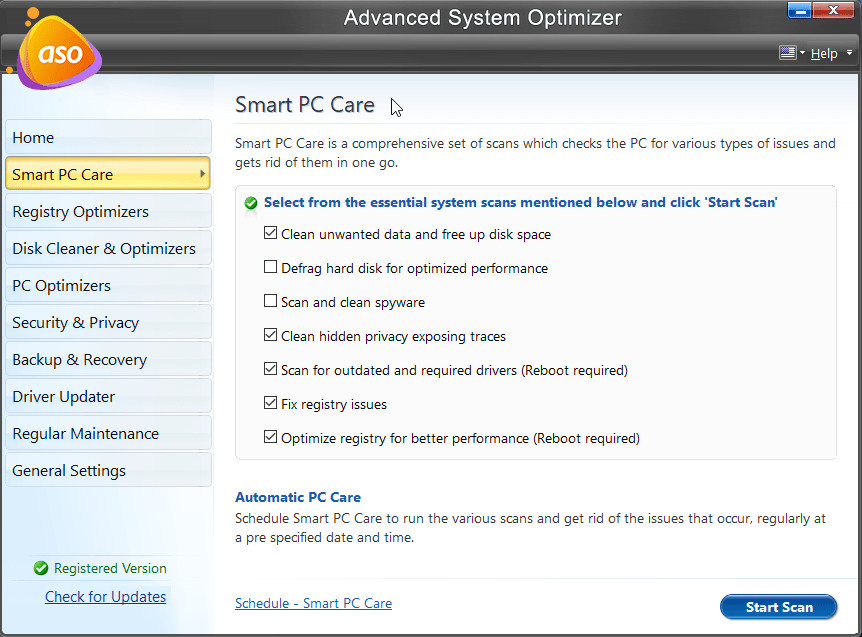
By clicking on the Smart PC Care option, you can scan 7 major modules in a single click or select individual modules.
Let’s go through all these modules one-by-one to understand all the features that it has to offer –
1. Registry Optimizers

The first module concerns the Windows Registry and is divided into two submodules: Registry Cleaner and Registry Optimizer.
Windows Registry is one of the fundamental components of an operating system, allowing applications and services to run smoothly. The two dedicated sub-modules that help optimize the Windows Registry are:
Registry Cleaner
This module scans for invalid registry entries created due to installation, uninstallation, partial product download, and corrupt files. As you use the PC and install and uninstall the product, invalid data references are created that slow down read and write operations. Cleaning these invalid entries boosts the PC’s speed and keeps the Windows Registry organized.
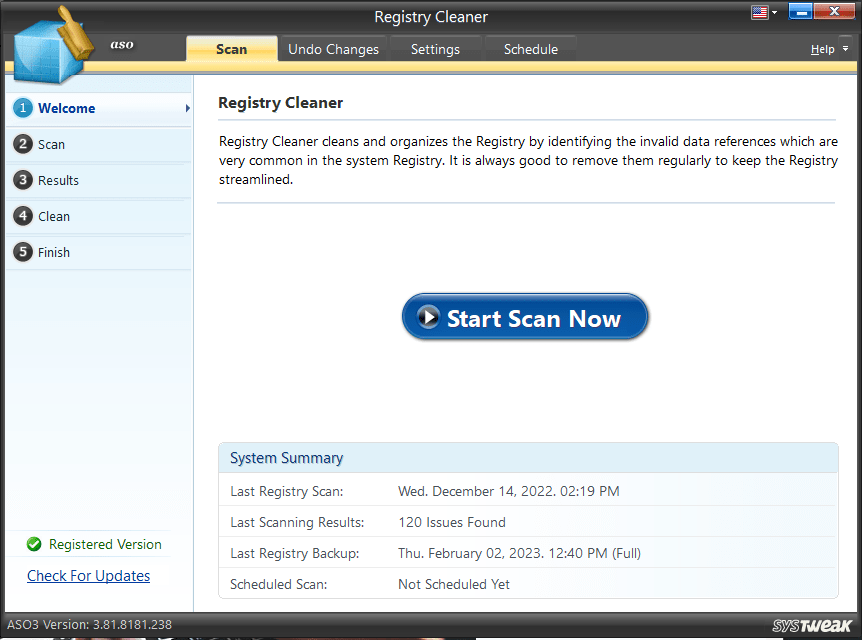
What is a Registry Cleaner and How to Fix Registry Error
Registry Optimizer:
As you use the PC to perform different operations alongside hard disks, the Windows Registry also gets fragmented. Using this module, you can optimize the registry to boost PC performance.
Note – Registry is optimized at boot time.

2. Disk Cleaner & Optimizer
Next comes the Disk Cleaner and Optimizers module. It is one of the most practical and useful features, as it helps clean junk files, defragment disks, check disks for errors, temperature, and bad sectors, and even manage large and redundant data.
It is further divided into 4 sub-modules

It has 4 tools inbuilt to help you make the most out of your disk drives.
System Cleaner

Too much junk, whether on a PC or anywhere else, is not good. The System Cleaner module scans the PC for cluttered data, temporary files, and other redundant data that takes up unnecessary space and slows down the PC. Using it, you can scan each disk partition separately or all in a go. You can also customize scanning and decide whether or not you want to scan for specific file extensions, which files to exclude, find zero-length files, mark empty folders, and more.
Disk Optimizer:

This module helps fix issues caused by disk fragmentation. It performs a more detailed hard disk analysis and defrags volume and data fragmentation. It also offers a Direct defrag feature.
Disk Tools:

If you are having trouble with your hard disk and don’t know what’s wrong, don’t worry—Disk Tools can help!
This tool helps check disk health, temperature, CPU usage, and access time. It also gives information about the disk and helps schedule disk checks so that you can prevent your hard disk from crashing due to the wear and tear it undergoes over time.
Disk Explorer:
It is a modern-day disk manager that maintains a decent ratio between the occupied and free space on your hard drive. You need not worry about finding heavy files to remove or sort from. This module of the Advanced System Optimizer gets it done for you!

3. PC Optimizers
Moving ahead, the next module offers a dedicated PC optimizer to help you create a working environment for gaming, optimize RAM, and clean duplicate files, keeping your PC free of unnecessary files.

There are 3 optimization techniques you can use to free your PC of any lags –
Game Optimizer

Beneficial for gamers, this module helps them play games without getting disturbed or distracted by notifications. Use this module and create a virtual environment for playing. The Game Optimizer module creates a working environment for your games, enhancing your game’s performance and gaming experience. It helps you silence notifications and distractions on your PC so you can focus on your aim. Smooth, right?
Memory Optimizer

You may wonder why we are almost halfway through the optimizer but have not yet discussed an important aspect of the PC’s performance RAM. Well, the memory optimizer deals with this. If you feel the applications are not getting proper RAM to run, run a scan of the Memory Optimizer, and you might get a permanent fix!
Duplicate Files Remover:

Another helpful tool included with the Advanced System Optimizer is Duplicate Files Remover. This module, as the name suggests, helps detect and clean duplicate files that take up unwanted space and make organizing data tedious.
4. Security & Privacy
The tool’s Security and Privacy tab perfectly explains what an optimizer should have! A PC is optimized when all the parameters are balanced, and the security of your data and PC itself is just as crucial a parameter as anything else on the list. Kudos to Advanced System Optimizer for thinking it through!

The Security & Privacy module of the tool has 4 sub-tools to keep your security above par.
System Protector:
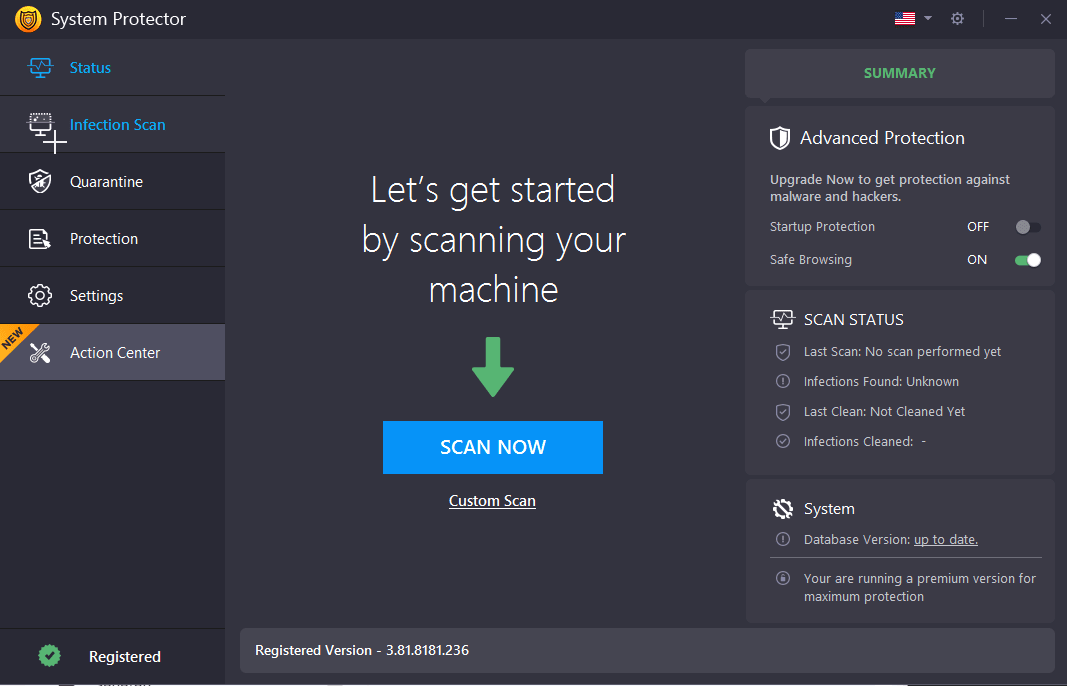
Working as an inbuilt antivirus tool, the system protector helps your system stay away from malicious malware, spyware, trojan, and other programs, keeping your PC safe and secure!
Privacy Protector

Your offline files, and online activity can be dangerous for your PC. Not to mention, keeping your browsers free of clutter improves performance. Hence, the tool comes with this module that helps you clear even the last of your online history traces, keeping your browsing experience private.
Secure Delete

When you are going to give away your PC, you always format it. Everyone does! But did you know that the deleted data can be recovered easily? If you have simply deleted a file or formatted it, there are tools that can retrieve the file from the disk. However, thanks to Secure Delete, you need not worry about recovery as it shreds the entire data to its core. This module permanently wipes away the delete files and folder and even helps clean Recycle Bin. Furthermore, you can wipe clean a hard drive making data completely unrecoverable.
How To Securely Delete Files on Your Computer
Secure Encryptor:

If you are you worried that someone else might access the sensitive data you have on your PC? With the Secure Encryptor tool, you can say goodbye to this worry. It allows you to password-protect the files you want to keep private. It encrypts the file, so a key is required to open and access it.
How To Encrypt Files and Folder on Windows 10
5. Backup & Recovery
If you think your data is completely safe on your PC, it is not! Anything can happen. So it is always better to properly back up your files. However, backing up your data might take many steps and time. Not with Advanced System Optimizer! This application’s Backup & Recovery module keeps you from losing your data smartly.

It has 2 sub-modules –
Undelete:

If you have accidentally deleted a file and do not know how to get it back, turn your attention to this tool. It will bring the file back. The undelete feature works like a charm, and the best part is that it is capable of restoring even the heaviest files. Now that’s what you need!
System Files Backup & Restore:

Have you ever wondered what would happen if all your system files were affected by malware? You might be required to remove all the data, or worse, all your work files would be gone! Well, to prevent you from losing all your system data and preferences, the tool allows you to back up your system files. Because backing up things you might not get back matters more!
6. Driver Updater

When dealing with an internal error on a PC, the first fix that most users have in mind is to update the drivers for the faulty component. This module takes this approach a step further by giving you a tool that allows you to scan and find out more about the status of outdated drivers. But the story doesn’t end there! It even updates all the outdated drivers, all by itself.
7. Regular Maintenance
There’s no point in having all these features and modules if you can not regularize their use of it. The folks at Systweak Software understood the assignment and hence have curated a dedicated module by the name of Regular Maintenance.

The module has 3 dedicated tools –
Startup Manager:

Reduced boot time is the first sign that a PC is optimized. The module helps achieve just that! With the help of this tool, you can check and manage what applications start with the boot. This can really help you boost the boot time, as the majority of startup apps are unnecessary.
Uninstall Manager:

Has it ever happened to you that you removed an application quite a while ago, and recently came across a file related to it? It is because of the inefficient working of the stock uninstaller on Windows. With the help of uninstall manager on Advanced System Optimizer, you can get rid of any application including its scattered user files.
Scheduler:

To help you save the time and trouble of running these modules time and again, the tool gives you a scan scheduler to set according to your working hours and forget about your PC’s optimization.
General Settings:

From here you can customize Advanced System Optimzier’s execution settings. Select the operation you want to perform and click Apply.
Now one thing is sure: with all the tools packaged in one and the advantages these features offer, you might not require another system optimization application on your PC.
Downsides of Advanced System Optimizer – Are There Any?
While we have so far only discussed all the features and benefits, the tool appears to be free of any issues or errors. However, that is not the case. Like anything else in the world (including humans), Advanced System Optimizer also has a few flaws that it needs to address.
These include –
1. Cluttered User Interface
The tool has some of the finest features. Undoubtedly, it is the most complete optimizer software available in the market. However, the tool’s UI needs a little bit of work. Understandably, all the briefs related to the tool’s work are for the user’s convenience. However, with so much information, the tool is super cluttered. It might not bother you as a user, but we took it as our duty to let you know!
2. Too Many Frequent Updates
Wait? Isn’t getting regular updates a good thing? Well, it surely is, unless it turns into a confusing situation for the user. With so many minor updates, the Advanced System Optimizer keeps adding and merging features, making consumers slightly startled when they first encounter a change. (We would still love to see another UI-based update!)
3. Limited Free Trial Experience
Don’t get us wrong, the Advanced System Optimizer might have the best free trial as they give access to all the features however, it is only limited to 24 hours. A system optimizer is a tool that most users turn to when they have lost hope in their PCs’ performance. However, not all the issues appear together. Hence someone who needs to test all the features might need more time.
Other than these three major downsides, we did not find any issues whatsoever. Not to mention the number of benefits the tool offers are far more than the downsides, which makes the tool worth your investment.
Check out the table below for a quick advantages and disadvantages comparison
| S, No. | Advantages of Advanced System Optimizer | Disadvantages of Advanced System Optimizer |
| 1 | A Cluster of features so you do not need any other application for optimization | Cluttered User Interface |
| 2 | Boosts the performance of RAM & ROM | Too Many Frequent Updates |
| 3 | Provides security measures for enhanced protection from malware and snoopers. | Limited Free Trial Experience |
| 4 | Has instant solutions for almost all your PC problems. | |
| 5 | Keeps your hard disks healthy for longer life. |
Do you see what makes Advanced System Optimizer the best tool for Windows? Don’t listen to us. Check out user reviews of the same in the next section!
User Reviews – Do They Match What We Observed?
Trustpilot –


Software.Informer

G2.COM

The reviews speak for the quality that the Advanced System Optimizer has to offer. If you ask us, our analysis is not different. But we know you came here to read more than just reviews. Hence we have rated the tool on multiple grounds. Check out the table below to find out our ratings for the tool.
| Parameter | Remarks | Rating Out of 5 |
| User Interface | Very Good | 4.5 |
| Features | Excellent | 5 |
| Updates | Regular | 5 |
| Speed | Excellent | 5 |
| After Sales Experience | Decent | 4.5 |
So with that analysis, we give Advanced System Optimizer a solid 4.5 out of 5.
Our Verdict – Go For It!
If you are in the market and looking for a system optimization tool that helps you enhance your PC’s overall performance while saving the dent in your pockets, Advanced System Optimizer is the solution for you. It has all the features you need and more, making it a one-stop solution for all the errors you might encounter.
Truly, Advanced System Optimizer is a must-have application for your Windows PC. Period.
Recommended Read:
Is it Safe to Use a Third-Party PC Cleaning Software on Windows
Disk Defragmenter on Windows 7 Not Working












DOES NOT SAY PRICE!!
Dear Ian,
The price of the product is mentioned under product specification table and it is $49.95.
To purchase Advanced System Optimizer visit https://www.systweak.com/advanced-system-optimizer/price-3.
Hope this helps.
Thanks and Regards.