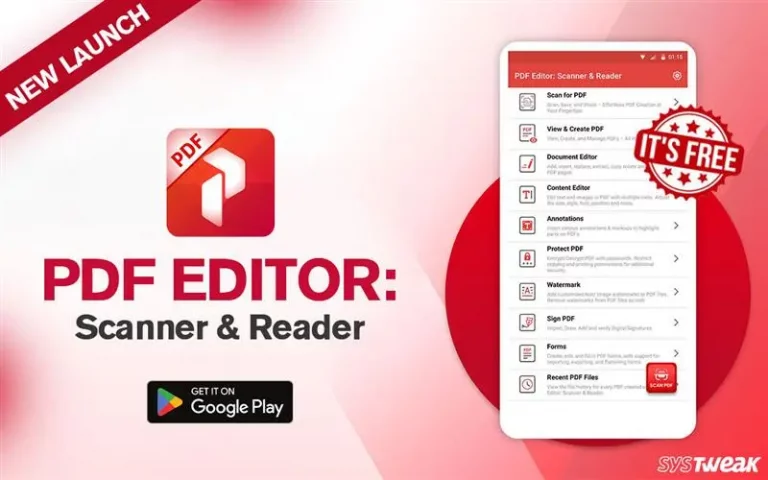Want To Record Streaming Videos On Different Platforms & Devices? Let’s Do It!
So you want to record a streaming video? Trust me, you have come to the right place. This guide covers the best apps that you can use to record streaming videos on different platforms and devices. However, before we get into details, here are a few important things about recording the screen and a video recorder.
- Recording a streaming video takes the same time as the duration of the video. This is because you are not downloading a video. Instead, you are capturing the audio/video of the streaming video in real-time.
- To capture a streaming video, a screen recorder tool is used. This means you cannot perform any other operation on a PC unless the recording is completed.
- Before recording any streaming video, ensure you are not violating any copyright laws. We at Systweak do not support piracy or any violation of copyright policy applicable to a streaming video. In short, recording any movie available for online streaming via Netflix, Amazon Prime, Hulu, etc., and other streaming platforms is restricted.
- The apps on Windows and macOS have additional features compared to those on Android and iOS devices. This is because Windows and macOS are designed to support more features and functions than the mobile OS. The online web apps and browser extensions would have even lesser features, but one thing is sure – they all can record streaming videos.
Now that you know the basics, let us jump to the best apps that will help capture streaming videos.
Choose your platform from the below table and click on it to jump to the relevant section.
| Windows | macOS |
| Android | iOS |
| Online Web App | Browser Extensions |
How To Record Streaming Video On Windows And macOS?
If you want to record a streaming video on your Windows PC, there are several apps you can use. Let’s get started!
| Name | Price |
| Advanced Screen Recorder | $39.95 |
| Movavi Video Suite | $42.95 |
| OBS Studio | $0 |
1. Advanced Screen Recorder
Record your PC’s screen and sound with ease
Compatible OS: Windows 11,10,8 & 7.
Size: 28 MB
Price: $39.95
User Rating: 4.7/5
Version: 1.0.22.12021

Advanced Screen Recorder is the first app on the list to record streaming videos. This app allows users to capture the entire PC screen, an active window, or a specified portion of the screen. Users can also schedule recording, insert annotations, and capture screenshots during the ongoing recording. It also allows adding custom watermarks, showing mouse clicks during recording, and performing webcam recording with overlay.
Features:
- Record videos with inline audio, with a mic, or without any audio.
- Schedule auto-split and auto-stop recording.
- Live stream recordings on YouTube.
- Take snapshots while recording the screen.
Pros
- Restriction-free screen recording.
- Supports multiple recording formats like .MP4, FLV, and . AVI.
- Add customized watermarks to your screen recordings.
Cons
- You can only trim a recorded video.
- Limited recordings with the free version.
2. Movavi Video Suite
Make Screencasts, Tutorials, and Other Educational Content.
Compatible OS: Windows 11,10,8, & 7 and macOS
Size: 1.8 MB
Price: $42.95
User Rating: 4.5/5
Version: 23.1.0

The live stream recorder from Movavi doesn’t need bulky hardware or too complicated add-ons. Instead, it streamlines recording screen activity and saves it in common video formats. Users can set up different recording parameters and edit the recording before saving the video. Movavi Video Suite ensures that you only record the portion of your screen that you truly want to save. You can schedule recording sessions, highlight the pointer, apply effects to mouse clicks, and do much more in addition to the standard recording features.
Features:
- Record only audio clips.
- Record video and audio clips separately as well as simultaneously.
- Highlight keystrokes and Mouse clicks.
- Share the recorded video on tutorie or Google Drive.
Pros:
- Can create screencasts.
- Recording streaming videos can be scheduled.
- Webcam videos can also be captured.
Cons:
- The free version has a watermark.
- The program takes up a lot of hard disk space after installation.
3. OBS Studio
Record Live Streams For Free.
Compatible OS: Windows 11,10, & 8.1, and macOS.
Size: 117 MB
Price: Free
User Rating: 4/5
Version: 29.1.0

OBS Studio offers a simple answer if you’re looking for a platform that will let you rip your streaming video. The video recording software offers high-performance, real-time video and audio collecting and mixing capabilities. Also, creating scenarios that combine data from many sources is simple. OBS is the perfect open-source application for users who may want to integrate several streaming platforms. It allows setting hotkeys, managing video capture quality, and recording video without a watermark. This free-to-use screen recorder is practical and makes screen recording simple.
Features:
- Record videos from different sources.
- In-built Audio mixer.
- Record videos in HD quality.
- Capture screen and broadcast video.
Pros:
- You can edit your recorded videos.
- Different layouts can be used for rearranging.
- Recorded videos can be streamed instantly.
Cons:
- For beginners using the tool is not easy.
- Consumes a lot of system resources.
This is how Windows and macOS users can record video and capture screen. But if you are using a public computer then? No worries! You can use online tools and record screens.
How To Record Streaming Video Online Using Your Online Tools?
One of the quickest methods to record a streaming video online is a web app or an online website. Open the website, configure the recording options, and download the live broadcast without installing anything. Try some of these online tools to capture screen recordings without hassle.
Note : Web applications come with limited and basic recording features only.
| Name | Price |
| Screencapture.com | Free Basic Plan |
| Screenapp.io | Free Basic Plan |
| Apowersoft Free Online Screen Recorder | Free Basic Plan |
1. Screencapture.com
Record Live Streams In A Swift & Simple Manner
Compatible Browsers: Chrome, Edge, Firefox & Opera.
Price: Free
User Rating: 4.6/5

One of the best online screen recorder web apps is Screencapture.com. Compatible with Chrome, Firefox, Edge, and Opera using it you can record for free without a time limit. Most importantly without downloading the tool you can record and can save the video in HD. The tool makes it simple to record voice, incorporate your face in a recording via a webcam, and capture your browser activity or computer desktop.
Features:
- No download & installation is required.
- Capture your desktop or browser activity.
- Supports HD recordings.
- Record the screen with system sound and your voice.
Pros:
- Simple and user-friendly interface.
- It can be used on any computer with supported browsers.
- Allows webcam video capturing.
Cons:
- Captured videos cannot be edited
- The free version includes a watermark.
2. Screenapp.io
Record Streaming Videos With Ease
Compatible Browsers: Chrome, Edge, Firefox & Opera.
Price: Basic plan (Free), Standard plan ($7/month), Premium plan ($15/month)
User Rating: 4.2/5

Screenapp.io, on average, boasts 60,000 recordings that are successful each month. It enables immediate live video recording and offers a free basic plan. No downloads or extensions are necessary, and nothing will clog up your computer or make your regular chores more difficult than they already are. Additionally, using this platform makes it simple and quick to download your recordings to your computer.
Features:
- Instant recording.
- Unlimited video recording and sharing.
- Transcribe and summarize video recordings.
- Download the recorded video and collaborate with a team.
Pros:
- Easy To Use.
- Free Basic plan.
- Easy video messages and meeting recordings
Cons:
- No option to edit videos.
- A single recording cannot exceed 3 hours.
3. Apowersoft Free Online Screen Recorder
Record & Edit Videos Simultaneously
Compatible Browsers: Chrome, Edge, Firefox & Opera.
Price: Basic plan (Free)
User Rating: 4.5/5

One of the greatest apps for real-time screencast recording is Apowersoft Free Online Screen Recorder. The best feature is the ability to modify videos while they are being recorded. The stream’s most intriguing sections can be highlighted, and annotations can be added. Once you’ve finished recording, you can post the movie to Vimeo, YouTube, Dropbox, or Google Drive.
Features:
- Limitless recording with no time limit.
- Capture customized areas.
- Edit videos while recording.
- Record desktop and webcam.
Pros:
- Users can save the final video in multiple video formats.
- Easy to use with a simple interface.
- Upload the video to the cloud or save it on a local disk.
Cons:
- A special launcher app to initiate this web tool is required.
- Cannot capture on a secondary screen.
With these tools, even without downloading them, you can record the screen. However, if you are looking for an easier option, we have that too covered. Instead of using a screen recorder software and an online tool you can use a browser extension. Below we will list down the best browser extensions to record streaming video.
How To Record Streaming Video Online Using Browser Extensions?
You can also use browser plugins to record web videos as another tactic. The ability to deploy extensions with a single click is their key benefit. You don’t need to launch desktop stream recording software or visit a web page. Wherever you go online, the extension symbol is always in your browser.
Note : Browser extensions are less reliable than internet tools. Compared to other recording tools, browser extensions crash far more frequently.
| Name | Price |
| Screencastify | Free Basic Plan |
| Loom | Free Basic Plan |
| Movavi Screen Recorder for Chrome | Free Basic Plan |
1. Screencastify
Record & Draw On Videos.
Compatible Browsers: Chrome, Edge, Firefox & Opera.
Price: Basic plan (Free), Standard ($49/year)
User Rating: 4/5

Screencastify includes all the essential recording options you may want for a stream capture tool. With its helps you can record any browser tab, and add voice remarks and camera images to the recording. You may also use a pen tool to draw on videos as well. Your recording can be downloaded in MP4, MP3, or GIF formats.
Features:
- Crop and trim video recordings.
- Zoom in and capture a browser tab.
- Annotate recordings.
- Record video of any length.
Pros:
- Online sketching and editing programs.
- Free recordings for download.
- You can monitor video engagement.
Cons:
- Some users complain that the extension is sluggish and glitchy.
- Limit on recording videos.
2. Loom
Record and share with the team
Compatible Browsers: Chrome, Edge, Firefox & Opera.
Price: Basic plan (Free) Business ($12.50).
User Rating: 4.7/5

As team collaboration tools, including Slack, Gmail, Notion, Coda, Intercom, and Headway, are integrated with Loom, it is quite popular in businesses and works team space. The extension includes all the equipment required for screen and audio recording and can be used to share streams with colleagues for work tasks.
Features:
- Share using a direct link.
- Notifications of opinions and remarks.
- Adjustable playback speed.
- Transcript, edit, and trim video.
Pros:
- Including teamwork in the integration.
- Numerous sharing possibilities.
- Save the video in Mp4 format.
Cons:
- The free version has a lot of restrictions.
- Software crashes when recording internal audio.
Read Also: How to Screen Record Restricted Content Without Black Screen on Windows
3. Movavi Screen Recorder for Chrome
Record With One-Click
Compatible Browsers: Chrome.
Price: Basic plan (Free), Monthly subscription ($9.95).
User Rating: 3.9/5

You can record your entire screen or a specific browser tab using this plugin. The tool’s straightforward UI makes it simple to use. You can record system sound, webcam video, and microphone audio. The sound capture tab can be conveniently turned on or off. If you want to record something simple, this is an ideal tool. However, to edit the video, you will need to use another tool as the extension lacks editing features.
Features:
- One-Click Recording.
- Capture from various sources.
- Record webpage audio or other sounds from an active web page.
- Secure recording process.
Pros:
- No need to register on the website to record & download videos.
- No time restriction on recording videos.
- One-click screen recording extension. No need for an extra plugin download.
Cons:
- No editing functions.
- Watermark added to recorded video.
Read Also: How to Add Personalized Watermark to Video Recording
How To Record Streaming Video On iOS?
Now that you know how to record video on Windows using a browser and extension, you might want to use your iPhone to record your feed, right?
Note : iOS apps frequently experience latency and bugs. Therefore, even if the program initially runs flawlessly, this does not guarantee it will do so. To avoid such issues, you can install multiple apps to switch between them if one stops functioning properly.
| Name | Price |
| Record it! | Free, Offers In-App Purchases |
| Go Record | Free, Offers In-App Purchases |
1. Record it!
Record streaming videos with Facecam reactions.
Compatible OS: iOS 13 and higher.
Price: Basic plan (Free), In-App Purchases.
Size:32.9 MB
User Rating: 4.6/5

This software captures the selected iPhone tab. But remember that it takes up the full screen, including all the backgrounds and icons. Before saving the video, you can edit it or add voiceover commentary. But adding face cam reactions is the coolest addition. The reaction’s size, position, and customization options allow you to integrate them into videos. It’s a fantastic method to express how you feel about the stream. Sharing the recording is also feasible, but only if the video is under three minutes long. You must purchase the Pro edition to share lengthier videos.
Features:
- Record audio commentary.
- Rotate and trim the video.
- Share captured video to YouTube, etc.
- Add FaceCam reaction to recording
Pros:
- Facecam reactions and editing features.
- Swift & Simple to use.
- Save directly to the camera roll.
Cons:
- Limitations on slow export in the free version
- Crashes while recording external audio
2. Go Record
Record short videos.
Compatible OS: iOS 14.0 and higher
Price: Basic plan (Free), In-App Purchases.
Size: 11.9 MB
User Rating: 4.5/5

This and Record It are similar screen recording apps for iPhones. Go Record provides basic editing capabilities and records your device’s screen with sound. You can include face cam reactions as well. You can try this app if Record it! doesn’t function on your device. In particular, if you don’t need to record lengthy streams, it’s a good substitute.
Features:
- Record facial expressions
- Record audio commentary
- Editing tools included.
- Save and share screen recordings.
Pro:
- Easy interface.
- Ideal for recording brief audio.
- React with FaceCam and edit recording.
Cons:
- Video saving issues.
- The record button does not always work.
How To Record Streaming Video On Android?
If you are an Android user, here are the best screen recording apps for you.
Note : Android recording apps have fewer crashes and issues than programs for iOS. Because of this, you don't need to download numerous apps. You can pick just one and use it.
| Name | Price |
| AZ Screen Recorder | Free, Offers In-App Purchases |
| Mobizen | Free, Offers In-App Purchases |
1. AZ Screen Recorder
Record with high quality on mobile devices.
Compatible OS: Android 5.0 and higher.
Price: Basic plan (Free), In-App Purchases.
User Rating: 4.5/5

With AZ Screen Recorder, you may capture a Full HD streaming video from your phone’s screen. A microphone grabber, frame rate adjustments, countdown timer, click display, and other sophisticated recording features are also available. All of these services are gratuitous. However, the software also includes a paid Pro version with genuinely exclusive features for mobile recorders.
Features:
- Record and Draw.
- Add subtitles and music
- Rotate and crop the video.
- Live streaming
Pros:
- High-quality results
- Various recording features
- No advertisements
Cons:
- Does not support older Android versions.
2. Mobizen
Record short videos on mobile devices
Compatible OS: Android 6.0 and higher.
Price: Basic plan (Free), In-App Purchases.
User Rating: 4.2/5

A substitute for AZ Screen Recorder is Mobizen Screen Recorder. It can edit videos, and the output quality is also acceptable. Also, it offers drawing and markup tools essential for creating tutorial videos. However, the in-app advertisements are irritating, but the capturing screenshot feature during live screen recording is excellent. You can use it if you are okay with the ads.
Features:
- HD screen capture.
- Trim, split, and frame extraction
- FaceCam feature on the go.
- Capture screenshots during live recording.
Pros:
- Simple recording app with all editing capabilities.
- Record video in 1080P, 60FPs, and 12.0MBPs.
- Different screen recording modes.
Cons:
- Ads within the application.
- Need to sign up to use the app.
How To Select A Screen Recorder To Record Streaming Videos?
If you’re unsure which screen-recording tool to select, consider the following elements.
Features: Determine whether the software can record a specific browser tab or area of your screen. Ensure your screen recorder has editing facilities for editing the captured footage.
Easy To Use: Use a simple app because you don’t want to spend too much time learning how to utilize it.
OS: It’s critical to confirm if a screen recorder is appropriate for your device’s OS.
Support: Using software that provides technical support is preferable. It will be of great assistance if you run into any app-related issues.
Reviews: Before purchasing a copy of the software, it is usually a good idea to read customer reviews. You can discover the program’s drawbacks and probable flaws in this method.
Our Verdict On The Best Apps To Record Streaming Video.
| Windows | Advanced Screen Recorder |
| macOS | Movavi Video Suite |
| Online Web App | Screen Capture |
| Browser Extension | Screencastify |
| iOS | Record It! |
| Android | AZ Screen Recorder |
FAQs
Can you record a streaming video?
Yes, recording a streaming video is possible on any device with the help of a screen capture tool. You will have to launch your preferred screen recording app and start recording your screen. While doing so, any video being streamed on your device will also be recorded by your screen recording software.
How do I record streaming videos to watch later?
To record any streaming video, you can capture your screen using a screen recorder application and save the resultant output video. When you play this video in any media-playing app, you can view the video streamed earlier and share it with your family and friends.
Effortlessly Record Streaming Video
Recording a streaming video is simple, provided you have the right software. You don’t have to worry about your OS or device because we have covered everything possible (Windows, macOS, Android, iOS) and the best – Online Web Apps that work on all platforms and devices. The choice is yours, but we recommend trying some of the apps before making a final choice. Happy Recording!
Recommended :
How to Screen Record Disney Plus on Windows 11
How To Record AnyDesk Session on Windows 11
How to Record Skype Calls Free on Windows PC
How to Screen Record YouTube Videos With Sound