YouTube, the popular video streaming platform, needs no introduction. Every day people are spending more and more time watching videos on YouTube. So, if you’d like to screen record a YouTube video for watching or listening to it in the future, you are not alone.
In this post, we will discuss how to screen record YouTube videos with audio. This way, even when there is no internet access, you’ll be able to watch your YouTube videos. Alongside, this if you want to learn how to screen capture YouTube Video read our previous post.

So, what are you waiting for? Let’s learn how to record YouTube videos using TweakShot, the best screen recorder.
*Recording and/or sharing Streaming Video from any service may be in violation of terms of your agreement. Please refer to the terms of your agreement before using this service.
Must Read- How to Take a Screenshot & Record Your Screen in Minecraft
How to Record YouTube Video With Sound on Windows?
To screen record with audio what you need is Tweaking Technologies TweakShot screen capture and screen recording tool.
To get started you don’t need to modify any system settings. What you need to do is follow the step-by-step instructions given below and start recording YouTube videos with sound.
System Requirement – TweakShot The Best Screen Recorder Tool
| Compatibility: | Windows 11, 10, 8.1, 8, 7 PC |
| Memory: | 4 GB RAM & More |
| Hard Disk Space: | Minimum 2 GB of Free Space & SSD for ultimate performance |
| Display: | 1280×768 or better |
| Processor: | Intel Core i3 or Higher |
Benefits of Using TweakShot a Third-Party Screen Recorder Tool

- Offers multiple screen capturing and video recording modes like:-
- Full Screen
- Scrolling Window
- Specific Region And
- Active Window
- Supports screen and video capturing without watermark.
- Built-in photo editor to edit screenshots.
- Option to upload screen captures on Google drive, OneDrive, and Dropbox.
- Hotkeys to record or capture screen without any difficulty.
- Lightweight screen capturing tool.
- Allows recording audio off of zoom call YouTube and other videos.
Read This- How to Screen Record Disney Plus on Windows 11
How to use TweakShot the Best Screen Recorder To Record YouTube Video With Sound?
Anyone be it a beginner or an advanced user, can use TweakShot to screen record and capture screenshots. To start recording YouTube, Zoom or any other videos follow these steps:
STEP 1– Download & install TweakShot screen capture and video recording software.
STEP 2- Launch TweakShot and double-click on the Big Eye icon > click the video recording icon. Alternatively, you can right-click the TweakShot icon present in the system tray.
STEP 3- To record YouTube video with audio, make sure the headphones are connected. After that, click the Capture Video option.

STEP 4- Play the YouTube Video you wish to record and then click the Record button that you see in the new window the opens. As in the screenshot below:
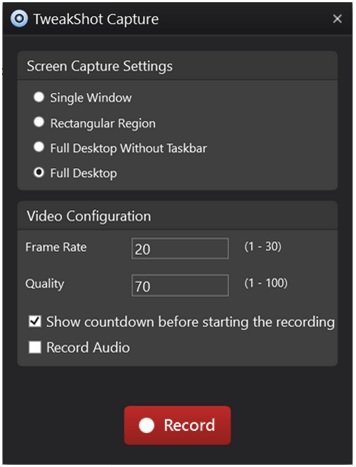
STEP 5- Choose the desired capturing settings from Single Window, Rectangular Region, or Full Desktop.
STEP 6- To record YouTube Video with audio click the Record Audio option.

STEP 7 – If you want you can change the Fram Rare and Quality. Alongside, you can Stop or Resume recording anytime with the TweakShot screen recorder.

STEP 8- Once you are done recording, click on the Stop button to automatically save the video at the default location.
Must Read:- How to Take Scrolling Screenshot in Windows 11,10
That’s it; using these simple steps, you have YouTube video recorded with audio. Alongside this, you can even capture YouTube screenshots and scrolling windows.
Final Words
When it comes to either recording screen or capturing screenshot, using TweakShot is super easy. You can use this tool anytime you want, without a hassle. Whatever option you wish for, TweakShot has covered it all. Also, this tool doesn’t watermark the screen capture or recording; this helps share them, use them in presentations, and more without any problem.
You can also add annotations to screen capture, blur important information, highlight details, and do a lot more using TweakShot Image Editor.
Check This- How to Record 4k Videos on Windows 11,10
So, what are you waiting for? Install TweakShot Now and start recording YouTube with audio without any problem. Do not forget to share your experience with the best screen recorder in the comments section below!











