Are you anxious that duplicate images are filling up your Google Drive space & you will have to pay for additional storage? It’s time to address your concerns with the best duplicate photo finder and remover software – Duplicate Photos Fixer Pro.
Google Drive is one of the popular cloud storage services that allow saving documents, photos, videos, music, and other file types to its cloud. For free you can save up to 15GB of data which is divided into three main products – Gmail, Google Photos, and Google Drive. Once this free limit is exceeded, to save more data you need to buy additional storage space.
However, by using the space smartly and keeping data duplicate free, you can stay within the limit of 15GB of free space. The trick will vary for all three Google Drive, Gmail, and Google Photos, but you can easily follow them. Below we mention how you can do it quickly.
How to Check How Much Space Each Product is Using on Google Drive?
To learn about the space occupied by each Google product, follow these steps:
- Visit Here.
- Sign in to your account.
- On the right side, you will see a Pie chart sharing information about used and total storage.

- To know which service takes up the most space, click the View details.

This will help understand what action to take.
How To Delete Duplicate Images
Note:- Once the storage limit is exceeded, the files will disappear, and you will be unable to add new files. Also, receiving emails might be an issue. . To resume functionality, you will need to either buy additional storage or free up space.
How Do Duplicate Files Get Accumulated on Google Drive?
- Data synching from different devices.
- Uploading the same file with a new name.
- Multiple people have access to Google Drive, and team members upload the same content several times.
Why Remove Duplicate Files from Google Drive?
- To avoid facing low storage space issues and paying for additional space.
- Manage and organize uploaded data easily.
- Easily access important documents.
- Quickly share files without sifting through multiple similar documents.
How to Remove Duplicate Photos In Google Drive?
You can use different ways to find duplicate files in Google Drive. Below we explain each method. However, if you are looking for a straightforward way to find and delete the same photos stored on Google Drive, use Duplicate Photos Fixer Pro.
Manually Finding Duplicates in Google Drive
To remove duplicates manually from Google Drive, you can type in the name in the search field > select duplicates and remove them.

Also, you can search for numbers, as Google driver automatically adds numbers to the name of the duplicate file uploaded; this will help.
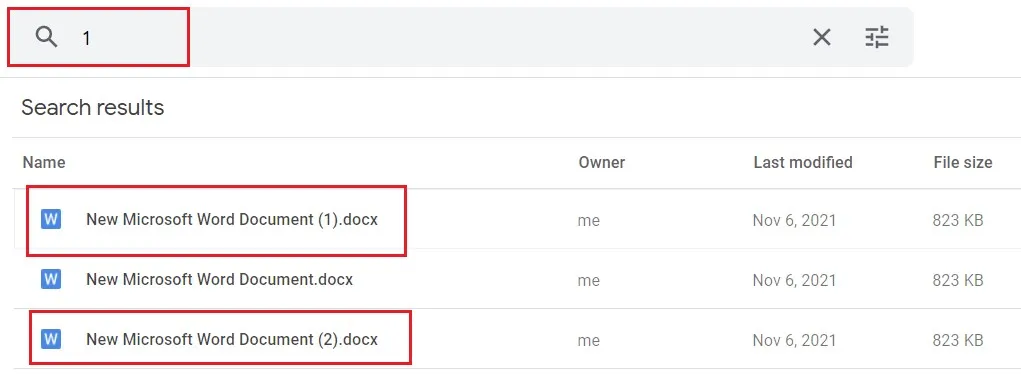
Automatically Finding Duplicate Photos in Google Drive
Duplicate Photos Fixer Pro is a powerful and professional app that will help search for duplicates saved in Google Drive. To use the software, you don’t need to download the files, as it allows you to scan Google Driver directly.
To use Duplicate Photos Fixer and scan Google Drive, follow these steps:
- Download and install Duplicate Photos Fixer Pro.
- Launch the Google Drive duplicate finder and select the Scan Google Drive option.

- This will open a new window in the default browser > login to your Google Account to grant access.

- Next click Continue to move ahead.

- You will now get a message “Received verification code. You may now close this window”.

- Duplicate Photos Fixer Pro will now scan Google Drive and show you the folder list.

- Select the one you wish to scan and click Ok.

- Once the folder is added, you will see it on the welcome screen as in the screenshot below:
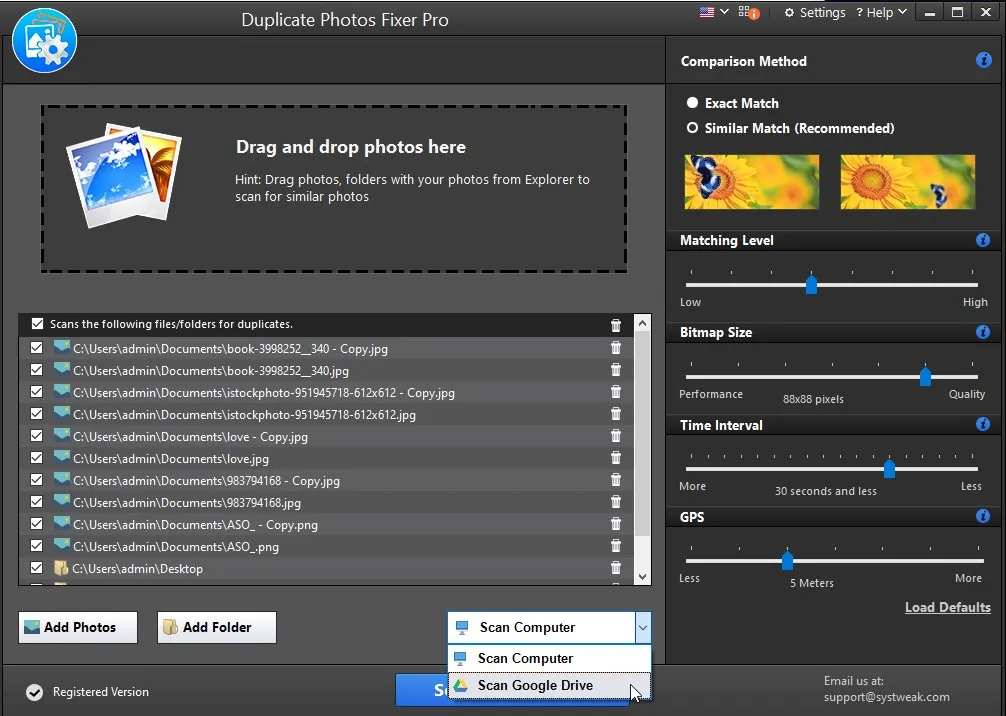
- To start the scanning, click Scan for Duplicates and wait for the tool to add photos.

- Up next, the tool will search for duplicates in the selected folder.

- When done, you will see a list of scan results.

- Scroll through the list and select the duplicates. You can use the Auto Mark feature if the number of duplicates is more. It will automatically mark duplicates leaving one in each group unmarked.
- After selecting duplicate, click Delete Marked. This will remove all selected duplicates from Google Drive, and you will be able to recover space.
Why Use Duplicate Photos Fixer Pro
Scans PC, external drive, and SD card for duplicate photos.
- Scan Google Drive directly for duplicate images.
- Two comparison methods – Exact Match and Similar Match- find identical and duplicate pictures.
- Allows customizing matching level.
- Scan Folder or drag and drop pictures to scan for duplicates.
- Recover space on PC and Google Drive.
- Allows you to preview found duplicate photographs.
- Show Meta description.
- It makes it easy to select duplicates automatically.
- Shows group-wise results.
- Finds duplicates based on content, not name.
- Available for Windows, iOS, and Mac.
Additional Tip –
How to clean old emails – Gmail
Emails don’t take up much space, but they might add up if you’ve used a Gmail account for years. To clear messages older than a year in the search box, type older_than:1y. Select the message and delete them. Also, you can change the number of years and search for emails a few months older; type “older_than:3m.” If you often receive attachments, you can search for them by typing: attachment large.
Once you have the search results, select the conversations you think are not useful and hit the Delete button. This will move all the erased emails to the Trash folder, where they stay for 30 days. If you are sure you don’t want it, you can empty the trash.
This will help get rid of old emails and free up space.
Spam messages also count towards your storage limit. Hence, never forget to check that folder and remove all unwanted emails. Select all emails and click Delete all spam messages.
Cleaning duplicates from Google Photos
Regarding managing space on Google Photos, the tool is proactive.
To manage photos on the web:
- Open Google Photos.
- Click the Settings icon > Recover storage.

- Google will now compress all the media files. Photos to 16 MP and videos to 1080P.
If you are using the mobile app
- Open Google Photos > tap Library > Utilities > you will get suggestions for wiping out blurred or low-quality images. Additionally, you can search for image categories like Screenshots, etc.
With the help of these steps, you can recover space. However, remember when you use the Recover storage feature, the images and videos are compressed. This means you will lose the original resolution of media files.
How To Remove Duplicates From DropBox
Final Words – Finding Duplicate Photos in Google Drive
The deduplication feature prevents Google from uploading photos and files with the same name. However, if the content is the same, Google will not show any notification. To scan such media files and remove them from Google Drive to recover storage space, you can use Duplicate Photos Fixer Pro. The software is easy to use and will allow you to manage file formats, exclude folders from scanning and move duplicates to either Recycle Bin or select folder.












