Developed by Intel in the mid-1990s, SM Bus is an inexpensive communication device for motherboards. In short, it provides a two-wire interface between the system and power-related components for communications.
Also, SM Bus monitors voltage and temperature and can send a certain number of error messages when a problem occurs. This makes SM Bus an integral part of the system.
With that being said, you need to pay attention if you see a question mark or a yellow warning sign next to the SM Bus Controller in the Device Manager. This might be a sign of an outdated driver.

Important : Windows does not provide native driver support for the chipset included on the system board.
This post will discuss how to update SM Bus controllers for Windows 11, 10, 8, and 7.
What Is an SM Bus Controller?
SM Bus Controller, aka System Management Bus, is a low-level hardware device designed with integrated circuits or chipsets located on the Motherboard. It’s a two-wire interface that makes communication between the system and other power-related components effortless.
It is mainly responsible for measuring the temperature and voltage of the Motherboard. If you ever find a yellow question mark next to the SM Bus Controller (in Device Manager), your Operating System does not recognize the hardware. Hence, you need to troubleshoot the problem by updating its associated driver.
The Easiest Way to Download and Update SM Bus controller driver
Updating drivers manually requires time, patience, and computer skills. Due to this, most people fear updating drivers. However, this problem can be easily dealt with Advanced Driver Updater software. The powerful driver updater in no time detects outdated drivers and updates them easily. You don’t have to provide any information. The tool automatically lists outdated drivers and allows you to update the ones you want. To try it, click the button below to download it.
5 Best Ways to Update SM Bus Controller in Windows PC
Method 1 – Manually updating SM Bus controller Windows 10
To avoid any problems caused due to outdated SM Bus drivers, Intel keeps updating them. You must visit Intel’s official website to get the latest driver update.
1. Once there, click Download Center

2. Select your product or use the search bar to look for Intel drivers and software.
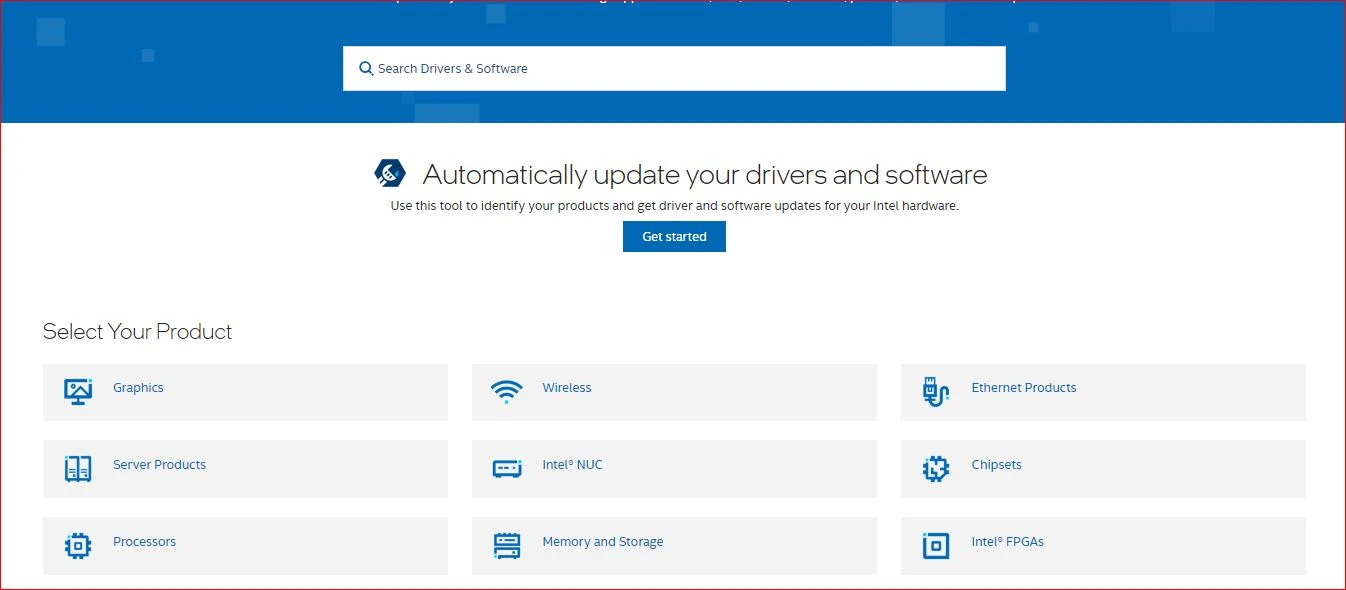
3. Once the correct driver for your system is downloaded, double-click the setup file and follow on-screen instructions to install the driver.
4. Restart the system to apply changes.
You will not see the yellow warning sign next to SM Bus Controller in the Device Manager.
However, if you cannot find a driver on Intel’s website, we have an easy way. Try using Advanced Driver Updater.
Method 2 – Automatically updating SM Bus Controller driver Windows 7 64-bit (Recommended)
If you cannot find the SMBus Controller driver for Windows 7,8,10,11 or find it difficult to install driver updates manually, don’t worry. Use Advanced Driver Updater to identify outdated drivers and update them in a few clicks.
Advanced Driver Updater scans to identify outdated, problematic, and corrupt drivers, showing the latest and most compatible driver updates. Moreover, you don’t need to know the exact operating system and device details to use this product. Also, the risk of downloading incorrect driver updates is eliminated.
Also, before updating drivers for security reasons, Advanced Driver Updater takes a backup of old drivers. This helps restore the driver (if anything goes wrong).
Using its Free or Pro version in a few clicks, you can update SM Bus Controller driver Windows 7 64-bit and Windows 10.
To use it, follow the steps below:
- Download and install Advanced Driver Updater
- Run the best driver updating tool for Windows.
- Click Start Scan Now to perform the scan and detect problematic drivers.

- View the scan results and click Update All to update all outdated drivers. However, if you are using the trial version, click the Update driver option next to the device that reads SM Bus Controller. This will automatically download the correct and latest driver update.

The trial version allows updating one driver at a time. This means you will have to update all outdated drivers one by one.
- Wait for the process to finish.
- Restart the system to apply changes; any problem you faced due to SM Bus Controller should now be fixed.
Method 3- Uninstall SMBus Controller
If updating the driver doesn’t work for you, try uninstalling the driver. To do so, follow these steps:
- Right-click Start menu > select Device Manager.
- Go to Other devices > right-click SM Bus Controller > Uninstall device > Uninstall.
- Reboot the PC.
Method 4 – Roll Back Driver
Sometimes even after updating the driver, you might face an issue due to a bug. To fix it, let us try reverting the driver to the stage when it used to work perfectly.
- Launch Device Manager > Other devices.
- Right-click SM Bus Controller > Properties.
- Click the Drivers tab > Roll Back Driver.
If the option is greyed out, you are using an outdated driver. Try updating it if not updated. Alternatively, you can try performing Clean Boot.
Method 5 – Perform a Clean Boot
A third-party app will likely create a problem if none of the above solutions have worked. Therefore, we suggest performing a Clean Boot. To do so, follow these steps:
- Press Windows + R to open the Run window.
- Type Msconfig > press Enter key.
- Click General tab > Selective Startup > check mark all three options Load system services, Load startup items, and Use original boot configuration.
- Click the Services tab > checkmark the box next to Hide All Microsoft Services > Disable all.
- Click Apply > Ok > restart PC and see if this helps.
Update – SM Bus Controller driver Windows PC
You can easily update the driver on your Windows machine using these steps. The manual method is time-consuming and requires patience, but the automatic method is easy, quick, and effective.
Moreover, Advanced Driver Updater comes with a 60- day money-back guarantee and doesn’t involve the risk of downloading incorrect drivers.
Also, it comes with an exclusion list and an option to schedule driver scanning. All this helps automate the process and keep drivers updated without recalling that a driver update is required.
If you face any problems using the product can contact support by sending an email to support@systweak.com. The trained technical team will help resolve all the queries.
FAQ's- Download SMBus Controller Driver
Wrap Up
We hope you find the information helpful and can update the sm bus controller driver on your Windows. Do share your feedback with us in the comments section.












I like every post in this blog. Really a nice work has done. I appreciate the blog owner