A generic Bluetooth radio driver is the default driver in Windows, and it helps the operating system read the connected Bluetooth device. However, you may encounter issues connecting the Bluetooth device when the system cannot locate the Bluetooth driver. Furthermore, Bluetooth may stop working & if the latest version of Bluetooth is incompatible with the generic Bluetooth driver.
So, here in this post, we will help fix “generic Bluetooth radio driver error Windows 11, 10, 8.1, 8, & 7.”
What is Generic Bluetooth Radio?
The default Bluetooth driver provided by Windows that helps connect Bluetooth devices is the Generic Bluetooth driver.
Best Way To Update Generic Bluetooth Radio Driver
If you want to update the generic Bluetooth radio driver quickly and easily, we recommend using Advanced Driver Updater. The utility soon detects and updates obsolete drivers.
In addition, as a precaution, the utility creates a comprehensive backup of previous drivers and allows you to schedule driver scanning.
Click the icon below to get this outstanding driver update tool:
Must Read- How To Fix Windows 11 Bluetooth Not Working Problem
How to know there’s a problem with the generic driver?
Follow these steps to identify whether the generic Bluetooth radio driver is missing or corrupt:
Step 1: Press Windows + X > Device Manager.
Step 2: Go to the Bluetooth section > double-click on it > if the generic Bluetooth radio driver shows an exclamation mark, there is a problem with the driver.

To fix the issue, follow the steps explained below.
Best Ways to Update Generic Bluetooth Radio Drivers
Once you’ve determined that there’s an issue with the driver, follow these steps to update the driver:
Option 1. Download and Install a Generic Bluetooth Driver From the Official Site
You need technical expertise, time, and patience to manually update the generic Bluetooth radio driver from the official website. To learn how to update it from the official website, follow these steps:
1. Visit your Bluetooth manufacturer’s website.
2. Look for the corresponding driver.
3. Unzip the downloaded file > double-click to install the driver update > & complete the installation.
4. Restart the system to apply changes, and that’s all.
Read Also- How to Update and Download Intel Wi-Fi and Bluetooth Driver For Windows 11
Option 2. Get the Latest Generic Bluetooth Driver Installed Through Device Manager
You may use the built-in Device Manager to update the generic Bluetooth radio driver. To use it, take these steps:
Step 1. Press Windows + X > Device Manager.
Step 2. Double-click the Bluetooth adapters > right-click on the generic Bluetooth radio driver > Update driver.

Step 3. Select “Search automatically for drivers.”

Step 4. Wait for Windows to search for the generic Bluetooth driver software update. If the update is available, it will be automatically updated. If not, you will have to update Windows.
Step 5. Restart the system to apply changes.
To check for Windows updates, press Windows + I > click on the ‘Update & Security option.

- From the right panel, press the ‘Check for updates’ button. Windows will now check for available updates; if available, they will be automatically updated.
- Restart the system.
Option 3 . Automatically Update Generic Radio Driver
Advanced Driver Updater is the easiest way to update the generic Bluetooth radio driver, the best driver updating tool.
1. Download and install Advanced Driver Updater on your computer.
2. Launch the tool and scan your PC using Advanced Driver Updater to find the faulty generic Bluetooth driver.

3. click the “Update driver ” button on the tool’s interface to update the driver. If you are using the trial version, you will have to update each driver individually. However, if you are a registered user, you can update all outdated drivers by clicking Update All.
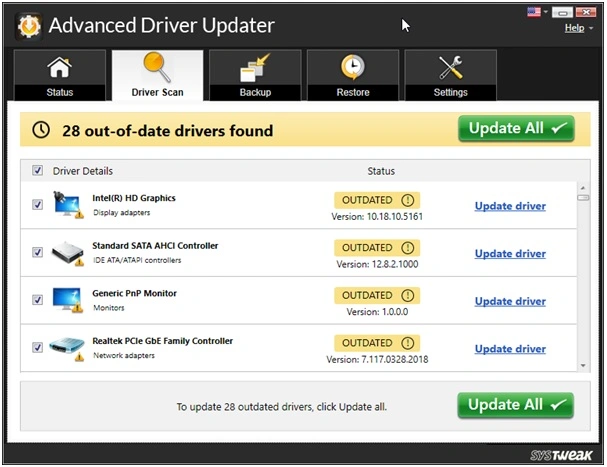
4. Once this is done, restart the system to apply changes, and that is it.
This will update generic radio Bluetooth drivers.
Bonus Tip – Uninstall/Reinstall Generic Bluetooth Radio Driver
If updating the driver doesn’t help fix the issue, try uninstalling and reinstalling the Generic Bluetooth driver. Follow the steps below to uninstall and reinstall the driver:
- Press Windows + R to open the Run window.
- Type devmgmt.msc and press the Enter key.

- Double-click the Bluetooth category to expand it and find the Generic Bluetooth Radio driver.

- Right-click on it and select Uninstall device.

- Click the Action tab and click Scan for hardware changes.
- Restart the PC after completing the process. Windows will now install the missing driver. This should help.
FAQ-Generic Bluetooth Radio Driver
Conclusion:
Hopefully, using the abovementioned process, you can install the most recent version of the generic Bluetooth adapter driver and resolve the Bluetooth issue. If you want to update your drivers quickly, we recommend Advanced Driver Updater. You may upgrade old drivers and improve PC performance in no time by using it.
If you have any other queries, contact the support team at support@systweak.com. Also, share your feedback in the comments section below.
Recommended-
How To Update Bluetooth Driver Windows 10 | Bluetooth driver not working
How To Download And Update HP Bluetooth Driver












Thanks for sharing your thoughts about news. Regards