While using the system, if you are getting frequent pop-up messages or your system’s performance has dropped, the chances are your system is infected with malware. Whether you are using a desktop or a laptop, you must know how to remove malware from your PC. Doing so ensures your data is secure and the PC’s performance is maintained.
Here’s how to scan the system for malware and remove it from Windows 10.
What is Malware?
Malware, short for malicious software, is an umbrella term for viruses, spyware, ransomware, trojans, worms, and other threats.
Designed to damage the system, create havoc, and steal data, malware is dangerous and ever-evolving. Depending on the type of malware, its severity is defined. Some spread through drive-by downloads, others via phishing attacks, command-and-control servers, systems, etc.
This makes detecting and removing them difficult. Hence, we need sophisticated and advanced tools to identify and remove malware from the PC.
Here’s a graphical representation of the total malware detected on Windows by AVTest this year and the number of new malware detected.
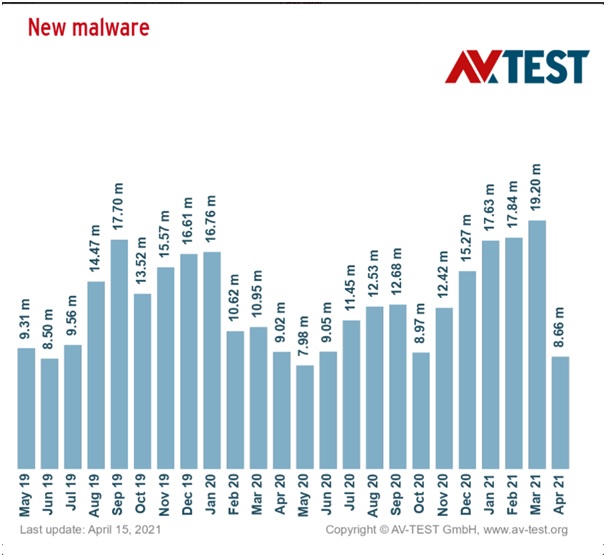

Signs your system is infected by Malware
- Slow and lagging computer performance.
- Applications take too long to start.
- The system keeps crashing.
- Spam messages are sent from your ID to your friends’ social media accounts.
- New extensions are getting installed without your knowledge.
- 100% CPU usage and system heating issues
- The Internet connection is slower than usual.
- A lot of pop-ups are opening on the system.
- Unknown applications are getting installed.
- Web browser default home page changes
- The computer becomes unresponsive.
- New icons appear on the desktop.
- Unable to access Command Prompt, Control Panel, or Registry Editor
- Access to the security website is blocked.
The above signs don’t necessarily mean your system is infected. They can be a result of some other technical issue. However, if you experience two or three of them simultaneously, to be safer, we suggest running an antivirus & checking the system for infections.
How To Remove Malware from Windows 10
You might read posts explaining various ways to remove malware from PCs. But it all comes down to using either a third-party or a Windows in-built tool.
Hence, we will explain these two ways and will help get rid of the malware. One uses a built-in Windows malware scanner, and the other uses third-party tools like T9 Antivirus.
The former is free but is not very effective. While the latter does involve paying, it’s worth it. Designed specifically for Windows and offered by Tweaking Technologies, which is known for PC optimization and security tools, T9 Antivirus is a trusted and reliable malware cleaner.
As the name explains, this security tool helps clean malware infections, PUP, adware, ransomware, spyware, and other threats. Most importantly, its database definitions are updated regularly and even detect zero data exploits. Its real-time protection and web protection keep you safe from any infection that might try to get into the system.
As you read further, we will explain how to use both the tools and remove malware.
Tip : Sometimes malware does not allow running security tools. We recommend starting the system in Safe Mode with Networking in such cases. This will prevent malicious services from running and interfering with the security tool. To run Windows in Safe Mode with Networking, follow the steps below:
1. Press Windows + I to open Windows Settings
2. Click Update & Security.
3. This will open a new window here; select Recovery from the left pane

4. Click Restart now under Advanced Startup
5. You will now be in the Windows Recovery Environment.
6. Hit Troubleshoot > Advanced Options > Startup Settings under the Advanced Options window
7. Click Restart
8. Once the device reboots, you will get a list of options. Select the 5th option or press F5.
9. You will now enter Safe Mode with Networking
10. Now that your system runs Safe with Networking, you can download definition updates to scan the system for malware with T9 Antivirus.
How To Remove Malware From PC Using Windows Built-in Security Tool
1. Press Windows + I to open the Windows Settings window
2. Click Update & Security

3. From the left pane, click Windows Security

4. Thereafter, click Virus & threat protection

5. This will open a new window. Click Scan options > Full scan > Scan now
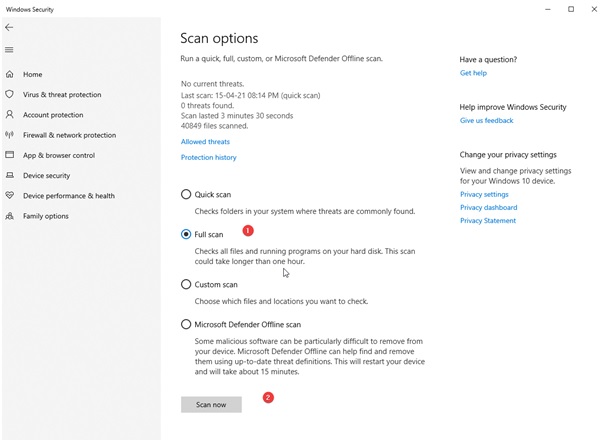
6. Wait for the process to finish. Since we are running a Full scan, it will take time. Therefore, we recommend a scanning system when it is in an ideal

Note : Like other security tools, Windows also scans the system in the background without interfering with normal functioning.
7. Once done, you will get a prompt informing you about the number of detected threats.
8. Clean the detected threats and restart the system.
You should no longer get pop-up messages, and the system’s performance should be improved.
How To Get Rid of Malware Using T9 Antivirus, the Best anti-malware Tool
To use T9 Antivirus and remove malware from Windows, follow the steps below:
1. Download and install T9 Antivirus.
2. Launch the protection tool for Windows.
3. Click the Scan Type to select from different scanning types:

- Quick Scan – it is less time-consuming as it checks only the crucial areas.
- Deep Scan – as the name implies, is in-depth. It scans all folders and subfolders for infections. Making it impossible for malware to hide.
- Custom Scan – it is more time-consuming than Quick Scan. Plus, the user gets to choose the location to scan for threats.
4. Wait for the scanning to finish.

5. T9 Antivirus will list and quarantine detected threats.

6. This will remove the malware from the PC and show a threat summary.

7. Reboot the system; you should no longer be bothered by annoying pop-up messages and unwanted apps.
Note : Tweaking offers a trial version of its Antivirus tool. This means you can check the functionality of the product. Also, it comes with a 60-day money guarantee, which is sufficient time to know how the product works and help stay protected.
Remove Malware
Hopefully, you can remove malware from your PC using the two ways explained above. Both methods are thorough in their own way. But if you are looking for a tool that provides all-around protection without eating up system resources, T9 Antivirus is the answer. This antivirus tool, alongside cleaning malware, viruses, PUP, and other threats, offers web protection, firewall protection, and real-time scanning. Furthermore, it gives options like – blocking ads, optimizing PCs, shredding files, etc.

Using these advanced features, you can stay protected.
We hope you will give it a try. Do share your feedback and suggestions in the comments section. If you have any product-related questions, feel free to send an email to support@tweaking.in
Recommended-
How To Recover Deleted Photos After A Malware Attack
How to Figure Out If Your Computer Has Malware
How to Protect Your Devices Against Malware
How To Scan Windows For Malware?











