Editing PDFs is nothing short of a headache. Some believe that making changes is impossible once a PDF is exported, which is false because an individual can quickly sign and edit the content using online and offline PDF editing tools. Still, users face many issues when finding a suitable PDF document editor. This is because of the cutthroat competition. One can find several PDF editors, making it difficult to identify the correct editing tool. If you are also looking for a PDF file reader that allows editing, merging, OCR PDF, signing, password protection, and doing more with your document, this post is for you.
Here, we will discuss the 9 best PDF editor/reader tools you can rely on. The list is based on the features, usability, availability, ease of use, and pricing.
Before We Begin…
We manually tested all the tools listed in this post to ensure compatibility and functionality. Some of these applications are free, while others require a paid subscription. The idea is to explore all available options and suggest the best ones for editing PDFs on a PC.
The list is solely based on what we found during our tests and usage. Hence, you can rely on the authenticity of the listicle. If you want something that offers similar features as Adobe except form filling at a lesser price, try Systweak PDF Editor. Although new in the market, this PDF editing software offers OCR PDF, digital signature, advanced security options, password-protected PDF, merge, compress, split, extract, remove, insert pages, and everything else.
Try it Now!
Now, let us start with the best PDF editors available.
List of Free/Paid PDF Reader Software for Windows PC
1. Systweak PDF Editor
Best For – Editing PDF documents and performing OCR
Compatibility – Windows 7, 8, 10, and 11 (32-bit and 64-bit)
Latest Version – 1.0.0.7132
File Size -114 MB
Free/Paid – Free Trial Available
Today’s Deal – Visit Link

According to our research, this is the ultimate alternative to Adobe Acrobat Pro when it comes to editing, repairing, annotating, converting, merging, editing scanned PDFs, and performing other operations in PDF format!
The tool meets all the prerequisites of being the top Portable Document Format Editor. Developed by Systweak it does everything that the prior can, but in a much simpler way. Thanks to the advanced features and a more straightforward UI, you can easily sign, password-protect, OCR PDF, and do more with your PDF documents. Slowly catching up with the hype in the market, the application is all set to take over Adobe Acrobat Pro, soon to become the number one PDF reader tool.
However, since it is quite new, it has yet to establish a legacy. Our experience concurred that one can easily use Systweak PDF reader better when performing edits, exploring digital signatures, redacting information from a PDF, etc. The only downside we found while using the app was that it has a few features that need more finesse in terms of applying them.
What’s New :
- Add digital signatures to PDF documents.
- Convert PDF to Word, Excel, PowerPoint, and many other formats.
- Add Watermark or Remove Watermark from the PDF
- Repair corrupt PDF file.
- OCR – Make Scanned PDF editable, searchable, and selectable.
- Reduce the file size of PDF without compromising quality.
- Redact information in different colors.
- Undo changes made to the original document.
- Crop images and text in PDF.
Key Features:
- Edit content, crop PDF and image, and redact information
- Convert PDF to other formats and vice versa
- OCR PDF
- Batch Convert: Convert multiple PDFs to different formats in one go.
Pros:
- It comes with every editing feature you may ever require.
- It is super easy to use the tool with all the features available on the home screen.
Cons:
- The trial version is fully functional only for 7 days.
- Customer support is only available for paid users.
2. EaseUS PDF editor
Best for – Editing and annotating collaboratively
Compatibility – Supported on Windows 7 and Above
Latest Version – 6.1.1.14
File Size – 53.2 MB
Free/Paid – Paid, Free Trial Available
Today’s Deal – Visit Link

If you are looking for a PDF editing application for Windows that allows you to collaborate with others while editing and making changes in the PDF, this can be a good choice. EaseUS PDF Editor is a tool designed to make annotations easier in a PDF. It offers all the other PDF editing features, such as a content editor, PDF to Word conversion, etc. You can try the application for free; however, remember that it has some restrictions.
Due to this, the application often fails to convert you from a free trial user to a paid subscriber. For instance, the edits you make in a free trial can be used professionally, but an embedded watermark on every PDF might ruin your impression.
Key Features:
- Allows you to annotate and add comments your colleagues can see to enable smooth collaboration.
- Easily split and merge PDF documents as you see fit to mold as required.
- Enables PDF compression without affecting its quality.
Pros:
- Offers a decent free trial for basic editing features
- Allows easy annotation with highlighted comments
Cons:
- Strict usage limits for advanced features that do not allow you to fully test/try them.
- Strictly limited to the Windows Operating system.
3. PDF Candy
Best For – Editing PDFs online
Compatibility – Supported on Windows 7 and Above
Latest Version – 3.08
File Size – 138 MB
Free/Paid – Paid, Free Trial Available
Today’s Deal – Visit Link
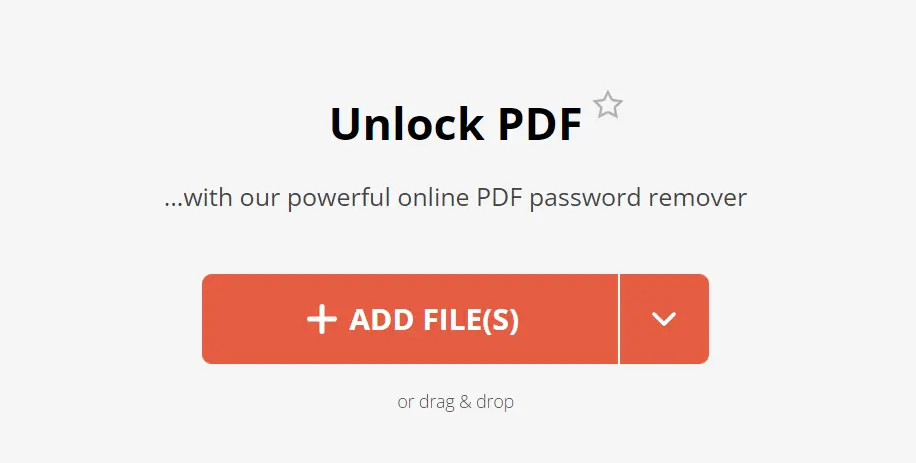
If you are looking for the best free PDF editor, PDF Candy is the one for you. With 40+ editing features, it offers the best application for editing these documents for free. You can access the Windows application or visit the website to edit your PDF. It is one of the best online PDF editing software, which means if you cannot access your system, you can still edit the document using this platform on any other PC via a browser.
Read Also: The Pros and Cons of Online vs. Offline PDF Editing Software
The application is best suited for students and assignments as it offers free features such as editing, splitting, merging, etc. While the features and functionality are decent, the fact that it can be accessed from anywhere makes it appealing to users. If you do not plan to invest heavily in professional PDF editing software and still require editing a document now and then, PDF Candy is your choice!
Key Features:
- Allows you to edit, merge, and split PDFs for free
- Offers PDF conversion to other formats easily
- You can even try OCR for free.
Pros:
- Free for basic editing without any watermark.
- 40+ Online editing features accessible from anywhere.
Cons:
- Uploading a PDF document that might have sensitive data can be a tough decision for users.
- Free users are limited to One PDF Task per hour.
4.Wondershare PDFelement
Best for – Customized edits in the content such as fonts, text styles, etc.
Compatibility – Supported on Windows 7 and Above
Latest Version – 10.3.11
File Size – 2.1MB (online downloader)
Free/Paid – Paid, Free Trial Available
Today’s Deal – Visit Link

Another great choice for users looking for a professional PDF editor, Wondershare PDFelement offers a good balance between free and paid features. Thanks to its extensive text styles and fonts, it is one of the most popular applications for text editing in PDFs. You can easily match any font or text style while editing a document, making it look like it was never edited or changed.
However, due to its large size, it often lacks a flawless experience. It takes more space than other applications, which is often a concern for users. Applications such as PDF editors are considered tools for a reason. They must be lightweight and prompt to help users finish every task smoothly, irrespective of the PC’s configuration. Unfortunately, that may not be the case with PDFelement, and that is where it struggles.
Key Features:
- Edit texts easily and match the current font and text styles easily
- Allows you to add check marks and cross-mark comments.
- Offers dedicated comments for communication while collaborating with other editors.
Pros:
- It makes it super easy to make changes in the text editor.
- Offers decent encryption for security.
Cons:
- Unjustified pricing as there are better options available
- Even the basic features require a paid subscription
5. Foxit PDF Editor
Best for – Redaction tools and hiding sensitive information
Compatibility – Supported on Windows 7 and Above, Also Supports MacOS
Latest Version – 2024.2.2.25170
File Size – 731 MB
Free/Paid – Paid, Free Trial Available
Today’s Deal – Visit Link

If your editing purpose revolves around redaction and ensuring that no sensitive data is available to an undesired user, you can trust the quality of the Foxit PDF editor. Not only does it hide the redacted sentences, but it also ensures that the PDF is completely encrypted and is not just covered with a colored box. If you are worried about creating a new PDF or editing an existing one, the Foxit PDF editor is a good choice.
The only area where you have to compromise while using the application is the overall quality of functions and features. You might struggle with the overall quality of experience, considering it is paid software—features like PDF to HTML often glitch, leaving you hanging in the dry. Minor glitches make the experience salty for the users. However, on paper, the application is nothing less than its competitors.
Key Features:
- Offers remarkable redaction and content security features.
- It has a decent OCR functionality to help you edit scanned PDFs.
- Converts the existing text into editable text boxes to allow seamless modifications.
Pro:
- Best-in-class redaction tool at an affordable price
- Supports multiple platforms and devices
Cons:
- Occasional glitches in internal features.
- You can use the Pro version on a PC only.
6. UPDF
Best for – Interacting with PDF content to edit and make it more effective using AI.
Compatibility – Supported on Windows 7 and Above
Latest Version – 1.7.17.0
File Size – 14.8MB (Web Installer)
Free/Paid – Paid, Free Trial Available
Today’s Deal – Visit Link

Looking at the current scenario, AI is everywhere. And rightly so, UPDF integrates AI abilities with a PDF reader to help you make the most of your documents. The tool allows you to edit the text and interact with it better. Thanks to the AI assistant that makes it happen. For instance, if it is a long/complex document, you can quickly request that the UPDF AI summarize it. The suggestions don’t stop there. If you want to add to the existing content, you may use the AI engine integrated to generate similar content.
Another interesting feature it offers is UCloud. The concept is simple yet effective: It allows you to store your PDFs on cloud storage, giving every user access to the document. This enhances collaboration and makes the process smoother. However, since the tech is new, many users have issues adapting to the concepts. Also, other features are pretty mediocre compared to the price.
Key Features:
- AI-integrated assistant for handling basic content interaction
- Integrated UCloud for better collaboration and file access
- Necessary features such as editing, signature, merge, split, etc., are available.
Pros:
- Easily get a hold of content inside PDF using the summarize feature.
- Easy collaboration using UCloud allows you to access files from anywhere.
Cons:
- Compromises on basic features and qualities
- AI integration makes the application overwhelming for average users.
7. Smallpdf
Best for – Users looking for a free PDF editor compatible with Smartphones.
Compatibility – Supported on Windows 7 and Above, compatible with Smartphones
Latest Version – Online Platform/2.8.2
File Size – Online Platform
Free/Paid – Paid, Free Trial Available
Today’s Deal – Visit Link

Another online PDF editor that offers you access to free tools to edit PDFs. However, it can be a great bookmark on your browser as it has no PC application. You can easily use a desktop browser or a smartphone to edit PDFs. It sure has a subscription plan to offer. However, there are around 21 features it allows you to access in the free version. Simply log on to the website and carry out basic tasks such as PDF to Word conversion, merge PDFs, eSign a PDF, etc.
It may be fascinating that it even offers a feature called Flatten PDF, which practically means that after applying the feature, no one will be able to edit the PDF, making it exclusive to you. Considering the way PDF editing works, it is a decent feature to have as it keeps your content intact from being misused.
Key Features:
- Allows you to access the editor from anywhere using a browser
- It makes it easier to edit PDFs using a smartphone.
- Integrates PDF Flattener to avoid further editing in the PDF.
Pro:
- 21 features for PDF editing available for free.
- Allows you to convert PDFs to multiple formats easily.
Cons:
- It lacks basic editing features, such as text editing, which may be an important requirement.
- It charges you extra ($2) for using the tool offline if you want to.
8. I love PDF
Best for – Users who only want basic editing features for free.
Compatibility – Supported on Windows 7 and Above
Latest Version – 3.2.20
File Size – 951kb (Desktop Client)
Free/Paid – Free, Paid version available
Today’s Deal – Visit Link

It is probably the only 100% free PDF editor. Like other online PDF readers, the only differentiator for I LOVE PDF editor is that it is available at no extra expense. You can instantly start using the tool by simply visiting the official website. Also, if you need a free PDF reader for your desktop, you may download the Desktop client, which only takes up a little space.
However, since it is a free tool, you can forget about a prompt response or support from the officials related to your query. Though the tool is very efficient and gets the job done for free, you may require assistance with some tools that may not be available. Not to mention, if there is a glitch while you are using the tool, you will have to restart the process as everything is online, and nothing is stored permanently.
Key Features:
- Online PDF editor with a lightweight desktop client.
- It offers OCR capabilities with decent accuracy as a free tool.
- It has an internal file repair tool to open corrupt PDF files.
Pros:
- Convert PDFs to PowerPoint presentations instantly
- It is free to use and has all the features accessible
Cons:
- You can only make changes to the content that you add.
- It offers no support if you get stuck at any point whatsoever.
9. Nitro PDF
Best for – A Pocket-Friendly Alternative to a High-end PDF Editor.
Compatibility – Supported on Windows 7 and Above
Latest Version – 14.26.1.0
File Size – 2.3 MB (installer)
Free/Paid – Paid, Free Trial Available,
Today’s Deal – Visit Link

If you are looking for a pocket-friendly PDF editor, you must focus on Nitro PDF. Do not confuse its placement on number 9 with its abilities, as it is a great application if you are looking for a professional solution to PDF editing at affordable prices. It has decent customer support and almost every other feature you want. The only areas it lacks are the user experience and the complexity of navigating through features.
The application is overwhelmingly filled with features, making it a disadvantage for the users. It gets the basic editing done quite easily and allows you to change a PDF easily.
Key Features:
- Multiple options to eSign a document include form filling, signature requests, etc.
- Efficient application to run on Windows
- It can be integrated with major work platforms such as Microsoft 365, Google Drive, Dropbox, etc.
Pros:
- Pocket-friendly option for beginners
- Industry-ready features, specifically for corporate workers.
Cons:
- Too many features make the UI cluttered
- Missing basic navigation for a seamless experience.
Best PDF Editor: There’s One for Everyone!
By identifying the tools, their features, and what they can do best, you might know how things work and which application is best for you. If you are looking for great user support and instant answers to any doubt about how something works on the tool, Systweak PDF Editor is a good choice, as it has been around forever!
On the other hand, if you need a balanced PDF editor that gets everything done and provides you with the latest features at your fingertips, Systweak PDF Editor is the one for you. Download it today and try its free trial to get a perspective.
You can easily invest in it if you are in the market for a paid product that meets your professional requirements.
As far as a free alternative is concerned, you may only find some of the features working properly on them, as they say there are no free lunches in the world! However, if you still have to stick to a free product – PDF Candy is a decent option. Also, if you need a product on the go, the I Love PDF editor can be a good choice, considering it is an online PDF editor.
Try out our recommendations today, and let us know what you think. If you cannot decide and are looking for a recommendation, we suggest you go for the Systweak PDF Editor. Please drop us a line in the comments section for any other queries.
That will be all for this post. Thanks for reading. Good luck!
Recommended :











