The newly launched extravaganza for all Harry Potter fans and gaming enthusiasts, Hogwarts Legacy is an immersive RPG set in the wizarding world. It has instantly gone viral due to its appealing storyline & unmatched graphical visuals.
While everyone wants to run the game on their system, there have been a lot of cases of Hogwarts Legacy crashing on Windows. This is because most users are unaware of system requirements and do not know how to run it properly. Hence they face Hogwarts Legacy keeps crashing issue on the PC.
To help users with that, this post lists ways to fix Hogwarts Legacy lagging or crashing on your PC.
Why does Hogwarts Legacy keep crashing on PC?
Before you start playing around with the settings of your PC in pursuit of resolving the error, you should be aware of what is causing it in the first place. Hogwarts Legacy is a heavy game for a system and requires a lot of resources.
The first thing you should do is ensure that your PC meets the minimum requirements that your PC
Minimum Requirements –
OS: 64-bit Windows 10
Processor: Intel Core i5-6600 (3.3Ghz) or AMD Ryzen 5 1400 (3.2Ghz)
Memory: 16 GB RAM
Graphics: NVIDIA GeForce GTX 960 4GB or AMD Radeon RX 470 4GB
Storage: 85 GB available space
Recommended Requirements
OS: 64-bit Windows 10
Processor: Intel Core i7-8700 (3.2Ghz) or AMD Ryzen 5 3600 (3.6 Ghz)
Memory: 16 GB RAM
Graphics: NVIDIA GeForce 1080 Ti or AMD Radeon RX 5700 XT or INTEL Arc A770
Storage: 85 GB available space
You will most likely face issues if your PC fails to meet the minimum requirements. This means running the game flawlessly requires upgrading the relevant components. However, if your PC meets the requirements and the game is still crashing, other reasons exist.
Common issues that cause Hogwarts legacy crash on startup:
- Problem with the Installation Media & Files
- Outdated DirectX
- Outdated Graphic & Other Crucial Drivers
Get help here: How to Update Outdated Drivers in Windows 11, 10, 8, 7
Fortunately, all three reasons listed above can be fixed with the help of a few DIY fixes. What are those fixes? Find out in the next section!
4 Ways to Fix Hogwarts Legacy Keeps Crashing on PC
Fix #1 – Verify the Integrity of Your Game Files
If the resource requirement is not an issue, then the problem might lie in your local files on your PC. When you download a game via Steam, it creates a local folder that holds all the game files. The game will crash if there is any error in the files, such as corrupt log files, game files missing, etc.
The same error takes over the newly launched Hogwarts Legacy. Here’s how you fix the error –
- Go to the Hogwarts Legacy in Steam.
- Click the gear icon close to the title to access properties.
- In the properties, you will find multiple options in the left-hand panel.

- From these options, select Local Files.

- In the opened menu, find the option for “Verify the integrity of the game files.”
- Click on it to start the analysis of the files.
Once the process ends, Steam automatically replaces the files with issues. Rest assured, your files will be fixed, and you can launch the game quickly! If no issue was detected in the local files, do not worry, as you can move to the next fix!
Fix#2 – Download the Latest Version of DirectX
DirectX is one of the most popular and crucial components to run any game. Usually, it comes along with the game installation files. However, if your PC runs an older version of DirectX, you will likely face crashing issues with Hogwarts Legacy on Windows.
No standalone setup is available for installing DirectX as it is a component of Windows. Hence, you must ensure your operating system is updated to the latest release. To update your Windows –
- Press Windows+I to open the settings
- In Settings, find Windows Update
- Simply Look for the latest updates by clicking on check for updates
- When the prompt says Update is available, click on Download now.
- Install the update.
Once the PC is updated, you can try running the game. If no update is available, you have the latest version of DirectX on your PC. In that scenario, jump to the next solution.
Fix #3 – Update Your PC Drivers
The PC drivers maintain the dynamics of running an application and supporting hardware. Drivers such as your network adapter, graphic card drivers, sound card drivers, etc., play a crucial role while playing games.
If any of these drivers are outdated, running any corresponding application may be difficult. It is also why errors like “Hogwarts Legacy keeps crashing” occur on a PC.
But updating these drivers one by one can be daunting, especially for those who don’t know how to update drivers on Windows.
Fortunately, there is a specific simple way other than the traditional manual driver updating process that you can choose. Advanced Driver Updater offers an easy way to handle outdated drivers in just a few clicks. The tool showers in 3 easy steps –
- Run – Simply download and install the application from the link below. Once the installation finishes, run the app on your PC.

- Scan – On running the application, you will find the Start Scan Now option. Click on it to scan outdated drivers.

- Update – Once the scan is over, you can update all the outdated drivers in a single click. Simply use the Update All button to continue.

That is all you need to do. The software will automatically find, fetch, and install the updates from a reliable database of the latest drivers.
If any outdated drivers on your PC are causing the Hogwarts Legacy game to crash, this application will definitely fix it!
| Pro Tip – Other than these 3 ways, in case you are using game boosters or overclocking software on your PC, disable them immediately. Since Hogwarts Legacy is a new release, it requires proper resources. It might get confused while reading your configuration, which might be the reason behind the crash. |
Fix # 4 – Change Display Settings in Hogwarts
Hogwarts Legacy offers different graphics settings for better viewing. However, if your PC does not have high-end components and the graphics settings are set to high, you might face Hogwarts Legacy keeps crashing PC issues. Therefore, it is essential to change the display option settings default.
- Window Mode – Windowed Fullscreen
- Upscale Type – AMD FSR 2
- Upscale Mode – AMD FSR 2 Balanced
- Frame Generation – Enable (if supported)
- V-Sync – Off
- Framerate – Uncapped
- Motion Blur, Depth of Field, Chromatic Aberration – On
 Next, go to Graphics settings and alter the Global Quality Present and other settings to Medium.
Next, go to Graphics settings and alter the Global Quality Present and other settings to Medium.

Fix # 5 End Task Unnecessary Application Running In the Background
Closing unwanted applications running in the background is recommended when running a graphics-intensive game. This helps free up memory, and the game gets enough resources. To close the unnecessary applications, follow these steps:
- Press Ctrl + Shift + Esc and open the Task Manager.
- Select the applications like Google Chrome, Microsoft Teams, Epic Games, and other applications you are not using but are taking too much processing power.
- Click End Task.
- Remember, you will have to do it for each application individually.
- Now try to run the game. It should work fine.
Say Goodbye to the Hogwarts Crashing Errors Today!
Use these simple fixes on your PC and forget about the crashing issues with the game. The most important fix in the list appears to be the Advanced Driver Updater. It helps updates drivers, which is the common reason for the issue.
Download the free trial for the Advanced Driver Updater to check how it works. If nothing helps, you might have to reinstall the game.
However, if a specific problem is bothering your experience that the above fixes do not resolve, feel free to list it in the comments section, and we will help you.
That is all for this post! Good luck!
Recommended :
How to Fix Gameloop Emulator Keeps Crashing Error on Windows
Best Fixes – Game Security Violation Detected Error in Windows
How to Fix Wacom Tablet Connected but Not Working Issues in Windows
How to Fix Overwatch 2 Not Launching on Windows


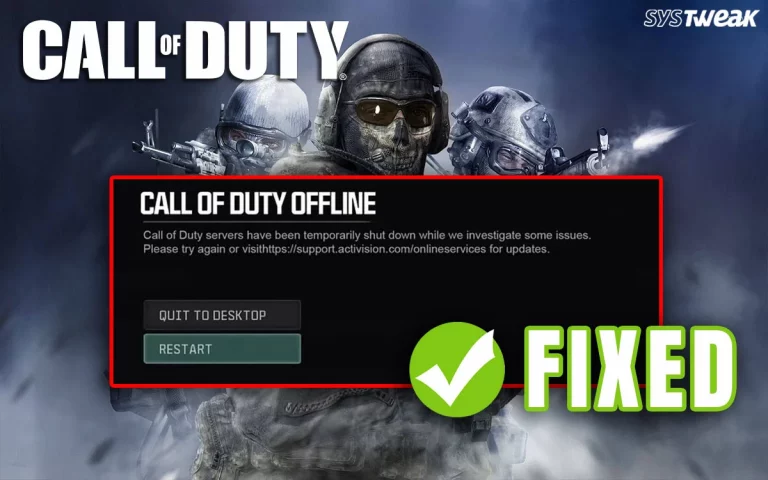
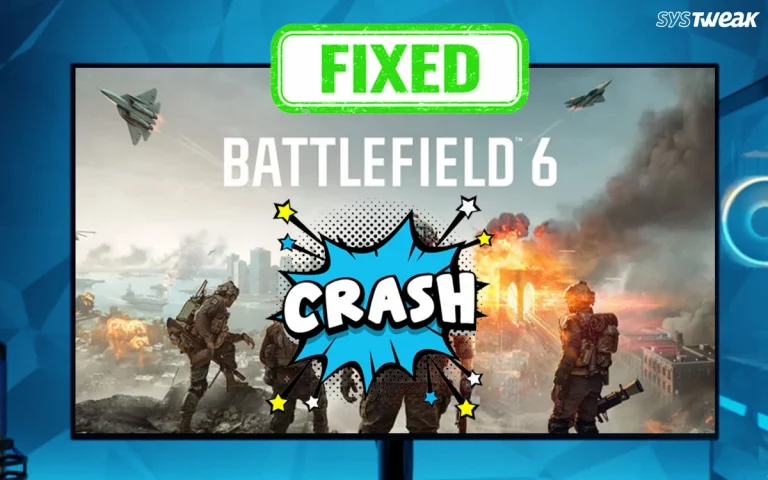






Only after a few months the game started to crash senselessly after I created a new character but I have the latest directx, I have an updated GPU I have parameters I have: Processor AMD Ryzen 5 3600 6-Core 3.59 GHz Installed RAM memory 16.0 GB System type 64bit Windows 10 GPU: GeForce GTX 1650 (more than the minimum) I have a processor that is even more than the recommended one, but it still has problems starting the game 100% Ram: I basically have the recommended one Please advise
Dear Sir/Mam,
Sometimes, when the game files are corrupted, or settings are misconfigured, you end up facing such problems.
Therefore, if you have not tried uninstalling and reinstalling the game, we suggest you do that and see if it helps. Also, ensure no other programs run in the background when you play the games.
Hope this helps.