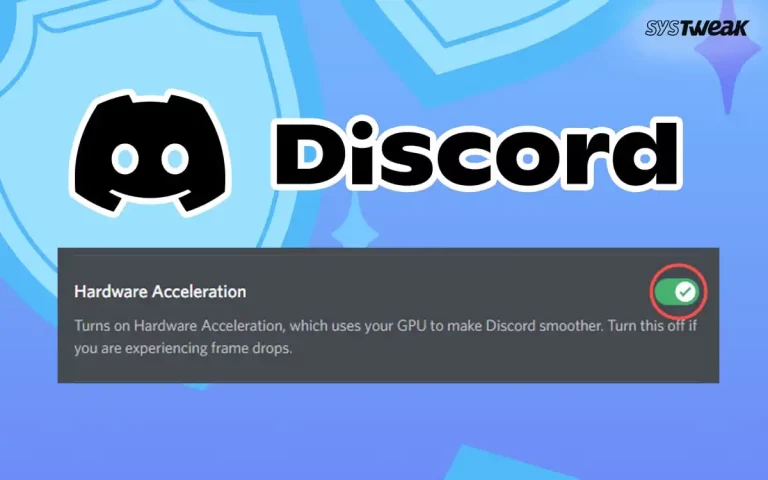One of the most-used and popular audio mixer applications, the Voicemeeter, has recently started showing an unusual error. The output device is unavailable or not working correctly in the Voicemeeter app is becoming a point of concern for any producers and sound engineers.
The issue can be frustrating when you are in the middle of a project and can’t listen to what you have mixed due to output device failure.
Some believe that the issue appears due to faulty hardware, while some consider it an issue with the Voicemeeter app. Either way, it is important to resolve the issue. If you are looking for ways to fix the Voicemeeter output device not working error on your own, this post is for you.
What Causes the Voicemeeter Output Device Error? 3 Ways to Fix!
Usually, the error appears due to faulty audio drivers for the output device and misconfigured settings in the application. Fortunately, both these issues can be resolved and will hardly take any effort, provided you know the steps.
There are 3 ways to approach the issue. Let’s check them out individually and fix the error DIY style!
Fix 1 – Switch to MME Device for Output
The first thing to try is switching your output device to MME. Many users have shared that even though the output device is running on a WDM driver, the output device not working error was resolved after switching to an MME device. To do so simply –
Step 1 – Go to the Voicemeeter and click A1 in the top right corner.
Step 2 – In the A1 settings, find the MME devices connected to your PC.

Step 3 – Click on the Device to switch your output device
After switching the device, try the same process you did before when you got the error. This time, the output should be available, and there should be no error in the Voicemeeter. However, if the issue persists, do not worry; we have more fixes.
Fix 2 – Update the Audio Drivers on Your PC
Updating the driver helps stay on top of any situation related to the PC’s audio input and output issues. One needs a perfectly functional, up-to-date driver for any device to work properly. If you are wondering how to keep drivers updated, check the detailed post on how to update drivers on Windows. But what matters here is that you should update your audio component drivers to ensure no errors.
The easiest way to do so is with the help of Advanced Driver Updater. It takes only three steps to update outdated drivers using this tool. These steps are –
Step 1 – Download the app and install it on your PC.
Step 2 – Click on Start Scan Now and initiate a scan for outdated drivers.

Step 3 – Once the outdated drivers list is available, click Update all and wait for the process to end.
Updating the audio driver should remove any anomalies related to audio drivers on your PC, fixing the Voicemeeter output device not working error.
Fix 3 – Remove and reinstall the Application
If fixing the Audio driver did not work, you may be looking at a faulty application. There are two applications: one is the Voicemeeter, and the other is VB-Cable. Both of these must be removed and reinstalled to check if the issue lies in the application.
To do so, simply follow these steps –
Step 1 – Press Win+R to open the Run search tool.
Step 2 – In the Run search, use the command control appwiz.cpl to open the list of programs and features on the PC.

Step 3 – In the Control panel window, spot the Voicemeeter and VB-Cable applications.
Step 4 – Uninstall the applications by double-clicking them individually
Step 5 – After removal, restart the PC so your PC memory is refreshed.
After successfully uninstalling the application, go to the source website and download the latest version of the application to install. Follow the instructions on the website to install the application on your PC.
Other than these 3 major fixes, you always have the option to try quick fixes such as –
- A quick restart as soon as the error appears.
- Switching to stable version of Windows (for beta users only)
- Updating OS to the latest version
- Removing any other conflicting software
- Ensuring that the output device is not already in use.
With the help of these fixes and measures, you can easily fix the Voicemeeter output device not working error on your PC. Keep in mind that the issue is easily resolvable; hence, you should not panic. Always remember to save your projects even if the output is unavailable, as after fixing the issue, you may find the completed project handy.
If you have doubts about the steps shared, please ask for assistance using the comments. That’ll be all for this post. Thanks for reading, good luck!
Recommended :
How to Fix Realtek Audio Driver not Working
How to Download Gigabyte Audio Driver on Windows 11,10,8,7
How To Fix IDT High Definition Audio CODEC Driver Problem