Did your Cyberpunk 2077 gameplay crash out of nowhere? Are you facing the Cyberpunk 2077 flatlined error again and again? If the answer is yes, this post is certainly for you!
Cyberpunk 2077 is one of the most popular action role-playing games available today. It has not only impacted the gaming community but has also become a strong part of pop culture. People easily understand the Night City references, which speak about the game’s popularity.
While the gameplay is immersive and intriguing, many players have reported crash events, and errors like – Cyberpunk 2077 failed to launch, Woah! Cyberpunk 2077 just got flatlined etc., causing hindrance in the playing experience and more.
But no one knows why does it happen? What causes the game to crash? How to fix the crashing issues of Cyberpunk 2077? Well, if you are struggling with similar questions, you will find their answers here.
Why Does Cyberpunk 2077 Keep Crashing on My PC?
The first thought after facing a crash is, why did it happen? Understanding the reason fixes it halfway. Therefore everyone likes to know what caused the issue. When it comes to Cyberpunk 2077, here are a few highlighted issues that are behind the crash.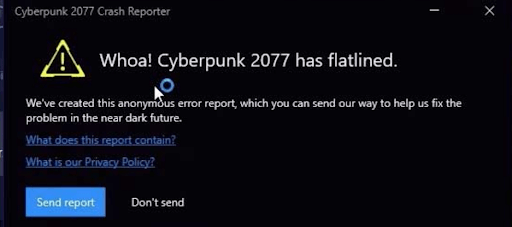
Reasons for Cyberpunk 2077 crashing on PC
- PC does not meet the system requirements to run the game smoothly.
- The graphics drivers on your PC are outdated.
- The game files you are using are corrupt.
- Unnecessary overclocking of the CPU and GPU.
- The In-Game Overlay is interfering with the game’s performance.
These issues and your PC’s overall performance health might cause any game to crash, including Cyberpunk 2077, the action RPG game which is graphic and resource intensive. This is why meeting the recommended requirements is a must.
Must Read: How to Fix Gameloop Emulator Keeps Crashing Error on Windows
System Configuration required to run Cyberpunk 2077
- OS: Windows 10/11 (64-bit)
- CPU: Intel Core i7-4790 or AMD Ryzen 3 3200G
- RAM: 12GB
- GPU: Nvidia GeForce GTX 1060 6GB, a GTX 1660 Super, or AMD Radeon RX 590
- VRAM: 6GB
- Direct X: Version 12
- Available Storage Space: 70GB SSD
- GFX Setting Game Can Be Played On: High
If your PC meets these configuration requirements and you still face the issues, check out the fixes below!
How to Fix Cyberpunk Flatlined Error? Fix the Crashes!
After understanding the basic requirements and causes of the error, you can move on to the fixes and try them to find the right fit.
Fix #1 – Update Your Graphics Drivers
An outdated graphic driver is the first and most prominent cause of the crash. To update your graphic drivers, you have two options. The first is the traditional method, where you go to the Device Manager, find the faulty driver, and look for updates manually.  The process is integrated into the operating system but seems inefficient, considering its manual nature and unnecessary steps.
The process is integrated into the operating system but seems inefficient, considering its manual nature and unnecessary steps.
To make the process more efficient, you can opt for the automated approach that is Advanced Driver Updater. Simply install the tool and scan for outdated drivers to update them all simultaneously.
Here’s how the tools work –
- Download the Advanced Driver Updater from the link below.
- Once the driver updating tool for Windows is downloaded and installed, run it and click the Start Scan Now option from the home screen.

- Wait for the software to look for outdated drivers.

- Once the drivers are identified, check the list to decide whether you want to update all of the outdated drivers or only a few of them.

- It is recommended that you update all, as outdated drivers cause issues in the future.
Once you click on Update All, let the software do its job. You can continue working on the system as it is a background process. However, if you leave it idle, it might help escalate the process.
After the drivers are updated, restart your system and try rerunning the game. The crashing issues should be resolved.
Fix #2 – Check Game Files Integrity
Proper game files play a crucial role in the smooth running of a game. When these files get corrupted, they cause the game to crash and hamper the gaming experience.
To verify the integrity of files, you can use your Steam client and follow the steps below –
- In the Steam app, go to the Library and select Cyberpunk 2077
- Right-click on it and go to its Properties.
- In the Properties, go to Local Files.

- There you will find the option to Verify the integrity of game files.

- Click on it and let the process begin.
Through the process, Steam will verify that all the files on your system are working properly. If it finds corrupt files, it will try to replace them. Once the process is over, relaunch Cyberpunk 2077, and you can see that the game no longer crashes.
Fix #3 – Turn Off In-Game Overlay for Better Performance
In-game overlays of other applications, like your screen recorder, streaming studio, or simple notifications, often hamper the game’s performance. Especially when using the game on borderline system requirements, you can not use multiple applications as Cyberpunk is a resource-heavy game.
If you are experiencing crashes due to notifications or overlays, here’s what you can do –
- In your Steam Client, go to settings through the top menu bar.
- In Settings, you can find In-game options in the left panel.

- You can find the enable steam overlay option in the opened menu.
- Uncheck it, as it causes the Steam client to overlay while playing games.
After you have done this, try closing and relaunching the Steam client. Restart your game; it should not crash now.
Other than these fixes, if you are using an overclocked CPU and have used a third-party application to do the same, simply turn it off. Overclocking manipulates the system resources, resulting in the crashing of the game.
Also, keep your operating system updated, as it can also become a reason for your game malfunctioning.
Take a Walk in the Night City Without Crashing! Cyberpunk 2077 Issue Resolved
Use these fixes, and you will likely resolve the Cyberpunk crashing on PC issue. If none of these works, you can reinstall the game, but that might hamper your progress, so it is not recommended. These fixes are tried and tested by many Cyberpunk community individuals; hence, you have a good chance of resolving the issue with these.
Try them out, and if you face any issues, the comments section is always open for discussion!
Recommended :
How to Fix Hogwarts Legacy Keeps Crashing PC
How to Prevent Halo Infinite from Crashing on Windows PC
Fixed – Valorant Keeps Crashing Issue On PC
How To Fix Slime Rancher 2 Crashing on PC
![Resolved - Cyberpunk 2077 Keeps Crashing [PC EDITION]](https://cdn.systweak.com/content/wp/bg_systweak_com/uploads/2023/03/cyberpunk-2077-keeps-crashing-pc.jpg)










