Hackers use NDEC file viruses to encrypt existing data on a user’s device. The aim of the virus is to blackmail users and ask for money in exchange for retrieving the file access. This behavior of the virus is frustrating because as you log in to your computer, you find out that your files are encrypted and cannot be accessed.
Whenever this malicious ransomware attacks your PC, the data, such as documents, images, videos, etc, are encrypted, and you are left with a ransom message giving out the information about how you can get the data back. Also, the file extension changed to .dec, making it impossible to open.
As far as the message is concerned, it clearly states that you can no longer open these files. To decrypt these, you will have to send some money or things the hacker wants, as only the developer of the ransomware can decrypt these files for you.
How Does NDEC Files Virus Ransomware Attack Your PC?
The NDEC file viruses take advantage of the network bugs and the users’ carelessness. As the user accesses spam emails or access unknown websites, the ransomware makes its way to the PC. You see, anything not from a trusted source can be turned into ransomware or malware. It is really easy to place attacking files in such destinations for a user as the security is already compromised.
Some of the ways that the ransomware attacks your PC are –
- Spam Email Campaigns
- Fake Software Updaters
- Free Software Files
- Crack Files for Paid Software
- Malicious Attachments & Weblinks
- Freeware Websites
- Peer-To-Peer Download Clients
- Free Tool Activation Keys
Basically, any play that is not the authorized client for downloads or files can hold the malicious NDEC ransomware. Needless to say, you should avoid accessing such platforms and files. You are also advised to avoid opening spam emails or clicking on links that are attached in a mail from unknown users.
What to Do If NDEC File Ransomware Has Attacked You
It is stressful to encounter a situation where all your files are encrypted. Most users make the mistake of reaching out to the hacker and paying them. DO NOT DO THAT!
It may seem difficult to digest, but even the hacker who has sent you the message may not be able to decrypt your files. You might end up losing all the money, too. Instead, try the following methods to get rid of the NDEC files virus ransomware if you have been attacked.
Read Also : How To Encrypt Files and Folder on Windows 10
Fix 1 – Stop Any Suspicious Process
The first thing you should do is stop any malicious process that may be running on your PC. It can be difficult to spot the problematic application as the ransomware usually disguises as an official application. However, you can check the details in the Task Manager and stop the process instantly.
Step 1 – Press Ctrl+Shift+Esc to bring up the Task Manager.
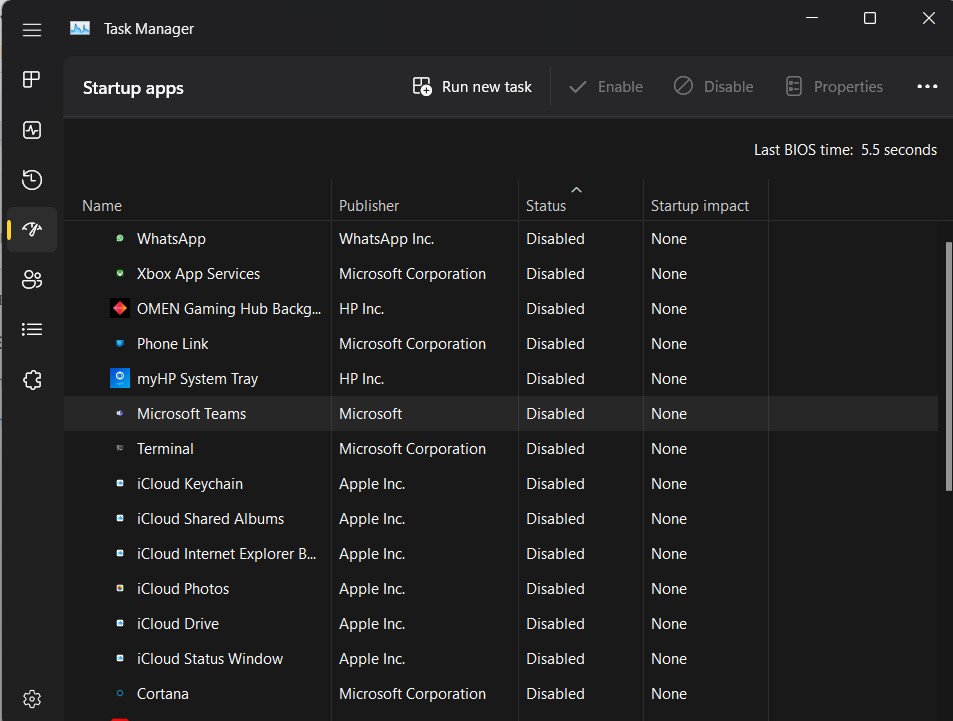
Step 2 – From the list of running processes, spot the one that seems malicious and you have never seen before. Or the one that you do not remember running on your PC.

Step 3 – Select the process and kill it immediately. Simply click on End task, and it should work properly.
After you have closed the process, refresh your PC and check if the files are still encrypted. If yes, do not worry, as we have other fixes.
Fix 2 – Remove the Suspicious Software
Go to the Task Manager again to check if the process you killed is running again or not. In case it is running, you have found your culprit. Simply follow the given steps to delete the particular software completely from your PC.
Step 1 – Press Win+R to bring up the Run Search.
Step 2 – In the Run search, use the command Control appwiz.cpl.
Step 3 – Spot the application that you saw in the Task Manager.
Step 4 – Uninstall it right away by double-clicking on it.
Uninstalling the file can potentially make the encryption go away, as these programs are responsible for converting your file extensions from original to .dec. Ensure that you do not make a mistake while choosing the application, as uninstalling the wrong application might not help.
Fix 3 – Use T9 Antivirus to Get Rid of the Ransomware
Another great way to handle ransomware and malware attacks is to rely on a solid antivirus program like the T9 Antivirus. It is a one-stop solution for the 360-degree security of your computer. You see, ransomware, malware, or any sort of malicious file can easily disguise itself as the internal component of software and fool the basic defender scan. However, when you have full-fledged security software in place, you can easily scan it to eliminate the impacting tool.
T9 Antivirus has some of the finest security definitions installed in it. This means no matter if the attack is through online sources or offline storage devices, you can stop them with a single scan.
Here’s how the tool works –
Step 1 – Download the T9 Antivirus installer from the official website. (link below)
Step 2 – After installing the tool, make sure you have allowed all the permissions.

Step 3 – Run a quick scan to check your PC for standing malicious applications.
Step 4 – After you have run the scan, delete all the files that are highlighted.
Step 5 – If the results could not do the job, try running a deep scan.
The deep scan may take some time, but it is highly recommended. It can help you get rid of the NDEC ransomware in no time. Download the tool today and try it out.
Fix 4 – Remove Registries Created by the Ransomware
When a file has the capability of changing extensions and encrypting your data, it can create unauthorized registries to firm its roots on your PC. To ensure that the ransomware is removed permanently, get rid of these registries.
Here’s what you need to do –
Important : Beware: Registries are crucial files on your computer. Do not play around with healthy registries as it may lead to PC malfunction.
Step 1 – Press Win+R to bring up the Run search.
Step 2 – Use the command regedit and hit enter.
Step 3 – In the Opened Windows, press Ctrl+F to bring up the find search.
Step 4 – Enter the name of the affected app (which you found in fixes 1 and 2).
Step 5 – Remove the registries associated with the ransomware right away.
It can be difficult to find the registries for newbies. Hence, if you do not know the exact registry file, do not delete it, Get professional help instead. Registries are crucial files that help your OS run other applications smoothly. Hence, you are advised not to delete any of them unknowingly.
Fix 5 – Look for Reliable Decryption Tools
If your files are still encrypted, you should look for decryption tools. The attacker will also use a similar tool to help you get access to your files again (if they plan to give your files back). Instead of getting blackmailed and paying them, you can look for reliable decryption tools that can help you out.
There are multiple decryption tools that you can use. For instance, the NO MORE RANSOM project is one of the initiatives that helps you find decryption keys for NDEC file virus ransomware.
Stay Alert & Beat the Ransomware With T9 Antivirus
Other than these, only the precautions can help you avoid such situations. Make sure you do not download files from unknown or unreliable sources. Always try to get authentic software, and do not fall for spam emails with attachments. The attackers are quite intelligent and share files like .exe, .rar, .pdf, etc., which automatically makes a user eager to open them.
Do not fall for the trap. Use the T9 antivirus and stay safe. Hope this helps you stay away from unwanted ransomware and malware on your computer. Thanks for reading. Good luck!
Recommended :









