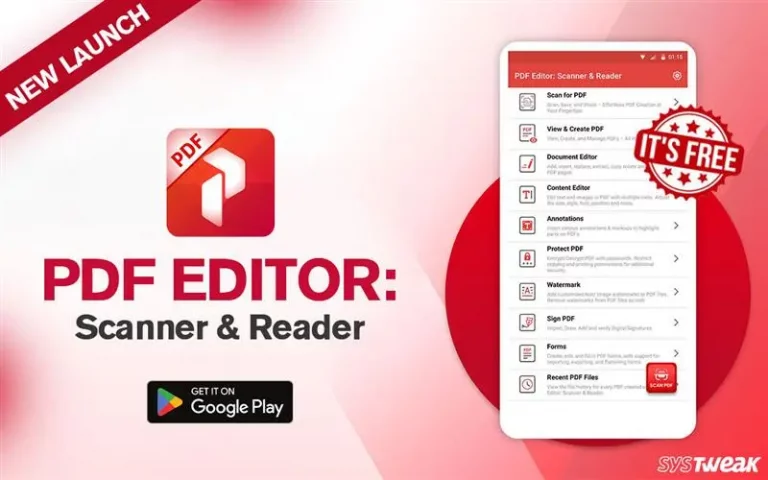Recovering photos lost on a PC is a task every user encounters. No matter how diligent you are around the pictures on your computer, they often go missing for one reason or another. Photos Recovery, a solution by Systweak Software, allows users to recover deleted/lost pictures at the convenience of a click.
Bringing compatibility and functionality to the table, the Photos Recovery tool makes it possible to retrieve lost images, audio, and video files for regular users. The tool is compatible with Windows 11/10/8.1/8/7 (32-bit and 64-bit), making itself available for most Windows users.
The tool also offers a unique combination of features that allow users to recover deleted/lost images from the PC and support external devices such as flash drives, SD cards, etc.
Looking at all the information so far, any user might think it is the ultimate image recovery tool they were looking for. But the real question is, “Is it?”
Is Photos Recovery the best tool for retrieving lost image files? If yes, what are the features that make it the best? Answering such crucial questions is the objective of this review.
In this post, let us look at all its features, pros and cons, and practicality and analyze whether you should go for the tool or skip it for good.
So without any further delay, let’s get started!
Systweak Photos Recovery Tool: An Overview
Images are memories we keep to cherish, the moments that have passed but are close to us. However, since everything is digital, all your information, saved data, and images are prone to sudden loss that no one expects. Losing images is a common situation Windows users face all the time. The real issue, however, appears when they look for a way to recover them.
That is where Photos Recovery comes in the frame. With its robust features and easy-to-use user interface, the tool offers a significantly more straightforward way to recover files from any source. Currently, in its latest version, i.e., 2.1.0.415, the tool offers several features that can’t be found in any other recovery tool.
Let’s take a quick overview of the tool’s specifications.
| Publisher | Systweak Software |
| Website | https://www.systweak.com/photos-recovery |
| Latest Version | 2.1.0.415 |
| Setup Size | 7.2 MB |
| Minimum Hard Disk Space | 500MB |
| Required RAM | 512 MB |
| Processor | Intel Dual Core & Above |
| Compatibility Architecture | Both 32 & 64 Bit |
| Supported OS | Windows 11,10,8.1,8,7 |
| Subscription | Yes |
| Free Version | Available With limited functionalities |
| License Type | Single User |
| Price | $ 19.97 (50% discount at the time of writing) |
| Training | No Training Required |
| Money-Back Guarantee | Yes, Available |
| Support | Email, FAQ, and Video tutorial |
Looking at the specifications, one can easily understand that the tool is made to make it available for every type of user, irrespective of the type of PC they use. The best aspect of the Photos Recovery software is that it is compatible with both high-end and low-end processors.
Now that you know what you need to run the application on your PC, let us take a look at some of its exciting features.
Features of Photos Recovery That Help it Stand Out!
The tool is the ultimate image recovery tool, with some of the most exciting features available. If we talk about the latest release of the Photos Recovery tool by Systweak, the list of things it can do might go on and on.
Some of the highlighted features that have attracted widespread interest in the tool are –
1. Comprehensive Scanning Modes (Quick Scan & Deep Scan)
The tool offers two scanning modes, both capable of assisting a user with the requirement. These two methods include –
– Quick Scan – The scan can recover intentionally and unintentionally deleted images. If, by any chance, you have removed a file using the Shift+Del command on your PC, a quick scan is enough to help you retrieve it.

– Deep Scan – This goes a little beyond for a user and scans the drive sector-wise, going to the storage roots to find files lost during formats. If you have a situation where your disk went corrupt, a deep scan can help you out!
2. Ability to Preview Files before Recovery
This feature helps a user a lot while trying to recover a file. Since it is impossible to remember every image by its name unless you have named them something specific. The preview before recovery feature allows you to check if the file the scanner found is the one you were looking for.
This way, you only recover files you want to, reducing the chances of cluttering your PC with older files that are useless to you.
3. Unlimited Files Scanning & Recovering Capacity
The tool has no cap regarding how many files it can scan or recover in a go. Photos Recovery is a pro tool when it comes to recovering files. The number of scanned files can be as low as 1 and go as high as possible.

The same goes for recovery as well. If you use a subscribed version of the tool, you can recover as many photos as you want in a single go. The scanner can comb through thousands of files in just a few minutes, which makes the tool stand out from its competitors.
4. Wide Range of File Formats Supported
Another feature that distinguishes Photos Recovery from the competition is its ability to support all image formats. You can try and recover photos, video, and audio formats such as JPG, JPEG, DNG, PPM, CGM, AAC, M4A, AIFF, AU, Mp4, MOV, WMV, 3GP, MTS, WAV, RAW (Panasonic/Leica), etc.
The tool’s ability to support all these formats opens the doors for professionals to use the tool, as some of the formats supported are only used by professionals, and they are always on the lookout for a tool to cater to their needs.
5. Allows Protected Files Restoration
Users keep their files protected so no one else can play around with them. However, it also has a downside to it. One of the biggest drawbacks is that you can not apply any operations on a protected tool, making it impossible for users to retrieve them.
Thanks to Photos Recovery by Systweak Software, now you can! The tool also allows you to restore protected files, making it look like a cakewalk.
6. Supports External Device File Recovery
Since the Photos Recovery tool works based on sector scanning and follows a proper data recovery approach that professional (and super expensive) technicians use to recover data, there’s no impact on the file’s location.

The tool allows you to recover files from external sources like connected flash drives, external hard drives, or any sort of removable disk on your computer.
7. Internal Action Center that Suggests More Tools for Smooth Usage
Not only does the tool finish recovering the images and other files you have, but it also suggests what else you can do with your PC to improve it. Systweak’s specially designed action center helps you learn and stay updated about other tools that you can utilize.

Other than these features, the sheer comfort it brings to the user by simplifying the complex process of recovering data from the sectors of your computer is truly remarkable.
In the next section, let’s see the tool in action and identify how it works. Is it an easy process or a gimmick to yield more users? Let’s find out!
Read Also: How To Recover Deleted Photos After Running Disk Cleanup
Photos Recovery: How it Works?
If we talk about the tool’s user interface, it is quite self-explanatory as it is designed to ease the user into using it properly. Unlike traditional data recovery techniques that require hours to find deleted files and even more time to recover them, the tool does it in minutes.
There is a series of comprehensive steps that help you recover images using the Photos Recovery application –
Step 1 – Download and install the Photos Recovery application from the link below.
Step 2 – Select the drive you want to scan for recovery. This can be any of your internal drives or removable media. Choose the location from where you want to recover files.

Step 3 – After selecting the location, select the scanning mode and click on Start Scan to initiate the process of finding the deleted files.

Step 4 – Let the scan finish. It may take a few minutes, based on the drive size you selected and the number of files it may find to recover.
Step 5 – Once the scan is over, you may find a list of image files the tool found in the scan. These scan results automatically appear with a preview, allowing you to identify the exact file to recover.

Step 6 – Now, you can click on the image to identify its appearance and other information. You can mark the images you want to recover. Since the objective is to recover lost files, the scan results are all selected by default.
Step 7 – After marking the files you want to recover, click the Recover button in the bottom right corner.

Step 8 – When you click on it, you get a prompt to choose a destination to recover your file. It is advised that you do not recover the file at the same place where it was initially lost, as it might overwrite the drive’s sectors, making it impossible to retrieve.

Step 9 – Choose the folder using Explorer to recover your file. It is advised that you use an external drive to save your files, as it will keep the internal drive state intact.
Step 10 – The files are instantly recovered once you have chosen the destination folder.

You can refer to this detailed post to learn more about how the tool works and what goes into recovering your photos.
Using Photos Recovery is an easy tool to use for recovering image files.
However, like any other tool available in the market, Photos Recovery has pros and cons. Let’s look at those in the next section and identify if the pros overpower the cons or if there is a deal breaker that you should know about.
Photos Recovery Tool: Pros & Cons (Must Know)
Pros:
- A super user-friendly interface requires no prior knowledge of data recovery.
- Hardly takes any space on your computer, considering the installation file is under 10 MBs
- It can help you recover any type of images, audio files, and video files. All formats are in one tool.
- It makes it easy to recover files and helps you fetch files you have intentionally or accidentally deleted.
Cons:
- The tool does not give a folder customization option. One has to scan the entire drive to recover deleted files
- All the scan results are marked for recovery by default which often makes it confusing for a user. A user may end up recovering unnecessary files due to it.
- The trial version is a preview only.
Considering the tool is just on its second version, the pros supersede the cons making it a clear win in functionality. The tool makes it easy to finish recovering photos with all the supportive features and a simplified experience.
User Reviews: What Netizens Have to Say About Photos Recovery
Before opting for any tool or application, you must check the reviews. If you are looking for reviews for the Photos Recovery tool, here’s what users say about the tool. These reviews are posted on some of the reviewing sites for recovery tools and software –

Source – Trustpilot

Source – Techokie

Source – FixthePhoto
Photos Recovery has nothing but good reviews and ratings to its name. We found a lot of such reviews in our research that praised the tool. However, to our surprise, the number of unsatisfactory reviews was next to nil, which is rare, especially in the recovery software segment.
If there’s anything we can say, Photos Recovery is definitely on the correct path.
Our Verdict: The Search for the Best Recovery Tool for Images Ends HERE!
If you have read the review, you already know our verdict! We are impressed with Photos Recovery’s ability to make photo and video recovery accessible to everyday users.
After analyzing the tool functionally and practically, we give it a solid 4.5/5 stars. We recommend you download and install the Photos Recovery application if you are looking for a one-stop solution to recover lost images on your computer.
Download the tool, use it once, and share your experience in the comments section. You can also hit us on our social media to share any interesting findings about the tool. That’ll be all for this review. Hope you find it helpful in making your decision.
Thanks for reading. Good Luck!
Recommended:
How To Recover Photos After Your Computer Is Formatted
How To See And Restore Deleted Hidden Photos
How To Recover Deleted Photo Folder On Windows 11 PC