No matter how far the technology has come, video conferencing faces some, or the other glitch is common. But why is it so? Isn’t a decent internet connection and a camera not enough for a quality video conference?
Multiple components contribute to a smooth video conferencing experience. And if even one of the components malfunctions or is not up to the mark, you may face many problems.
“Sorry for the delay, we are facing some technical difficulties” is a sentence you might have heard in many video conferences. In this post, let us identify what exactly are these technical difficulties, what causes them, and how one can get rid of them.
Identifying the Basic Video Conferencing Problems that Users Face
Video conferencing and virtual meetings are at their peak. After what transpired in the pandemic era, every user has identified the potential of connecting virtually. However, one faces a few challenges regularly without even realizing it.
Usually, everything that happens during a video conference is said to be an outcome of poor internet connectivity. However, that is not always the case. Sure, the network is a driving factor in any virtual meeting, but it is not the only one.
To understand things better, let us first identify the issues that one may encounter during a video conference –
- Visual issues related to blurred feed and glitched video.
- Audio issues such as lags, cracked voice, no audio, etc.
- Connectivity errors lead to sudden drops, making the user unavailable
- Issue of awareness and how to use the available tools.
- Functionality and compatibility issues may appear due to multiple parties using different versions of the conferencing software.
Do these issues sound familiar? These are just the categories, as one can not imagine all the scenarios that may appear due to these issues.
What Causes These Video Conferencing Issues?
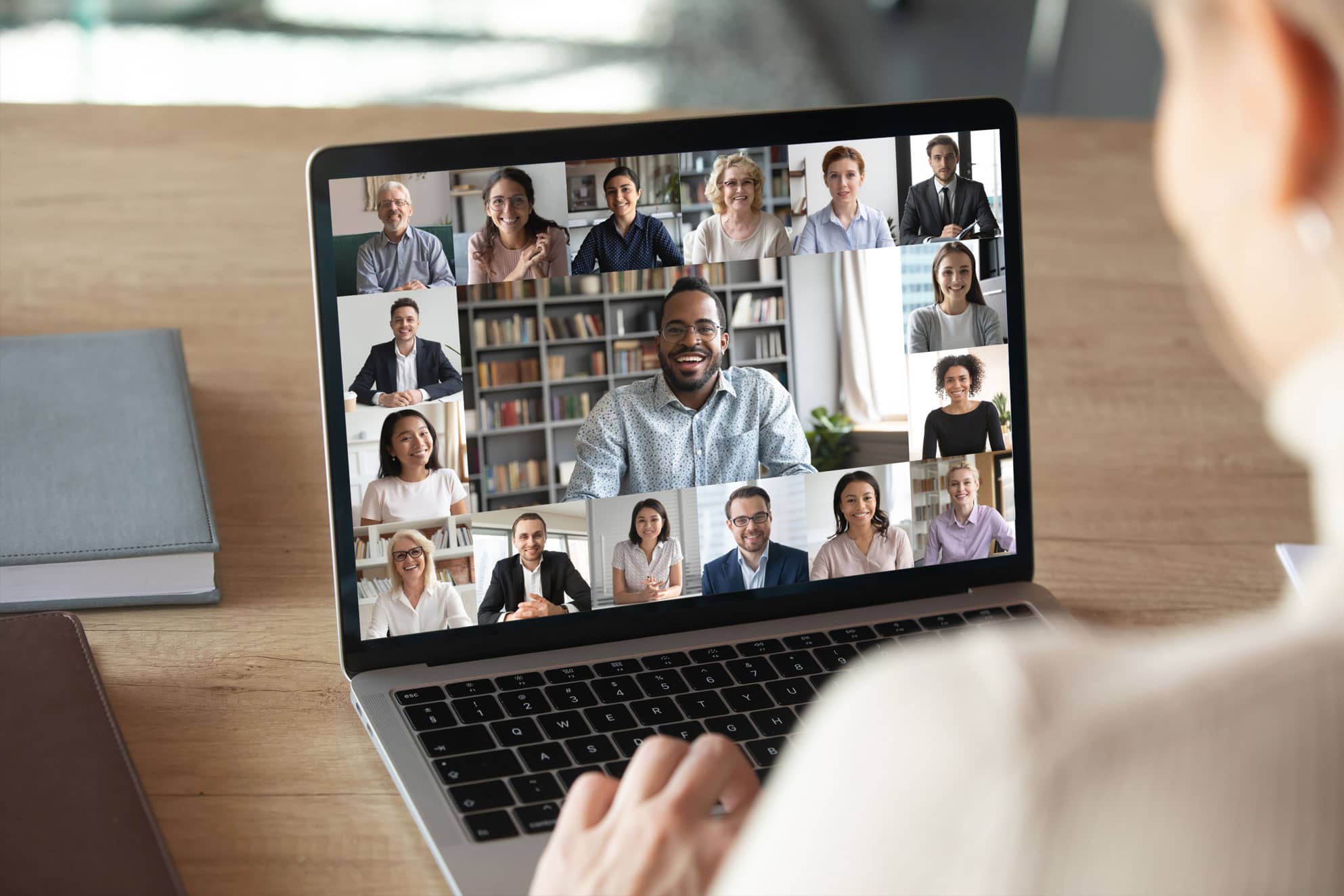
Whether the audio is breaking, the video is unavailable, or there’s a lag or glitch in the conference, everything is blamed on the internet connection. That is an easier way to escape the error; however, it might not fix it… ever!
To resolve the basic video conferencing issues that appear, one needs to understand what exactly is causing the glitch in the first place.
Here are some issues that may result in errors while using a video conferencing system –
1. Internet Issues – It might not be the only factor, but it is crucial to enable proper video conferencing. If there are any issues with the connectivity, one might not be able to use the system properly.
2. Problems with the Camera – While most users tend to use laptops as their go-to video conferencing systems, a hefty number of users stick to the basic webcam setup on their old desktops. Your video feed is the most critical aspect of a video conference. Hence any issues in the video can be a disturbing factor.
3. Audio Incompatibility – Using headphones with a mic or simply relying on the device’s microphone can make a lot of difference. The background noise, the drivers being used for audio on your PC, and the hardware you use for the audio contribute to all the audio issues on the system.
These are the three primary issues that majorly ruin a video conference. Sure, there are other problems related to users’ inability to identify specific features. However, these personal factors vary from user to user. In addition to this, an outdated version of the video conferencing software is also the core reason that may cause issues while working with a virtual meeting.
How to Fix These Common Video Conferencing Issues?
Now that you are familiar with the fundamental problems, let us look at ways you can eliminate them in no time.
Fix 1 – Keep the Video Conferencing Software Updated
Irrespective of who you are getting on a call with, keeping the software updated gives you an edge in terms of a smooth experience. When you are using the latest version of the software, you are working with the best features you may have.
If there’s a compatibility issue, it will surely not be from your end, as you are already on the latest release.
Fix 2 – Keep the Device Drivers Updated
You may not realize this, but many drivers are involved in making a virtual meeting successful. Therefore for a smooth performance keeping the device drivers updated is a must. If this is not done, components that do not have a defined driver version may cause glitches in the performance.
For instance –
Audio Drivers on your PC are responsible for audio compatibility related to the speakers and microphone you use during the call.
Video Card Drivers ensure that you receive the video feed properly. If that is outdated, you might face difficulties seeing another person despite a strong connection.
Network Adapter Drivers are the heart of the connectivity on your PC. If these are not properly updated, you may be unable to make the most of the available resources on your PC.
Drivers for External Mic or Webcam are also crucial for video conferencing to work smoothly. That is because if these drivers are not installed or updated, the connected components might not work as effectively as they should.
Now, if you are familiar with how to update drivers on Windows, it might take you a lot of time to update all these drivers. Going to the Device Manager and individually finding these drivers to update them will take much time and effort.
That is where Advanced Driver Updater comes in! With this handy tool, you can easily update all the driver components on your PC in a single click. All you have to do is –
- Download
- Run a Scan

- Update All
Three easy steps, and voila! You are good to go. Check out this detailed post on Advanced Driver Updater to find out more about it. Download the tool from the link above!
Fix 3 – Resolve Connectivity Issues
Last but not least, you must eliminate the connectivity issues on your PC. This means you can not have a glitch in the internet you are using, Resolving the network adapter driver issues will help. However, if the problem lies in the connection itself, you may want to make the following changes –
- Disconnect the VPN if you are using one. VPN servers usually slow down your network speed.
- Stop/Pause any downloads in the background if you are using a low-bandwidth connection.
- Try connecting to the internet using a LAN instead of WiFi, as wired connections are better.
With these three practices, you can improve the connection speed, making it a perfect situation for a video conference to go down smoothly. The Internet is the backbone of a virtual meeting; paying attention to it might resolve most of the issues.
LASTLY…
Virtual meetings and video conferencing are the future of corporate communication. It enables people from all over the world to interact with each other, which in itself is a well-achieved feat!
If you believe that you have resolved all the issues, but the quality of your calls has still not improved, chances are that you are using a poor conferencing system. Try switching the software for your meetings; it might fix the issues completely.
That’ll be all for this post. Thanks for reading. Good luck!
Recommended:
The Ultimate Guide to Creating Effective Instructional Videos











