Facing problems with the Logitech G Pro Wireless device? Check out this post to learn the workable ways to update the latest Logitech G Pro Wireless drivers and fix the issue you might face with Logitech G Pro gaming gears.
There’s no doubt that Logitech provides the world’s most popular gaming and computer accessories. If you are into gaming, you must already know about the G Pro wireless series. The series takes the gaming experience to the next level. Using these gears, game enthusiasts can seamlessly enjoy their games.
But your gaming can be obstructed if you don’t have Logitech G Pro Wireless software or the Logitech G Pro wireless drivers go missing or get corrupted.
With that said, if you are facing a problem with Logitech G Pro Wireless drivers and Logitech G Pro wireless software, here are some of the best ways to fix the issue and update G Pro Wireless drivers on Windows 11,10, 8.1, 8, and 7.
Using the below-mentioned methods, you can easily update the Logitech G Pro Wireless drivers to the latest version.
What is a Printer Driver?
A printer driver is a piece of software that helps convert the data to be printed in a format that the printer can read. The purpose of the printer driver is to allow printing devices to print without interference.
Why Update Printer Drivers?
Updating the printer driver fixes bugs and adds additional features.
3 Best Ways to Update Logitech G Pro Wireless Drivers
Method 1: Updating Logitech G Pro Driver Manually from the Manufacturer’s Website
Logitech’s official website allows you to simply obtain the most recent version of Logitech G Pro Wireless drivers. Follow these steps to learn how to do it:
1. Visit the Logitech website to download the latest G Support driver

2. Locate the latest G Pro mouse or headphones driver using the search bar.
3. Next, click on the product you have searched for.

4. Click on Downloads.

5. Show All Downloads.

6. If the selected operating system is incorrect, choose the one you are using.

7. Look for the latest driver update on the list > click Download Now.
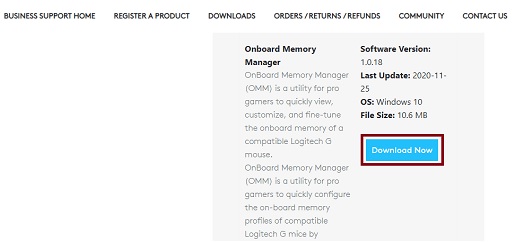
8. Let the Logitech pro wireless drivers download complete.
9. Double-click the setup file to install the driver update.
10. Reboot the computer to save changes.
Following these easy steps, you can easily update Logitech G Pro Wireless Gaming drivers. However, remember when updating drivers manually, a risk factor prevails. The system can freeze if you select an incorrect operating system or device model number. Therefore, cross-check everything before manually downloading the drivers.
Method 2: Using Device Manager, Update the Logitech G Pro Wireless Driver
Yet another manual technique of upgrading drivers. In contrast to the technique discussed above, for this one, you do not need to visit the manufacturer’s website. Instead, navigate to Device Manager and update the Logitech Pro Wireless driver.
1. Press Windows + X Device Manager.

2. Double-click the Mouse and other pointing devices and expand it.

3. Right-click Logitech G Pro X SUPERLIGHT Wireless Gaming Mouse > Update driver.
4. Choose Search automatically for updated driver software from the two options.

5. Wait for Windows to identify new updates. If you receive the message that the best drivers for your device are already loaded, we recommend using Windows Update.
6. Check for available Windows Updates and download, if available.
7. Click View Optional updates and install the latest driver updates.
Method 3: Download the Logitech G Pro Wireless Driver Using Advanced Driver Updater (Recommended)
Manual approaches can be intimidating at times and can confuse the user. If you don’t like the manual ways, we recommend trying Advanced Driver Updater to update G Pro wireless software.
It will automatically scan the system and device drivers, allowing you to update them conveniently. Also, there’s no need to enter any information to update a driver. The tool will do it for you. You may use Advanced Driver Updater’s Free or Registered versions to update Logitech G Pro drivers.
The only difference between the two is that the registered version allows you to update drivers with only two clicks, while the trial version requires you to update each driver manually. This takes a long time.
Follow these steps to use Advanced Driver Updater :
1. Download and install Advanced Driver Updater.
2. Launch Advanced Driver Updater and click Start Scan Now button.

3. Review scan results & update the drivers.

4. Using the registered version, you can update all drivers at once by using the Update All button.

5. Reboot the PC to save changes and update Logitech pro wireless drivers.
Now try to use your Windows PC to play games and enjoy the lag-free performance.
FAQ's
Wrapping Up
Above, we discussed some of the best ways to download G Pro wireless software & update the Logitech G Pro Wireless driver. It is entirely up to you whichever strategy you use; you may select any that suits your needs. To make Logitech G Pro wireless drivers update easier, we recommend using Advanced Driver Updater to update all drivers to the most recent version.
Make sure you have a steady internet connection and restart the system to apply modifications and download Logitech G Pro wireless software. This allows updating drivers without difficulty.
We hope you found the content interesting and can get Logitech G pro wireless software. If you have any questions or comments, please leave them below.
Recommended
Logitech MX Master 2s Wireless Mouse Not Working – How to Fix it?
How to Reinstall and Update Logitech G Pro Headset Driver? (2022 Edition)
How to Download Logitech G Pro X Superlight Wireless Gaming Mouse Drivers
How To Update Logitech G Pro Keyboard Driver












3 thoughts on “How to Download Logitech G Pro Wireless Drivers – Windows 11,10”