Lenovo Touchpad stopped working? Don’t fret; below, we will explain workable fixes to update the Lenovo Touchpad driver on Windows 10 and 11 and fix issues with the trackpad.
Getting upset when the Touchpad driver stops working is natural. However, there’s nothing to worry about as you can download the driver manually from the Lenovo website. Use the search box to locate the right driver update > download it > run the installation wizard, and you will have the updated driver installed. To save changes, restart the PC.
It’s natural to be annoyed when the Lenovo touchpad does not work. Luckily, there are methods for resolving the touchpad not functioning issue on Windows PC. Just walk your way through each step and find the best possible fix to update the Lenovo touchpad driver and fix the touchpad not working issue.
Must Read- How to Download & Update HP Laptop Drivers for Windows 11,10,8,7
Different Ways to Get Lenovo Touchpad Working Again – Windows 11 & 10
1. Enable Touchpad
2. Download and Install Mouse Driver
3. Detach External Mouse If In Use
1. Enable Touchpad
This may be an easy solution, yet sometimes we overlook the obvious.
To ensure TouchPad is enabled, follow these steps:
1. Press Windows + R to open the RUN window.
2. Type main.cpl > Ok
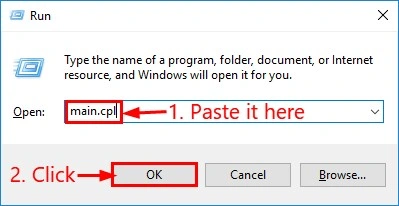
3. Click Device Settings tab > select the touchpad name > Enable > Apply > Ok.
4. This should help fix the touchpad issue. If it doesn’t help, move to the next step.
Read Here- How To Download & Install Windows 10 Touch Screen Driver
2. Download & Install Mouse Driver
1. Visit Here.
2. Click the download arrow and let the setup download.

3. Double click the setup file and follow on-screen instructions to update the touchpad driver.
4. To apply changes, reboot the computer.
Automatically Download & Update Lenovo Touchpad Driver
If this sounds like too much effort, consider using Advanced Driver Updater. It is a driver updating tool that helps update outdated drivers. Furthermore, the old drivers are backed up by the tool before updating them.
To use this powerful utility and update the Lenovo touchpad driver, follow these steps:
1. Download and install Advanced Driver Updater.
2. Launch it and click Start Scan Now. Wait for the scan to finish.


3. Review the list of all outdated drivers.
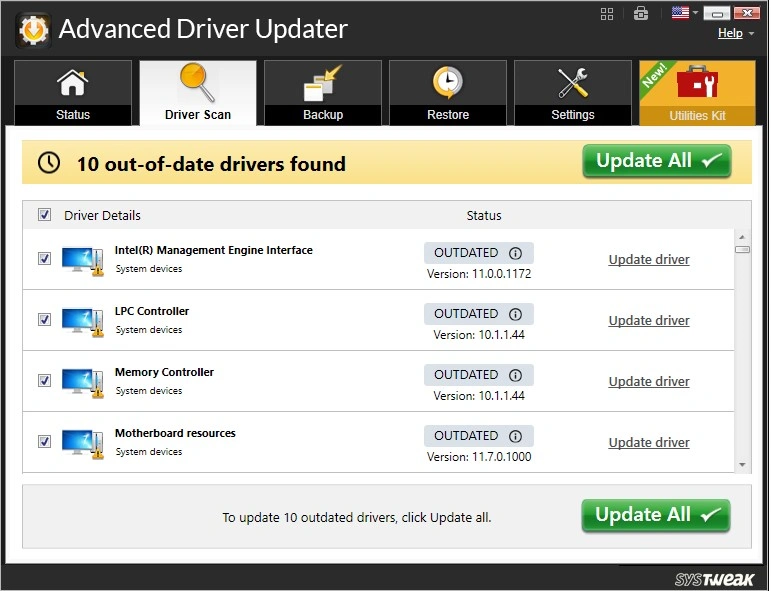
4. Update driver.
Note : Trial users can update outdated drivers individually. However, registered users can update with a click using the Update All button.
5. Restart the PC to save changes.
This should update the Lenovo touchpad driver and fix the problem.
Also Read- How To Fix Hp Touchpad Not Working In Windows 11,10 – HP Laptop Mouse not Working
3. Detach External Mouse (If In Use)
Since all laptop models don’t support an external mouse, the touchpad is disabled. If the Lenovo Touchpad stops operating after you attach the external mouse, remove the USB mouse and try again.
FAQ-Update Lenovo Touchpad Driver on Windows
Wrap Up
Hopefully, you can update the Lenovo Touchpad driver using the abovementioned steps. The easiest way to update a driver is to use a driver updating tool like Advanced Driver Updater. However, you can use the manual method to update the driver if you have technical skills. Before you use the manual steps, ensure you have all the necessary information about the operating system model number of the device. This will help fix the Lenovo touchpad driver missing and avoid facing any issues due to updating the incorrect driver.
Please let us know which solution worked best for you in the comments section.





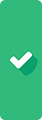
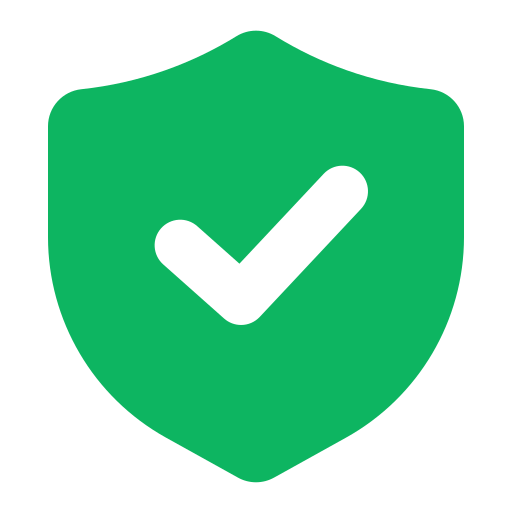 Secure Download
Secure Download 






