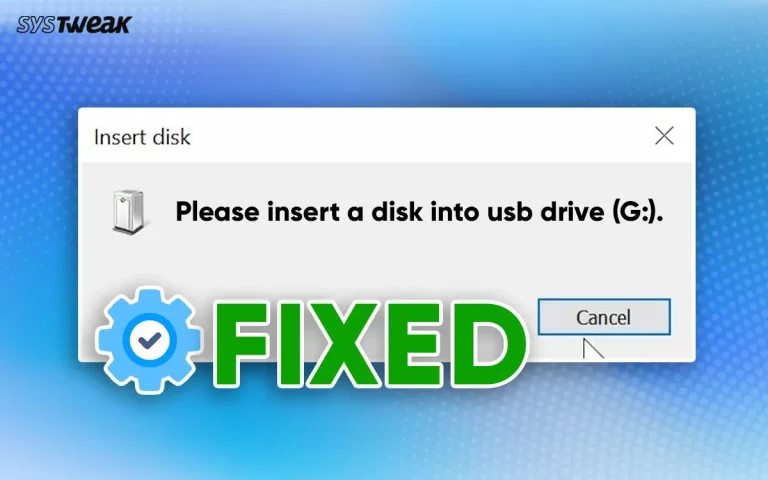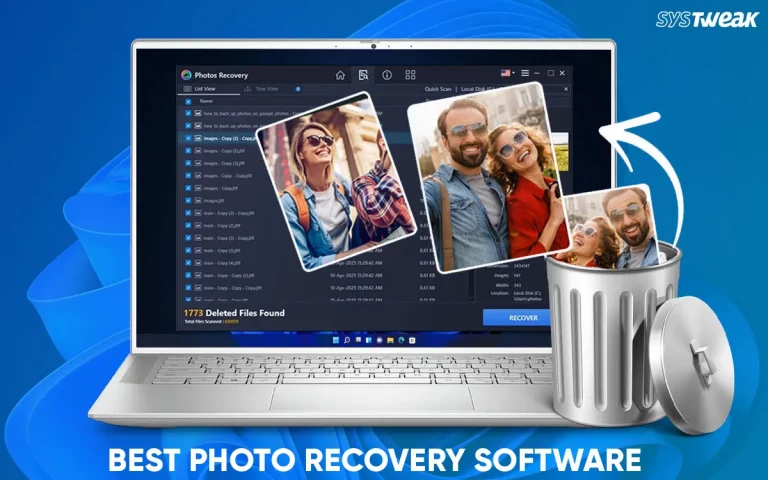Did you mistakenly initialize a hard disk that you used previously to save important data? Don’t worry. Here we will explain how to recover data after disk initialization.
50% OFF

BLACK FRIDAY OFFERS
Unlock Black Friday Mega Savings
Systweak Tools FLAT 50% OFF!
When a new disk is added to the PC, Windows either asks you to initialize the drive before using it or shows a message Disk 1 is an unknown, not initialized error. Most users perform disk initialization to resolve this error and get the hard drive to work, leading to losing data in most cases.
If you also did the same or have accidentally initialized the drive, don’t panic. There are still ways to restore data. You can restore deleted data using a data recovery tool like Advanced Disk Recovery.
What is Disk Initialization?
It is the process of setting partition style so that the operating system knows which sector belongs to which partition and which is bootable. This helps prepare the disk to be used by Windows, Formatted, and saved data.
In simple words, disk initialization is an organizational strategy for how files will save on the disk.
Related: Recover Deleted Desktop Files in Windows 10
Why do I need to initialize a disk?
To access a new or formatted drive with your operating system, you need to initialize it.
What does the error you must initialize a disk before mean?

The error occurs when you try to connect a new hard drive, SSD, or removable drive without creating a partition table, and it is unallocated.
Restoring Data after Initializing Disk – Advanced Disk Recovery
You will need a professional data recovery tool to recover from an initialized disk. Advanced Disk Recovery from Systweak is a tool that enables you to retrieve data lost due to disk initialization or any other scenario. Moreover, the reliable and trusted tool helps restore different file types like photos, documents, audio, video, etc. You can undo data from a removable storage drive and internal and external hard disks. The tool is easy to use, and anyone can effortlessly restore data. To use the tool, follow these steps.
Steps to Restore Data From Initialized Disk – Windows
Before recovering, ensure the initialized disk is connected and detectable.
Step 1 – Download the best recovery tool by clicking the button below:
Step 2. Select the area and driver letter of the initialized disk and click Start Scan Now.

Step 3. Next, select the type of scan you wish to perform – Quick or Deep Scan and click Scan Now.

Step 4. Patiently wait for the scan to complete. If you are running Deep Scan, it will take time.

Step 5: Evaluate scan results and select the files/folder you want to retrieve from the initialized disk.

Step 6: To restore data, click the Recover button.

Step 7: Now select where you want to restore the data; make sure it is not the exact location from which you are retrieving it.
Step 8: Wait for the process to finish, and Voila, you have the selected data saved back on the selected disk.
FAQ
Q1. Can I initialize a disk without losing data?
You can initialize disk MBR or GPT without losing data. However, to be on the safer side it is always best to keep a backup of data and if you lose any data use a recovery tool to restore deleted data.
Q2. How to Initialize a Disk?
To initialize a disk, follow these steps:
- Press Windows + S and type Disk Management in the search field.
- From the search results, select Create and format hard disk partitions.
- Select the disk you want to initialize and click Initialize Disk.

- Click Ok to proceed with the default partition style. If you want, you can change it from GPT to MBR and vice-versa.
- Select the disk > right-click the unallocated space > select New Simple Volume.
- Click Next and follow the on-screen instructions.
Note – If the disk is listed as Offline, select it > right-click > select Online.
If you have a USB remember not all USBs have the initialization option, you need to format them and give a drive letter.
Q3. Can you recover data from an initialized hard drive?
Using a professional data recovery tool like Advanced Disk Recovery, you can restore data from an initialized disk.
Keep Data Safe Even When the Disk is Initialized
The thought of losing important files for any reason, like hard drive failure, system crash, accidental formatting, or disk initialization, is appalling. Therefore, one should keep a backup of essential files for safety reasons. Sadly, most users forget to keep a backup and lose data even after knowing this fact.
Luckily! We have Advanced Disk Recovery, a data recovery utility that will help get back data from any storage device lost for any reason. When using the recovery software, you don’t have to worry about how to recover data because this straightforward tool makes it easy even for a novice. Also, the two scan types, Deep and Quick, make data recovery even more accurate. For better results, use Deep Scan and stop using the disk when you realize the file has been deleted. This will make the recovery process effortless and more successful.
The good news is that you can use the trial version to see how the tool performs and decide whether to purchase the software. We hope you like the information we have shared in the post. If you like it, please share it with your friends, and drop a comment in the section below.
Related: How to Recover Data from a Wiped Hard Drive on Windows