Are you facing issues in opening certain pages on your browser? Has the issue started recently? If yes, there is a strong chance that the DNS cache of your network needs to be fixed.
Flushing DNS is the easiest and most effective way to fix common web issues and browser errors such as DNS server not responding, Page not found, DNS could not connect, etc.
If you continually refresh the requested page but get nowhere, chances are that the DNS cache on your PC has started causing issues. Flushing DNS refers to clearing the DNS cache from a system.
In this post, let us look at Flushing DNS as a concept, its applications, and why it should be done regularly.
| Pro Tip
If you have reached here looking for ways to fix internet IP address issues, such as being unable to reach the website, your server is likely causing the error. Flushing DNS can be a great exercise to fix the issue, but more is needed. Try using a better VPN to fix your IP address issues faster. And make sure you do not use just any VPN. Go for an advanced one like Systweak VPN, which offers a flushing DNS Cache feature. |
What is DNS Cache? What Role Does it Play on Your PC?
The Domain Name System or DNS is a one-stop destination that your system looks up when you insert a website to visit in your URL bar. Every time you visit a newer page, the DNS finds its existence and then fetches it.
If the DNS is pinged every time you want to visit a website, it will take a long time. To save time and give you a better experience, the DNS often keeps the IP address of frequently visited websites so that it skips searching the entire internet and fetches results faster.
This speed-boosting process that tries to eliminate the process of DNS lookup is known as DNS cache.
Must Read: Ways to Hide Your IP Address – Free & Paid Methods!
How Might DNS Cache Turn into a Problem?
While this feature makes the entire web browsing experience faster, it might cause issues in many situations. For instance, the saved IP address becomes useless if the desired website has changed its servers for any reason.
Not to forget, many websites use dynamic IP addresses. If the cached IP address is changed, your browser cannot reach the latest website, as it will stop looking for it in the DNS and start fetching the results based on your DNS cache.
In such situations, the same feature that would have enhanced the effectiveness and speed of the internet causes hindrance in the overall experience. There are multiple issues that you might come across if the DNS cache is not regularly flushed. That is how keeping your DNS cache for a longer time might turn into a problem for you.
Issues Caused Due to Not Clearing DNS Cache
Some of the common issues that you might encounter if you have not cleared the DNS cache for a while are –
- Unable to access the latest version of your cached websites
- Internet errors, such as the website server not being found, etc
- The browser is unable to load existing pages as they were not cached
- The DNS server did not respond to errors while visiting new websites
To help you avoid all these issues and give you a better experience with DNS, you must clear the DNS cache regularly. The process of clearing this cache is called Flushing. In the next section, let us understand how to flush DNS on your Windows PC.
Must Read: How To Fix “DNS Server Not Responding” Windows 10
What is DNS Flushing? Ways to Flush DNS on Your Windows PC
Flushing DNS cache refers to refreshing your DNS cache now and then to ensure that all the websites work properly. Your frequently visited websites might have updated their IP addresses, so your DNS lookup also requires updating.
Flushing allows a user to remove all the pre-saved information about a domain so that when you load it again, it opens up with all the latest updates.
There are multiple ways to flush DNS on a Windows PC. These include –
- Flush DNS using Command Prompt
- Flush DNS using the Run Dialog Box
- Flush DNS using a Batch File.
All these methods can allow you to clear your DNS cache. Let us take a deeper dive into all these methods and see how they work, step by step.
Method #1 – Flush DNS Using Command Prompt
Step 1 – Go to your Start Menu and look for Command Prompt.  Step 2 – Open the Command Prompt with Admin Privileges (Run as Administrator
Step 2 – Open the Command Prompt with Admin Privileges (Run as Administrator
Step 3 – Use the “ipconfig /flushdns” command and hit Enter key.  Step 4 – As soon as the flush DNS command is executed, you will get a confirmation on the Command Prompt.
Step 4 – As soon as the flush DNS command is executed, you will get a confirmation on the Command Prompt.
Method #2 – Flush DNS Using the Run Dialog Box
Step 1 – Press Windows + R to bring up the run search.
Step 2 – In the Run search, use the command ipconfig /flushdns and hit enter. 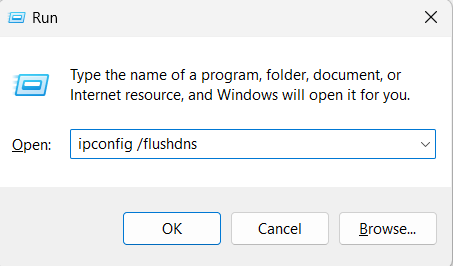
This will do the job for you instantly!
Method #3 – Flush DNS Using a Batch File
Step 1 – Go to the start menu and open Notepad.
Step 2 – In Notepad, insert the command ipconfig /flushdns Step 3 – Click on Save as an option to create a batch file.
Step 3 – Click on Save as an option to create a batch file. 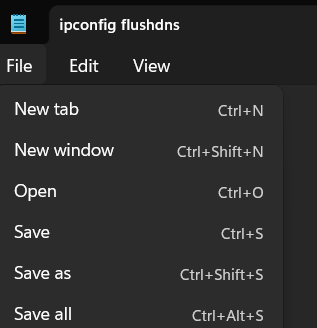 Step 4 – Set the file type to All Files and change the extension to .bat.
Step 4 – Set the file type to All Files and change the extension to .bat.  Step 5 – Save the file as mentioned above and then run the file as administrator.
Step 5 – Save the file as mentioned above and then run the file as administrator. 
The command will be executed, and the DNS will be instantly cleared.
Benefits of Clearing DNS Cache Regularly
The above three methods allow a user to Flush DNS instantly. By now, you might have understood the importance of clearing Windows DNS cache. But what about the benefits?
Some of the benefits you have for flushing DNS regularly on your PC are –
- Remove all the errors related to website IP addresses and DNS.
- Clears all the bad entries from your DNS. These bad entries refer to poor IP addresses that no longer exist on a website.
- Enhance your reachability via the Internet. Due to DNS caching, you are limited to the website versions you have visited before. The browser always tries to pull the fastest results. Once it is removed, your reachability opens up.
- Keeps you secure from prying eyes. Your DNS cache becomes a bank of websites that you visit regularly. Everyone with access to it can know what you have been up to. Hence clearing it regularly keeps you secure.
To become more secure, you can combine DNS flushing with a dedicated VPN to stay anonymous online, like Systweak VPN.
How to use Systweak VPN to flush DNS
- Download and install Systweak VPN.
- Create an account to use VPN.
- Login using the details.
- Go to System Tray, right-click the Systweak VPN icon, and select Flush DNS Cache.
 After reading this, you must be wondering why to use Systwek VPN just to clear Flush DNS Cache, right? Partly you are right, but Systweak VPN not only helps clear the DNS cache but it offers other features that top VPNs offer and benefits like –
After reading this, you must be wondering why to use Systwek VPN just to clear Flush DNS Cache, right? Partly you are right, but Systweak VPN not only helps clear the DNS cache but it offers other features that top VPNs offer and benefits like –
- Anonymous browsing
- Bypass geo-restriction
- Masking IP address
- Securing your data while transmission
These benefits, along with enhanced internet experience, is why it is advised that you flush DNS regularly.
It’s Time to “Flush” all the DNS Errors Down the Drain!
Flushing DNS is safe, secure, and easy. If you have read here, you now know what DNS cache is, why it is an issue, what DNS flushing is, how to flush DNS on Windows, and what its benefits are. That covers the entire spectrum of clearing DNS cache and DNS flushing.
Try implementing the ways, and you will instantly experience a better internet experience. If you have any other queries regarding any section above, please comment below.
That is all for this post. Thanks for reading! Good luck.
Recommended :
VPN for Businesses: Why is it Important
How VPN Encryption Works & Why Does it Matter
Can A VPN Protect from Hackers? Know Your Tech











