Updating device drivers is a common practice among Windows users, still many users don’t know what they are. Device drivers are the basic programs that facilitate smooth interaction between the hardware and software. A driver’s job is to ensure that the connected device functions properly and is compatible with the operating system you are using.
Since the operations carried out by device drivers are crucial, they should be updated and users tend to do it without knowing their significance or consequence. Therefore, in today’s post, we will address 10 things every user should know before updating device drivers.
Let’s jump straight to it!
| Did you Know?
Drivers can be easily updated in just a few clicks with Advanced Driver Updater! Not only that, it can even help in downloading multiple updates in a single go! Use it yourself to know more! |
10 Things About Driver Updates Every User Should Know!
1. Driver Update is not Necessarily a Windows Feature
Most users believe that it is the responsibility of Microsoft to keep their drivers updated. Just to be clear, you should know that driver updates are not necessarily a Windows feature. Sure, it does help in curating required upgrades in terms of security patches and system drivers.
However, if some drivers are outdated on your PC, you have to update it as Windows rolls out updates only for particular drivers, not all of them!
2. Drivers on Your PC Require Regular Updates
Regularly does not mean updating your drivers when an issue appears. You should ensure that the drivers on your PC are updated regularly. Like your OS needs security updates, driver updates are also necessary for smooth functioning and better. Hence you should always look out for driver updates.
To check for updates regularly, you can either use the Device Manager or can use Advanced Driver Updater, one of the best driver updating tools for Windows.
3. Updating PC Drivers from Unknown Sources Can Be Risky
Many users tend to use online searches and websites to download the latest drivers for their PC. The practice appears to be correct when it is done through official sources. However, finding driver updates on a search engine becomes confusing due to the availability of thousands of search results.
By chance, if you choose a fake or unreliable platform to download the drivers, you might end up introducing a virus to your PC, or worse, you might get hacked! Hence try using the official website or download driver updates either through Device Manager or using a driver updating software.
4. Keeping Device Drivers Updated Supports Overall Performance
For any system to work properly, the root components need to be perfect. The same goes for your PC. If the drivers are updated regularly, you surely have the best form of your PC available to you. That is because these are necessary for any hardware to work in sync with the OS.

If this combination is unsuccessful, you might not get the best performance from your system, as continuous errors will keep building up!
5. Driver Updates are Released More Often Than You Think
In the usual practice, users install a driver update and then forget about it for a long time. That is because driver updates do not have a direct button to fetch built-in Windows. Once the driver is updated, a user does not look for newer updates unless there is an issue with the hardware.
Since there is no direct use of drivers for a user, they are never aware of whether the updates are available. The internal process is also manual, which means if a user checks for updates, they might only come to know. This is something that has caused a lot of errors.
If you have faced similar issues or you do not want to face any issues, make sure you keep checking for updates now and then!
| Pro Tip – With the help of a driver updater tool Like Advanced Driver Updater, you can opt for scheduled update scans so that it fetches the latest updates every 7 days, 15 days, or so. |
6. Not All Driver Updates Should Be Installed
Users wish they knew before updating their drivers that not all driver updates should be updated. That is because sometimes driver updates are rolled out even if your PC does not support them or is unstable. The best way to handle this situation is to check driver version information before you install any update.
To check the driver version, you can follow the below steps –
Step 1 – Press Windows + R keys to open the Run search.
Step 2 – In the Run, look up the command devmgmt. msc.
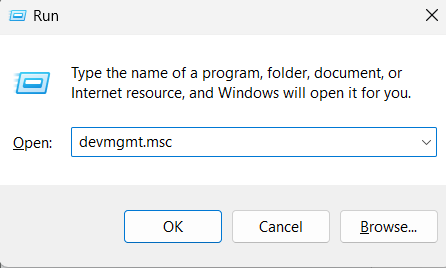 Step 3 – In the Device Manager, right-click on the driver you want to update and check its information. Simply open its properties and then move to the details tab for the driver version.
Step 3 – In the Device Manager, right-click on the driver you want to update and check its information. Simply open its properties and then move to the details tab for the driver version.
 If the above process seems lengthy, you can also go for Advanced Driver Updater, as it clearly shows you the version of your updates!
If the above process seems lengthy, you can also go for Advanced Driver Updater, as it clearly shows you the version of your updates!
7. It is NOT Necessary that Updating the Driver Fixes an Error
Many users have a misconception that in case of any sort of error in the PC, updating the related driver fixes it. While it is true for most cases, as most of the errors occur due to outdated drivers on Windows or driver failure, it is not necessarily the case.
It majorly depends on the issue you face, If it is something related to compatibility, sure, a driver may be responsible. However, if it has anything to do with the hardware or a glitch in the OS, driver updates might not be the ultimate fix, though they are important!
8. You Should Have a Backup of Your Drivers, Just In Case
Taking a backup of your drivers is a great way to stay secure about your PC’s driver requirements. There are times when due, for any reason, users require to format their PC. It can be either to fix a glitch or a regular upgrade from one version to another. In both cases, the chances of you missing out on your drivers are higher.
Taking backup allows you to restore your stable drivers whenever you want. The best way to take backups of your drivers is by using an updater tool.
9. Sometimes, Re-installing a Driver Can be Better Than Updating one.
As mentioned above, some driver updates are full of bugs. But what to do if the current stable driver is also acting weird on your PC? Well, ideally, your first instinct will be to update it. But the update is still not stable.
In such cases, it is always better to reinstall a driver. There are chances that something has gone wrong with your current driver. So if the latest one is unstable, try re-installing the current one. You can do it easily through the backup file.
Firstly, uninstall the drivers from the device manager. Here’s how you do it –
Step 1 – Open the Device Manager using the search field.
Step 2 – In Device Manager, right-click on the device to find the option to uninstall the driver.
 Once you uninstall the driver, it will be automatically installed upon the PC restart. In addition, if you have used Advanced Driver Updater earlier, you can restore the backup created by the product.
Once you uninstall the driver, it will be automatically installed upon the PC restart. In addition, if you have used Advanced Driver Updater earlier, you can restore the backup created by the product.
10. Using Device Manager is not the only way to Update Drivers
Last and certainly the most important thing that you should pay attention to is Device Manager. It is not the only way to fetch required updates for a device. There are other ways as well. One of the most effective ways is the Advanced Driver Updater.
Here’s how to use it –
Step 1 – Download Advanced Driver Updater on your PC using the button below
Step 2 – Install the tool on your PC and run it.

Step 3 – On the home screen, you will find the Start Scan Now button. Click on it to initiate the scanning process.

Step 4 – Let the scan run. The scan will go through all the installed drivers on your PC and compare it to the latest on the tool’s server.
Step 5 – After the scan, you will have a list of outdated drivers.

Step 6 – Click on Update All to update these drivers.
Updating Drivers Made Easy! Download Advanced Driver Updater Today!
Updating drivers and making the most out of it should be a manageable nut to crack. Updating drivers manually takes a lot of time. More importantly, the process in use is not feasible, as repeatedly checking for updates is something other than what a user wants to do.
Hence, using Advanced Driver Update makes perfect sense! It is easy to use and, more importantly, does all the work alone!
Download the application today and forget about all your driver update worries! Thanks for reading this post. Feel free to share your thoughts on it in the comments section below.
Catch you in the next post!
Recommended :
Top Features to Look For in Driver Updater Software
Solved – Nvidia Graphics Driver Not Compatible With This Version of Windows
Solved – Driver Power State Failure Error in Windows 10 and 11











