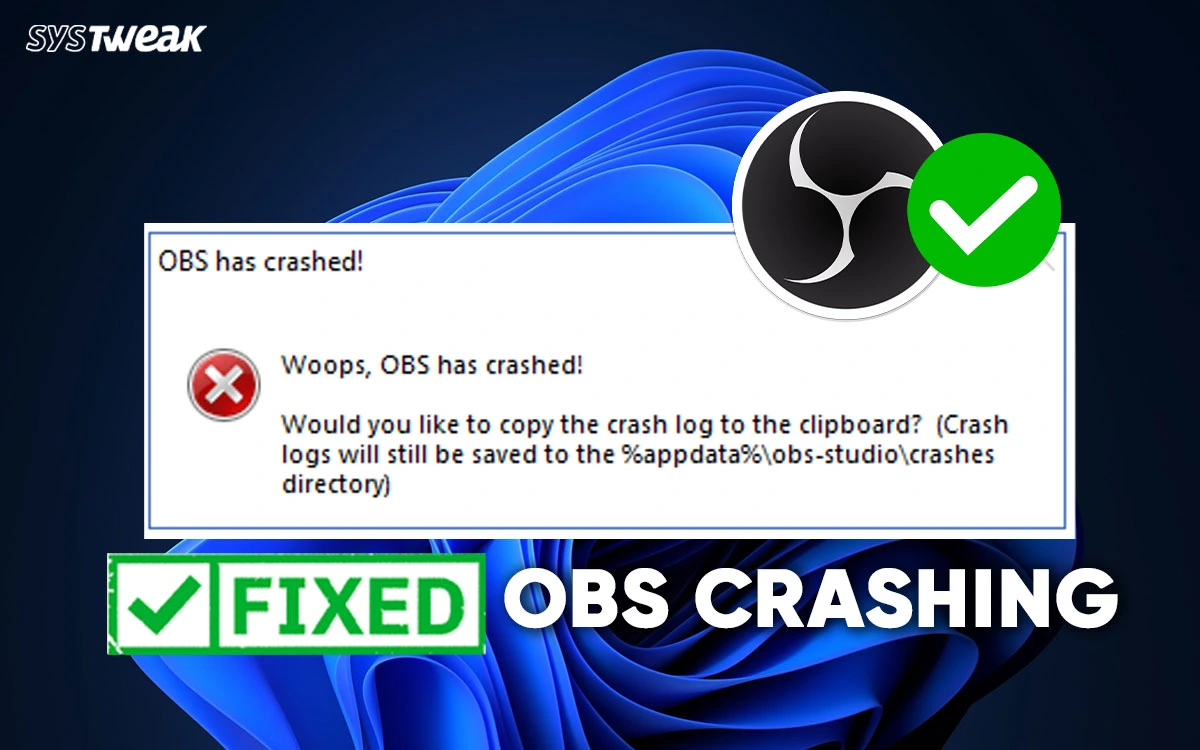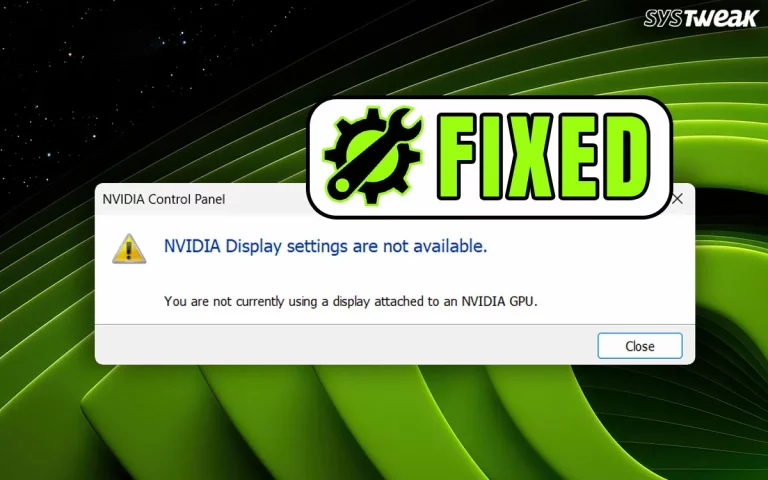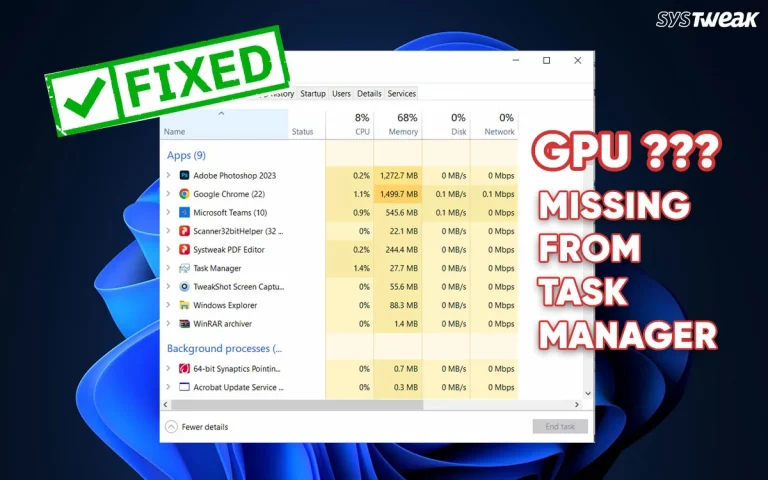OBS Studio is a free, open-source program for live streaming and screen recording that allows users to create scenes with multiple sources like webcams, game displays, and video files. However, we have noted many tech forums where users have complained that OBS keeps crashing on startup or at random times. This blog helps readers fix errors that cause OBS crashing randomly.
Why OBS Studio Keeps Crashing/Freezing on Windows?
It can happen for a variety of hardware, software, or configuration reasons
- OBS freezes when you start streaming/recording or when a game is running.
- Driver conflicts are one of the top causes of OBS crashes.
- Some apps hook into the same graphics API as OBS and cause instability.
- Plugin or Script issues can cause OBS Studio to crash.
- Outdated Windows build and corrupted system files.
Best Troubleshooting Methods to Resolve OBS Crashing on Startup
Method 1 – Update The Software
Updating the OBS Studio app is the first troubleshooting step recommended by experts. Here is how to do that.
1. Open OBS Studio.
2. Click Help at the top, then select Check File Integrity to verify the program’s files.
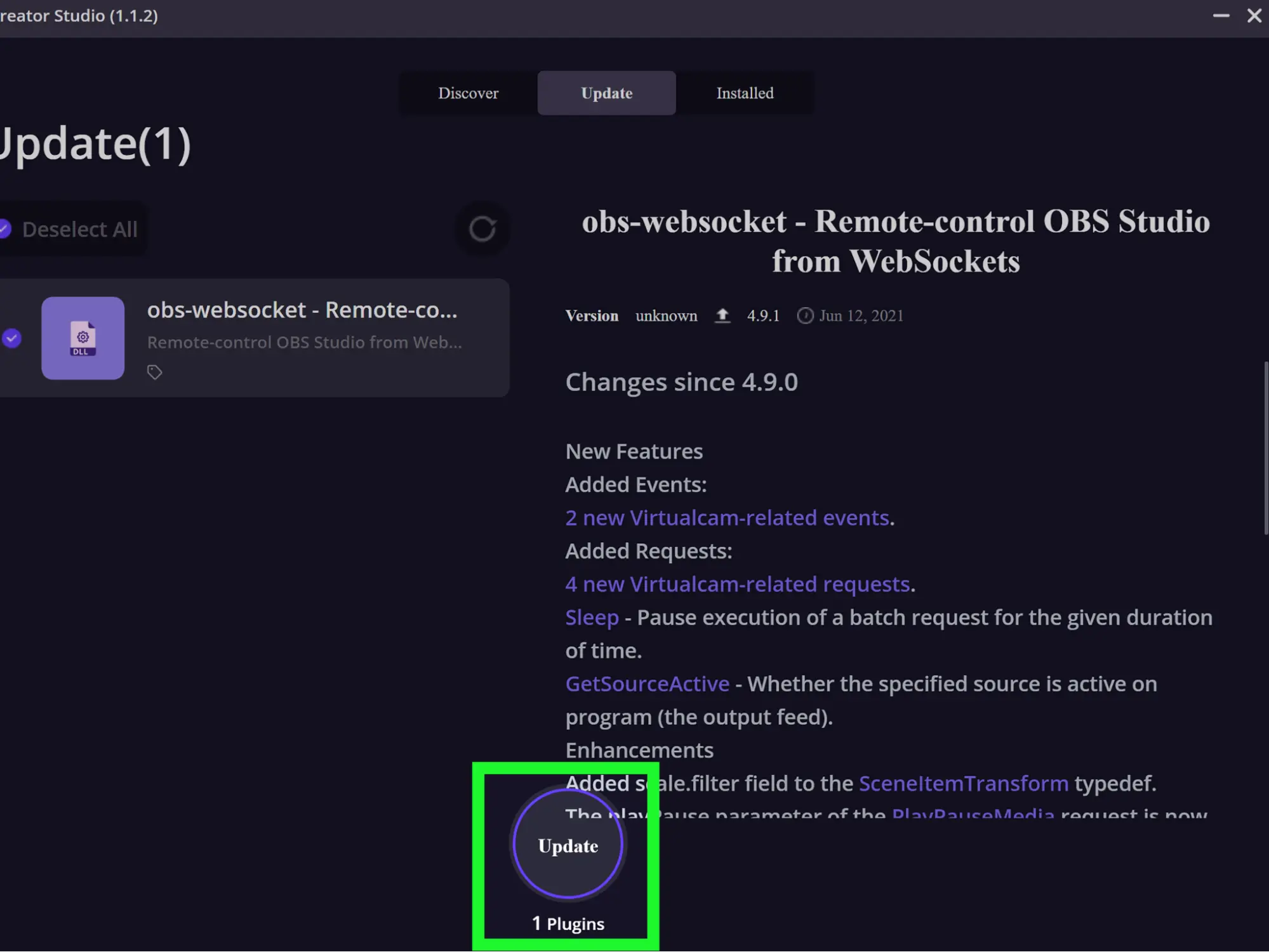
3. After checking, click Help again and select Check For Updates.
Method 2: Update Windows
After updating the OBS app, you need to update the Windows OS. This will ensure that if there are new software patches, then they are all synced and work in coordination with the updated OS. Here are the steps to update Windows.
1. Press Win + X to launch the Windows Power Menu and select Settings.
2. Click on the Windows Update Tab in the left section.
3. Next, click on the “Check For Updates” button on the top-right side.
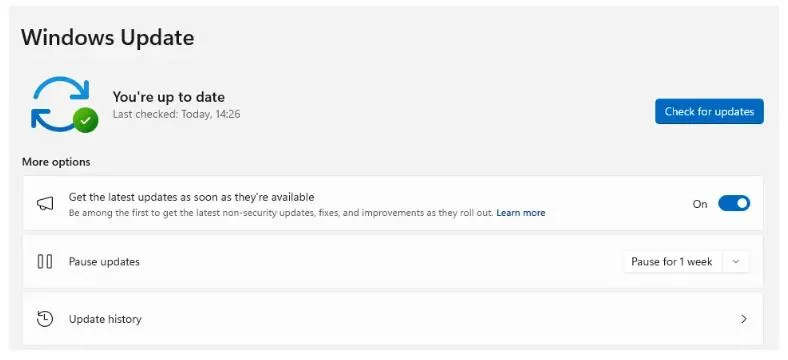
4. Windows will automatically download and install them.
5. Next, click on Advanced Options.> Optional Updates.

6. Finally, click Driver Updates and check the box before the drivers you wish to update.
8. Click on the Download & Install button and wait for the update process to complete.
9. Reboot the PC.
Method 3: Update GPU Drivers
There are two ways to update the graphics drivers – Use the Device Manager & Use Advanced Driver Updater. We have explained both methods in detail.
a.) Use Device Manager
1. Press Win + X to open the Power Menu.
2. Select Device Manager from the options.
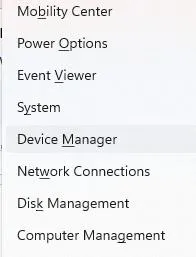
3. Click on Display Adapters to view your graphics card.

4. Right-click on the Graphics card and select Update Drivers.
5. Click the “Search Automatically for drivers” option and follow the instructions onscreen.
6. Follow the onscreen instructions and reboot the PC.
b.) Use Advanced Driver Updater
Advanced Driver Updater is a third-party driver updater software that allows users to update drivers with a few mouse clicks. This software can scan and identify driver anomalies on your PC. It can then download and install the latest driver version for your hardware. Here are the steps to use this app.
1. Download and install Advanced Driver Updater using the link below.
2. Launch the app and click the Start Scan Now button.

3. Wait for some time to get the list of outdated drivers.

4. Locate the Graphics driver and click the Update button next to it.
5. Once the driver update process is complete, reboot your PC.
Method 4: Run OBS As Administrator
You can try and grant admin rights to OBS Studio by following the steps below.
1. Right-click the OBS Studio shortcut on your desktop.
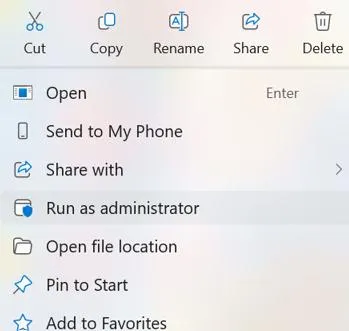
2. Click “Run as administrator”.
Method 5: Switch Between GPU Rendering Modes
Some experts have advised toggling between the existing GPU modes. Here is what you need to do.
1. Open OBS → Settings → Advanced
2. Under Video Adapter, ensure the correct GPU is selected.
3. Under Renderer, toggle between:
- Direct3D 11 (default)
- OpenGL
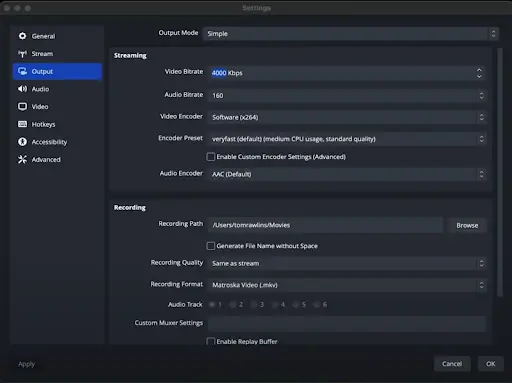
4. Restart OBS after switching.
Method 6: Check Output Settings
Moving on, we recommend that you check the output settings and fix the OBS Studio crashing and freezing issues.
1. Open OBS settings by going to File > Settings.
2. Go to the Advanced tab and try unchecking Use hardware acceleration under General.
3. Go to Settings → Output
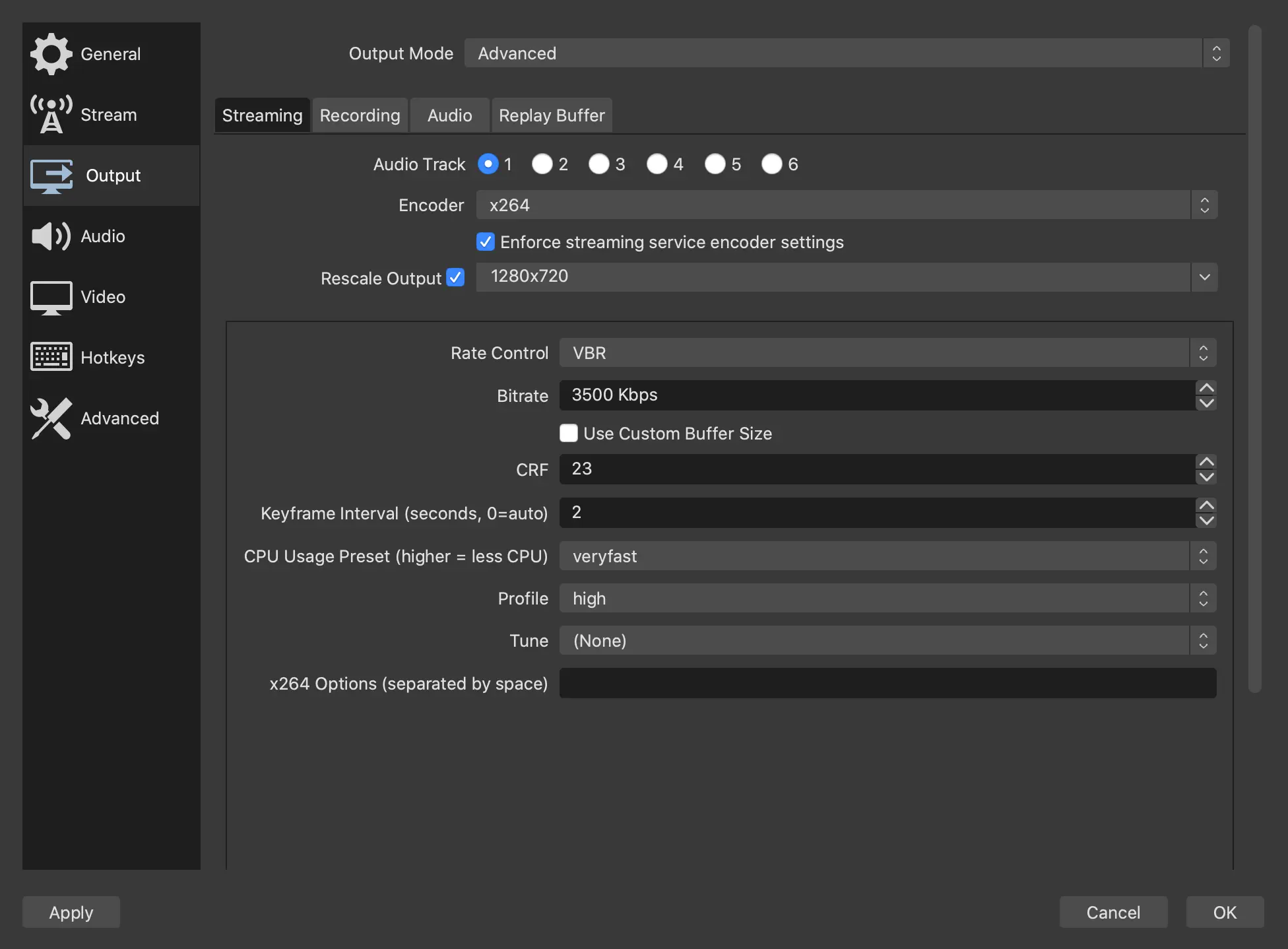
4. Under Streaming / Recording, set:
5. Encoder → “Hardware (NVENC)” or “Software (x264)” — try the other if it crashes.
6. Lower Bitrate (e.g., 2500–4000 Kbps for 1080p)
7. Under Recording, set Recording Format to .mkv instead of .mp4 (less prone to corruption).
Method 7: Disable Or Remove Problematic Plugins
Third-party plugins (like StreamFX, OBS VirtualCam, etc.) often cause instability after updates.
1. Close OBS app.
2. Press Win + E to open the File Explorer and copy and paste the following path in the address bar.
C:\Program Files\obs-studio\obs-plugins\
3. Temporarily move non-default plugins to another folder.
4. Relaunch OBS and see if it still crashes.
Method 8: Check For Conflicts With Other Software
OBS may freeze if other apps are hooking into your GPU (e.g., overlays). Experts suggest that you disable or close the following.
1. Discord overlay
2. NVIDIA ShadowPlay / GeForce Experience overlay
3. Xbox Game Bar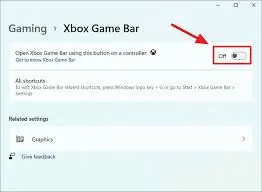
4. MSI Afterburner / RivaTuner
5. Wallpaper Engine
Read Also : How to Fix Wallpaper Engine Keeps Crashing – Windows 10/11
Method 9: Review The OBS Crash Log.
If OBS crashes on startup or mid-stream, then you can review the crash log.
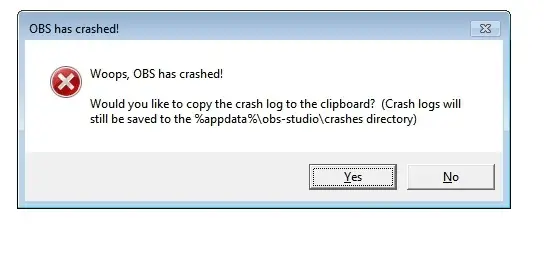 1. Press Win + R → type %appdata%\obs-studio\crashes
1. Press Win + R → type %appdata%\obs-studio\crashes
2. Open the newest .txt file.
3. Look for errors like –
- GPU hang
- nvenc.dll → GPU encoder issue
- plugin.dll → faulty plugin
4. You can upload the crash log to https://obsproject.com/logs for an automated analysis.
Method 10: Reset OBS Settings
If you suspect corrupted configuration files, then the solution to fix this is to reset the OBS Settings.
1. Shut down the OBS app.
2. Launch File Explorer and navigate to the following folder.
%appdata%\obs-studio\
3. Rename the folder to obs-studio-backup
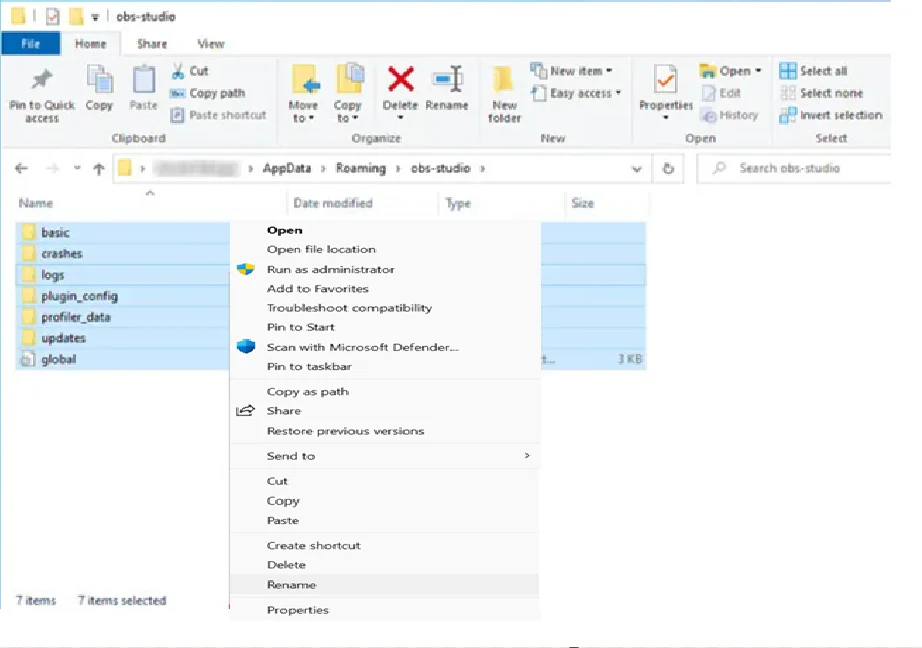
4. Restart OBS → it will create a fresh configuration
Method 11: Reinstall OBS
1. Uninstall OBS from Settings → Apps
2. Delete any remaining OBS folders by navigating to the below-mentioned folder.
C:\Program Files\obs-studio\%appdata%\obs-studio\
3. Reinstall from the official site.
Method 12: Adjust Power And Performance Settings
There is another trick that may help fix the OBS crashing randomly issues.
1. Go to Settings → System → Power → Power Mode → Best performance
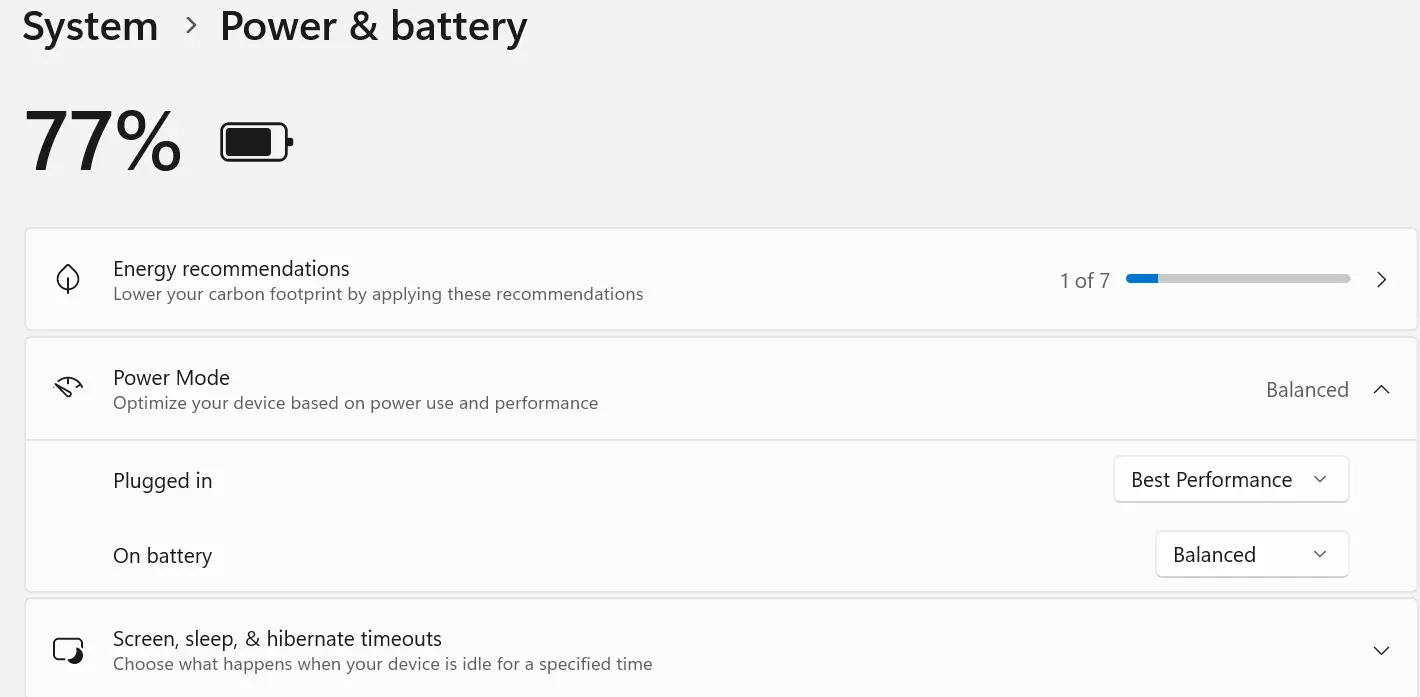
2. In NVIDIA Control Panel → “Manage 3D Settings” → Set OBS to use the High-performance NVIDIA processor
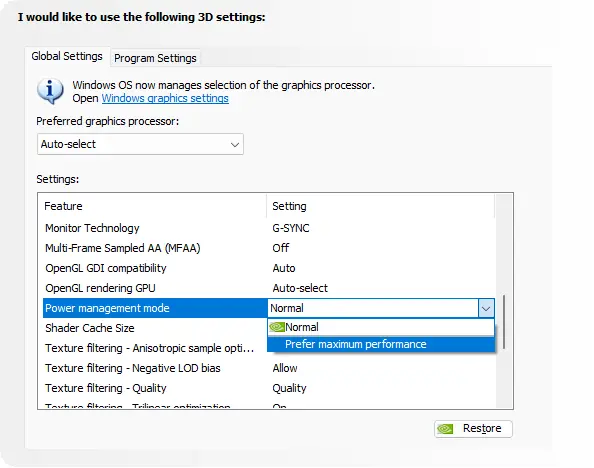
Method 13: Adjust Windows Graphics Settings
You can assign OBS to use your dedicated GPU to prevent freezing. Here is how to do that.
1. Go to Settings → System → Display → Graphics.
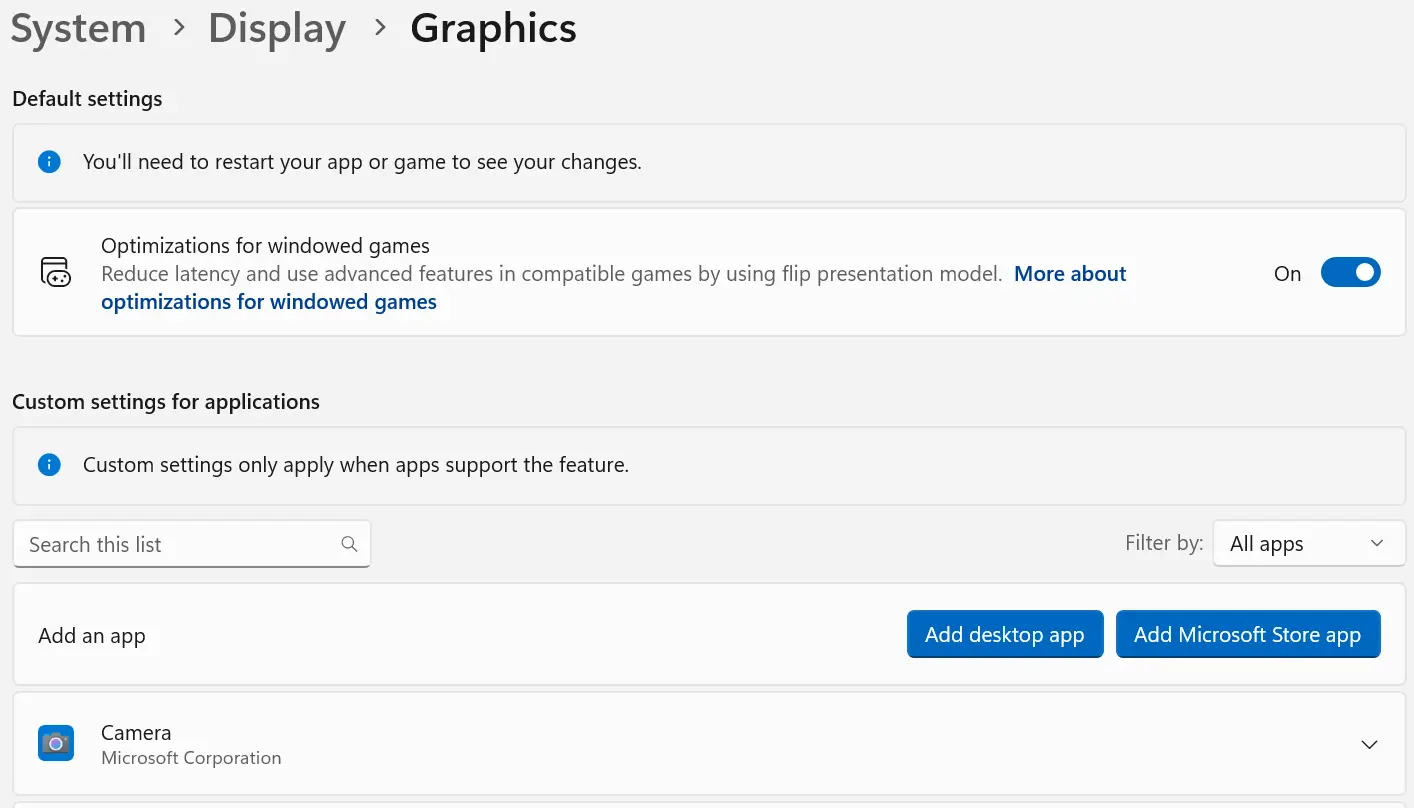
2. Find OBS Studio in the list (or click Browse to add it).
3. Click Options → High performance (Dedicated GPU) → Save.
Method 14 – Disable Game Mode & Background Recording
Game Mode and Xbox Game Bar can sometimes interfere with OBS capture. Here are the steps to turn them off.
1. Go to Settings → Gaming → Game Mode → Turn off.

2. Go to Captures → Turn off Background Recording.
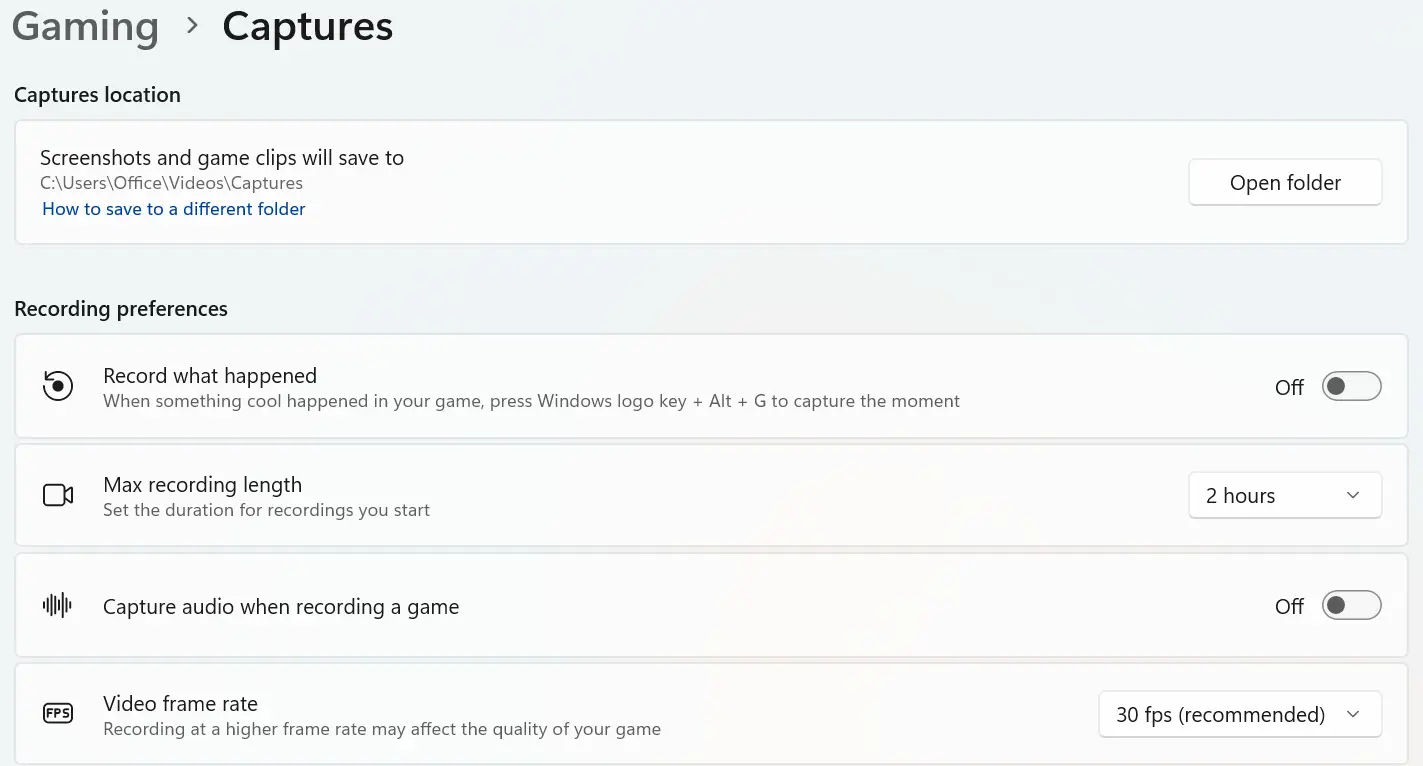
3. Restart your PC and test OBS.
Conclusion:
We hope that the above methods have helped you fix the OBS crashing and freezing issues on Windows. Do share your experience with us, and which method helped to fix the issues in the comments section below.
Recommended: