Wallpaper Engine is one of the most popular Windows applications for custom wallpaper and animated backgrounds for your PC. Users worldwide use it to create a theme that helps curate customized wallpapers and changes them automatically in the background. However, recently tons of users have come forward to share issues with it, like Wallpaper Engine not starting at startup or crashing out of nowhere.
Many users have shared that they received the error message 0xc0000005 when the application crashed. While a few users said that the app just stopped working without any prompts.
If you have also had a similar experience with the application, then do not worry. This post will help end your problems as we will discuss the top ways to fix the Wallpaper Engine errors on your PC.
Without further ado, let’s get started!
What Causes Wallpaper Engine Black Screen Issues On Windows?
Now, many of you facing the issue must be wondering why it is happening, right? Some believe the issue lies in the app build they are using, while others consider it a support issue. While none of them are wrong, these are possible reasons why Wallpaper Engine keeps crashing on your PC. However, there are other causes too that often go unnoticed. These issues include –
- Outdated Graphics Drivers
- System File Errors
- Razer Synapse Errors
- Startup App Restrictions
All these issues hamper your experience while using the Wallpaper Engine on Windows. However, these issues do not develop overnight. There are signs that the application shows before it completely malfunctions.
Symptoms a PC Shows Before You Encounter Issues with Wallpaper Engine Application
These signs are –
- Wallpaper Engine won’t Load with Windows
- Wallpaper Engine Black Screen on Startup
- Wallpaper Engine Crashing on Windows
- Wallpaper engine not changing the wallpaper
- Wallpaper engine not showing wallpaper
If any problems appeared on your PC before the application stopped working, or you are currently experiencing these issues, check out the next section to find all the fixes you can try!
How to Fix Wallpaper Engine Errors on Windows?
Fix 1 – Update Windows Build
The first thing you need to do is update your operating system to the latest build. Unlike any other application, Wallpaper Engine relies on the Windows version to fetch the latest features. Hence, issues may appear if you are not using the latest versions.
Step 1 – Press Win+I to open the system settings.
Step 2 – You may find the Windows Update option in the left panel in system settings.

Step 3 – Use the option to find the update menu.
Step 4 – Click on Check for Updates to fetch the latest updates available.

Step 5 – Finish the process by using the Download and Install Now button.
Once you have clicked on the update now, let the PC restart. Once done, you can run the Wallpaper engine manually and see if the issue persists.
Read Also: 9+ Ways To Fix Windows Stuck on “Checking for Updates”
Fix 2 – Check & Ensure that the Startup Access is Allowed
Sometimes, users experience Wallpaper Engine not starting on startup issues. That usually happens due to a lack of permission or the tool’s support. By updating Windows, the support issue can be resolved. However, to let the Wallpaper Engine work properly on startup, you need to make sure that the permissions are available.
Here’s how you can verify if the access is enabled –
Step 1 – Press the Ctrl+Shift+Esc keys on your keyboard to bring up the Task Manager.
Step 2 – In the Task Manager, you may find a dedicated tab called Startup Apps
Step 3 – Navigate to the Startup Apps and find the Wallpaper Engine in the list.

Step 4 – Check the status of the application at startup and ensure that it is enabled.
Step 5 – If it is disabled, click on it to enable access.
Restart your PC to check whether the startup issues with Wallpaper Engine are resolved.
Tip : Also ensure that the Wallpaper Engine is allowed through Windows Firewall as sometimes it is the reason behind the app not starting on startup. Go to the firewall settings and click Allow an application through the firewall option in the left panel.
Fix 3 – Update Graphics Drivers
Another core reason Wallpaper Engine does not work properly on a system is the outdated nature of display adapter drivers and graphics drivers. You see wallpapers, especially high-quality custom wallpapers, depend directly on the graphics engine of your PC. And the performance of your graphics depends on the drivers that it uses. If the drivers are outdated, applications like Wallpaper Engine may suffer.
The best way to keep your drivers updated regularly is to use Advanced Driver Updater. Here’s how it makes the process easier –
Step 1 – Download and install the application on your computer.
Step 2 – After installing the application, launch it to find the home screen.

Step 3 – Click Start Scan Now to identify all the outdated drivers on your PC.
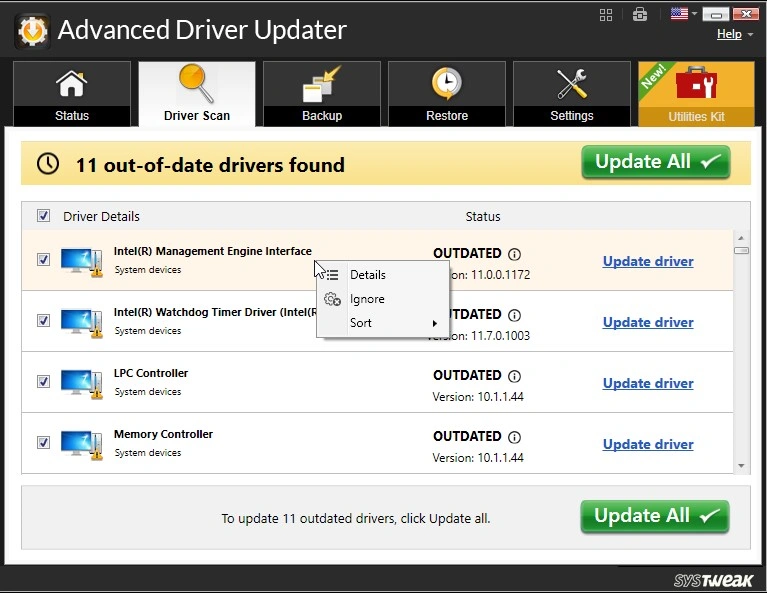 Step 4 – The scan will compare the available drivers on the PC with the latest available drivers.
Step 4 – The scan will compare the available drivers on the PC with the latest available drivers.
Step 5 – Once the scan is over, you can update everything. Click on it, and the drivers will start updating.
Restart the system once the process is complete. You will instantly feel a hike in the overall performance of the display. Not to mention, your Wallpaper Engine will also start working like a charm.
Fix 4 – Reinstall the Razer Synapse
If you use Razer Synapse on your PC, the chances of experiencing issues with the Wallpaper Engine are higher. That is because both apps run in the background and directly connect to the system’s display. Most users who have encountered Wallpaper Engine black screen errors had the Razer Synapse installed on their PC.
The ideal way to deal with this issue is to uninstall and reinstall the program.
Step 1 – Press Win +R to open the run search utility.
Step 2 – Use the command Control Appwiz.CPL to open the Programs settings in the Control Panel.
 Step 3 – Find Razer Synapse from the list of programs and uninstall them.
Step 3 – Find Razer Synapse from the list of programs and uninstall them.
Step 4 – Once the program is removed, visit the official website for Razer Synapse and download the latest version.
 Step 5 – Run the installer and finish the process.
Step 5 – Run the installer and finish the process.
Restart your PC after the process and check if your Wallpaper Engine’s performance improved.
Read Also: Discord Not Loading (stuck at a blank screen) on Windows – 5 Ways to Fix
Fix 5 – Use SFC Scan to Check for System File Errors
In case none of the above fixes did the trick for you, chances are that your PC is facing system file issues. The best way to identify and rectify these issues is to use the SFC command.
Step 1 – Search for Command Prompt in the Start Menu and Run it as Administrator.

Step 2 – Use the Command SFC /Scannow in the CMD window and hit enter.
 Step 3 – Let the command finish its process.
Step 3 – Let the command finish its process.
Once it completes the scan and resolves the error, you can restart the PC and check whether the Wallpaper Engine is running smoothly or not.
Wallpaper Engine Errors on Windows RESOLVED!
Other than these fixes, you always have the option to remove and reinstall the application. You can also end the task completely and start a process again for the app to work properly.
All in all, no matter how severe the issues are, these fixes may help you resolve problems with Wallpaper Engine. Try them out, and let us know which did the job for you.
Thanks for reading. Good luck!
Recommended :
How to Fix Chrome Not Playing Sound Error on Windows
Here’s Why Your Lenovo Screen Dim Brightness Won’t Adjust! {Fixes Inside}











