Some PC users, across the globe, are complaining that certain peripheral devices containing the CH340G USB chip do not work on their PC. This means that although the computer is compatible with the hardware but it does not detect or carry out all instructions of the users due to driver issues. Once the drivers are updated, the issues will be resolved.
What Is the CH340G Driver?
It is a hardware USB chip that converts USB to Serial. It is made by the WinChipHead or WCH for short, and is used in 3D printers, Arduino clones, and USB serial adapters. However, the devices where this chip is used can only connect to the PC if the compatible drivers are installed.
Download/Update The CH340G Driver on Windows PC
Method 1 – Use The OEM Website
The first place to get updated drivers is the hardware manufacturer’s website. Here is what you need to do.
1. Navigate to the official website of the CH340G driver.
2. Click on the Download link to download the driver.
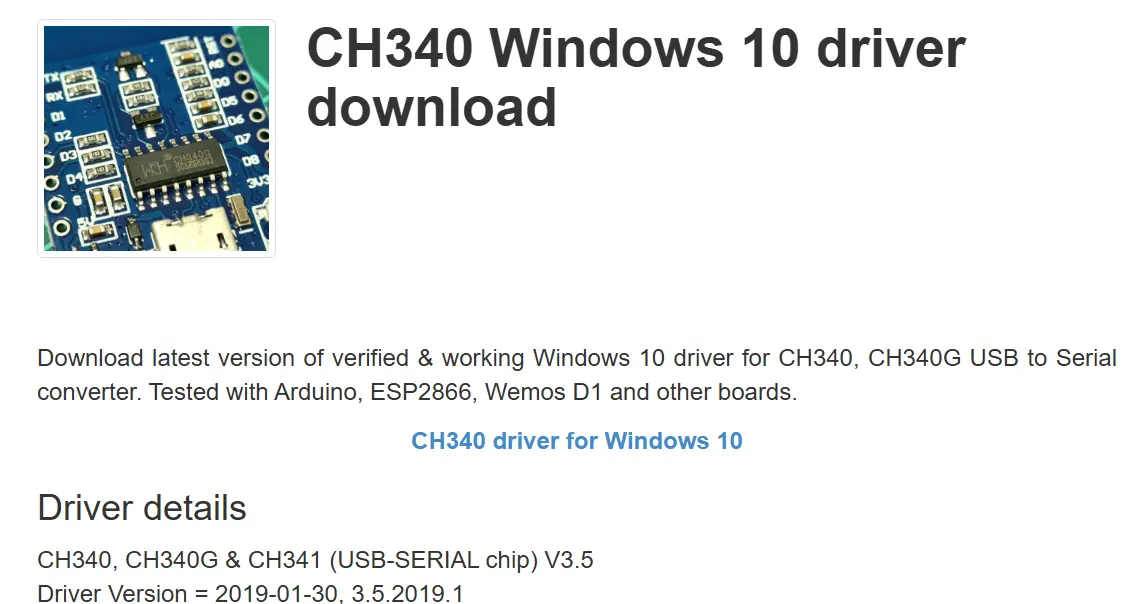
3. Double-click on the file downloaded from the website and follow the steps on screen to install the driver.
Method 2 – Update Windows
The Microsoft technicians roll out updates that include security patches, bug fixes, new features, and driver updates. These updates are provided free of charge. Here are the steps to check if there is a new update available.
1. Press Win + I to open the Settings box.
2. Click on the Windows Update tab in the left panel.
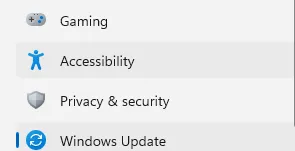
3. Click on the “Check For Updates” button.
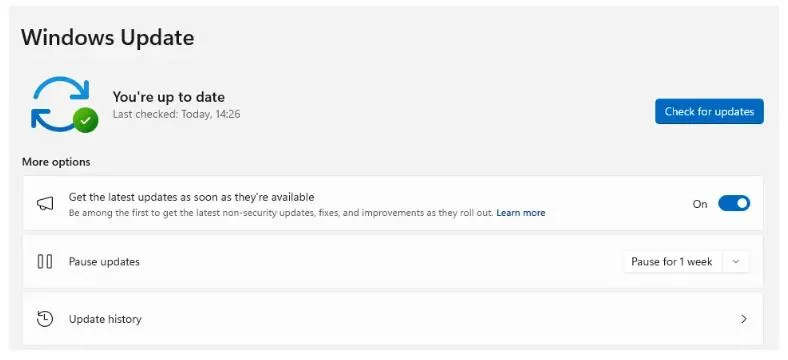
4. After the updates have been completed, restart the PC.
Method 3 – Use The Device Manager
Experts have suggested that the Device Manager can also be used to update drivers on a Windows PC. This is a free built-in tool that looks for drivers on Microsoft Servers only and hence may not always get the most updated drivers. Here is what you need to do.
Note : The CH340g must be connected to the PC for this method to work.
1. Press Win + X to launch the Power Menu.
2. From the list of options, click on Device Manager.
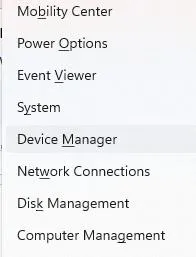
3. In the new window, click on the last option labelled as “Universal Serial Bus Controllers” to expand this driver category.
4. Look for CH340G and right-click on it to choose Update Driver.
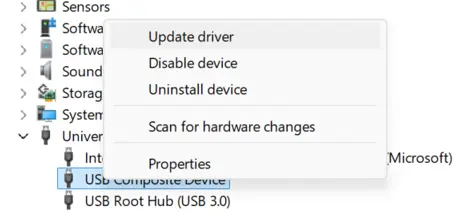
5. In the next window, click on Search Automatically For Drivers and follow the instructions that appear on your screen.

6. Reboot your PC after the process is complete.
Method 4- Use Advanced Driver Updater
The Advanced Driver Updater is a tool that can update drivers on your PC with a few mouse clicks. It identifies outdated, corrupted, and missing drivers and replaces them with updated and most compatible drivers. Here are the steps to use this tool.
1. Download the Advanced Driver Updater from the official website or the link given below.
2. Double-click on the file downloaded and follow the set of instructions on your screen to install the software.
3. After the tool has been installed, double-click on the shortcut created on the desktop to launch the software.
4. Click on the Start Scan Now button.

5. Wait for the process to complete scanning and identifying all the driver anomalies on your PC.

6. Once the scan is complete, you will receive a list of drivers that need to be updated. Click on the Update button next to the driver you wish to update.
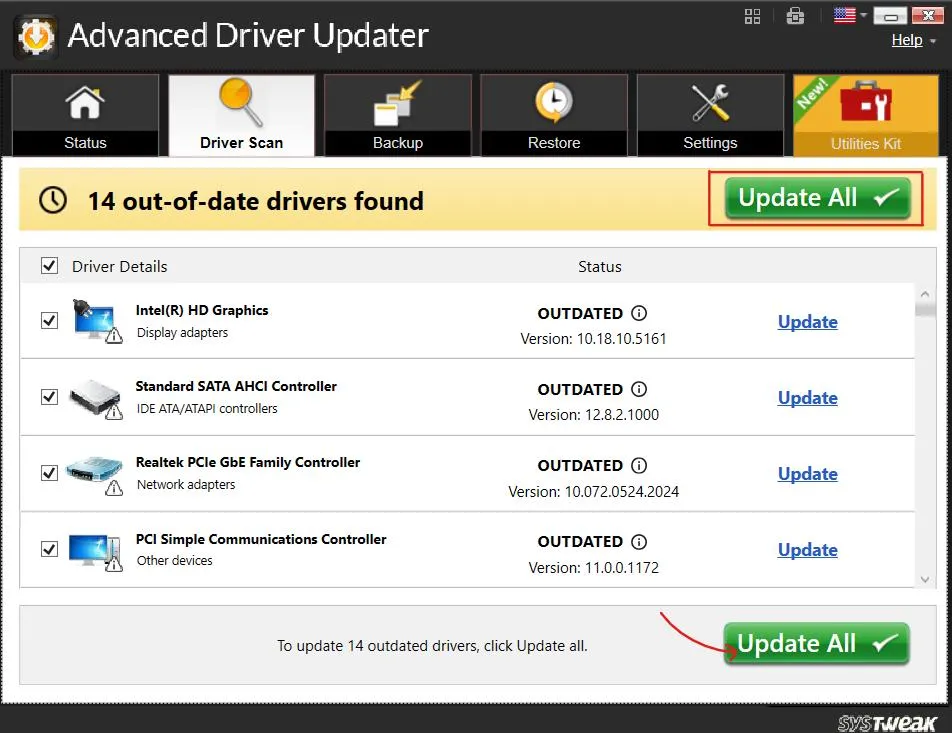
7. The software will automatically identify, download, and install the correct driver for you.
8. Restart your PC after the driver update process is complete.
Steps After Troubleshooting CH340G Driver Issues
1. Verify the Driver Installation
Open the Device Manager and click on the USB driver category. Locate USB-SERIAL CH340, and if there is a yellow exclamation mark next to it, then you have to reinstall the driver on your PC.
2. Change Port Or Cable
- Use a different cable.
- Use a different USB port on your PC.
- Use a USB 2.0 port instead of 3.0
3. Check Driver Version
1. In Device Manager, double-click USB-SERIAL CH340.
2. Go to the Driver tab → check Driver Version and Date.
3. The latest official version (as of 2025) is usually around:
Version: 3.8.x.x or higher Publisher: WCH.CN
Find Current Driver Version On Windows PC Using Advanced Driver Updater
Conclusion – Have You Fixed The CH340G Driver On Windows 11/10?
We hope that using any of the four methods described above, you have successfully installed and updated the latest CH304G driver. After you have done so, you will find that there will be no issues using the hardware containing this chip. Do share your thoughts in the comments section below.









