The Canon LiDE 300 is a popular scanning device known for its amazing results and affordable pricing. The device is used in both home and office setups and offers great value for money. While trust in Canon attracts more and more users toward the product, certain issues like –
- Unable to reach the scanners
- The scan could not be completed.
- Cannot find the scanner try again, etc. encountered users push them backward.
These errors largely occur due to outdated drivers and, when encountered, can cause a lot of hassle. Hence updating the Canon LiDE 300 scanner drivers becomes a crucial task.
Having said that, some users do not realize it, and they continue to face issues due to their lack of knowledge about downloading and updating Canon LiDE 300 scanner drivers. If you have a similar problem, do not worry, as this post is for you!
Ways to Download & Update Your Canon LiDE 300 Scanner Drivers
Method #1 – Download Driver Installer Package from Official Website
The first thing you can do is search for the drivers online. Canon is a renowned name in the industry and has decent services when it comes to assistance. You can find the latest drivers for your Canon LiDE 300 on their website. Here’s a glance at how you can do it –
- Go to https://in.canon/en/support/0100962801 to download the driver update for Canon LiDE 300 scanner.

- Click Download to get the setup file.
- Double-click on it to run the installation wizard and follow the on-screen instructions to install the updates.
- Restart the PC to save changes.
You will now have updated drivers for Canon LiDE 300 scanner running.
Method #2 – Use Windows Driver Updater through Device Manager
If you cannot find the appropriate website to download the drivers or are confused about the above method, try Device Manager. It is Windows built-in utility that helps update drivers. Here’s how it works –
- Press Windows + R to open the run search
- In the search box, use the command devmgmt.msc and press the Enter Key.

- This will open Device Manager for you.
- Go to the Print queues, double-click on it to expand, and look for Canon Lide 300. If you cannot find it there, go to Connected devices > double-click on it and find your Canon LiDE 300 scanner.
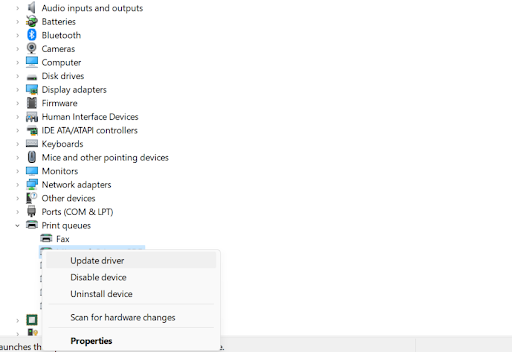
- Once found, right-click on it and select Update driver.
- Select the first option and follow the on-screen prompts to update the driver.
- If an update is available, it will be automatically installed.
- Always remember to reboot the PC after installing driver updates.
If this step doesn’t help or finding a Canon LiDE scanner is a lot for you, there is an easy way out. You can always switch to Advanced Driver Updater, the best driver updating tool that helps update drivers on Windows. The product is thoroughly tested and takes a backup of drivers before updating them. Also, it allows scheduling driver scanning, which saves a lot of time. Below we explain how to use the product.
Method #3 – Use Advanced Driver Updater (Recommended)
While the abovementioned method may solve the issue, it is semi-automatic. Automating the process is the best way to keep drivers updated without any hassle. Advanced Driver Updater is the right tool for the job. To use it, all you have to do is follow these steps-
- Download the Advanced Driver Updater on your PC from the link below.
- After installing the tool, run the program, and you will find the Start Scan Now option on the home screen. Click on it to run the scan.

- Let the scan run. This will find all the outdated drivers on your PC, including your Canon LiDE 300 scanner drivers.

- Once the scan is over, you will have a list of all the drivers that need to be updated.

- Click on Update All, and the process for updates will begin.
Leave the process open for some time, depending on how many drivers you update. The entire process of finding, fetching, and installing the drivers is automated, which means you can work on your projects while the tool runs in the background. Remember you can update all drivers if you have the Paid version. However, if you are using the free version, you can update one driver at a time.
Downloading Canon LiDE 300 Scanner Driver Updates is EASY!
The above three methods can help download and update the latest drivers for your Canon LiDE 300 scanner. It is super easy to get your hands on these updates, provided you choose the correct method. Outdated drivers are a huge issue on Windows PCs and require more attention than people pay to them.
That said, using a simple tool like Advanced Driver Updater can eliminate any issues you may face due to outdated drivers on your system. Simply install, scan, and fix your driver errors in minutes. Now that’s easy!
If you have any other queries, feel free to comment below! Or reach out to us through our social media. That is all of this post. Good luck!
Recommended:
How to Download And Install Canon G2010 Driver In Windows 11, 10, 8, And 7
How to Download and Update Canon Maxify MB2720 Driver
How to Update Canon Printer Driver on Windows PC
How to Download Canon LiDE 110 Scanner Drivers











