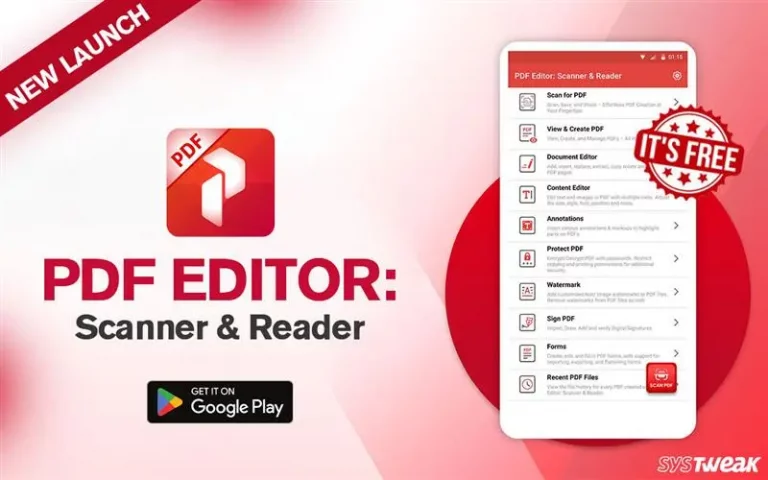The Best PDF Manager to merge, split, rotate, duplicate PDFs and individual pages like a Pro!
You get to see different PDF Managers out there, but which one fits your needs? Well, this review is about to answer that question.
| Overview
When it comes to managing PDF files, merging, splitting, changing the orientation, making copies of PDFs or individual pages, password-protecting PDFs, and printing PDFs, Advanced PDF Manager is a superb tool. Sadly, it offers no option to convert PDF. Why Should You BUY + Excellent PDF Manager to merge PDF + Change the orientation of the PDF file + Duplicate PDF pages and files + Password protect PDF with sensitive information + Remove password from protected PDF Why Should You AVOID – Functionality to convert PDF files is missing |
Advanced PDF Manager Review- Best PDF Manager
Advanced PDF Manager is a Windows-only PDF Manager that makes protecting, cropping, merging, printing, rotating, and removing passwords from PDFs easy. It comes with rich features that allow users to handle PDFs the way they want easily. Unlike PDF Suite Pro & Lighting PDF Professional, this PDF manager can password protect PDFs, combine PDFs that Nuance Power PDF can’t, and does a lot more.
Additionally, if you don’t want to pay upfront, you can use the trial version to see if it’s going to be worth your money or not. The trial version expires within 14 days and after that, you cannot save changes made to the PDF.

Though, this limitation did not matter much because we could use every feature and see how the tool works for 14 days. Each feature worked seamlessly and was methodically put across on the welcome screen, making it easy to use.
Features
Advanced PDF Manager comes with a slew of features, and it allows users to manage PDFs the way they want. From basic to advanced tools, the PDF manager has everything you need. You can change the view, merge existing PDFs, extract specific pages into a separate document, print PDFs, add a blank PDF, rotate PDFs, duplicate PDFs, and add & remove passwords of selected PDFs.

You can also rearrange the PDF, move pages, and adjust your PDF files.
PDF Viewer
For user convenience, Advanced PDF Manager offers different views –
Collapse View – All PDF pages collapsed. This view doesn’t come in handy when there is more than one page in a PDF.

Small Multiview – Helps to view each PDF page individually.

Medium Multiview – Helps to view each PDF page individually in a medium size.

Large Multiview – Helps to view large thumbnails of PDFs.

Single Multiview – Helps to view one PDF page at a time.

Blank PDF
This feature wasn’t easy to understand because when I clicked Blank PDF a separate PDF Presentation was created. This wasn’t what I was expecting. I thought a blank PDF will be added to my existing PDF. So, for me, it was a disappointment and I was like the feature is useless.
However, after a while when I gave it a thought I was able to comprehend the usability and now I am in love with this feature.
The Blank PDF creates a new presentation so that users can save the PDF and add whatever text, or images they would want. Once that is done, using the merge function they can merge it with the existing PDF. This helps save time because without creating the PDF from scratch the information that was required is not added.
Rotate PDF
When you face a situation where the orientation of the PDF isn’t right, Advanced PDF Manager, comes to the rescue. With the help of its Rotate feature, you can change the orientation of any uploaded PDF documents. Remember to rotate a PDF you need to switch to Small Multiview > select the PDF page and click the Rotate option to change the orientation.

Rearrange Pages
Advanced PDF Manager not only allows merging, protecting, and splitting PDFs. It also allows rearranging PDF pages, moving pages without needing to create a new PDF. Also, by adding a blank PDF, you can split the PDF and make changes.

Password Protect PDF
At times when you might like to share or save sensitive information in a PDF with an additional layer of security, use Protect feature offered by Advanced PDF Manager. Using this feature you can add a password to any PDF file and keep it secure by stopping unknown users from accessing information saved in the PDF.

Remove Password
PDFs are password-protected so that the information can stay safe. However, when you want to share a password-protected document with anyone, it becomes a tedious task because you have to share passwords for each document. Therefore, if you are looking for a way to remove passwords, merge the documents and send them easily you can remove passwords using the Unprotect feature offered by Advanced PDF Manager.
To use this feature you will first need to add the password-protected PDF > enter the password > click Unprotect > and finally save the PDF with a new name. That’s how you can remove passwords from any PDF.


Aren’t these features great? I am liking the tool a lot and would recommend you to give it a try. To get the tool click the download button below:
Interface
The user interface of Advanced PDF Manager is clean and intuitive. The application is designed for all types of users, and all the features are right in front of you. The user does not have to click anywhere else to use the features.

However, the different viewing modes did annoy us as they made finding certain features a task. Once we added a file to merge, understanding how to merge them was a bit of a task. Also, the feature to add passwords only appears when files are unselected. If the PDF is selected, you will not be able to find the Protect option.

Security
Don’t want others to know what changes you made to PDF files? Use Clear recently accessed PDFs feature. This feature removes traces of all actions performed using the Advanced PDF Manager.
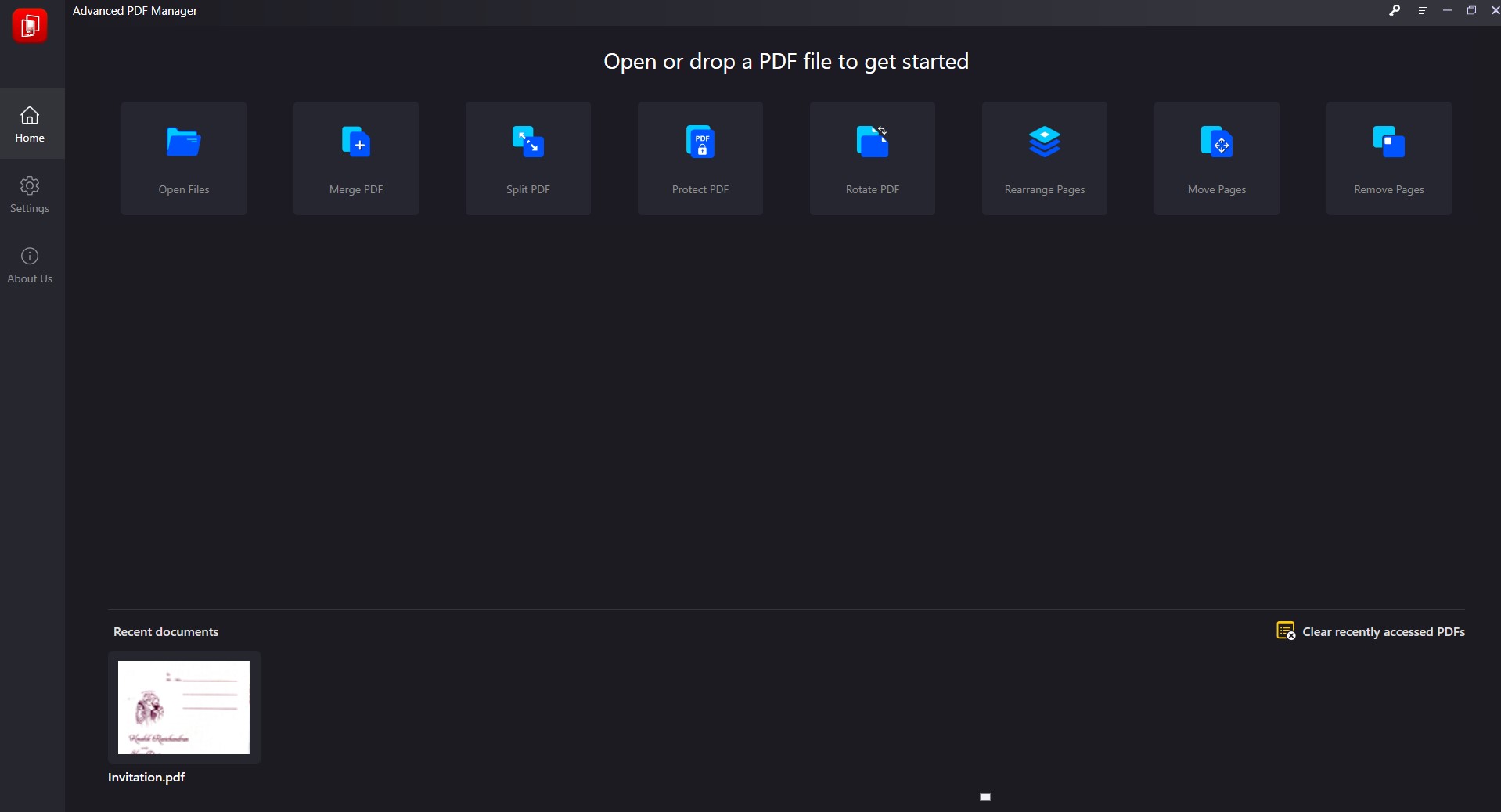
User Experience
Advanced PDF Manager is a simple and easy-to-use PDF Manager. The tool neatly lists all features, making it easy to use it. Whether you want to merge, protect, arrange, or rotate PDF, you can do it all from a single place. You can view the PDF in different viewing modes for better clarity.
Free VS Paid Version
You can use all the features in the trial version for 14 days.

Thereafter you cannot save any changes and use features like Merge PDF, Split PDF, Rearrange PDF, etc.

Support
The best part about the company is that they do not discriminate between paid and free users. Both users at any time can send an email to support@tweaking.in for assistance, and within 24 hours, you will get an answer to the question asked. Moreover, you can find much information about the tool and how it works on its webpage.
The Competition
Other PDF Managers like, Nuance, FoxitPhatnom PDF, PDF Manager, and PDFelement for Business, are excellent but they lack some or other features. For instance, Nuance & FoxitPhantom do not offer password protection. PDFelement has no feature to split PDFs, PDF Manager does not let you add blank PDFs, print PDFs, & change incorrect orientation. However, Advanced PDF Manager offers all these features, and most importantly, you don’t need a high-end PC to run Advanced PDF Manager. All this makes the tool stand out from its competition.
Functionalities offered by Advanced PDF Manager are helpful, and the price at which they are offered with a 60 money-back guarantee makes you trust the tool.
Final Verdict
Advanced PDF Manager lets you manage PDF files without hassle, and the application works fast enough. Even if you have a large PDF to merge, split, password protect, the tool will help with all. In just a few clicks and within a few minutes, you can get the desired results. It’s perfect for adding extra pages to PDF, splitting them, creating copies, and doing a lot more. Advanced PDF Manager is your best bet if you are looking for a tool that is easy to use yet offers the required features.
Check This- Best Way to Recover Deleted PDF Files on Windows
FAQ- Best PDF Manager
1. What is Advanced PDF Manager?
PDF Manager is a tool that helps merge, split, rotate, add blank pages, and password-protect PDF files. Even more, it helps create copies and allows the printing of PDF files.
2. Which PDF Software is Best?
Advanced PDF Manager is the best software to manage PDF files on Windows. It is the collection of all the tools that a user needs to manage PDFs.
The only thing that it falls short of is a conversion feature.
3. How do I use Advanced PDF Manager?
To use Advanced PDF Manager, follow these steps:
Note: You cannot split PDF in collapse view.
1. Download and install Advanced PDF Manager.
2. Launch the PDF Manager.

3. If you have the key, click the key icon, paste the copied license key from the confirmation email, and click Activate Now.

4. Once registered, you will be able to save the PDF after making the changes. However, if you just want to test it, you can use the trial version.
5. To manage your PDF files, click Open Files and add the PDF.
6. Once the PDF is added, you can make changes to it using different options like Merge, Duplicate, Protect, Split and Rotate.

7. Add the PDF file you want to join> click the Merge PDF option to merge PDFs.
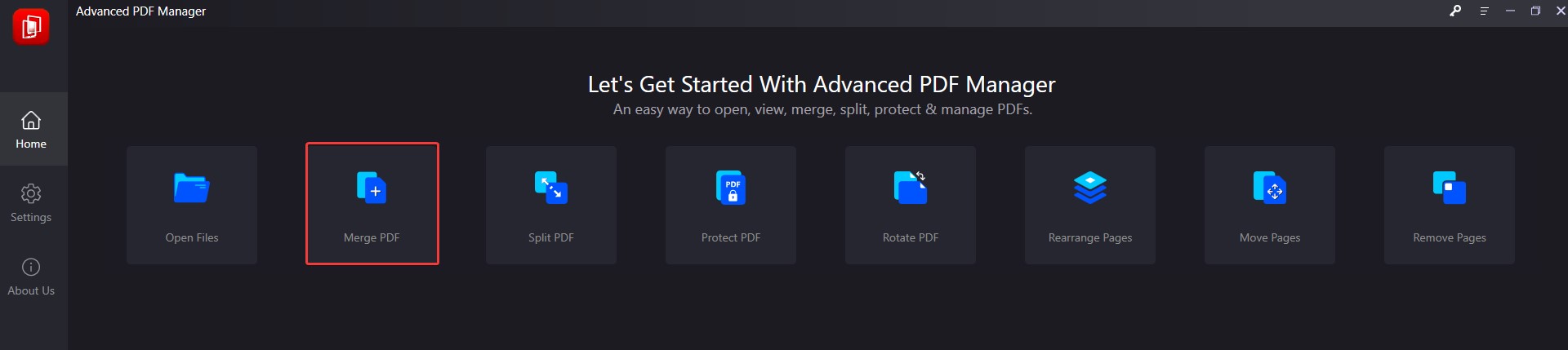
8. Select the file to merge > Open.

9. After adding the first file again, click Merge PDF > select the file > Open > Save As.

10. This will merge both the added PDFs.
11. This way, you can use all the features.
Hopefully, you like the review of Advanced PDF Manager and will give the tool a try to manage PDF. This windows only PDF manager is certainly the best in its category and it offers several functions. Once you use the product let us know what you liked. Also, leave feedback and suggestions in the section below.