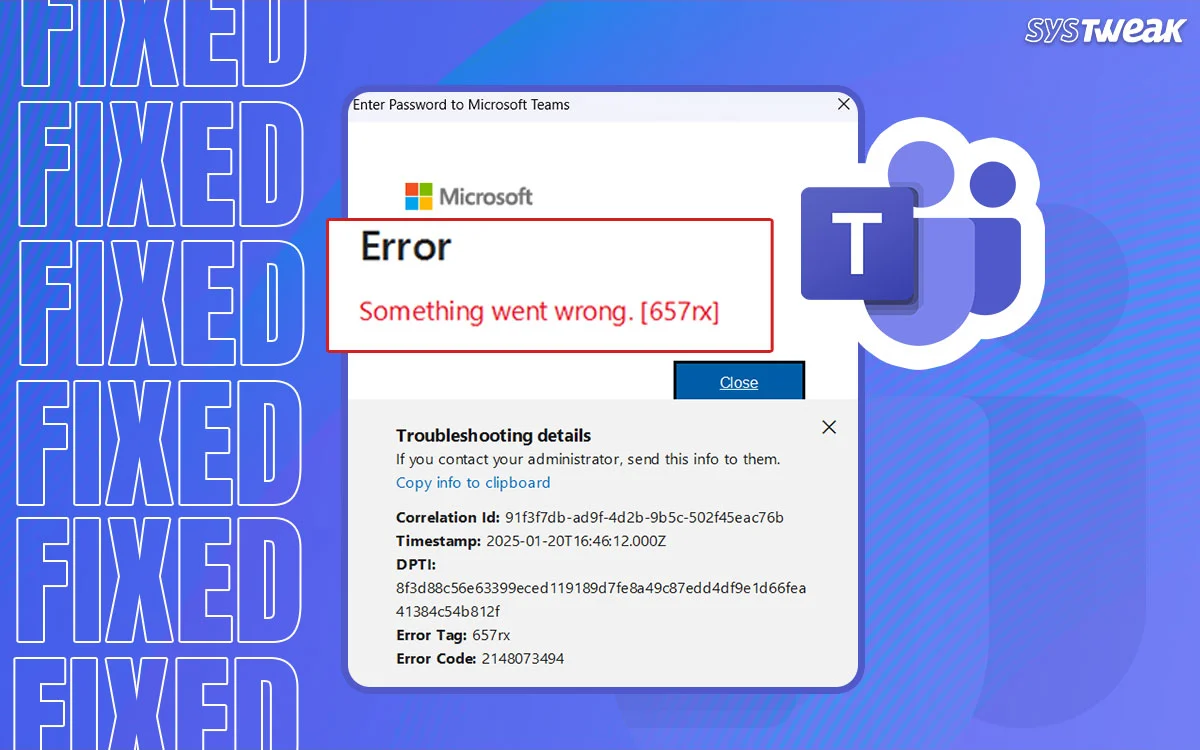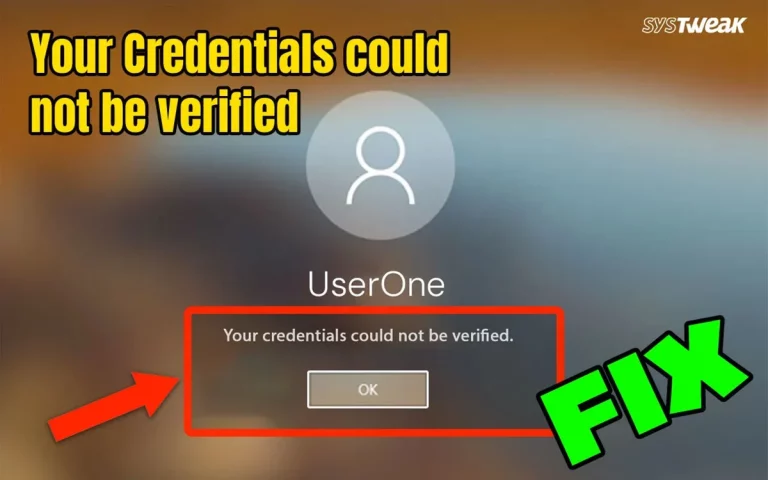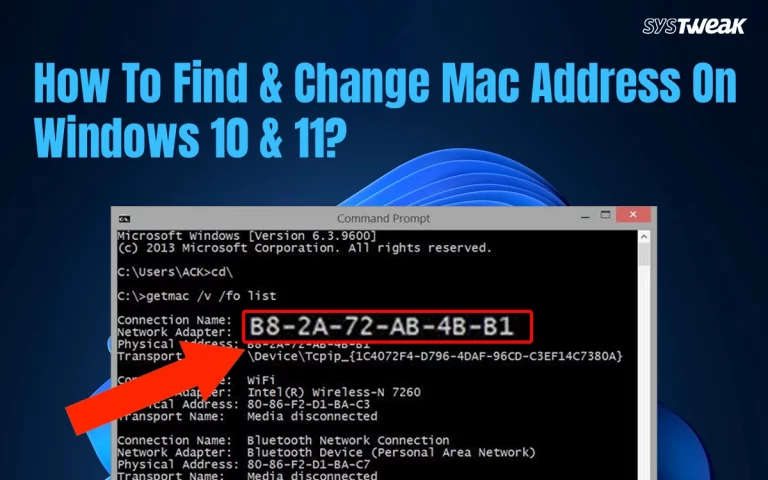Microsoft Teams error 657rx is an error that has troubled users of Microsoft 365 apps like Teams, Outlook, OneDrive, etc. It also shows the error message “Something went wrong. [657rx]”. This error is related to a sync failure or signing in while using these apps. The other factors that result in this error can include wrong device registration, mismatched authentication of the token, mismatched credentials, etc.
Why Does The Microsoft Teams Error 657rx Occur In Windows?
Here are a few reasons why this Error 657rx Outlook occurs.
1. Device/account trust broken
There could be sign-in errors that may occur if you have changed hardware, like the motherboard, or modified BIOS/TPM settings. This happens because Windows may not trust the PC with changed hardware or altered settings. The error 657rx triggers in Azure AD.
2. Corrupted credentials or cached tokens
If you have saved the login data in the Windows Credential Manager or the app cache of Teams, Outlook, OneAuth, etc, there are chances that this data may be stale or corrupted. After you reinstall Office, you might get the error because the Microsoft app is trying to use old credentials.
3. VPN/proxy or network blockage
Some users have complained of receiving this error when using a VPN or Proxy server and trying to connect to Teams or other office apps.
12 Ways to Fix Microsoft Teams Error 657rx In Windows 11/10
We have listed all the best possible fixes to resolve Error 657rx on Windows 11 and 10. This error occurs after a sign-in or authentication error, often seen after hardware changes, OS upgrades, or corrupted credentials.
Fix 1 – Disconnect and Reconnect your Work/School Account
The simplest method to get rid of the Teams Error 657rx is to sign out and sign in.
1. Go to Settings → Accounts → Access work or school
2. Select your account and click Disconnect.
3. Restart your PC.
4. Return and click Connect, then sign in again — when prompted, choose “No, sign in to this app only”.
Many users report that this fixed the issue, especially after BIOS or hardware replacements.
Fix 2 – Clear Cached Credentials
Many times, the stored credentials might get corrupted and cause this error when trying to sign in to Teams and other apps. Here is what you need to do.
1. Press the Windows button, type Credential Manager, and click on the relevant result with the same name.
2. Under Windows Credentials, remove any items related to Microsoft, Teams, or Office.
3. Restart your computer and log in fresh.
Fix 3 – Delete Teams Cache Files
The accumulation of temp files has been known to cause many issues. These files may be useful when created for a particular time. However, these files get stored and replaced, causing them to be corrupted and may generate errors. Here is what you can do to clear temp times.
1. Press Win + R, type %appdata%\Microsoft\Teams and delete all files/folders
2. Repeat with %localappdata%\Microsoft\Teams
3. Restart your computer and relaunch Teams
|
Bonus – Use Advanced System Optimizer To Delete Temporary Files It is possible to optimize your PC and get rid of all temporary files with 3 to 4 clicks. Use the Advanced System Optimizer app to get this done instead of manually opening each folder and deleting temporary files manually. 1. Download & Install Advanced System Optimizer.
2. Launch the app and click on the Start Smart PC Care button.
3. Let the scan complete, and then click on the Optimize button to get rid of the temp files and optimize your PC. |
Fix 4 – Remove AAD Broker Plugin Cache
Some experts suggest fixing authentication agent issues. Here are the steps –
1. Open Run dialog (Win + R), paste %localappdata%\Packages\Microsoft.AAD.BrokerPlugin_cw5n1h2txyewy
2. Delete everything in this folder.
3. Restart Teams and try signing in again.
Fix 5 – Run OLicenseCleanup.vbs (If Using Microsoft 365)
1. Reset the Microsoft 365 activation session.
2. Download and run OLicenseCleanup.vbs as an administrator.
3. the official Microsoft guidance to reset the Office activation state.
4. Restart and sign in again using Teams or Outlook.
Fix 6 – Check Network, VPN, or Proxy Settings
Although rare, it has been observed that using VPNs, Proxy servers, or strict Firewall rules can hamper authentication and cause Microsoft Teams Error 657rx. We recommend that you disconnect the VPN or Proxy server and then try again.
1. Press Win + I to open Settings and click on Network & Internet.

2. Next, choose VPN on the left panel.
3. Locate the VPN connection and select Disconnect.

4. In Settings → Network & Internet → Proxy, disable the proxy server if enabled.
Fix 7 – Update Teams & Windows
Microsoft provides regular updates to all its users. These updates include bug fixes, software updates, and other patches. Here are the steps to update Windows and Teams.
Update Windows
1. Press Win + I to open the Windows Settings box.

2. Click on the Windows Updates tab in the left panel.
3. In the right section, click on the Check For Updates button.

4. Wait for Windows to connect to the Microsoft server and download/install updates for you.
5. After the update process is complete, press the Check for Updates button a couple of times to check if any pending updates were not done in the first round.
6. Next, click on Advanced Options and then on Optional Updates.
![]()
7. Select all the updates displayed here and click on the Download & Install button.

8. Wait for all the updates to complete and reboot your PC.
Update Teams
1. Launch Teams App.
2. Click on the Profile pic and look for Check For Updates.
3. Click on it and then reboot your PC after the process is complete.
4. Alternatively, you can also open the Windows Store, Access Library, and update the Teams app from there.
Fix 8 – Reinstall Microsoft Teams
If the error persists, reinstalling Teams can fix any corrupted installation files.
1. Uninstall Teams via Settings > Apps.
2. Also, delete the Teams cache folder again.
3. Download and install the latest version from the official site.
Fix 9 – Repair or Reset Microsoft Teams App
1. Go to Settings > Apps > Installed Apps.

2. Find Microsoft Teams > Click Advanced options.
3. Click Repair. If that doesn’t work, click Reset.
Fix 10 – Run The System File Checker & DISM
Corrupted system files can often cause update errors. You can use the System File Checker (SFC) tool and the Deployment Imaging Service and Management Tool (DISM) to repair these files. Here is what you need to do –
1. Press Win + S to open the Search bar.
2. Type cmd or Command Prompt.
3. Right-click on Command Prompt in the search results and select Run as administrator.
4. If prompted by the User Account Control (UAC), click Yes.
5. In the Command Prompt window, type the following command:
sfc /scannow

6. Press Enter to execute the command.
7. The System File Checker will start scanning your system for corrupted or missing files.
8. Wait for the scan to finish. The tool will attempt to automatically fix any issues it finds.
9. Reboot your PC to ensure that the changes made take effect.
After the SFC scan completes, run DISM to repair any issues with the system image:
1. Open Command Prompt as Administrator
2. If prompted by the User Account Control (UAC), click Yes.
3. In the Command Prompt window, type the following command.
DISM /Online /Cleanup-Image /RestoreHealth
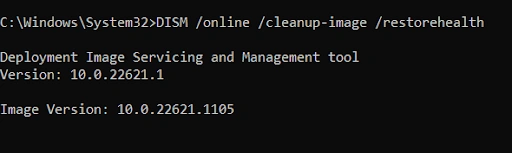
4. Press Enter to execute the command.
5. You will see progress information on the screen as DISM works to repair the system image.
6. Restart your computer to apply any changes.
Fix 11 – Install Teams In A New User Account
Some experts suggest that you create a new local account on Windows OS and install Teams to check if it works fine in a new environment. Here are the steps –
1. To open the Settings app in Windows 11, press the Windows + I keyboard shortcut.
2. Go to the left sidebar and select “Accounts,” then “Family and other users” in the right pane.

3. Then, under “Other users,” click the “Add account” option.
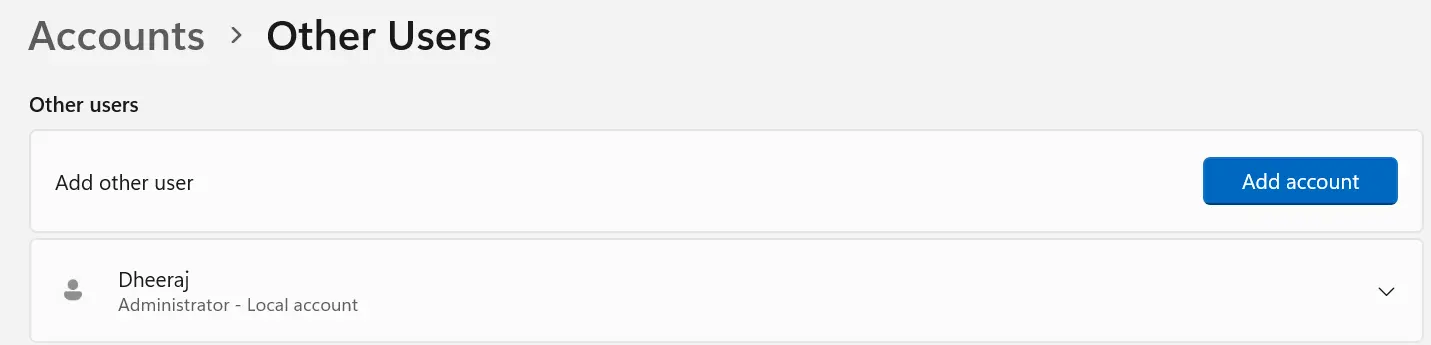
4. To create a local account, select “I don’t have this person’s sign-in information” from the pop-up that opens.

5. Select “Add a user without a Microsoft account” from the drop-down menu.

6. Click “Next” after entering the new local account’s name and password. That’s all there is to it. On your Windows PC, you have successfully created a new local account.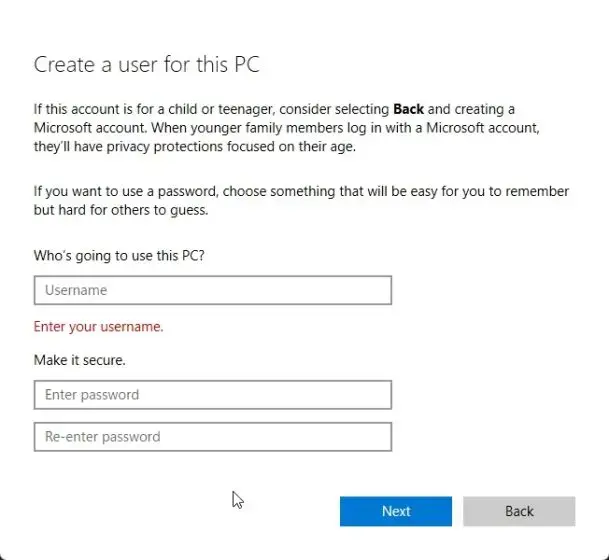
7. You can now switch to the new local user in Windows 11 directly from the Start menu.
8. Launch the Microsoft Store and install the Teams app.
Fix 12 – Use the Web Version as a Workaround
If the desktop app still fails, try this workaround for the time being.
1. Logging in via browser at [teams.microsoft.com] using Incognito/Private mode.
2. Clearing browser cookies/cache or switching browsers entirely
Conclusion
We hope you have understood what Microsoft Teams Error 657rx in Windows 11/10 is and how to fix this error using the above-mentioned tips and tricks. Do share your thoughts and queries in the comments section below.
Recommended : How To Fix This Copy Of Windows Is Not Genuine 7600/7601?