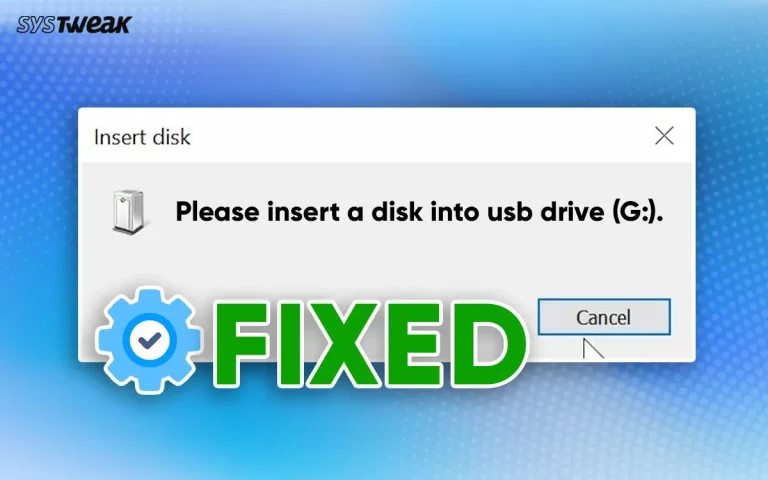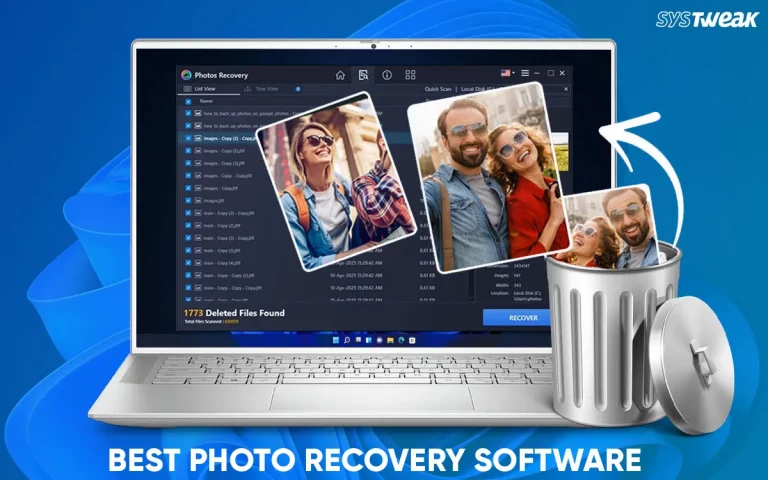Did you accidentally delete sticky notes from your desktop? Don’t worry. You can recover deleted sticky notes on Windows!
For those with a lot of work up their sleeves, sticky notes are nothing less than a blessing. The ability to instantly note anything and keep it visible without taking up much space on your screen makes sticky notes effective.
However, just like the physical sticky notes, users discard those that are of no use. People create a new note every day for their to-do list. However, there are situations when users note important information like a contact number, an email address, or anything specific on these notes. Now, if you delete them, you might lose information forever.
If you can resonate with the above-mentioned situation, you might have wondered if there is a way to recover deleted sticky notes. Well, the answer is YES!
In this post, let’s take a look at some interesting ways that will help you retrieve deleted sticky notes on a Windows PC. Without any further ado, let’s begin!
5 Ways to Recover Deleted Sticky Notes on Windows 11/100
Since multiple situations may arise after you have removed the file, we have divided these 5 fixes into the categories below.
Basic Fixes
It is recommended that you use these fixes only and only if you do not know whether the notes were deleted permanently or not. These are preliminary steps that may help you recover deleted notes instantly.
Method 1 – Check the Notes List from the Browse History
Users often have a common misconception that the notes they create always stay on the screen, and as soon as they remove them, they are gone. Well, that is not the case. All the notes you create are saved in the Notes List of the application. However, since there are dedicated shortcuts that allow opening new notes quickly, users ignore the curated list.
If you are worried that you have lost the note because you have closed it, follow these steps to recover the information –
Step 1 – Find the Sticky Notes app icon in the Taskbar.
Step 2 – Right-click on it to find the quick access menu.

Step 3 – From the quick access menu, click on Notes List to open the collection of sticky notes.
Step 4 – Browse your collection of notes. They also have a dedicated ID, date, and time, to help you identify what you are looking for.

Step 5 – Double click on the note you want to access, and it will appear.
Method 2 – Recover Deleted Sticky notes From Recycle Bin
In case you have deleted the notes file from the application as well, you do have the option to recover it from the recycle bin.
Step 1 – Go to the Recycle Bin. You can use the start menu to open it, or you can find the Recycle Bin icon on your desktop.
Step 2 – Once you open the window, many deleted files are listed. Select your sticky note and click on the restore option.
Step 3 – You can also double-click on the file to find all the information about it, with a restore button to get your notes back.
Advanced Fixes
Now, if you have tried the basic methods, but could not recover your files, do not worry, we have a few more fixes. Check them out!
Method 3 – Recover Sticky Notes With Advanced File Recovery
If you have accidentally deleted sticky notes irreversibly, i.e., Shift+Del, the above two fixes might not work. However, you can use the Advanced File Recovery tool as the ultimate way to recover deleted notes.
It is an advanced tool designed to simplify recovering deleted data on Windows. It is efficient and can yield the best result, helping you recover deleted sticky notes.
Here are the steps you can follow –
Note : Never restore files on the same drive that you are scanning. Doing so overwrites the files and minimizes the chance of data recovery.
Step 1 – Download and install the application from the link below.
Step 2 – Select the location from where you want to recover the file. In this case, it should be the driver where your application files are saved (usually Drive: C).

Step 3 – After selecting the drive, the next step is to select the type of file you want to recover. The Sticky Notes file is.SNT format. Hence you can select Document from the option and continue.
Step 4 – Once the scan is over, the results are available. Select the files shown in the results to preview.

Step 5 – After previewing the file, you can easily restore the same using the Recover Now button.
Read Also: Top Features to Look For in Data Recovery Software
Method 4 – Restore Previous Versions of the Application
Another method you can use is to restore the previous application version. This way, you may recover all the notes on your application when the backup is completed.
Step 1 – Find the Sticky Notes application in the start menu and open its properties.
Step 2 – In the properties, you may find the option that says the previous version. Click on it.

Step 3 – The list of all the previous versions may appear on your screen. Select and restore the one you believe might have the file you were looking for
Try these three steps to recover deleted sticky notes from your device.
Method 5 – Refer to Connected Email for Deleted Files
In case none of the above fixes work, you can check the connected Outlook account for deleted files. If you have the sync enabled for your notes with your email, you may find them in the deleted files section of your email.
Step 1 – Go to the Outlook website and log in to your email account. Ensure that you use the same email address as you have used on your PC.
Step 2 – After logging into your account, click on the sidebar to find multiple email sections, including your inbox, outbox, drafts, etc. You may also find an option in the list that says Deleted Items.
Step 3 – Open the deleted items and check if you have the deleted sticky notes available for recovery. Restore them easily from the same.
Note : You must use the web version of the email as the option might not be available in the mobile version or web application.
Sticky Notes Recovery is Not a Problem!
Thanks to the above shared basic and advanced methods, recovering deleted sticky notes is not an issue anymore. Download the Advanced File Recovery if you want a sure shot at recovering these files.
Feel free to reach out if you have any queries about the steps shared above! Thanks for reading. Good luck!
Recommended :
How To Recover Files Deleted By Virus Attacks
How to Recover Deleted Hidden Files On Windows 11/10