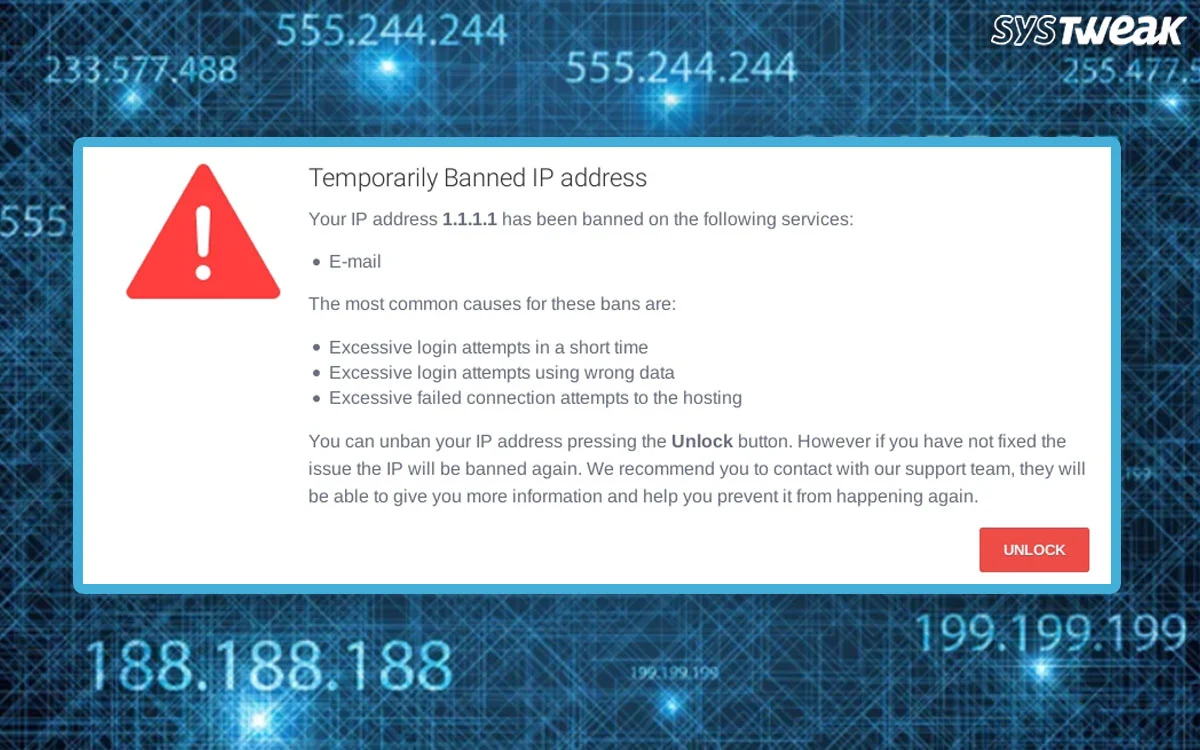In case you’ve come across the message, “your IP has been temporarily blocked”, you are likely puzzled and even slightly annoyed. However, knowing what it means and how to resolve the issue allows you to manage your IP address better. This blog will take a closer look into this issue and the reason behind.
What is IP Blocklisting?
IP blacklisting is a security feature utilized to deny access to a network or system by certain IP addresses. IP blacklisting is possibly the easiest and most efficient type of access denial on planet earth. Blacklists are lists containing IP address ranges or individual addresses that you wish to deny. These with firewalls, intrusion prevention systems (IPS), and other traffic-filtering software when securing systems.
What Does “Your IP Has Been Temporarily Blocked” Mean?
This error means the website or server has denied the access because it understands your device (or someone using the same internet connection) might be doing something suspicious. It doesn’t mean you’re permanently banned usually, the block is lifted automatically after a little while.
Why Is My IP Address Blocked?
There are a few common reasons:
- You tried to log in too many times and got flagged for brute-force attempts.
- You refreshed or accessed the site too quickly—some sites interpret this as bot behavior.
- You’re using a VPN or proxy that’s been flagged or blacklisted.
- Someone else on your network triggered the block (especially in public Wi-Fi environments).
- The website uses region-based restrictions and blocks traffic from your country or IP range.
- Your device has malware sending out suspicious traffic without your knowledge.
What Are The Types of IP Blocks?
| Type of Block | What It Means |
| Temporary Block | It’s for a short time ranging from minutes to hours. Often triggered by unusual activity. |
| Permanent Block | Long-term block for repeat violations or security concerns. |
| Geo-Blocking | Access is restricted based on where your IP is located geographically. |
| Blacklist-Based | Your IP is on a known list of “bad” addresses, like spam senders or bot networks. |
Types of IP Addresses
| Type | Explanation |
| Public IP | The IP visible on the internet—what websites see when you connect. Most blocks happen here. |
| Private IP | Used inside your local network. Doesn’t affect website access. |
| Static IP | Fixed IP address that doesn’t change unless manually updated. Harder to “get a new one.” |
| Dynamic IP | Changes periodically, often with a router restart. Easier to get around blocks. |
How to Tell If Your IP Is Blocked
Not sure how this got blocked? There are the few possibilities:
- You see this message flashing on screen: “Your IP has been temporarily blocked”.
- The website is not using the Wi-Fi network but does work on mobile data or a different network.
- You’ve been asked to fill multiple CAPTCHAs codes.
- You can reach out to the site’s support team and they can tell why your IP is blocked.
- You can check your IP at whatismyip.com, and then look it up on blacklist checker tools like Spamhaus.
8 Ways to Fix a Temporarily Blocked IP
Now that you know what’s going on, let’s get to the part you’re really here for—how to fix it:
Step 1: Wait It Out
Sometimes, the block is for a short duration and will get okay on its own.
How to sort: Take a break for 40 minutes to a few hours and try reloading the website again.
Why it works: Many websites on their own lift temporary IP blocks after a particular time.
Step 2: Restart Your Router
Restarting your router can give a separate IP address, particularly if your ISP works on the dynamic IPs.
How to sort: switch off the router, wait 30 seconds, then turn it back on.
Check: Use a site like whatismyip.com before and after to confirm if your IP has changed.
Step 3: Try a Different Network
Switching networks can be a better thing to do.
What to do: Connect with the mobile hotspot, use any other Wi-Fi network, or try a public network.
Why it works: A different network gives a separate IP address.
Step 4: Use a Trusted VPN : Systweak VPN
If your IP has been blocked for a website, downloading a VPN (Virtual Private Network) is one of the best ways to dodge the restriction. A VPN hides the IP address and updates it, helping you to get the access without any issue.
Why Choose Systweak VPN?
Secure & Encrypted Browsing: Protects your identity and personal data with one of the best encryption in the world.
Wide Server Network: Choose from various locations to stop regional blocks or blacklisted IP.
No-Logs Policy: Ensures that your browsing activity is hidden leaving no digital footprints.
Bypasses IP Restrictions: Easily access websites that have blocked your particular IP address.
How to Use Systweak VPN to Fix the Error:
1 Download and install Systweak VPN on your device.
2. Launch the app and select a server from a different region.Connect to the VPN.

3. Try accessing the blocked website again.

4. Using a trusted VPN like Systweak not only resolves temporary IP blocks but also enhances your online safety, especially on public networks or when accessing sensitive information.
Step 5: Contact the Website’s Support
Reaching out directly can often resolve the issue.
What to do: Find the website’s contact or support page.
Info to share: Provide your current IP address and explain the issue politely.
Step 6: Clear Browser Cookies & Cache
Stored browser data might be triggering the block.
How to sort:
1. In Chrome: Go to Settings → Privacy and Security → Clear browsing data.

2. Select “Cookies” and “Cached images and files,” then clear the data.
Step 7: Scan Your Device for Malware
Malicious software may be sending suspicious traffic from your device.
How to sort: Run a complete malware scan using tools like:
- Windows Defender
- Malwarebytes
- Norton or Bitdefender
Afterward: Remove any threats found and restart your computer.
Step 8: Turn Off Proxy Settings
Proxy settings can interfere with your connection and may trigger blocks.
How to sort:
1. On Windows:
Go to Settings → Network & Internet → Proxy → Turn off all settings.
2. In Chrome:
Go to Settings → System → Open proxy settings and disable any configured proxy.
Read Also : Proxy Server Keeps Turning on in Windows: How to Disable it
Bonus Tip: How to Stay Unblocked
- Avoid repeated failed login attempts or aggressive page refreshing.
- Keep your devices secure and free from malware.
- Use stable, reputable internet connections.
How to Prevent Getting Blocked Again
- Don’t refresh pages too quickly or open too many tabs of the same site.
- Avoid login attempts with wrong credentials multiple times.
- Stick to secure, reputable VPNs or avoid using them on sensitive sites.
- Keep your devices clean with up-to-date antivirus software.
Final Thoughts
Seeing “Your IP has been temporarily blocked” is annoying but it’s rarely permanent. These blocks are there to protect websites from abuse, and with a little troubleshooting, you can usually get things back to normal in no time.
Just stay calm, try the tips above, and reach out to support if you need a hand. And if you run a website yourself? Consider using smarter blocking tools that don’t punish good users by mistake.