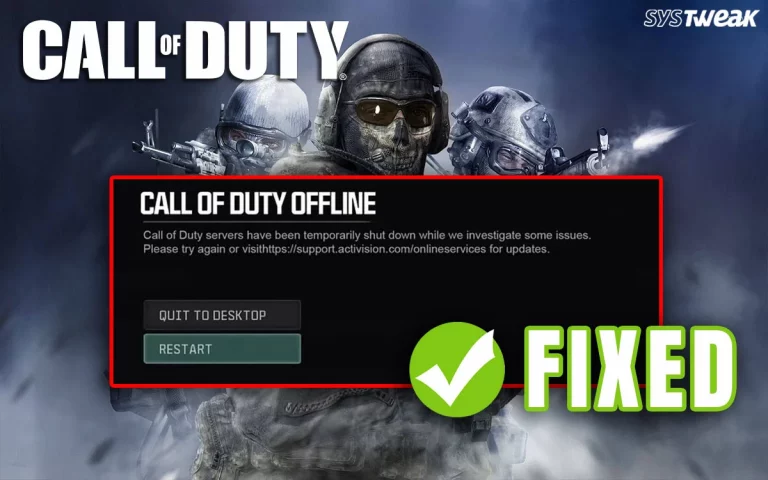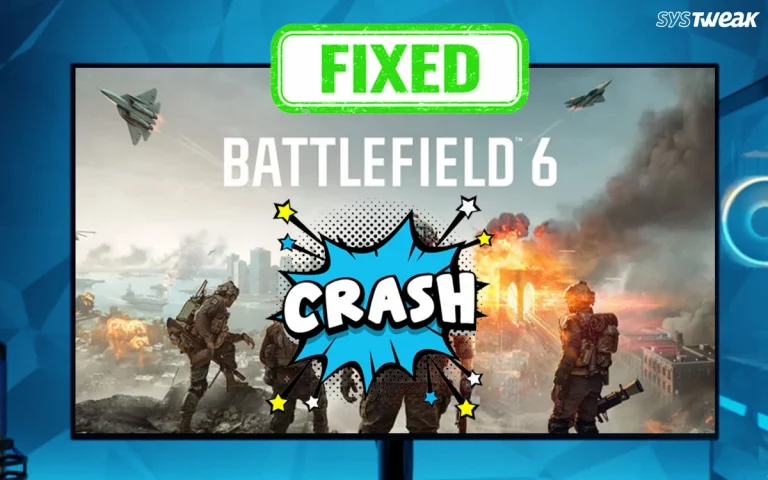Rust is a multiplayer game that is widely played by thousands of gamers across the globe. It involves surviving in the wilderness and escaping death. The game is available to play via Steam and still receives updates after its full launch in 2018. However, there are many gamers who have complained about Rust crashing, freezing, and lagging issues when trying to join the server. We have devised a troubleshooting guide to help gamers fix most of the issues that occur while playing Rust on Steam.
Why Does Rust Keep Crashing On Windows PC?
There are many reasons why gamers face issues like Rust keeps crashing when loading into the server. We have mentioned the most prominent ones.
- The Rust game does not have administrator rights.
- Issues with settings, launch options, unwanted cache, or fullscreen optimizations.
- Corrupted or outdated system files.
- Issues with graphics drivers on Windows PC.
- PC overclocking or overheating issues.
- Misconfigured Windows Settings.
- Antivirus or Firewall issues.
Before you jump to the troubleshooting steps and make changes to game settings or Windows settings, we recommend that you check the System Requirements and ensure that your PC hardware is compatible with playing Rust.
| Minimum | Recommended | |
| OS | Windows 10 64-bit | Windows 11 64-bit |
| Processor | Intel Core i5-8250U / AMD Ryzen 5 5500 or better | Intel Core i7-4790K / AMD Ryzen 5 2600 or better |
| Memory | 10 GB RAM | 16 GB RAM |
| Graphics | GTX 1050 / AMD 500 Series or better | RTX 3060 / RX 570 Series or better |
| DirectX | Version 11 | Version 12 |
| Storage | 40 GB available space | 40 GB available space |
Ways to Stop Rust Keeps Crashing, Freezing, & Lagging Issues
here are many troubleshooting fixes to resolve the Rust keeps crashing Windows 11 error. We have segregated the methods into two groups – Game-Related fixes and Windows-Related fixes. We recommend that you begin with the game-related fixes first and make changes to the settings of Rust or Steam for a quick resolution. If that does not resolve your issue, then you can begin with the Windows-related fixes.
Rust/Steam-related Troubleshooting Methods
Method 1 – Run Steam as Administrator
The first simple fix is to grant the Steam app administrative privileges so that it can utilize full system resources. To run Steam in admin mode, follow these steps –
Step 1: Right-click on the Steam app shortcut to view the context menu.
Step 2: Choose Run As Administrator.

Step 3: Click Yes on the User Account Control box.
The Steam app will now open in an elevated mode. Launch Rust and check if the crashing, freezing, and lagging issues are resolved.
Also Read – How To Enable Steam Local Network Transfer And Fix Issues
Method 2 – Lower In-Game Settings
If running the game in admin mode did not solve the issue, then we might need to lower the settings options in the game. This is usually done on older hardware that is struggling to handle Rust’s graphics. Here is what you need to do.

Step 1: Launch Steam and then open Rust.
Step 2: Click on the Settings icon and adjust the following options.
Resolution: Decrease
Anti-Aliasing: Turn off
Texture Quality: Decrease
Shadow Quality: Decrease
View Distance: Decrease
Step 3: Save the changes made and relaunch Steam and Rust for the changes to take place.
This is a trial-and-error method. You will have to decrease the settings a little and check. If it does not work, then reduce the options further and try again.
Also Read – What To Do If Steam Not Starting on PC
Method 3 – Adjust Launch Options
Some gaming experts have discovered that changing the launch options might help fix Rust crashes on Windows PC. Here is what you need to change.
Step 1: Launch the Steam app and click on Library.
Step 2: Right-click on Rust and select Properties.
Step 3: Locate the General tab and then look for Set Launch Options.
Step 4: Copy and paste the following command and apply the changes.
high -maxMem=X -malloc=system -force-feature-level-11-0 -cpuCount=X -exThreads=X -force-d3d11-no-singlethreaded

Step 5: Close the Window and relaunch Rust to check if the issue has been resolved.
Method 4 – Delete Rust Cache
Deleting the cache files of the game can fix many temporary glitches and minor issues. These temporary files will be rebuilt when you launch and play the game. Here is what you need to do.
Step 1: Open Steam and go to the Library.
Step 2: Right-click on Rust → Select Manage → Click Browse local files.
Step 3: This opens Rust’s installation folder, usually:
C:\Program Files (x86)\Steam\steamapps\common\Rust
Step 4: Locate and delete the following folders.
a) Cache
b) AssetStorage
c) Crashes
d) Logs
Some experts also recommend that you navigate to another folder via File Explorer and delete the copy of the above folders if present.
C:\Users\<YourUsername>\AppData\LocalLow\Facepunch Studios\Rust\
Also Read – How To Fix Missing File Privileges Steam Error
Method 5 – Disable Fullscreen Optimizations
There is another way to fix the Rust crashing when joining the server issue, and that is to disable the fullscreen optimization option. Here are the steps.
Step 1: Open Steam and go to the Library.
Step 2: Right-click on Rust → Select Manage → Click Browse local files.
Step 3: This opens Rust’s installation folder, usually:
C:\Program Files (x86)\Steam\steamapps\common\Rust
Step 4: Find the executable file: RustClient.exe
Step 5: Right-click RustClient.exe → Click Properties.
Step 6: Go to the Compatibility tab.
Step 7: Check the box: Disable fullscreen optimizations.
Step 8: Also, click “Change high DPI settings” and check: Override high DPI scaling behavior.
Step 9: Click Apply → OK.
Method 6 – Update Rust
Sometimes, games do not function properly due to a minor bug or a glitch, which can be resolved by updating the game. Here are the steps to update Rust.
Step 1: Open Steam and click on the Library.S
Step 2: Right-click on Rust and select Properties.
Step 3: Select Updates and make sure it is set to Always keep this game updated.
Method 7 – Verify Game Files
The Steam app stores game files on your PC. If these files get deleted or corrupted for any reason, then players will face issues like Rust keeps crashing when loading into the server. Here is what you can do to identify and fix these files.
Step 1: Open Steam and click on the Library.
Step 2: Right-click on Rust and select Properties.

Step 3: Navigate to the Local Files tab.
Step 4: Click on the Verify Integrity of Game Files option.

Step 5: This process will take time, depending on the size and number of files. Wait patiently until the process of fixing the files is complete.
Step 6: Exit all apps and relaunch Steam to check if the issue has been resolved.
Windows-Related Troubleshooting Methods
Method 8 – Update Graphics Drivers
The next fix, recommended by text experts to fix the Rust Crashes issues, is to update drivers. There are two ways to update drivers on a Windows PC.
Update Via Device Manager
Device Manager is an inbuilt tool that helps users update drivers. Here are the steps to run this tool.
Step 1: Open the Device Manager by pressing Win + X and selecting Device Manager.

Step 2: Expand the sections that display the yellow exclamation mark.
Step 3: Right-click on these drivers one by one to view the context menu.
Step 4: Select Update Driver and choose Search automatically for updated driver software.
Use The Advanced Driver Updater
The second way to update drivers is to use the Advanced Driver Updater app, which can detect outdated, corrupted, and missing drivers on your PC and download/install the most compatible drivers with a few mouse clicks. Here is what you need to do.
Step 1: Download and install Advanced Driver Updater.
Step 2: Launch the app and click the Start Scan Now button.

Step 3: A list of driver issues will appear on the screen.

Step 4: Locate the outdated drivers in the list and click on the update link next to them.

Step 5: The update process will now begin. Restart your computer once the update is completed.
Method 9 – Update Windows
Windows updates have resulted in fixing many minor and major PC errors. It is recommended by experts to keep the pc updated at all times. Here are the steps to update your Windows OS.
Step 1: Press Win + I to open the Windows Settings box.
Step 2: Click on the Windows Updates tab in the left panel.
Step 3: In the right section, click on the Check For Updates button.

Step 4: Wait for Windows to connect to the Microsoft server and download/install updates for you.
Step 5: After the update process is complete, press the Check for Updates button a couple of times to check if any pending updates were not done in the first round.
Step 6: Next, click on Advanced Options and then on Optional Updates.

Step 7: Select all the updates displayed here and click on the Download & Install button.
Step 8: Wait for all the updates to complete and reboot your PC.
Method 10 – Disable Antivirus/Firewall
There have been instances where the Antivirus and Firewall of the Windows PC might interfere with the normal functioning of a game or app. To check if this is the case, try the following steps.
Disable Windows Security Antivirus
Step 1: Press Win + I to open the Settings app.
Step 2: In the left-hand menu, select Privacy & Security.

Step 3: Scroll down and click on Windows Security.

Step 4: Under the “Protection areas” section, click Virus & Threat Protection.

Step 5: Under Virus & Threat Protection Settings, click on Manage Settings.

Step 6: Toggle off Real-time protection. You might get a warning, but confirm you want to turn it off. This will temporarily disable real-time scanning by Windows Defender.
Disable Windows Firewall
Step 1: Press Win + R, type Control, and press Enter to open the Control Panel.

Step 2: In the Control Panel, go to System and Security > Windows Defender Firewall.

Step 3: On the left-hand side, click Turn Windows Defender Firewall on or off.

Step 4: For both Private network settings and Public network settings, select Turn off Windows Defender Firewall (not recommended).
Step 5: Click OK to apply the changes.
Launch the game now, and check if the issue persists.
Also Read – Fixed – Windows 11 Defender Keeps Turning Off!
Method 11 – Check for Memory Issues
The Memory Diagnostic tool is a built-in utility that helps scan the memory for errors. Here is what you need to do:
Step 1: Press the Windows keys, type “Windows Memory Diagnostic,” and click the result with the same name.
Step 2: A new dialog box will open, and click “Restart Now…”.

Step 3: Follow the instructions, and the tool will check and fix memory-related errors that may cause Rust lagging and freezing issues.
Method 12 – Check for Overheating
If your CPU is overheating, then you will find that most of your apps lag and your PC freezes up in a short time. The normal temperature of your CPU is supposed to be between 40 and 65 degrees. While gaming, some PCs display temperatures up to 80 degrees. Anything more than that could be a serious problem, and here are a few tips.
Step 1: Install a PC temperature monitor app like MSI Afterburner or HWMonitor.
Step 2: If the temperatures exceed 80 degrees Celsius then turn off your PC, open the case and blow air using a blower on the Fans and other components to remove dust particles. If you cannot do it yourself then we suggest you take it to a service center.
Step 3: Place the PC in a ventilated space so that the air flow is maximum.
Step 4: Check if you can adjust Fan speeds using MSI Afterburner and increase the speeds when the temperature rises.
Method 13 – Disable Background Programs By Clean Boot
Some gaming experts have raised concerns about other background apps that might create a conflict with the Rust game. In this case, you can try to clean boot Windows and launch the game again.
Step 1: Press Win + R, type msconfig, and press Enter.
Step 2: In the System Configuration window, go to the Services tab and check Hide all Microsoft services.

Step 3: Disable all non-Microsoft services and click OK.
Step 4: Restart your computer.
You can also use the Task Manager to close certain background apps like MSI Afterburner, Razer Synapse, Logitech Gaming Software, etc. Open the Task Manager, and in the Processes tab, right-click on the app process you wish to close and choose End task.
| Disable Overlay.
A few gamers have tried to disable the Steam Overlay and fix the Rust issues. To turn off Steam Overlay: Steam > Settings > In-Game > Uncheck “Enable the Steam Overlay while in-game”. |
Method 14 – Disable Overclocking
Some users try to overclock their PCs to utilize them to their maximum capacity. However, this also has some negative effects, like games not being able to launch or freeze in gameplay etc. Experts suggest disabling overclocking and then rebooting your PC.
Method 15 – Set Process Affinity for the game
Many players were able to resolve their Rust crashing, lagging, and freezing issues by setting the priority to high. This is how you do it:
Step 1: To launch Task Manager while the game is running, simultaneously press Ctrl + Shift + Esc.
Step 2: Select Details and find Rust.exe file. Move to Set priority with a right-click on the main.exe file, then choose High.
Step 3: If you are asked for permission, confirm the modification.
Step 4: Next, try selecting the .exe file in Task Manager, choosing Set Affinity, checking “All Processors,” and clicking OK.
Method 16 – Change Your Power Plan
We have tried and tested that changing the Power Plan to High can fix Rust Freezing/lagging issues.
Step 1: Launch the Control Panel by pressing Win + R to open the RUN box, typing Control, and pressing the OK button.
Step 2: Click on Hardware and Sound, followed by Power Options.

Step 3: Select the High Power Plan.

Step 4: Click on OK and exit all windows.
Method 17 – Adjust Virtual Memory
Moving on, we have another fix that involves increasing the Virtual Memory on your PC to help the game launch and run smoothly. If you have <16GB of RAM, this may help.
Step 1: Open File Explorer (Win + E).
Step 2: Locate This PC in the left panel and right-click on it to choose Properties.
Step 3: A new box will open. Click the Advanced System Settings.

Step 4: Click on the Settings button under Performance.

Step 5: A new box will open further. Click on the Advanced tab and then click on Change.
Step 6: Now, uncheck the box next to Automatically manage paging file size for all drives and click the OK button.
Step 7: Click on Custom Size and a higher number than the current one in the Maximum Size. For example, you can set a custom size (e.g., Initial = 8000 MB, Max = 16000 MB).

Step 8: Click on OK.
Method 18 – Run in DirectX 9/10 Mode
Gamers using old hardware can try the DirectX 9 or 10 options. To launch Rust with older DirectX versions, you have to type a command in the launch options. Here is how to do that.
Step 1: Launch Steam and click on the Library.
Step 2: Locate Rust, right-click, and choose Properties.
Step 3: Look for Set Launch Options and type -dx10 or -dx9, depending on the version you wish to initiate.
Step 4: Exit Steam and relaunch it to play the game.
Method 19 – Reinstall Rust
If you have tried all the above-mentioned troubleshooting steps, then the final step we recommend is to uninstall the game and reinstall it. Since this application is installed via Steam, you have to use Steam to remove it completely and then reinstall it. Here is what you need to do –
Note : If you wish to backup your Game Saves, then navigate to the below-mentioned location and copy the Saved folder to another location.
C:\Program Files (x86)\Steam\steamapps\common\Rust\
Step 1: Launch the Steam App and click on Library.
Step 2: Right-click on the Rust game and choose Manage -> Uninstall.
Step 3: After the process is complete, reboot your PC.
Step 4: Relaunch Steam and download Rust again.
Step 5: Play the game for some time and check if the issue recurs.
Step 6: If not, then you can copy the Saved folder back to the original location.
Method 20 – Contact Support
The final solution to fix the Rust keeps crashing when loading into the server error is to contact Facepunch’s Rust Support Site. You can create a ticket explaining your issue and all the steps you have taken, along with your hardware details. The support team will get back to you with the best resolution possible.
Conclusion
We hope that the above-mentioned troubleshooting steps help you fix issues like Rust crashing when joining the server. We recommend that you try each step and check the result. This will save time and help you skip the remaining steps. Do write to us about your troubleshooting experience and which method helped to fix the issue in the comments section below.