Redirect malware, commonly known as browser hijackers, has become a common issue. There have been many incidents where users have shared their experiences of getting redirected to a random search engine through their browsers.

GoSearches.GG is just another hijacker malware that happens to be the reason behind the problems for thousands of users. If you, too, have been stung by the bee that this GoSearch.GG is, do not worry, as you have reached the correct post.
This blog will give you ways to remove the malware from your PC and tell you how to avoid it.
Without any further ado, let’s begin!
| Get Rid of Browser Hijacker Malware Instantly
The most common cause of malicious programs making their way into your PC is third-party ads you come across while browsing the web. Sinewedretore.casa ads are a perfect example. To avoid redirect malware, you can best use an Ad-blocker extension like StopAllAds, which you can enable via T9 Antivirus! Enable StopAllAds Now |
What is GoSearches.GG Malware?
As mentioned, the GoSearchesGG is a type of browser hijacker malware that appears to be a search engine. However, what it does is, boosts the impact of targeted advertising for the deployer.
The malware gets embedded on a PC through pop-up ads and unknown links that users might have accidentally clicked on. It primarily hijacks the browser and changes its search engine priorities to a fake search engine host known as GoSearches.GG.
The results shown on this search engine can not be trusted. More importantly, it should be removed instantly to prevent it from maliciously taking over your personal information.
Is it Dangerous?
Of course, It is! The impact of such browser-hijacking malware can be short-term and long-term, depending on when you realize its existence. There are so many ways a redirect malware can impact your PC. Some of the most common ones are –
- Influential targeted advertising
- Manipulated search results
- Slowed performance due to malware interference
- Personal data vulnerability.
- Higher risk of identity theft
What appears to be just a small search engine glitch can cause havoc on your entire PC. Scary right? Well, that is the reason why when you detect GoSearches.GG has taken over your browser; your priority should be to remove it immediately.
Steps to Remove GoSearches.GG Redirect Malware from Windows
Unlike any other issue on Windows, the GoSearches.GG also requires multiple steps to be removed from your PC. Check out the step-by-step removal guide to eliminate GoSearches.GG malware.
Step #1 – Uninstall Recently Installed Applications
It is really important to remove any and all the applications that the ad you clicked might have installed on your computer. You can easily get rid of the last few applications installed. Here’s how –
- Press Windows + R keys on your keyboard to bring up the Run search utility.
- In the search box, use the command “Control” and hit enter to open the Control Panel.

- Set view by Category in the Control Panel.

- Click on Uninstall a program under the Programs Tab.

- Click on the ‘Installed on’ Option to sort the list based on the latest installed first.

- Remove the last installed apps if some appear to be shady.
Step #2 – Remove Malicious Policies Embedded by GoSearches.GG
Multiple policies are created in the system files whenever a program is installed on a PC, even for just a day or two. You must remove them completely to ensure the issue no longer exists.
To remove policies –
- Go to the start menu and search for Command Prompt.
- From the appeared options, click on Run as administrator.
- In the opened command prompt, Use the following commands one after the other,
RD /S /Q “%WinDir%\System32\GroupPolicyUsers”
RD /S /Q “%WinDir%\System32\GroupPolicy”
gpupdate /force - Once all the commands have run, properly, move on to the next step.
Step #3 – Remove Any Temporary Files the Malware Might Have Created
Next, you need to get rid of temporary files from your PC. To do so, simply –
- Press Windows + R to open the run search utility.

- In the Run, use the command “%Temp%” and hit enter
- It will open a folder with all the temporary files.

- These have nothing major, so you can simply select all and delete them.
Deleting these files can help you remove even the traces of the malware.
Step #4 – Reset Browser to Default Settings
Once you are done removing the malware from your PC, let’s move on to the browser where the GoSearches.GG has hijacked your search engine. The easiest way to handle the situation is by going to the settings of your browser and resetting it to factory default.
Here’s how you do it –
- Open your browser and navigate to its settings.
- In settings, find the option that allows you to reset settings.
- You can either find this setting in the settings menu, or you can simply search for it.
- Once you click on reset, you are shown things that will be reset.
- Go ahead and reset the browser to factory settings. This will remove all the traces of the hijacking search engine.
Step# 5 – Run a Quick Scan Using T9 Antivirus & Enable StopAllAds
Now, last but not least, to keep such malware away from your PC, you need two things. A robust anti-malware program to keep your PC safe and an ad blocker extension that is reliable and keeps you away from unnecessary ads.
Both these objectives can be achieved with the help of T9 antivirus. Here’s how –
- Download the T9 Antivirus from the link below.
- Use the Scan Now option to initiate a quick scan.

- Wait for the Scan to be over. It may take a few minutes.
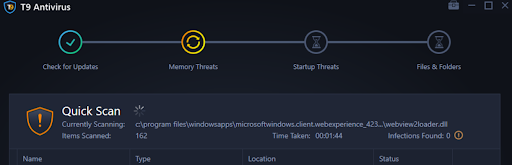
- Once the Scan is over, restart your computer for all the changes to take effect.
And that brings us to the end of the entire process and this post. These 5 steps conclude the removal guide and ensure that all the traces of GoSearches.GG malware is removed from your computer.
If you have any questions regarding the steps shared, feel free to ask them through the comments section. We will be more than happy to assist you.
Thanks for reading! Good luck.
Recommended:
How To Protect Your Devices Against Malware
What is Emotet Malware & How to Protect Yourself From It











