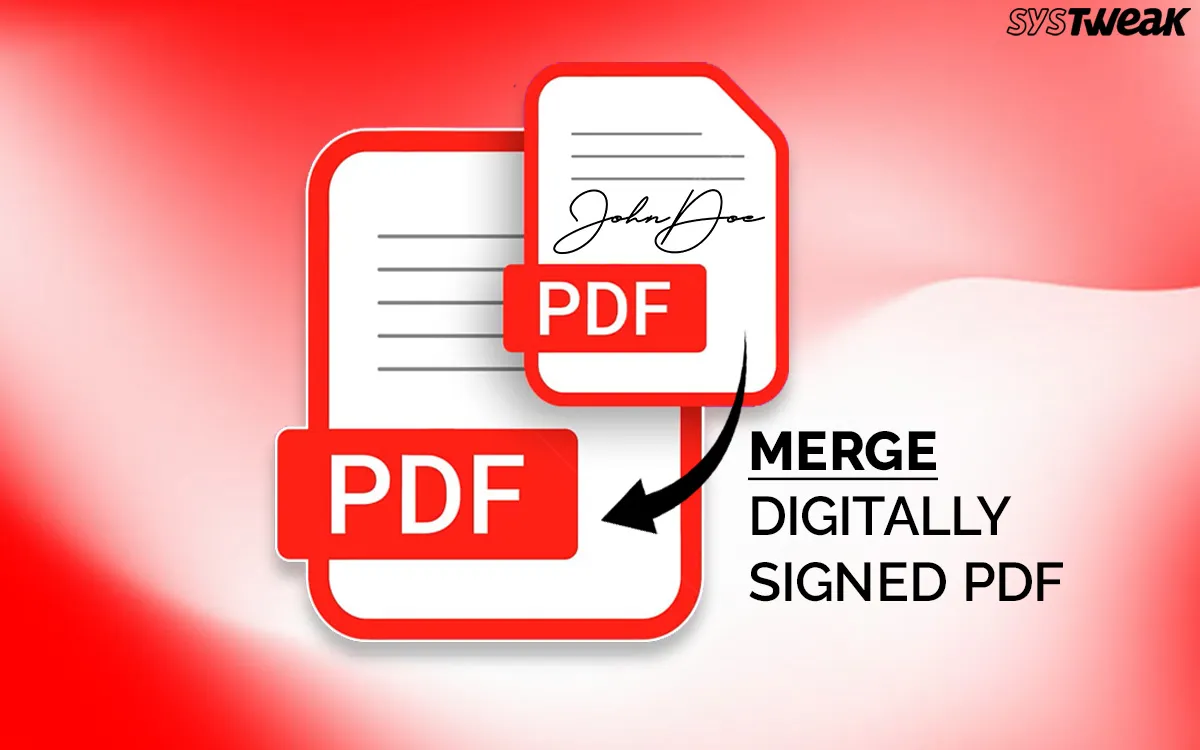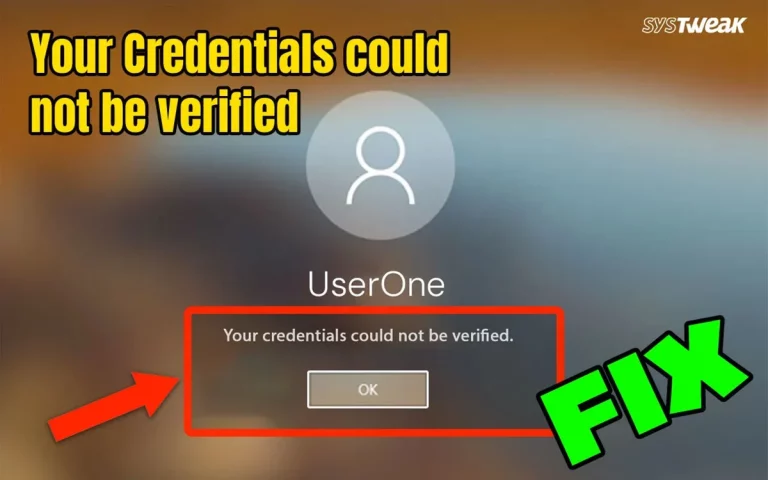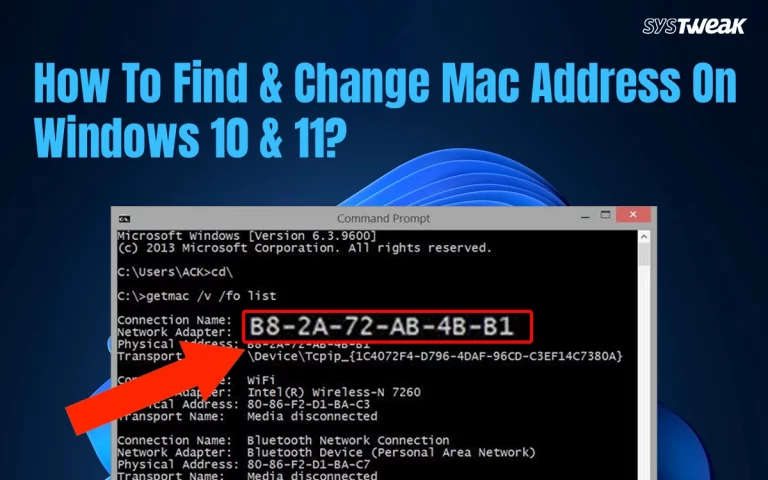It is very easy to merge two PDFs using any PDF management software. However, if you want to combine digitally signed PDF files then you need a special software. The biggest challenge is that you cannot merge two digitally signed PDFs without violating the signature’s authenticity.
This challenge has puzzled many PDF users and in this guide we have found certain workarounds that can help fix this problem. Read on, to know how you can merge PDF files with a digital signature.
Can You Merge Digitally Signed PDFs?
In simple words, the answer to the above question is NO. But we have certain workaround methods that can help you to combine digitally signed PDF documents. Let us first understand what is a Digital Signed PDF.
A digital signature is done to maintain the content and structure of the PDF document. After a digital signature is placed on a PDF document, you cannot make changes to that PDF document. This is done so that the document is delivered to the receiver in the intended format. Digital signatures have been introduced after editing, formatting and managing PDFs have become come with the advent of many PDF editor and management software across the globe.
Different Workarounds To Combine Digitally Signed PDF Documents.
We have explained above that you cannot merge signed PDF files and maintain the authenticity of the digital signature at the same time. Here are a few workarounds that you can carry out to merge signed PDF files.
- You can merge signed PDF files by brute force method and then apply the digital signature again on the final output file before sending it to the receiver.
- You can send multiple PDF documents in a compressed or zipped format. This will ensure that all files are sent to the intended person.
- You do not merge the files and can send separate files to the person without invalidating the digital signature of the individual PDF files.
Methods to Merge or Combine Digitally Signed PDFs
Systweak PDF Editor is a complete PDF management tool that helps users manage and edit their PDF files. Merging two PDF files is a part of PDF management and can be easily done by Systweak PDF Management. Here are the steps.
Note: When you merge two digitally signed PDF documents, the signatures will lose their validity. You will have to re-sign the document to maintain its authenticity.
- Download and install Systweak PDF Editor from the download button down below.
- Open the app and click on the Tools tab located at the uppermost ribbon.

- Click on the Merge PDF option, and a new box will appear prompting you to add PDF files to merge.

- Click on the Add Files button and select the PDF documents that you wish to merge.
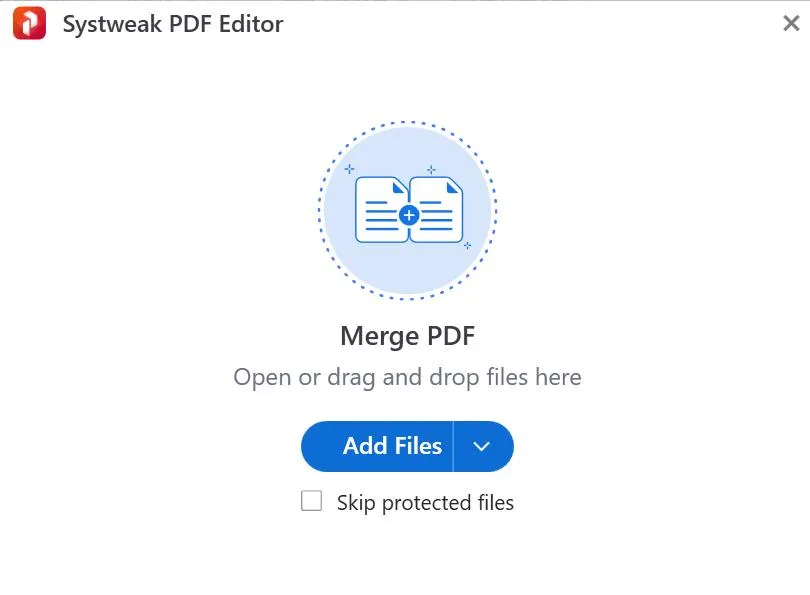
- After you have added the files, you will see a new box displaying details of your files. You can add more files at this stage.
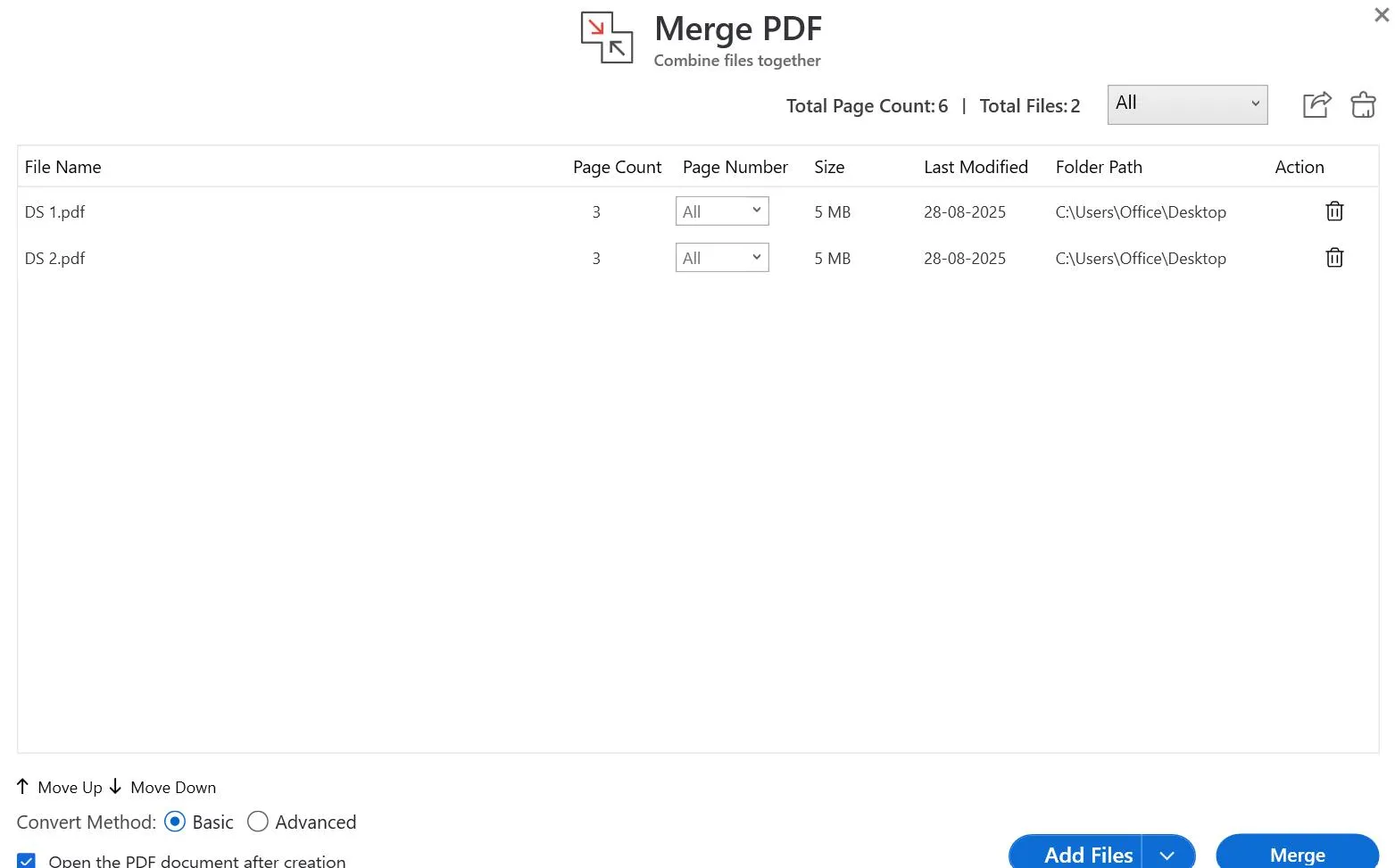
- Click on the Merge Files button located at the bottom right corner.

- You will be prompted to choose the file name and location of the merged PDF file and then click on Save.
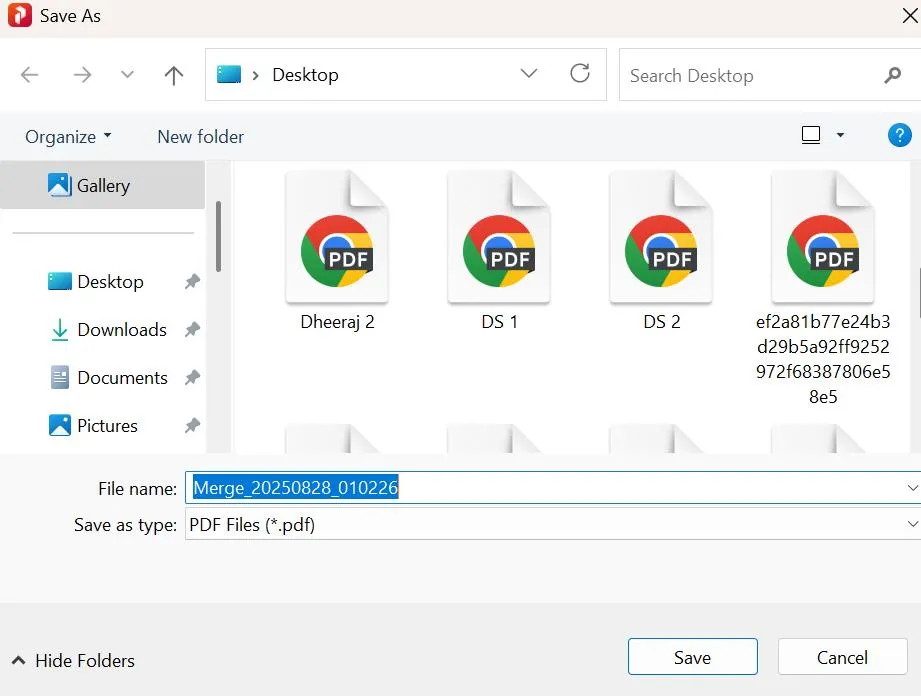
- The merged PDF file will now open in Systweak PDF Editor. The file has also been saved in your specified location. You can now open this file in any browser or PDF tool.
- If you get a Signature violation message, as displayed in the image below, then you will have to flatten the PDF.

- Click on the File tab at the top, choose Print Preview, choose Microsoft Print to PDF under Printer, and click on the Print button. You will have to choose a location and file name again and click on Save.
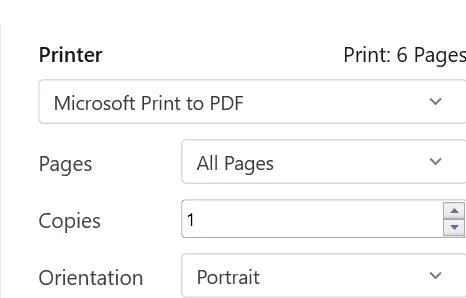
Note – The final merged and flattened PDF will display no errors or anomalies when you try to open it with any PDF tool.
Using An Online Tool
You can use any online tool to merge two PDFs. the result will be the same and the PDFs will lose the validy of the digital signature contained within them. The online process is free and quick but it has a major limitation that the PDF files have to be uploaded on a foreign server. There is no gurantee when your files will be deleted from the server posing a threat to data privacy and security. Here are the steps to merge digitally signed PDF online.
- Navigate to the ILovePDF website to merge PDFs.
- Click on the Select PDF Files button.
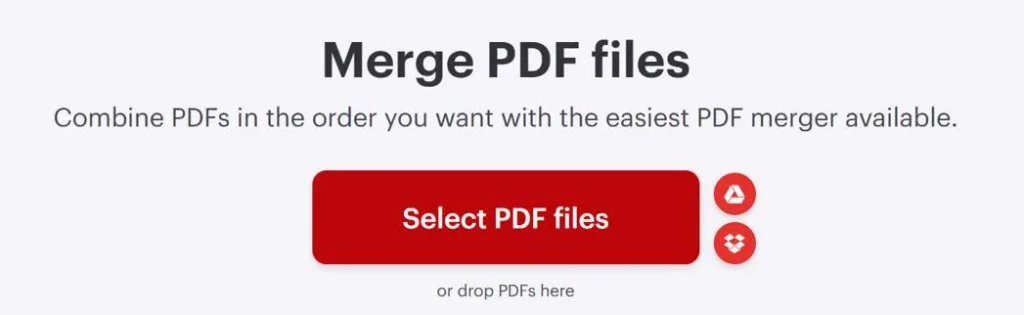
- Look for the PDF files you wish to merge and click on the Open button.
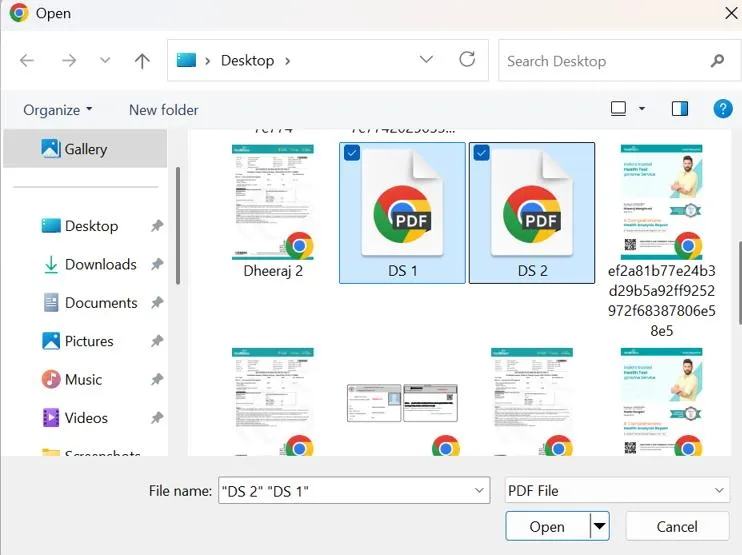
- Click on the Merge PDF button in the bottom-right corner.
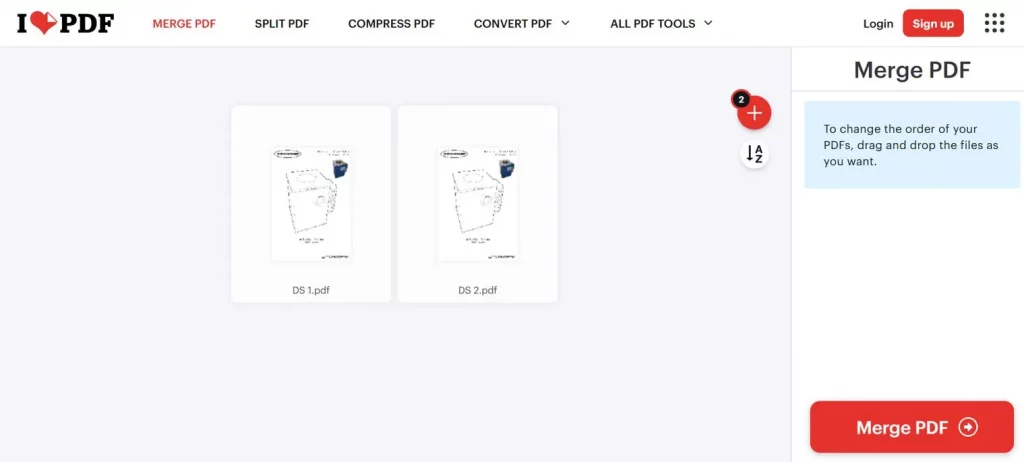
- Wait for the merging process to complete.
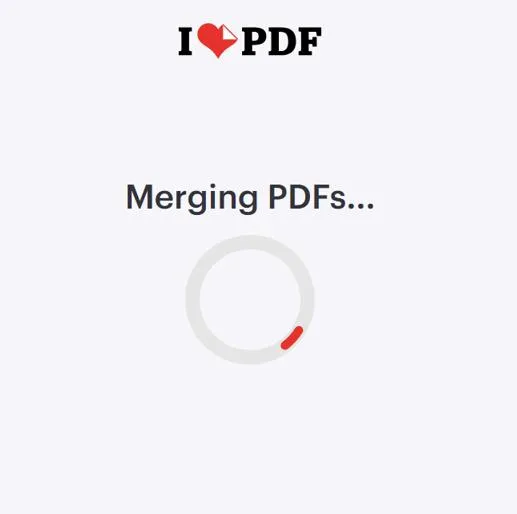
- Click on the Dowload Merged PDF button and the final PDF will be downloaded in the default Download folder.

This is how you can merge digitally signed PDF online using ILovePDF tool. You can use other tools like PDF24, SejdaPDF, etc.
Best Practices for Handling Signed PDFs
Here are a few important points that you need to keep in mind when you work with digital signed PDFs.
- Always ask for permission from the people who digital signed the PDF that you want to make changes to.
- After you have combine digitally signed PDF documents, the signature’s validity will be lost. In this case you must get the document re-signed to maintain its authenticity.
- Use a trusted platform like offline PDF editor programs to ensure that your data is safe and secure.
Note – The primary concern is to maintain the integrity of the PDF files as well ensure that the privacy and security is maintained. Merging two documents and combining them into one is always secondary matter.
Conclusion – Are You Able To Combine Digitally Signed PDF Documents?
We hope you have now understood what a digital signature is and how merging two digital signed PDF documents can violate the validation of the digital signature. However, merging these two documents and re-signing them digitally is also possible. This will maintain the validity of the PDF document with a new sign.
Frequently Asked Questions
Recommended :