It is vital to maintain your Konica Minolta printer’s driver up to date for it to function in optimal condition all of the time.
If you’re not sure how to download & install the driver, follow this tutorial to learn two simple ways to get the most recent Konica Minolta printer drivers.
Visit Here- How To Download HP LaserJet Pro P1102 Printer Drivers
How To Download Konica Minolta Printer Drivers
Method 1 : Manually Download Konica Minolta Printer Drivers
Konica Minolta is updating the drivers for their printers. You can go to its website and look for the most recent driver for your operating system, which you can then download. This is a time-consuming and error-prone process, but we’ll walk you through it step by step.
1. Visit the Konica Minolta official site.
2. Search for product.
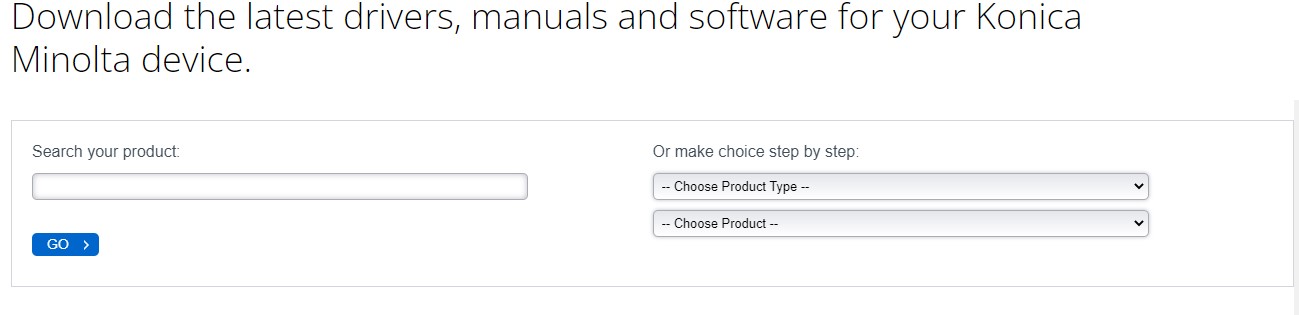
3. Select Drivers from the drop-down menu.

4. Choose your operating system from the drop-down menu.
5. Click the download icon next to the driver you wish to download.
Double-click the downloaded file once you’ve completed downloading the correct driver. Then, to install it, run the setup file and follow the on-screen instructions.
If you’re not experienced with computers, the printer driver can be installed automatically. And it’s a lot faster and easier this way.
See This- How to Download & Update HP Laptop Drivers for Windows 11,10,8,7
Method 2: Download and Update Konica Minolta Printer Drivers Automatically
If the previous method fails, try Advanced Driver Updater. This utility can be used to update the software in your computer’s drivers. It detects and updates out-of-date drivers, as well as provides access to the most recent manufacturer driver updates.
Note that the FREE version only allows you to update one driver at a time, but the paid version permits you to update all outdated drivers in seconds. Above all, Advanced Driver Updater is backed by a 60-day money-back guarantee.
Follow these steps to utilize Advanced Driver Updater:
1. Download and install Advanced Driver Updater from the link below.
2. To determine whether any of the Konica Minolta Printer Drivers are outdated, click Scan Now.

3. Wait for the Advanced Driver Updater driver to scan the machine and uncover outdated drivers after selecting Start Scan Now.

4. Examine the scan findings and make any necessary driver updates.
5. The Free version allows users to update drivers one at a time by clicking Update Driver next to each one. Registered users, on the other hand, can choose to Update All Outdated Drivers.

This is how the Konica Minolta Printer Drivers can be updated. After you’ve updated all of your drivers, restart your computer to see the changes take effect.
Must Read- How to Fix HP Printer Drivers is not Working in Proper Way
Conclusion:-
You may use these methods to update Konica Minolta Printer Drivers. If you’re short on time, Advanced Driver Updater can discover and update drivers for you. You won’t have to worry about installing the incorrect drivers if you utilize the finest driver updater. We ensure that the information we’ve provided will make updating the drivers easier for you. Any suggestions, thoughts, or queries should be sent to support@systweak.com.











