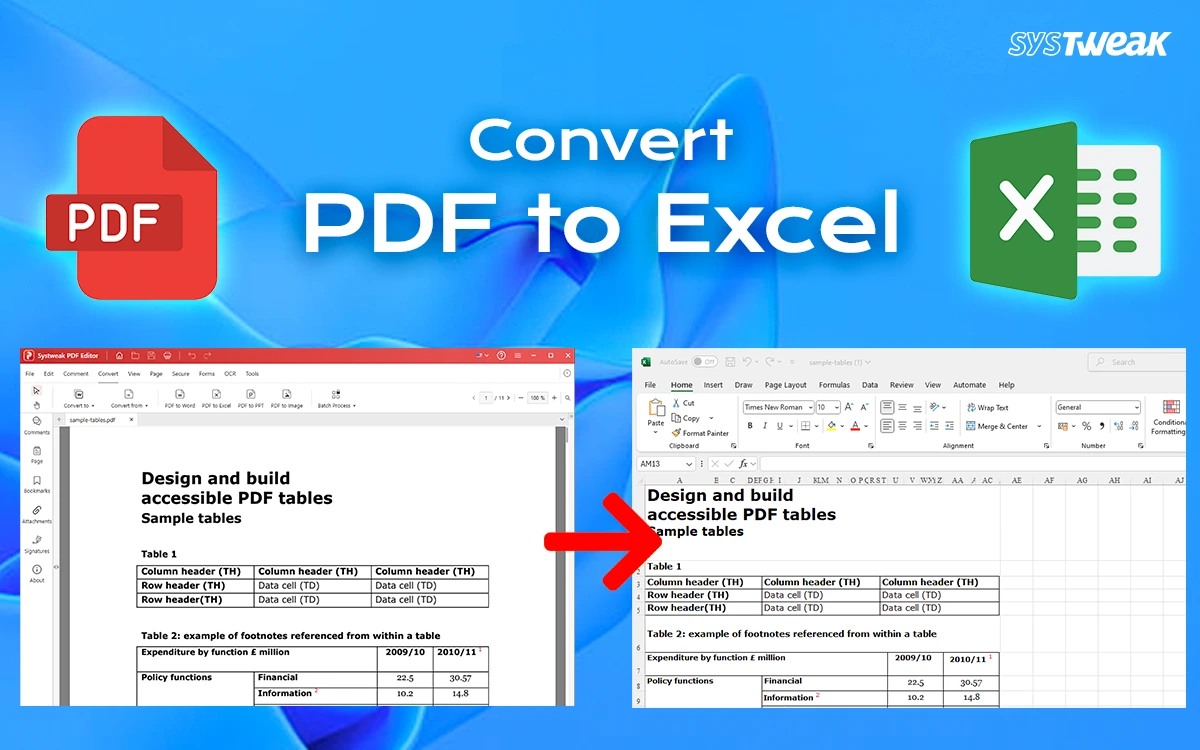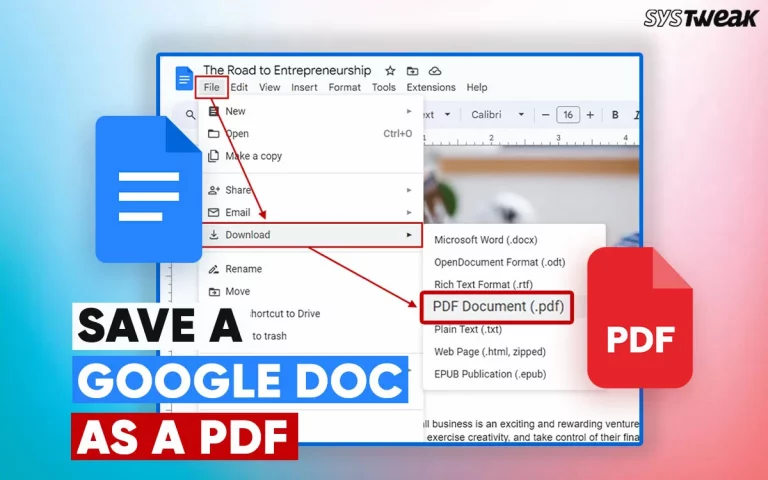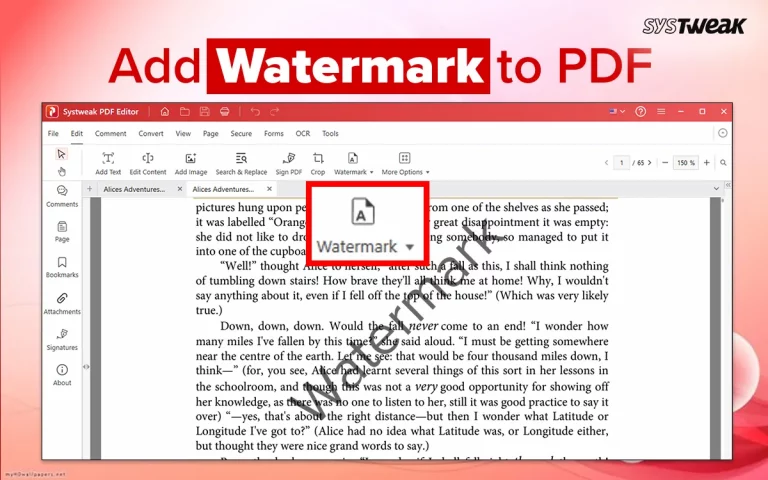We have all been working with PDFs for quite some time now. Whether you are a professional or a student, or just a homemaker, you will all come across a PDF in many walks of your life. However, some PDF documents need editing ot management before they can be used. This blog covers one aspect of PDF management that involves converting a PDF to an Excel file.
How to Convert PDF to Excel Offline with a PDF Editor
Method 1 – Using Microsoft Office
Microsoft Office is the default app that opens Excel files. But did you know that this app can also convert PDF files into Excel? Here are the steps to do this.
1. Open Excel.
2. Go to File > Open.
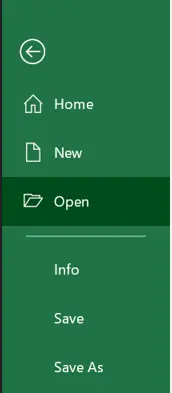
3. Choose Browse, then select your PDF file.
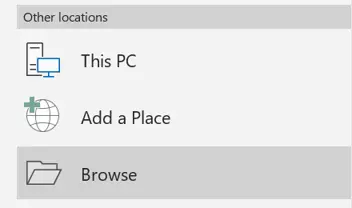
4. Excel will prompt to import the data — choose: “Insert Data from PDF” .
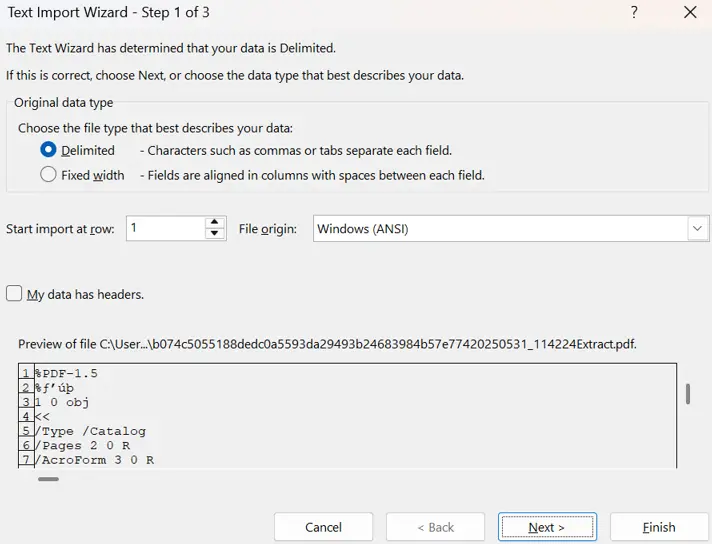
5. Select the table you want to import.
6. Click Load or Transform Data to refine.
7. Save the file as .xlsx.
| Bonus Tip – Use Microsoft Word
If your Excel version doesn’t support direct PDF import, then follow these steps. 1. Open Microsoft Word. |
Method 2 – Using The Offline Tool Systweak PDF Editor
Systweak PDF Editor is a useful PDF management tool that can help convert PDF files into Excel sheets. Here are the steps –
1. Download and Install Systweak PDF Editor.
2. Launch the app and open the PDF file that you wish to convert.
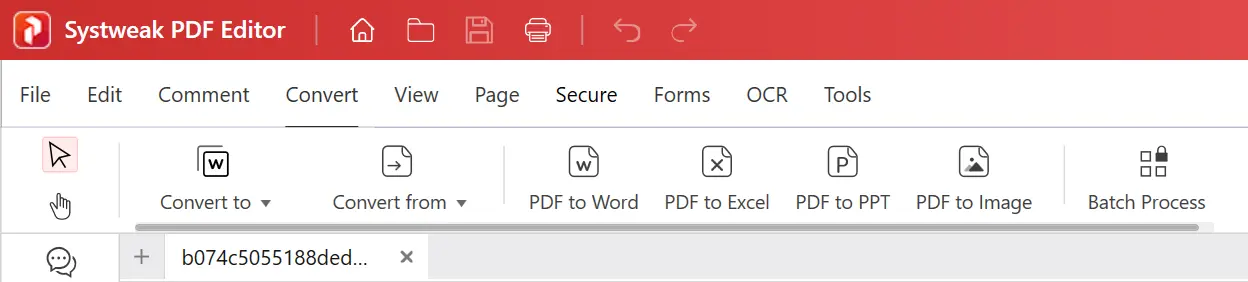
3. Click on the Convert tab on the top ribbon.
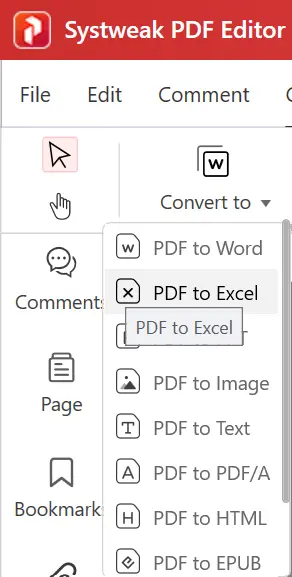
4. Next, click on the Convert To button and choose the PDF To Excel option.
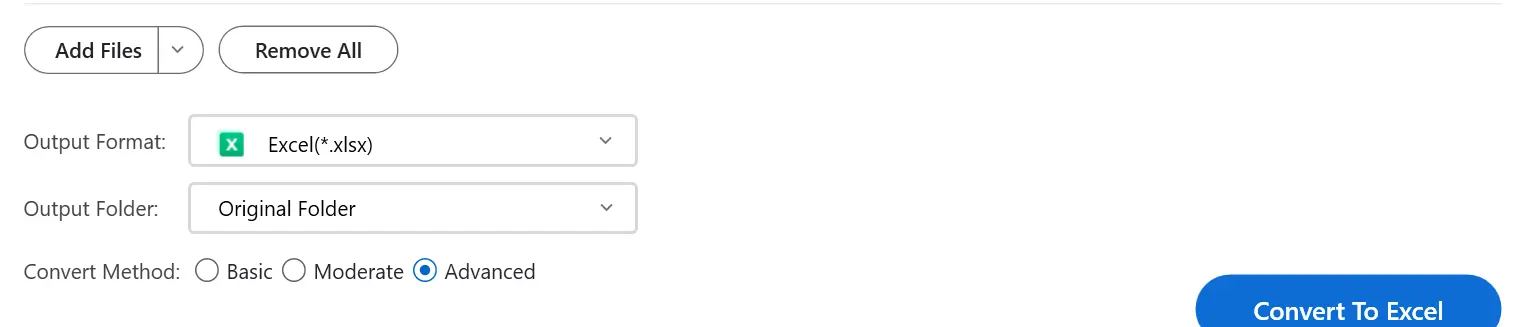
5. Choose the Output Folder and Format, and click on the Convert To Excel button.
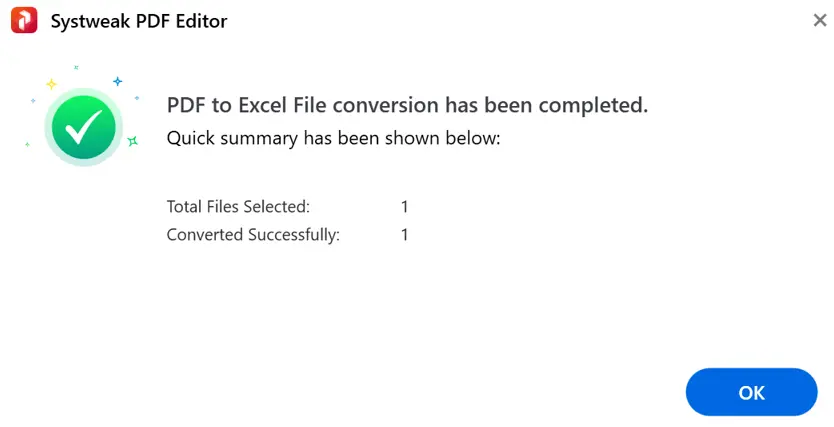
6. Wait for the process to complete and click on the OK button.
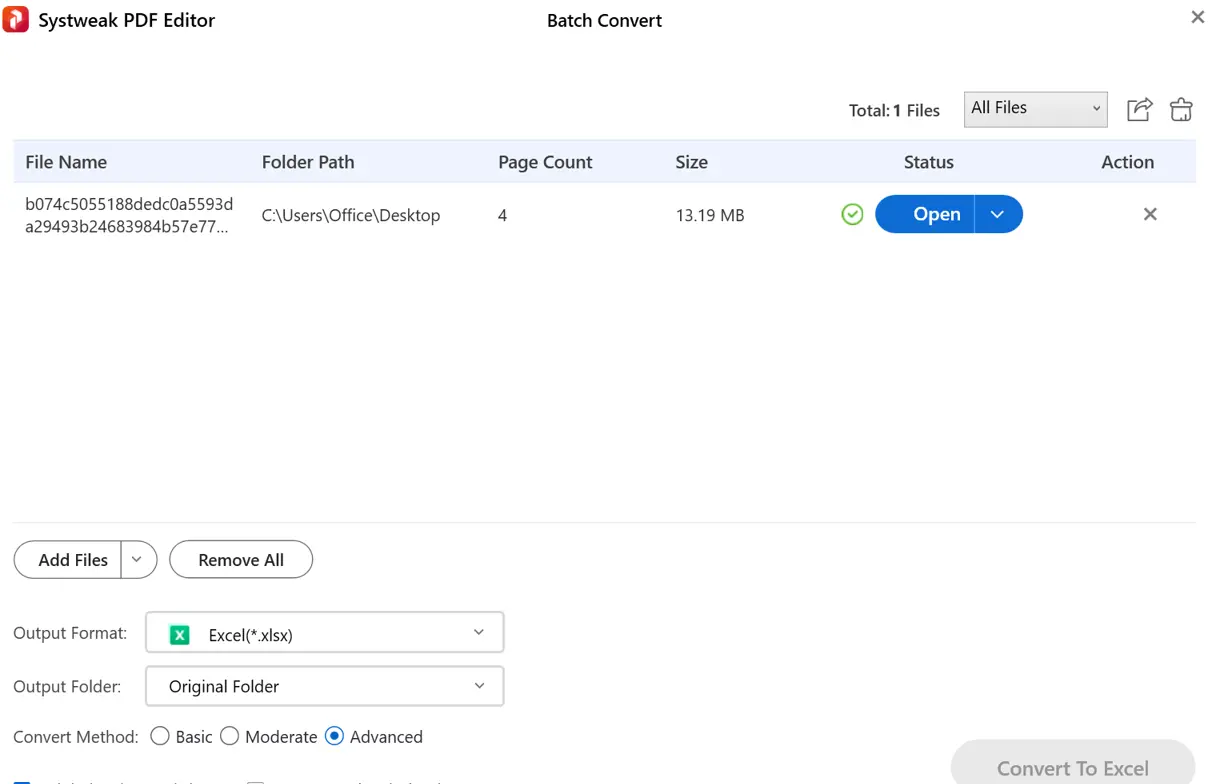
7. You can click on the Open button under Status to open the Excel file created from your PDF.
Method 3 – Use The Online Tool
There are many online tools that can be used to convert PDF files to Excel format. We have tried and tested the Nitro PDF online tool, and it successfully created the tables and other content into Excel format. However, we did not like the fact that our PDF file was uploaded to a foreign server. Thee was no details as to when this file would be deleted from Nitro’s servers. Here are the steps to use this tool –
1. Navigate to the Nitro PDF online tool.
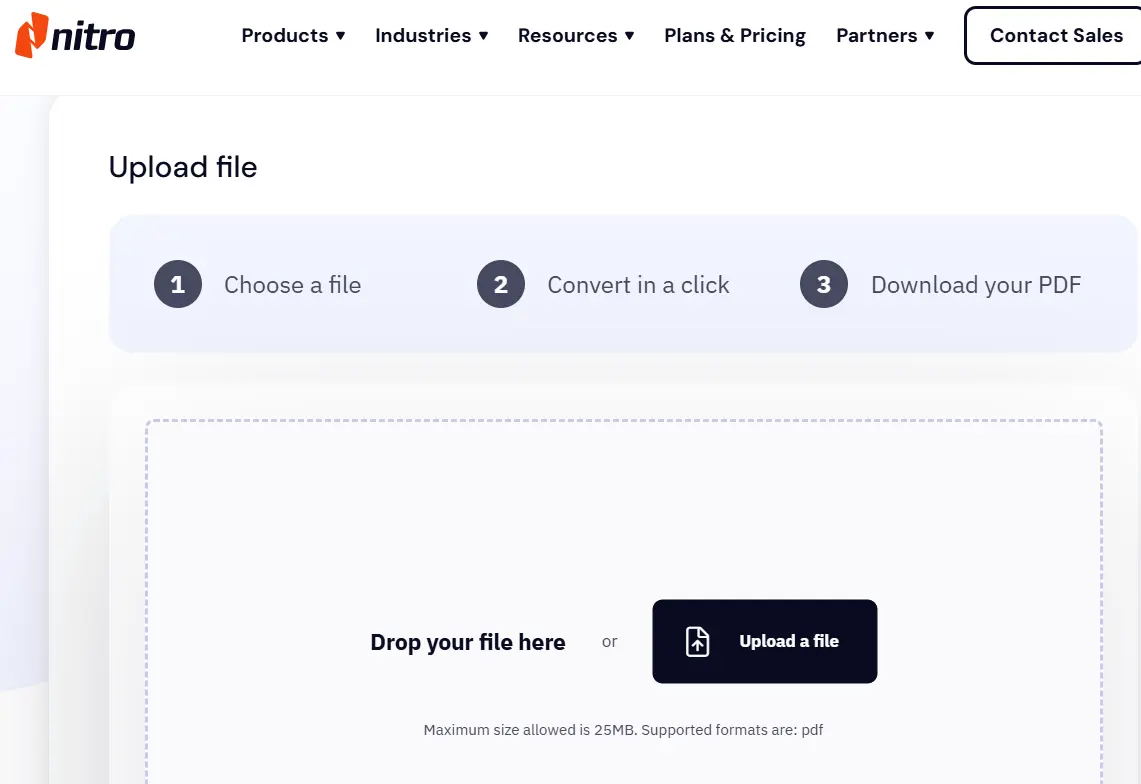
2. Click on the Upload A File button and select the PDF that you wish to convert.
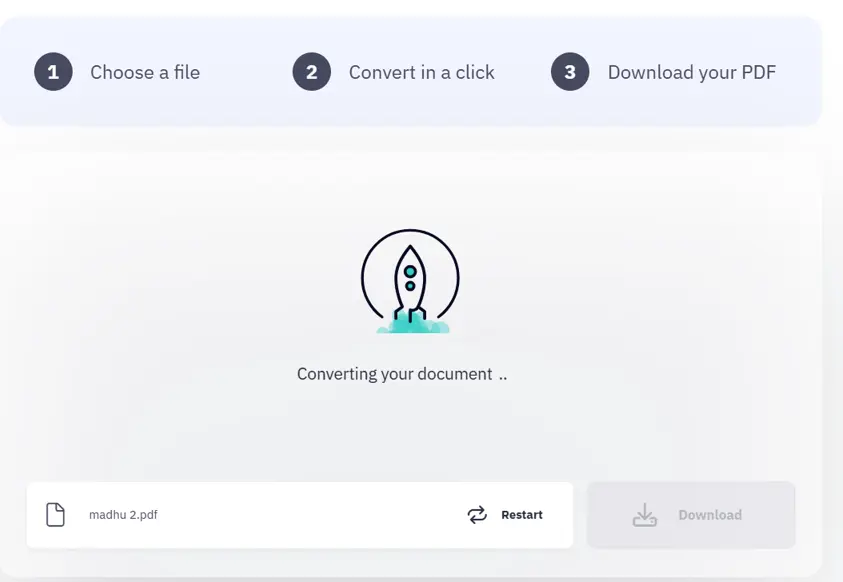
3. Wait for the process to complete and click on the Download button.
Conclusion – Convert PDF To Excel
We hope that you are now able to convert PDF to Excel easily. We do not recommend the online tool method for important PDFs that carry sensitive information. Microsoft Office can convert PDF to Excel, but the conversion process is lengthy and might not always be accurate. If you ask us, Systweak PDF Editor is the best for converting PDF to Excel.
Frequently Asked Questions
Recommended :