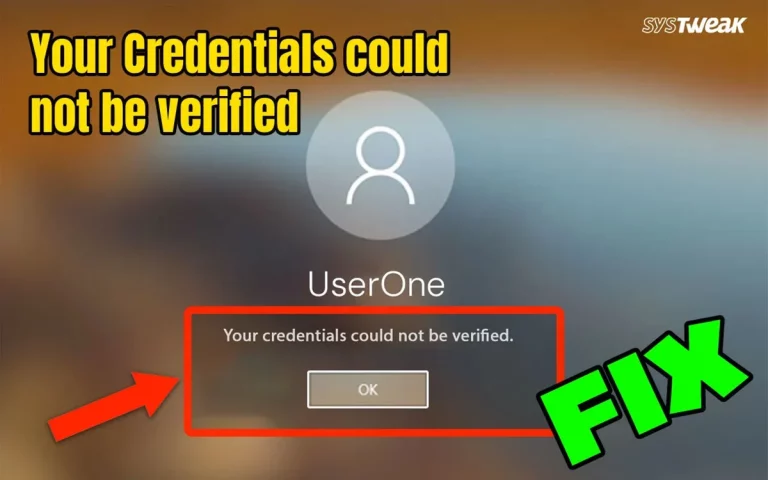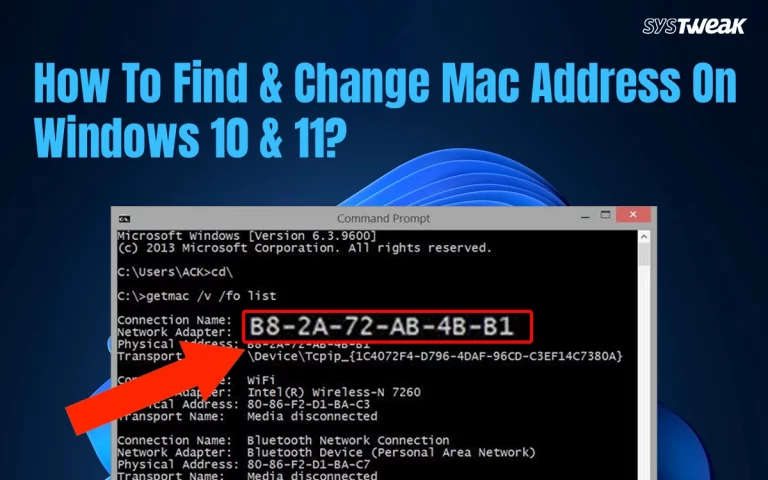With the advancement in technology and resources available, applications and software have become more intense. Most users for running applications flawlessly and playing games have started going for high-end PCs with heavy configurations. The manufacturers of PCs and laptops have understood the requirements and are focusing on pushing products with high-end configurations at a budget.
Having a high-end PC makes running all the applications possible. However, PCs with 16GB RAM can also hang when not used properly. Don’t be shocked; any PC user be it a high-end user or one with decent PC specs, can experience degraded performance.
But how? That is what we are going to address in this post. If you are using a high-end PC and still facing slowing down issues, the issue lies in optimizing resources. Let’s discuss this further and find optimal solutions to it.
What Causes a High-End PC to Slow Down?
Spending money on resources is only helpful if you don’t know how to utilize them best. If you know how to create an optimized pattern, you can handle a PC. Whether you are a light user who performs a specific task daily or you are someone using a PC with 4 GB or 16 GB RAM, every PC needs to be optimized.
Reasons for above-average Resources to slow down –
1. Too Many Startup Applications
When your PC boots up, the operating system runs alongside the startup application. This consumes PC resources like RAM and disk even before the PC runs stably, making it laggy and slow.
2. Multiple Background Processes
While running a game or a CPU-intensive application, you need the resources to be free. You can not have multiple heavy processes running in the background and use another heavy application, as it affects the performance.
3. Malware Issues & Lack of Security
With a high-end spec PC, performance issues are often observed only because of a lack of security and malware attacks. When your PC is in continuous touch with the internet, and you keep using multiple removable devices, the chances of malware issues are higher.
4. Hard Drive Errors & Fragmentation
When you use a high-capacity hard drive, but the usage is extreme, the continuous spinning of the drive may cause a few issues that slow it down. Not to mention, fragmentation is a common problem that can be seen.
5. Issues With Power-Supply/ Battery
The performance might be degraded if you use a laptop solely on the battery. On the other hand, if there is an issue with the power supply, you might experience performance issues.
Looking at these reasons, we can say most issues are user-generated. This means it is all about how you use your PC and optimize the usage pattern.
How to Fix Slow High-End Computer
Now that we have cracked the reason. Let us talk about the fixes for each of them individually.
Fix 1 – Manage Your Startup Applications
As an individual who has invested in a high-end PC, it might be challenging to understand that startup applications need to be managed to optimize a PC.
Managing your PC’s startup speed is the best way to reduce the instant stress on your CPU when it boots up. To manage your startup application, all you have to do is –
- Press Ctrl+Shift+Esc on your keyboard to bring up the Task Manager.
- In the Task Manager, click on the left top button for options.

- In the opened menu, look for startup applications.
- Change the enabled status of applications to disabled.

- You can keep a few applications enabled that are useful to you.
In the end, you have to decide whether the application that runs at your startup is worth it. Optimizing the startup is the first thing you should pay attention to if your PC turns on slowly or takes time to work smoothly.
Fix 2 – Check Task Manager for Resources Intensive Applications
While using heavy applications, ensure you do not have any other applications running in the background. Since you already have a PC with a good configuration, you can have background applications. However, tracking those applications’ CPU and memory usage can resolve the issue well.
Here’s what you have to do –
- Open Task Manager on Your PC. ( use the same shortcut Ctrl+Shift+Esc as used in the first fix).
- In the Task Manager, you can find all the data related to which application uses the highest RAM or disk.
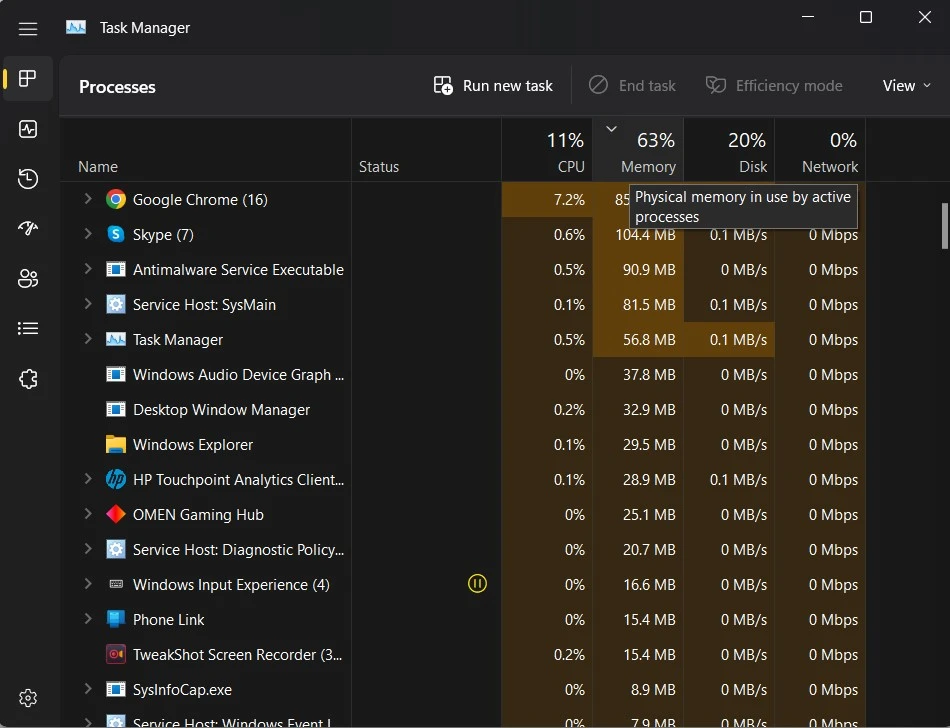
- If an application running in the background takes up a lot of resources, end the process immediately and continue using your current application.
With that, you can create a pattern and understand which applications, when running together, causes your PC to slow down. Use the data collected and keep your background processes limited to those your PC can handle. After all, even the most high-end PCs have a threshold.
Fix 3 – Use a PC Optimizer Application
Looking at the mentioned issues, if there’s one thing you can infer, the lack of optimization causes issues. No matter how heavy resources you PC have, they won’t work well if they are not optimized.
To optimize your PC to its best shape, I recommend using Advanced System Optimizer.
Download and install Using the Button Below
Why specifically Advanced System Optimizer? The PC optimization tool has all the features you want in a PC cleaning tool. Everything from security to application management can be smoothly done using it.
The application offers multiple tools, such as –
- Smart PC Care scans the PC for overall optimization.

- Disk Cleaner for optimized disk usage and removal of all the system anomalies.

- Startup applications manager for managing and optimizing bootup.

- Malware protection and privacy tools.

And so on. The application can help fix almost every issue your PC might face. Download today and see the difference for yourself. The tool also optimizes and manages memory and your system cache, allowing you to feel free to use the PC without any lag.
Conclusion-
You saw the reasons and the solutions for a PC TuneUP. If there’s a crux to this post, it solely depends on how you use and optimize your PC rather than having high-end hardware. Be wise, spend your money accordingly, and ensure your chosen resources are optimizers so your high-end PCs do not lag.
That’s all for this post. I hope you found the information helpful. Good Luck!
Recommended–
Why Should You Optimize Your PC and How
How to Fix Common Problems On Your PC