Are you trying to connect to the internet using a wireless connection, but the error Wi-Fi doesn’t have a valid IP configuration keeps appearing on your Windows 10 or 11 PC?
The situation can be critical, considering you might be unable to use a Wi-Fi network ever again if the issue is unresolved.
Some believe the error lies in the network they are trying to connect to and ignore it altogether. However, when no other Wi-Fi network works with the PC, they understand the severity of the issue. If you are also familiar with the issue, this post explains the fixes you can implement to troubleshoot it.
Ways to Handle Wi-Fi Doesn’t Have a Valid IP Configuration Error
The easiest way to handle Wi-Fi that doesn’t have a valid IP configuration error is to identify the root cause of it. Generally, there are a limited number of reasons that cause the issue. Some of the popular ones are listed below:-
- Using an unreliable VPN.
- Outdated Wireless Drivers.
- Minor connectivity issues.
- TCP/IP Configuration Issues.
- Network Conflict Due to a 3rd Party App.
Either way, if you have encountered Wi-Fi that does not have a Valid IP configuration error, you must look for these factors and identify if they are the cause. Knowing exactly what is causing the error makes it easier to resolve, as you do not have to work through every fix available. However, there’s no harm in that as well!
Here are some working ways that can help to resolve the error instantly –
Note : Firstly restart your router and if it doesn't work restart your Windows device if both steps do not work you should go for another method.
Fix 1 – Reset TCP/IP Configuration
The IP Configuration failure issue on Windows may appear if you have overused the TCP/IP configuration without resetting it. When you keep switching between IP addresses, your PC often gets confused after a while due to the configurational data that it holds. Hence, resetting the TCP/IP can be a great way to resolve the error.
Step 1 – Go to the Start Menu and search for CMD.
Step 2 – Open Command Prompt as Administrator.

Step 3 – In the command prompt, use the following commands, one after the other –
netsh winsock reset
netsh int ip reset
Step 4—After the commands run successfully, close CMD and restart your computer to check whether the Wi-Fi doesn’t have a valid IP Configuration error is resolved.
Fix 2 – Release and Renew Current IP
If resetting the TCP/IP configuration did not help, chances are that the IP address being used on your PC requires release and renewal. Here’s how you can get it done –
Step 1 – Go to the Start Menu and search for CMD.
Step 2 – Open Command Prompt as Administrator.
Step 3 – In the command prompt, use the following commands, one after the other –
ipconfig /release
ipconfig /renew
Step 4—After the commands run successfully, close CMD and restart your computer to check the error is resolved.
Fix 3 – Update Wireless Adapter Driver
If resetting and renewing the IP address did not help, an outdated driver may be the reason. The Wi-Fi adapter used on the system requires regular driver updates, ensuring it works seamlessly on your PC.
However, since there is no way to automate driver updates built with Windows, users fail to update their wireless network adapter drivers on time. Hence, issues like Wi-Fi don’t have a valid IP configuration. If you, too, have never updated the drivers because it is too much effort to do so manually, then we might have a perfect solution.
Download the Advanced Driver Updater to easily automate the entire driver update process with just a few clicks. Here’s what you need to do to update the drivers
Step 1 – Download and install the app on your PC.
Step 2 – Use the Scan utility to search for outdated drivers on your PC.

Step 3—After the scan, a list of all the drivers that need to be updated is displayed. Click on the Update All button to initiate the process.

After updating the drivers, restart your PC, and all your driver-related errors will be resolved, including the Wi-Fi not having a valid IP configuration.
Other Fixes that You Must Try –
After you have tried the above 3 methods, there are more fixes that you may try; however, they are circumstantial and, hence, may not be eligible for all. Take a look –
- Stop using a VPN client if you regularly use one. If you need to hide your IP, make sure you invest in a genuine VPN client that pays attention to the servers you use.
- Uninstall a third-party antivirus or application if you get the Wi–Fi doesn’t have a valid IP configuration error after installing it. Third-party app conflicts are common on Windows and may cause issues with connectivity.Read this blog to Uninstall Programs On Windows 11 and 10
- Try a Clean Boot if the error persists despite everything you try. System issues and errors sometimes make it difficult for basic processes to run smoothly. Hence, running a clean boot is the ideal solution.If you do not know how to perform clean boot, know here
Knowing that these fixes will help, we can say that the Wi-Fi does not have a valid IP configuration error prompt, which is something you can easily resolve. So do not panic. Try these fixes, and let us know in the comments which method helped you the best.
That will be all for this post. Thanks for reading, good luck!


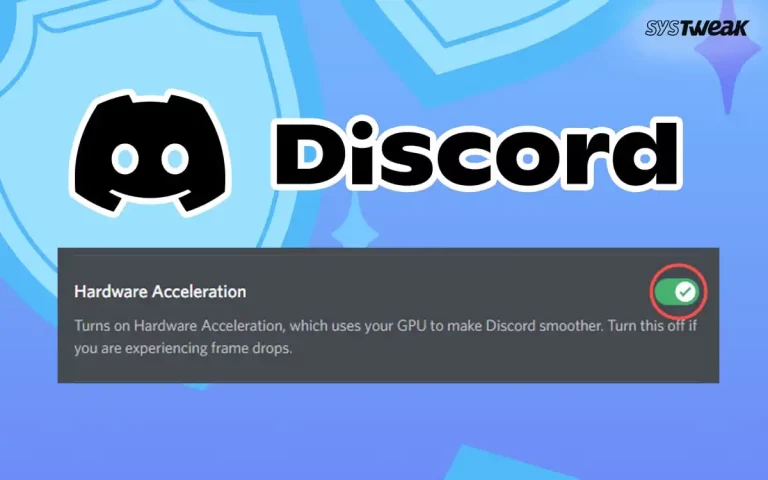







Wow, what a lifesaver this blog post was! ? I’ve been struggling with the “WiFi doesn’t have a valid IP configuration” error on my Windows system for ages, and this article provided such clear and concise steps to fix it. ?️ The troubleshooting methods explained here were easy to follow, even for someone like me who isn’t very tech-savvy. ? I’m thrilled to say that I finally got my WiFi connection up and running smoothly again, all thanks to the helpful tips shared in this blog. ? I’ll definitely be bookmarking this site for future reference! ?