Interacting with your community and checking messages is probably an integral part of your life if you run a Discord channel. But if, out of the blue, you run into a “messages failed to load” error, what if chats are not loading on Discord then what will you do?
Worry not! You needn’t let a small glitch hamper your interaction with the community you have built with love. Here are some ways to fix the issue.
Why Does Discord Keep Saying It Failed To Send Messages?
- Unstable internet connection or an internet outage.
- The Discord server is down.
- Outdated Discord version
- Windows-related issues
- Corrupted cache
- You don’t have permission on the server to view messages
Failed To Send Messages on Discord? Here are 10 Best Fixes
Solution No.1 – Check The Internet Connection
If you have failed to send messages on Discord, there is a chance that you have an internet outage. Additionally, an inactive or unstable internet connection can disrupt Discord’s functioning, and hence, it might be unable to fetch messages. Therefore, check your internet connectivity and ensure that there are no issues.
Solution No. 2 – Check Server/ Group Permissions
You likely don’t have permission on the server to view messages. In that case, you can try contacting the person to revoke permission to access the channel.
Solution No. 3 – Check Discord Server Status
If your chat is not loading on Discord, it could be that the Discord server is going through a downtime. To ascertain that, you can head to this website ( https://discordstatus.com/ ) and check if Discord is working properly. If not, you know the reason. However, if it is working and you still face an issue, move to the next fix.

Solution No. 4 – Mark Discord Messages as Read
Users can fix the “Chat not loading” error on Discord using this trick. To mark Discord Messages as read, right-click on a channel and select Mark As Read. Wait for a minute or two, and you should be able to see new messages loading on the channel.

Solution No. 5 – Look for Common Windows Issues
Ruling out Windows-related issues can be plausible if you constantly get the “Messages failed to load error.” The best bet is to employ a third-party utility like Advanced System Optimizer that runs a comprehensive set of scans to check your Windows computer for various issues. It further helps you get rid of identified issues in one go. To run Smart PC Care –
Step 1 – Download Advanced System Optimizer and run the installation file.
Step 2 – Once the software is installed, click on Smart PC Care from the left-hand pane of the interface.
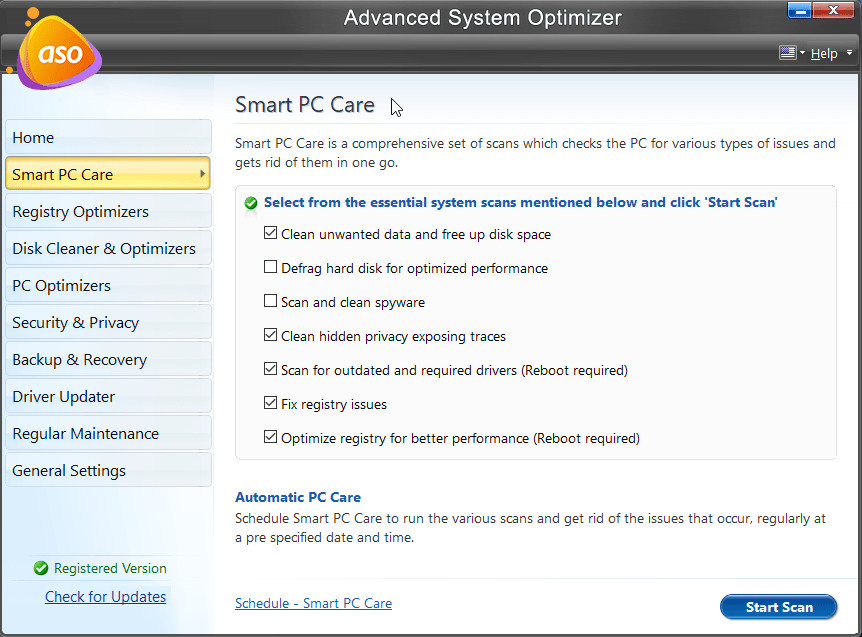
Step 3 – From the right-hand side, click on the Start Scan button from the bottom right-hand side of the interface. Wait for the scan to complete.

Step 4 – Once the scan is complete, click Optimize to fix the errors.
You will soon be able to fix the common issues that cause chats to not load on Discord. In addition, we recommend running the System Cleaner module under Disk Cleaner & Optimizers and cleaning temporary and cache files.
Solution No. 6 – Log Out and Log Back Into Your Account
A login session issue can be the reason you failed to send messages on Discord. A simple workaround is to sign out and log into your account.
Solution No. 7 – Update Discord
An outdated version of the Discord app could be causing messages to fail to load. Another simple fix is to update or refresh the App. You can update the app by simply pressing the Ctrl + R keys and refreshing it.
Solution No. 8 – Restart Discord
Restarting Discord has been a great move for various users who couldn’t load messages. Minor glitches can cause Discord to stop loading messages. To reboot Discord, right-click Discord in your System Tray and click Quit Discord. Once you have done that, reopen the app from the Start menu.
Force Stop Discord
Talking of restarting Discord, you can Force Stop Discord using the Task Manager and then restart it. To do that –
Step 1 – Press Shift + Ctrl + Esc to open the Task Manager.
Step 2 – Locate all instances of Discord and close them.
Solution No. 9 – Clear Cache Files
Discord caches several files to enhance your app experience. However, if the cache gets corrupted, it may lead to problems with the app, and subsequently, you may get an error message stating that “Discord failed to send a message.” In such a scenario, here is how you can clear the Discord cache –
Step 1 – Press Windows + R to open the Run dialog box.
Step 2 – Type %appdata%\discord and press Enter
Step 3 – In the folder that opens next, delete three folders – Cache, Code Cache, and GPUCache
Solution No. 10 – Mute and Unmute a Channel
Muting and unmuting a channel can be helpful when you are getting “Messages failed to load” on Discord. Although muting only pauses notifications from the server or channel, it can sometimes aid with problems loading messages. To mute and unmute a channel –
Step 1 – Launch Discord
Step 2 – Right-click on the channel or server where you have encountered the error.
Step 3 – Click on Mute Server > Until I turn it back on.

Step 4 – Wait for a while, maybe for a few minutes.
Step 5 – Right-click on the same channel or server and select Unmute Channel or Unmute Server.
Are The Messages Now Loading On Discord?
When messages fail to load on Discord, it can create discomfort as communication between you and the people connected with you is hampered. But solutions like the above can help you get back on track. For instance, you can check your internet connection, update Discord, mark messages as read, and perform other workarounds as shown above. Please let us know which fix worked for you in the comments section below.
Recommended :
Discord Not Loading (stuck at a blank screen) on Windows – 5 Ways to Fix









