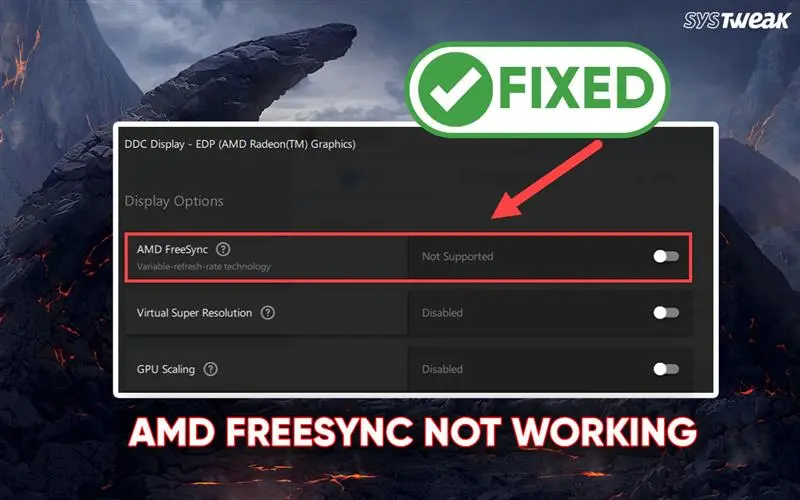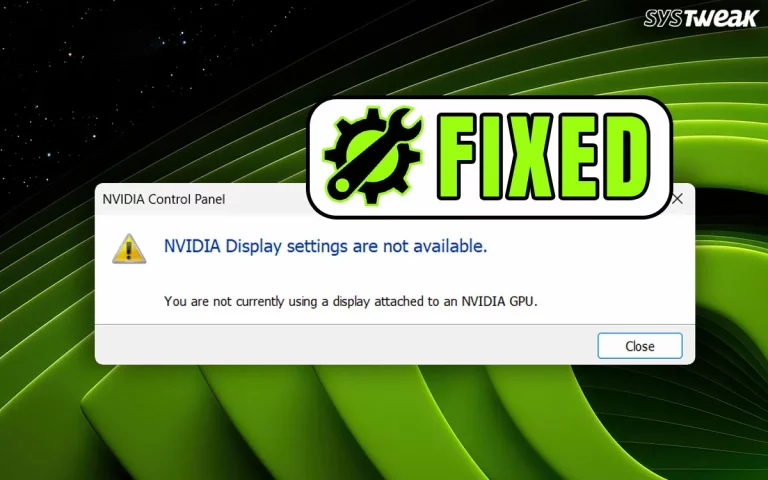What Is AMD FreeSync?
AMD FreeSync is a feature that helps to decrease the tear and stutter during gameplay. This is done by synchronizing the GPU frame rate with the Monitor’s refresh rate. There have been reports that users using FreeSync monitors are getting errors like “AMD FreeSync is not supported”.
Prerequisites Before Troubleshooting
- The first step is to check the Monitor box or the OEM website to verify if your monitor supports AMD FreeSync.
- Next, check if the GPU installed on your PC supports FreeSync.
- Finally, ensure that you are using a DisplayPort or HDMI 2.0+ cable because old HDMI versions do not support FreeSync.
11 Methods to Fix AMD FreeSync Not Working on Windows
Method 1 : Enable FreeSync in AMD Software
The first step we must undertake to resolve AMD FreeSync is to enable the option in AMD software by carrying out these steps.
1. Right-click your desktop → AMD Software: Adrenalin Edition.
2. Go to the Display tab.
3. Turn AMD FreeSync → On.
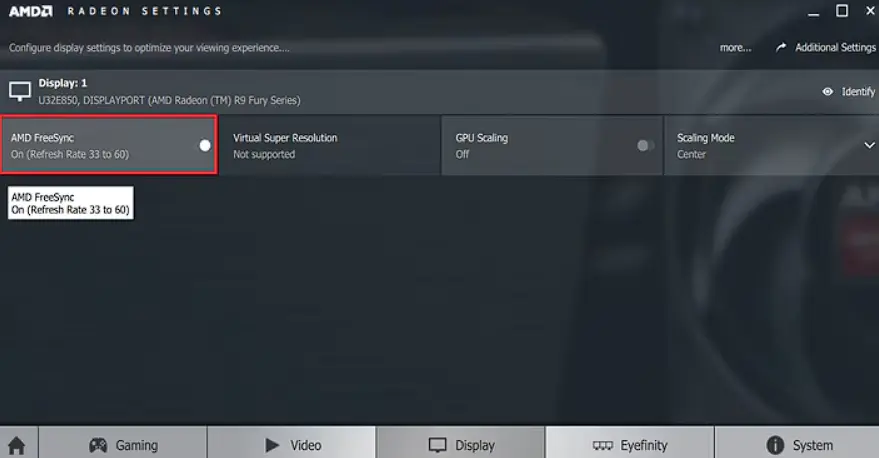
4. If it says “Not Supported,” your monitor may not support it, or you’re using the wrong connection type.
Method 2 : Enable FreeSync On Your Monitor
After enabling FreeSync within AMD Software, you must check the settings on your Monitor.
1. Open your monitor’s On-Screen Display (OSD) menu.
2. Look for Adaptive Sync, FreeSync, or Variable Refresh Rate.
3. Turn it ON.
4. Restart your PC afterward.
Method 3 : Use A Compatible Connection
To fix AMD FreeSync issues, follow these steps to establish a compatible connection.
1. Prefer DisplayPort over HDMI for best performance.
2. If using HDMI, ensure it’s HDMI 2.0 or higher.
3. Try another cable or port if one isn’t working properly.
Read Also: Fixed! Nvidia Graphics Driver Not Compatible with Windows Version
Method 4 : Update Drivers
An important reason why FreeSync does not work could be due to outdated drivers. There are 3 major ways to update drivers. We have explained all the methods in detail below.
a.) Use The OEM Resources
All hardware manufacturers maintain apps and websites to provide resources to their users. There are two ways to get updated drivers from AMD.
1. Open AMD Software → Settings → System → Check for Updates.
2. Or download the latest drivers from AMD’s official site.
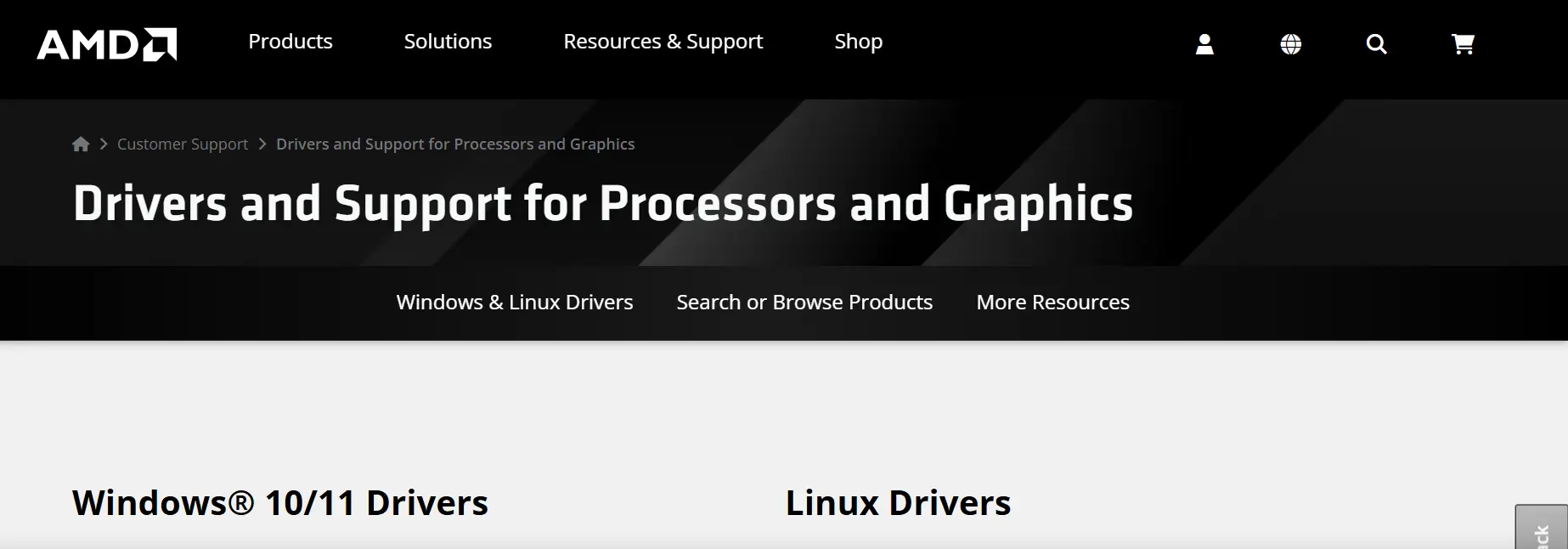
b.) Use The Device Manager
The Device Manager is a built-in tool that helps Windows users to scan and download the latest drivers. Here are the steps to use this tool.
1. Press Win + X to open the Power Menu.
2. Choose Device Manager.
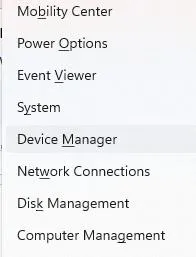
3. Click on the Display Adapters driver category to view the graphics driver.
4. Right-click on the AMD Graphics Card and choose Update Drivers.

5. Click the “Search Automatically for drivers” option and adhere to the onscreen instructions.
The update will be automatically downloaded and installed if it is added to the Microsoft database.
c.) Use Advanced Driver Updater
The Advanced Driver Updater is a driver updater software that helps users identify driver issues like outdated, missing, corrupted, and incompatible drivers. With a few mouse clicks, it can download and identify the latest drivers on your PC.
1. Download and install Advanced Driver Updater using the link below.
2. Launch the app and click the Start Scan Now button.

3. Wait for some time to get the list of outdated drivers.

4. Locate the headset driver and click the Update button next to it.
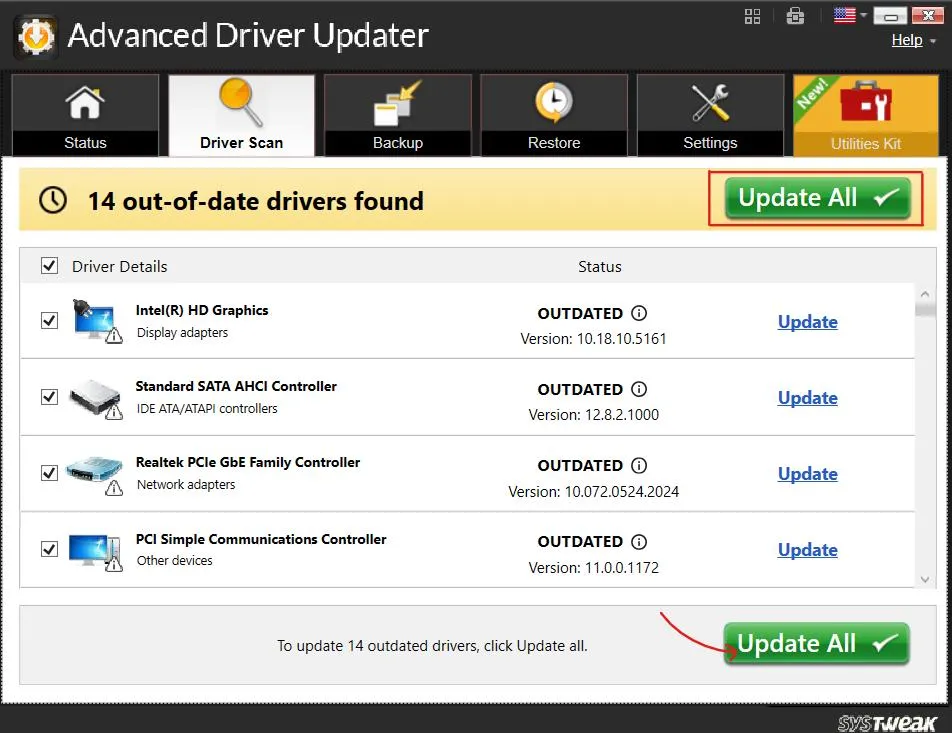
5. Once the driver update process is complete, reboot your PC.
Method 5 : Disable Conflicting Features
If you get the “AMD FreeSync is not supported” error message, then this could be due to conflicting features. Here are a few steps you need to follow to disable the features.
1. Turn V-Sync off in games or Radeon settings (unless recommended by AMD).
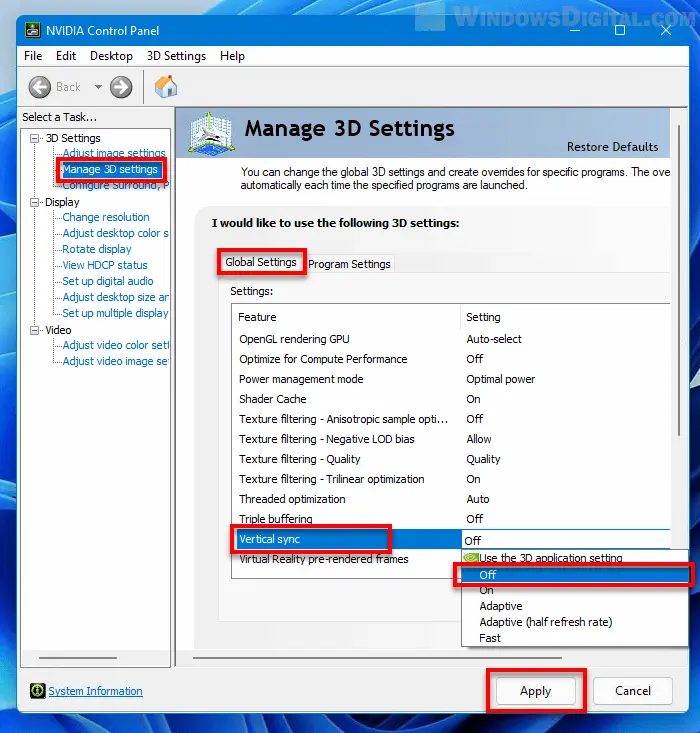
2. Disable Enhanced Sync under AMD Radeon Settings → Graphics → Advanced → Enhanced Sync.
3. In Windows, disable Variable Refresh Rate (VRR).
4. Go to Settings → System → Display → Graphics → Default Graphics Settings → Variable refresh rate → Turn off.
Read Also : How to Fix AMD Ryzen Master Driver Not Installed Properly
Method 6 : Check Game Settings
To fix the AMD FreeSync not working issues, you must check if the game settings are in order. Here is how to do that.
1. Make sure Fullscreen mode is enabled (FreeSync often doesn’t work in Windowed or Borderless modes).
2. Check that the in-game refresh rate matches your monitor’s refresh rate.
3. Turn off Frame Capping or V-Sync if it conflicts with FreeSync.
Method 7 : Reset or Reinstall AMD Software
Some experts have advised reinstalling the AMD software to get rid of this problem once and for all. Here are the steps.
1. Uninstall AMD Software: Adrenalin Edition.
2. Use AMD Cleanup Utility to remove leftovers.
3. Reinstall the latest version from AMD’s site.
4. Reboot and enable FreeSync again.
Read Also : How To Fix AMD Software: Adrenalin Edition Warning?
Method 8 : Test FreeSync
We have another method to fix FreeSync issues, and that is to test the FreeSync feature itself. Here is how to do that.
1. Open AMD Radeon Software → Display → AMD FreeSync → “On”.
2. Use the AMD FreeSync Demo Tool (from AMD’s site).
3. Play a game with dynamic frame rates and see if screen tearing disappears.
Method 9 : Disable Fullscreen optimizations
Experts believe that Fullscreen Optimizations may hinder certain features, and hence, they recommend that you turn off the Fullscreen Optimizations. Here are the steps.
1. Make a right click on the game/program shortcut and choose properties.
2. Click on the Compability tab and check the box before Disable full screen optimizations.
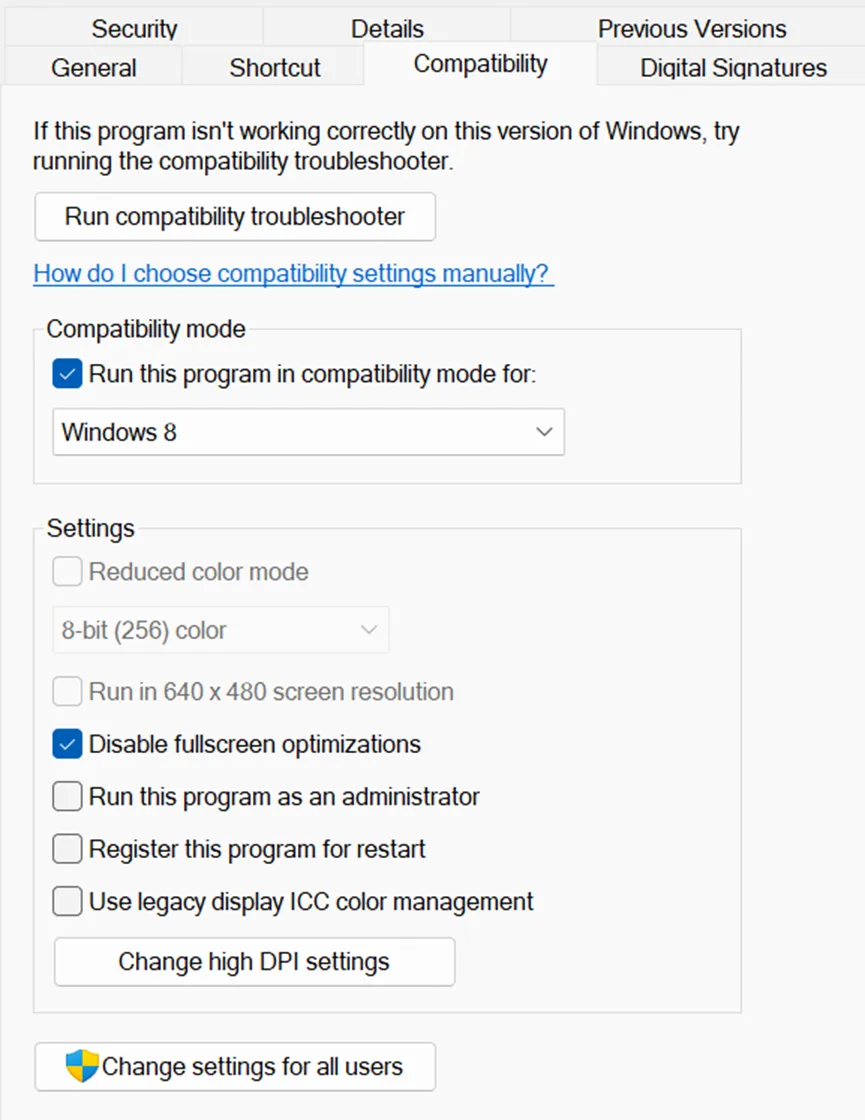
3. Click on Apply and then click on Ok.
4. Reboot the PC and check.
Method 10 : Check For Windows Updates
Moving on, some experts suggest that you should update your Windows and check. Windows updates consist of security patches, bug fixes, driver updates, etc. Here are the steps to update Windows.
1. Press Win + I to open the Settings window.
2. Click on the Windows Update Tab in the left section.
3. Next, click on the “Check For Updates” button in the right panel.
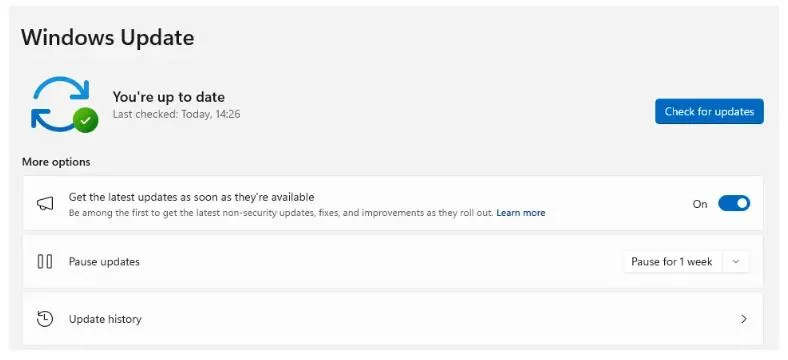
4. Windows will automatically check for updates, download, and install them on your PC.
5. Next, click on Advanced Options.
6. On the new page, click on Optional Updates under Advanced Options.

7. Finally, click Driver Updates and check the box before the drivers you wish to update.
8. Click on the Download & Install button and wait for the update process to complete.
9. Reboot the PC.
Method 11 : Hardware or Firmware Issues
The final method we recommend is to check for Hardware or Firmware issues. Follow the steps mentioned below.
1. Check for monitor firmware updates (on the manufacturer’s support site)
2. Try connecting another FreeSync monitor to rule out GPU issues.
3. If still not working, reset the monitor and GPU settings to default.
Conclusion :
We hope that the above methods have helped you fix the AMD FreeSync not working issue on your PC. We would love to hear all about your experience in the comments section provided below.