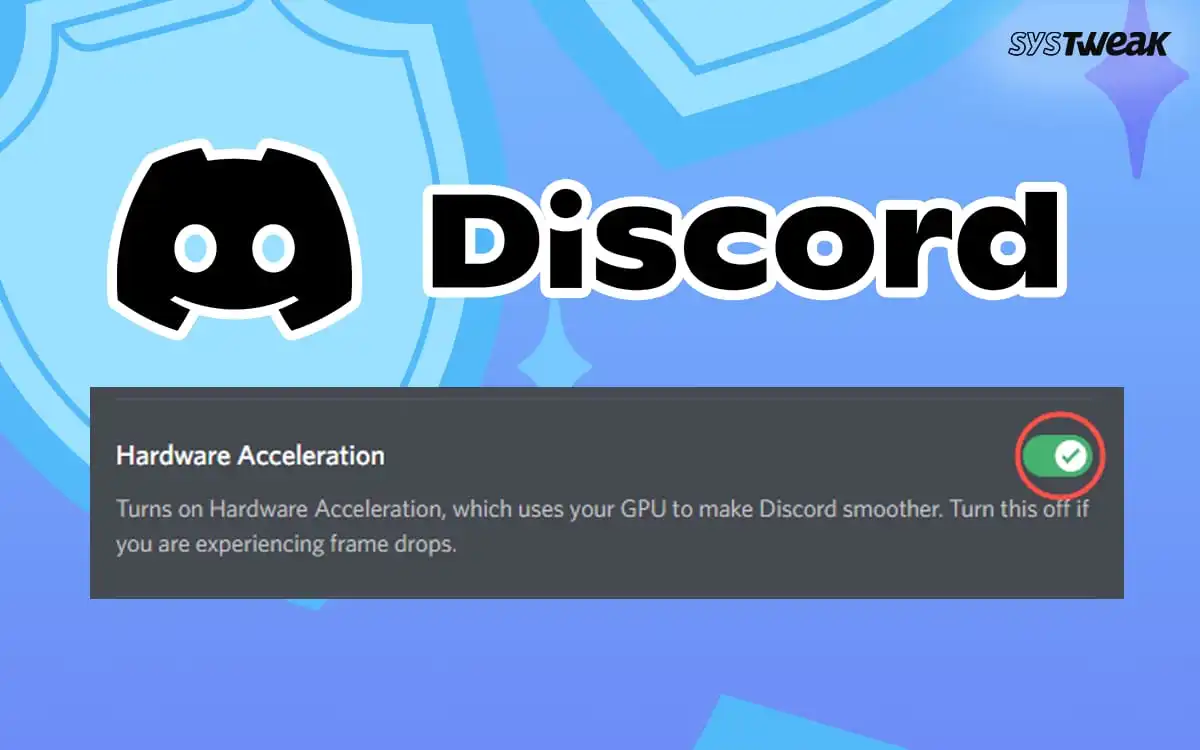If you have explored Discord’s settings, you are likely across the “Hardware Acceleration” setting and wondered what’s the function of it. Maybe you even enabled (or disabled) it just to understand what happened. If your experience suddenly becomes smoother or significantly worse then it’s maybe because of the same. In this tutorial, we’re going to discover what Discord hardware acceleration is, why Discord uses it, when it’s beneficial, and when it’s a problem.
50% OFF

BLACK FRIDAY OFFERS
Unlock Black Friday Mega Savings
Systweak Tools FLAT 50% OFF!
If you’ve been experiencing lag, excessive usage, or just an overall problem in Discord, this could be the setting to check into. By the end of it, you’ll know just as surely as day follows night whether you should have it enabled or disabled and why.
What is Discord Hardware Acceleration?
Let’s begin with basics: Discord hardware acceleration is a feature that allows you to utilize its graphics card (GPU) to perform some of the work rather than just your processor (CPU).
Your CPU usually handles most of what’s going on on your computer. But when it gets graphically heavy such as screen sharing, a stream, or video calls your computer can become overloaded. That’s where your GPU steps in. It’s built to handle visual tasks, so offloading those tasks can make Discord smoother. Think of it like asking someone stronger to carry the heavier boxes when you’re moving. If your GPU is up to the task, hardware acceleration can be a big help.
Why Does Discord Even Have This Feature?
Discord isn’t just a chat app anymore. It handles a lot of stuff that uses visual processing:
- High-quality video calls and screen sharing
- Stream viewing at 60 FPS or 1080p
- Animated stickers and emojis
- Game overlays and noise reduction
- Much of real-time rendering when you’re moving about the app
It all requires processing power. Discord hardware acceleration is in place to do some of that for you on your GPU so your CPU isn’t bogged down. That should, theoretically, equate to an improved overall experience.
Read Also : How To Fix Discord Member List Not Showing Issue
When Hardware Acceleration Gets It Right
For others, enabling discord hardware acceleration makes it feel much faster and smoother. Here are a few indicators that it’s likely helping you:
- Discord is smoother when using video or screen share.
- Your CPU usage decreases, while GPU usage goes up (as it should).
- Everything feels snappier, and multitasking is improved.
If you use a new PC or have a good graphics card – particularly if it’s a specialized one like NVIDIA or AMD—you’ll likely be better off with it turned on.
But It Doesn’t Work for Everyone
The thing is: hardware acceleration isn’t treated equally by all systems. For some people, it even makes Discord worse. And it’s not always easy to tell why. Let’s walk through some of the most popular computer issues individuals get when this feature is enabled
1. Discord Begins to Lag
Rather than performing more smoothly, Discord may start lagging. You may see lag when changing channels, typing, or even accessing settings. The application can be slow and lag behind.
2. GPU or System Usage Peaks
Budgeted or integrated GPU machines (such as older generations of laptops), offloading the visual work to the GPU worsen the situation. You may see GPU usage is skyrocketing, your fans spinning crazily, or even your entire system grinding to a halt.
3. Black Screens and Glitches
Some folks say that turning on hardware acceleration results in screen flickering, black screens on screen sharing, or bizarre UI quirks. This tends to occur when drivers are not current or there is a compatibility problem with the GPU.
4. Random Crashes or Freezes
In extreme situations, Discord will crash altogether. Occasionally it drags other programs or even your entire system with it. If that’s occurring after you enabled hardware acceleration, it’s a gigantic red flag.
5. Battles with Other GPU-Intensive Apps
If you have other apps that also depend on your GPU such as Chrome, OBS, or video editors then Discord may begin battling for GPU resources. This can lead to jerkily streamed content, reduced gaming performance, or problems with screen sharing.
So, Should you enable It or Not?
It really does depend on your hardware. We cannot give straight YES or NO, but here’s a rough guideline suggested by tech experts:
You Should Enable It If:
- You have a modern or high-performance GPU.
- You use Discord’s video features a lot (calls, screen share, etc.)
- You’ve noticed high CPU usage and want to offload some of the load
- Discord is working fine and you’re not having any performance issues
You Should Turn It Off If – Discord Hardware Acceleration Crash
- Discord feels slow, buggy, or crashes unexpectedly.
- You’re using a low-end PC or integrated graphics.
- You mostly use voice and text chat.
- You’re experiencing problems with screen sharing or streaming
How to Turn Hardware Acceleration On or Off in Discord
Here’s how to locate and adjust the setting:
- Launch Discord
- Tap the gear reflecting next to the username to start User Settings.
- Scroll down to the “Appearance” section.
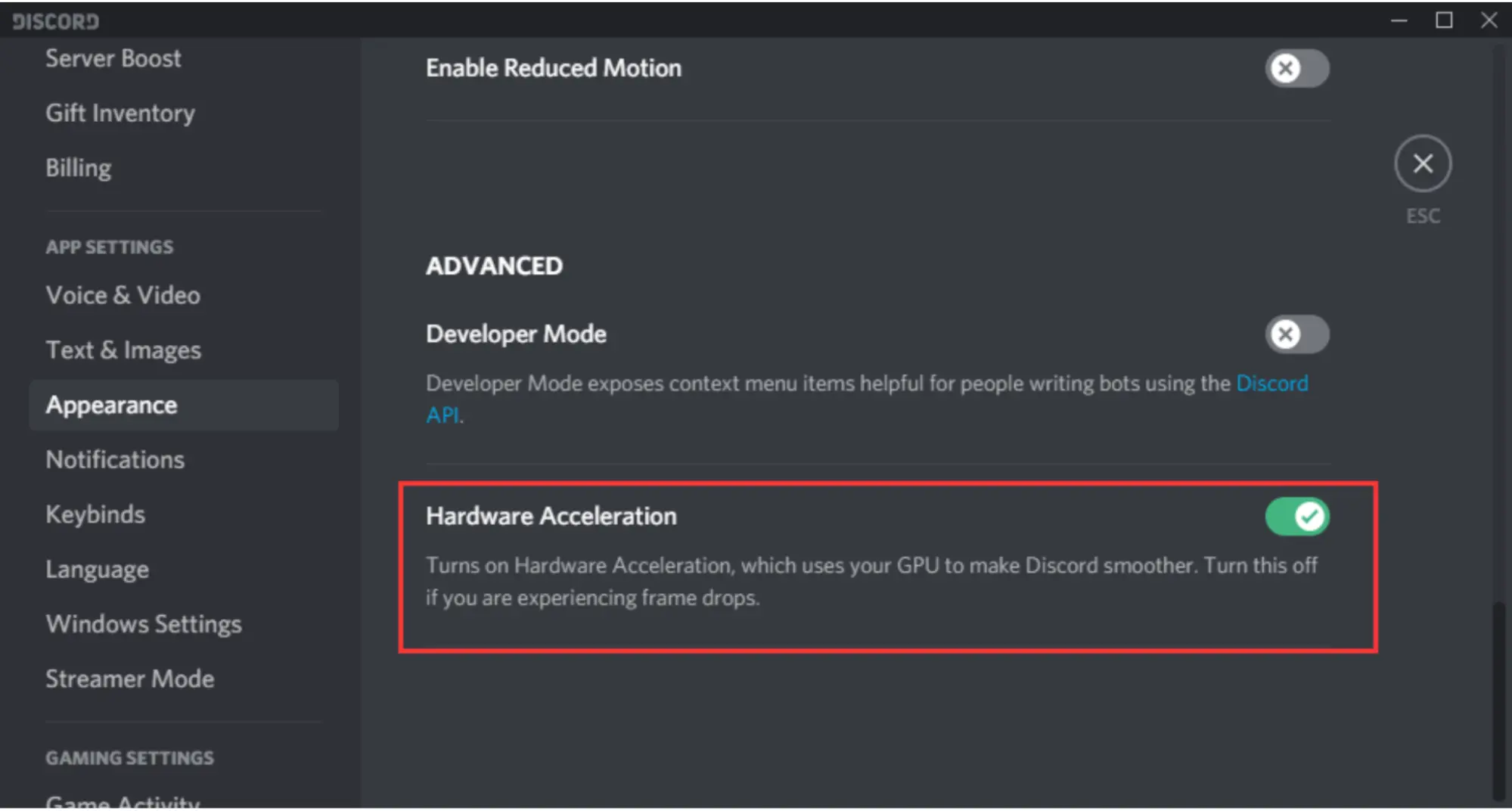
- Flip Hardware Acceleration on or off.
- Restart Discord when prompted to
That’s it. Experiment with both settings and see which one works well on your system.
Having Trouble? Here’s What You Can Do
If you think hardware acceleration is the culprit or if disabling it doesn’t solve the problem try these few other things:
1. Update Your Graphics Drivers
Go to the website of your GPU manufacturer and download the most recent drivers:
- NVIDIA
- AMD
- Intel
2. Clear Discord’s Cache
Corrupted cache files can sometimes get in the way of performance.
- Close Discord
- Go and type – C:\\Users\\[YourUsername]\\AppData\\Roaming\\discord\\Cache
- Delete all everything
3. Reinstall Discord
As a last resort, do a clean install:
- Uninstall Discord
- Delete the folders in %AppData%\Discord and %LocalAppData%\Discord
- Reinstall from discord.com
4. Try Discord’s PTB or Canary Versions
These versions create fixes prior to being available in the app. If you are really looking for a fix, it’s worth trying.
5. Disable/Enable Hardware Acceleration in Browser
(if using Discord web)
6. Close GPU-heavy Apps (Chrome, games, OBS, etc.)
7. Run Discord in Compatibility Mode
- Right-click shortcut > Properties > Compatibility tab
How Advanced Driver Updater Can Help
That’s where Advanced Driver Updater can help. It’s an easy-to-use, hassle-free tool that scans your computer for outdated drivers and updates them to the most current manufacturer-supported versions in a snap.
Here’s how it can help repair Discord hardware acceleration issues:
- Finds outdated graphics drivers (and every other system driver) automatically
- Installs the latest stable versions, with the guesswork removed
- Fixes Discord compatibility issues with your GPU
- Enhances overall system performance and stability—not just Discord
Instead of digging in device manager or searching for the correct driver on the NVIDIA, AMD, or Intel website, Advanced Driver Updater does it for you at a snap and with safety.
How to Use It:
Step 1 – Download and install Advanced Driver Updater from here.
Step 2 – You will be directed to a simple user interface. Open the tool and click Start Scan Now. Upon scanning it’ll find outdated drivers on your computer.

Step 3 – Choose the drivers you’d like to update. Outdated drivers can be the critical problem behind the Discord issues.
Step 4 – Click “update” on the Drivers and let it work its magic. Restart your computer when the procedure is done, then check if Discord is running better than before.

Step 5 – Restart your computer. Updating your drivers fixes Discord and streamlines your system performance in general, particularly while gaming, streaming, and multi-tasking.
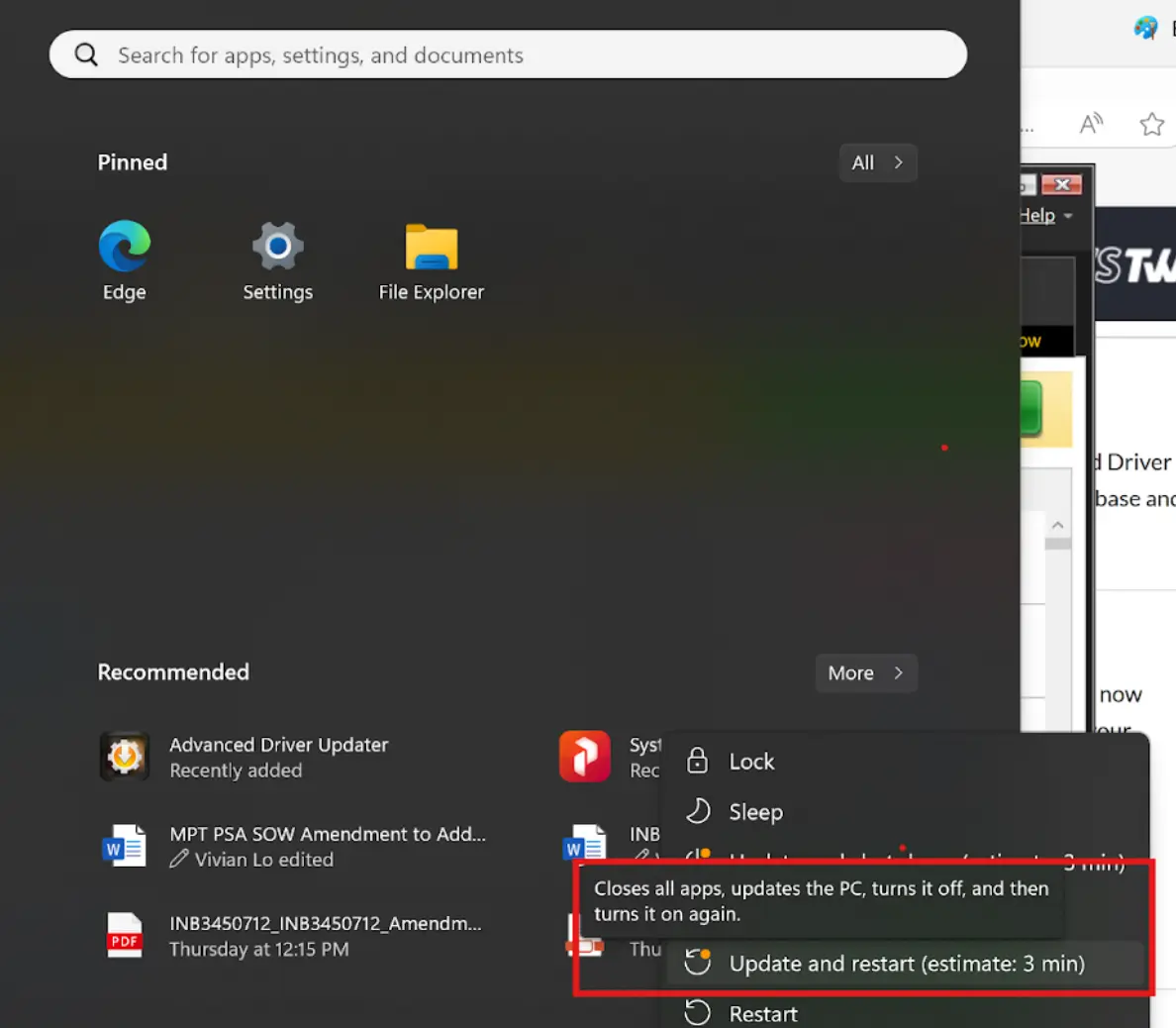
Frequently Asked Questions
Final Thoughts
Have you ever had problems with discord hardware acceleration crash enabled? Did disabling it resolve the issue? Or did it aggravate the issue? Tell us more, we’d love to know what worked (or didn’t) for you.
Read Also : Discord Not Loading/Won’t Open (stuck at a blank screen) on Windows