Encountering “DirectX encountered an unrecoverable error” when trying to launch heavy games like Call of Duty Warzone on your PC is frustrating. The error clearly states that the issue lies in the DirectX version installed on your PC. However, that is not the only reason that might have caused the error.
There are several reasons why you may be experiencing the unrecoverable error with DirectX.
- The DirectX version is inappropriate.
- The game is not configured properly.
Either way, a user has to struggle to launch the game.
If you, too, have come across a similar situation, do not worry. Luckily, we have a perfectly curated post for you! In this one, you will learn about the causes of DirectX encountering an unrecoverable error on your PC, along with fixes that can help you eliminate it.
What Causes the DirectX Encountered an Unrecoverable Error Issue on PC
When you come across the issue, the first thing that comes to mind is if DirectX is not working properly. However, several issues may trigger the prompt. Some of these causes are listed below.
- Unexpected Bugs & Glitches
- Error with Game Files/Launch Client
- Compatibility/Specification Issues
- Outdated GPU Drivers
- Pending Updates for DirectX Version
How To Download & Update DirectX In Windows 10, 11
One cannot find a single fix that resolves all these issues. Hence, fixing the DirectX encountered an unrecoverable error requires multiple efforts on your end. By looking at the list of causes, you can use the fix related to the problem if you realize where exactly your PC lacks.
However, if you do not know what is causing the error, do not worry. Simply go through each fix one after the other and find out which one resolved the error.
Ways to Fix DirectX Encountered an Unrecoverable Error on Windows
Before we begin with the step-by-step fixes, it is crucial to take care of a few preliminary points that may help.
Preliminary Fixes –
- Make sure your PC is updated with the latest Windows versions.
- Ensure your PC meets the minimum requirements to run the game that is causing the error.
- Check for updates for the game patch you are playing, as they are updated regularly by the developers.
- Use an updated Game client such as Battle.net or Steam (depending on the game).
- Close background applications so the game has ample resources to function properly.
After you have ensured that these factors are properly managed, move on to the fixes below.
Fix 1 – Check and update DirectX on Your PC
Step 1 – Open the Run search using the Win+R keys on your keyboard.
Step 2 – In the Run search, use the command dxdiag and hit enter.
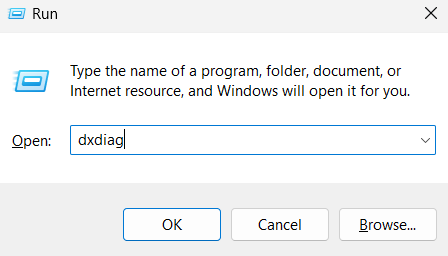
Step 3 – In the opened Window, you may find all the information. It also mentions the version that your PC has for the DirectX.

Step 4 – After checking the DirectX version, refer to the minimum requirements for the game. You may find the information on the game’s official website or the store from where you have purchased it.
Step 5 – Make sure you either have the better version or the required version installed. If not, you must download the updates for DirectX from the official website.
This way, you can match the requirements and the available resources related to DirectX on your PC. Needless to say, if you are using the game with incompatible resources, errors such as DirectX encountered Unrecoverable errors are bound to occur.
Fix 2 – Update GPU/Video Card Drivers of Your PC
The GPU driver plays a crucial role, considering if it is not in the correct shape, you may fail to launch any game.
Opening the Device Manager and updating your drivers manually is usually what you will have to do when you want to check for updates related to a driver. However, the method is extremely long and incompetent when it comes to updating the drivers, as you have to check for updates manually, and the only way to identify something wrong is when the problem has already occurred.
The best way to handle the situation and avoid errors such as this one is to use a tool that not only automates the driver update process but also makes it a regular practice on your PC to keep them updated.
Advanced Driver Updater allows you to scan your PC for outdated drivers and install them on your PC, all with just a few clicks. Not only that, the tool also makes it possible to schedule periodic scans so that now and then, it checks for outdated drivers and updates them for you.
Here’s how the tool works –
Step 1 – Download the tool using the link below.
Step 2 – From the home screen of the application, click on Start Scan Now.

Step 3 – After the scan, click Update All to find, fetch, and install the updates.

Step 4 – You can now navigate to the settings to enable a scheduled scan as you see fit.
This way, not only will the DirectX error be resolved, but other problems will be resolved.
Read Also: 9+ Ways To Fix Windows Stuck on “Checking for Updates”
Fix 3 – Check the Display Scale of your PC
If you are experiencing the issue with a screen flickering effect, or when you try to launch the game, the screen flickers and then gives out the DirectX encountered an unrecoverable error, it may result from an inappropriate screen scale.
Step 1 – Right-click on your Desktop to open Display Settings.

Step 2 – In Display Settings, Click on the Scale option to manage settings.

Step 3 – Choose the scale from your preset options, or you can enter the options for custom display scaling.

Step 4 – Return to the recommended setting if you have changed it.
With Windows 11, you can manage the font sizes without zooming in on the scale. So that is how you can get rid of things in no time.
Advanced Fix
Fix 4 – Make Changes to Registries on Your PC
If you are familiar with changing the registries, it’s fine. However, if you follow the steps closely, one mistake might ruin the situation more for your PC.
Step 1 – Press Win+R to open the Run search.
Step 2 – Use the Command Regedit and hit enter.

Step 3 – In the Registries, use the address bar and enter this location –
HKEY_CLASSES_ROOT\PROTOCOLS\Filter\text/xml
Step 4 – Spot the text/XML entry in the left pane of your registry editor and right-click on it to find the Delete option. Click on the same to delete it.
Step 5 – After deleting the entry, exit the registry editor.
Please note that if you are a beginner we request you to only follow these steps and do not try anything else in the registry editor. If you are uncomfortable playing around with the registries, you can avoid this method.
With all these fixes and precautions, you can get rid of the DirectX encountered an unrecoverable error. If you face any difficulties finishing the fixes or steps, feel free to ask for assistance. That will be all for this post. Thanks for reading, good luck!
Recommended :
DX11 Feature Level 10.0 is Required to Run the Engine – FIXED!











