Are you looking for ways to copy text from a locked and secured PDF? You are at the right place. In this post, we discuss how to do it in detail.
Locked PDF files are becoming more and more widespread in today’s digital environment, making it impossible for users to copy material freely. This security measure is often implemented to safeguard intellectual property and prevent unauthorized copying and pasting of sensitive information. While these measures serve valid purposes, there are instances where the need to extract the text from a secured PDF arises.
This guide will delve into various methods and tools to help you effortlessly copy text from a protected PDF. So, without further ado, let’s get started.
Methods to Copy Text from a Protected PDF
Extracting text from a secured PDF can be achieved through methods tailored to the specific restrictions applied to the document. Here, we present a comprehensive list of ways you can copy text from a locked PDF successfully.
Method 1: Copy and Paste Text from a Locked PDF with Systweak PDF Editor
To copy content from a protected PDF, the initial step entails removing the password protection to render the PDF file editable. One highly effective tool for this purpose on Windows is the Systweak PDF Editor. Despite its name suggesting its role as an editor, this software boasts a comprehensive suite of features, serving as a versatile Windows PDF editor. Furthermore, it functions seamlessly as a PDF converter and reader and even excels as a password remover, making it an indispensable asset for PDF manipulation.
If you have the password for your PDF file, you can leverage Systweak PDF Editor to copy content from the secured PDF directly. Furthermore, you can completely erase the password using this multipurpose tool, which improves accessibility and ease.
Step 1: Download and install the Systweak PDF Editor.
Step 2: Now click Open PDF and open your protected or secured PDF in the Systweak PDF Editor.

Step 3: It will ask you to enter the password, enter the password, and decrypt the PDF file.

Step 4: Now, from the top left corner, click on Edit PDF.

Step 5: Select the text or area you want to copy and then copy it by right-clicking on the mouse or touchpad.
Method 2: Copy and Paste from Locked PDF Using Google Chrome
If you are a Google Chrome user, you can employ the browser to copy text from a protected PDF file. Given its widespread usage, Google Chrome is one of the most popular web browsers. Leveraging Chrome for this task is straightforward and incredibly efficient, offering the simplest and quickest method to copy content from protected PDFs online. Specifically, we’ll utilize the print function within Chrome to accomplish the objective.
Follow the steps below:
Step 1: Right-click on your PDF file and select Google Chrome from the Open with option.
Step 2: Now tap on the Download icon from the top-right corner of the tab.
![]()
Step 3: Then save it.
Step 4: Now open this with Systweak PDF editor and copy the text as told above.
Method 3: Copy Text from a Secured PDF Using Google Drive
Google Drive presents another viable solution for copying text from secured PDFs. Below are the outlined steps to accomplish this:
Step 1: Upload the secured PDF to your Google Drive account.
Step 2: Right-click on the uploaded PDF file and select “Open with” > “Google Docs.”
Step 3: Once the document opens in Google Docs, select the desired text portion.
Step 4: Copy the selected text by right-clicking and choosing “Copy” or using the keyboard shortcut Ctrl + C.
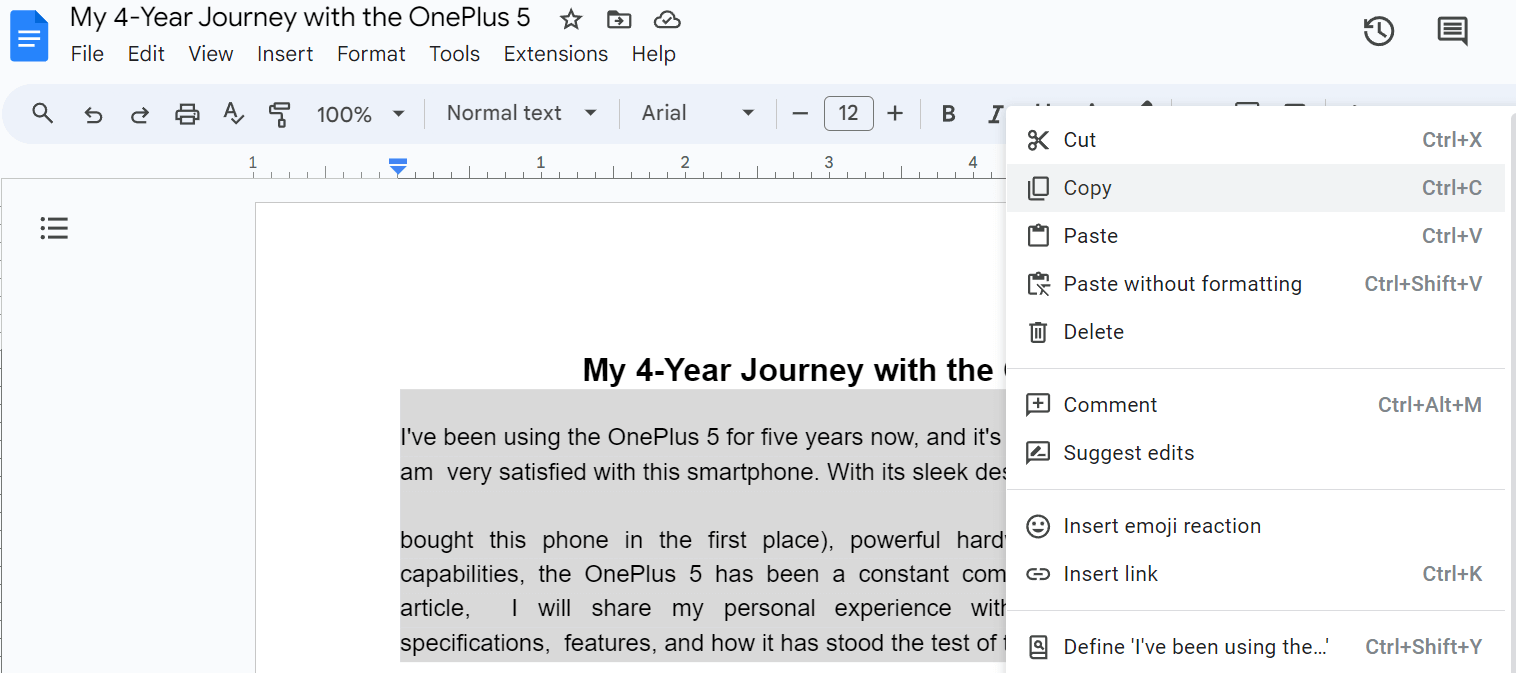
Step 5: Paste the copied text into your preferred document or application.
Note : Remember, respect intellectual property and only copy text from PDFs where you have the necessary permissions. While these methods empower you to access information, use them responsibly and ethically.
Unlock Secrets from Password-Protected PDFs
Unlocking the ability to copy text from a password-protected PDF empowers individuals to access valuable information efficiently and ethically. By leveraging online PDF unlocking tools, utilizing Systweak PDF Editor’s advanced features, or converting PDFs to text-editable formats, users can overcome the challenges posed by PDF security restrictions.
Recommended :











