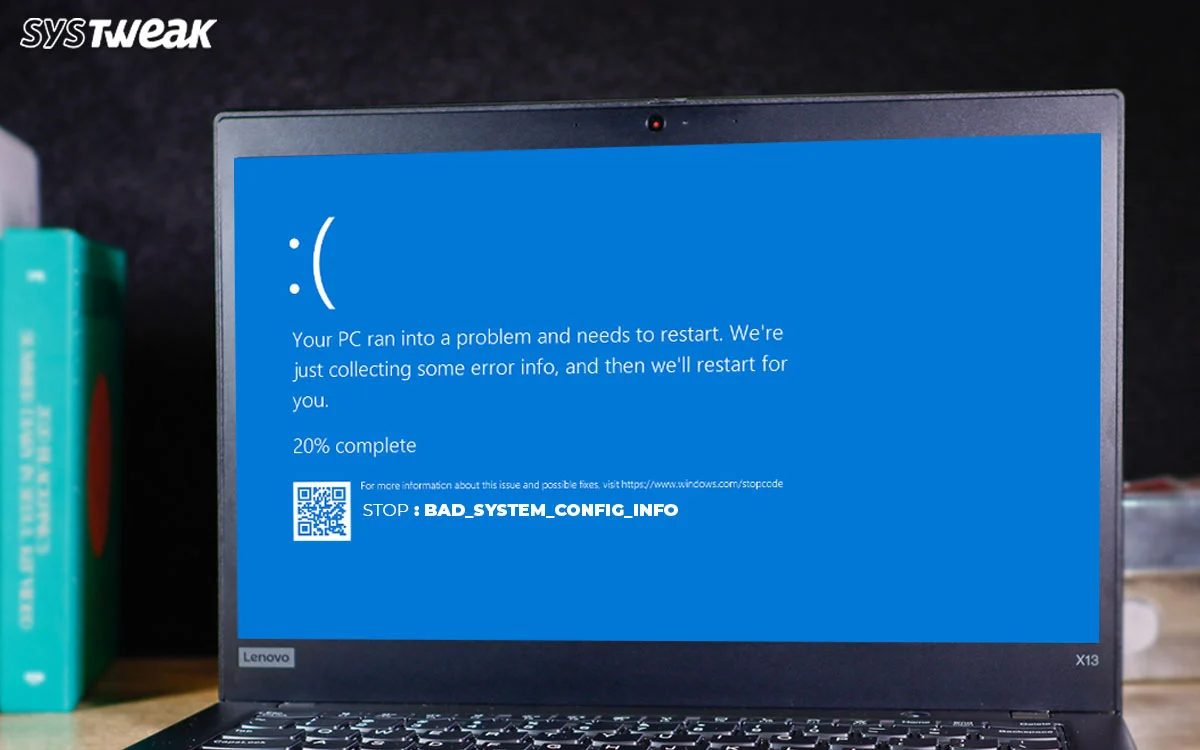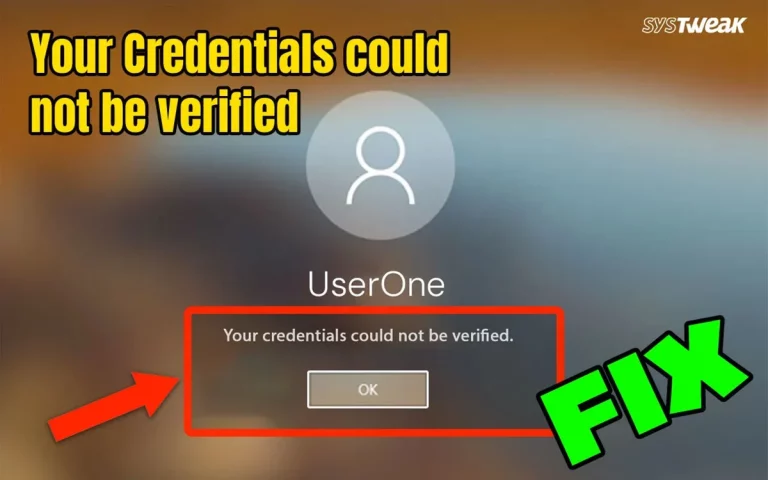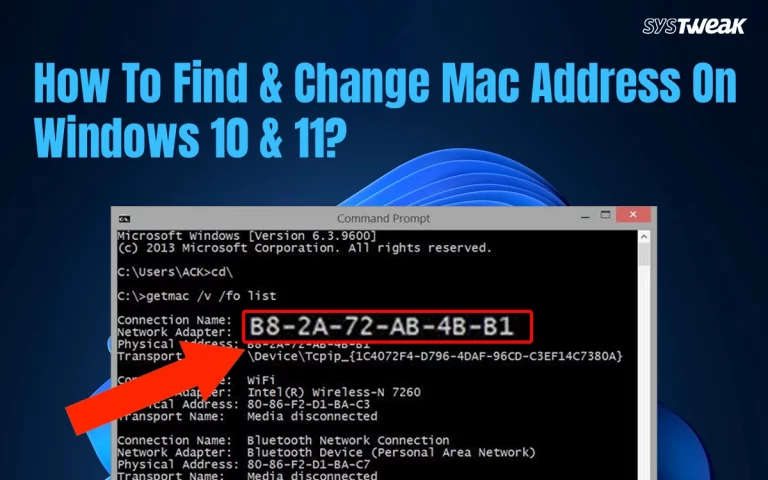The Blue Screen Of Death errors, or BSOD for short, are not a good sight to see on your PC’s screen. Nobody wants these blue screens on their screen that prevent users from carrying out their tasks on the computer. Most of the users get panicked, and it does increase their anxiety levels. However, do you know that not all blue screens are the same, and each one comes with a different error code, implying that each blue screen error is different from another. Today, we will discuss the blue screen error code Bad_System_Config_Info and how to fix it.
What Does The Bad_System_Config_Info & STOP Code Mean?
The STOP 0x74: BAD_SYSTEM_CONFIG_INFO tells Windows that it cannot read the boot/startup configuration correctly, or a critical registry hive is corrupt or inaccessible. This halts the boot process or causes a crash during startup.
The error means “Windows found something wrong with its core configuration files — like the registry, bootloader, or critical system data — and can’t continue safely.”
Why Does The BAD_SYSTEM_CONFIG_INFO BSOD In Windows 10/11 Occur?
The error occurs if your Windows OS detects issues with certain hardware settings, system configuration, or boot files. The error code displayed can be STOP code: 0x00000074, which indicates your PC might not start or run properly. Here are a few common reasons for this error.
Corrupted Windows Registry. The Windows Registry entries might get corrupted due to malware, abrupt shutdowns, wrong edits, or failed updates.
Incorrect Boot Configuration (BCD). The Windows OS might not boot properly if the BCD data is misconfigured or damaged.
Outdated Drivers. Any driver anomaly, like an outdated, missing, or corrupted driver, may result in a blue screen error.
Faulty RAM or Disk Issues. Some experts have stated that the error occurs due to RAM and Hard Disk issues.
Corrupted System Files. If the system files on a Windows PC are corrupted due to wrong updates or malware, then the users can receive a Blue Screen error message.
Malware. If the PC is infected with malware, then users may get a Bad System Config Info blue screen error.
10 Ways to Fix Bad_System_Config_Info Error On Windows 11/10
We have compiled all the tried and tested troubleshooting fixes to fix the Bad System Config Info blue screen error. Just try the fixes in order and check if the issue has been resolved after successful completion of each method. If the issue is fixed after a particular method, you can ignore the remaining methods and continue using your PC.
Fix 1 – Reboot Your PC In Safe Mode
The safe mode reboots your PC with the minimum and most important services and processes. This will help determine if a third-party app is creating conflicts that may result in a BSOD error. Here is what you need to do.
1. Press and hold the Shift button and then click on the Restart icon from the Start menu.
2. The PC will boot in WinRE mode. You have to click on Troubleshoot > Advanced options > Startup Settings > Restart.
3. The PC will again reboot and give you a newer option.
4. Press 4 or F4 on your keyboard to enter Safe Mode.
5. Once the PC boots in Safe Mode, you can check if the issue persists. If yes, then move to the next step; else, you need to figure out the third-party app that has been recently installed or updated and remove it.
Fix 2 – Run Startup Repair
The next troubleshooting step is to run the Startup Repair. Here are the steps –
1. Boot from a Windows 11/10 installation USB/DVD.
2. Click Repair your computer > Troubleshoot > Advanced options > Startup Repair.
3. Let Windows attempt to fix boot issues.
Read Also : Fix Windows Startup Repair Cannot Repair This Computer Automatically
Fix 3 – Fix the Boot Configuration (BCD)
If the BCD files get corrupted, then you might receive the BSOD error with code Bad_System_Config_Info. Here is what you need to do –
1. Boot from a Windows installation USB.
2. Go to Troubleshoot > Command Prompt.
3. Run the following commands one by one, followed by the Enter key.
bootrec /repairbcd
bootrec /osscan
bootrec /fixmbr
bootsect /nt60 sys
bootrec /fixboot
Fix 4 – Repair the Windows Registry
The Windows Registry is the brain of the Windows PC If the registry entries get corrupted or missing, then you may get the Bad System Config Info error. In this method, you must have a backup of the Registry files taken sometime before the error occurred. If not, then move to the next step.
1. Boot from installation media > Command Prompt.
2. Find your Windows drive, usually `C:` (type `dir` to verify).
3. Navigate to the config folder:
cd C:\Windows\System32\Config
4. Rename old registry files:
ren DEFAULT DEFAULT.old
ren SAM SAM.old
ren SECURITY SECURITY.old
ren SOFTWARE SOFTWARE.old
ren SYSTEM SYSTEM.old
5. Copy backup registry files:
copy C:\Windows\System32\Config\RegBack\* C:\Windows\System32\Config\
6. Restart your PC.
Fix 5 – Run System File Checker & DISM
If Windows files are corrupted, these tools help.
1. Boot into Safe Mode or use the Recovery Console to access the command prompt.
2. Enter the following commands and press the Enter key after each command.
sfc /scannow
DISM /Online /Cleanup-Image /RestoreHealth
Fix – 6 – Check RAM And Disk For Errors
This method includes running a test for RAM and the Hard Disk. Follow these steps carefully.
Memory Test
1. Press Win + R to launch the RUN box.

2. Type `mdsched.exe` and restart to test RAM.
Disk Check
1. Open the Command Prompt.
2. Copy and paste the below-mentioned command followed by the Enter key.
chkdsk C: /f /r
Fix 7- Update or Roll Back Drivers
1. Boot into Safe Mode using the steps explained above.
2. Press Win + X > Device Manager.
3. Look for any yellow warning signs.
4. Right-click on the problematic driver and choose Properties.

4. Next, click on the Driver tab and choose Roll Back driver.

6. If the option is not highlighted, then you can choose the Update driver option and follow the steps.
Fix 8 – Run a virus scan
1. Reboot in Safe Mode.
2. Press the Windows key and type “ Windows Security.”
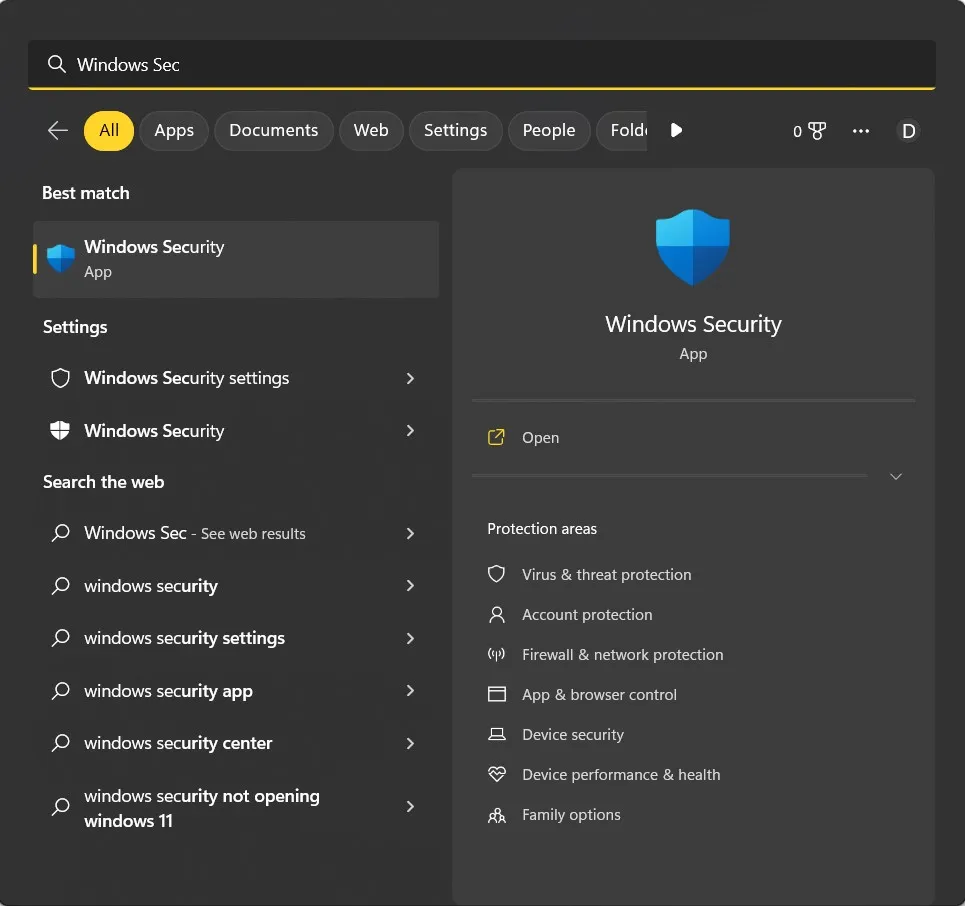
3. Click on the relevant result under Best Match.
4. The Windows Security app will launch. Click on the Virus & Threat Protection box.

5. Next, click on Scan Options and select Full Scan.
6. Finally, click on the Scan Now button.
Also Read – 7 Ways to Solve WDF_Violation Blue Screen Error
Fix 9 – System Restore
If the error started recently, a restore point may help.
1. Boot from installation media or recovery

2. Go to Troubleshoot > Advanced options > System Restore.
Fix 10 – Reset Windows
The final step to fix this issue is to reset the Windows OS. Here is what you need to do.
1. Press Win + I to open the Settings window.
2. Follow the path to Reset this PC.
System > Recovery > Reset this PC.

3. Click on the button and follow the steps on your screen.
Bonus: Use Advanced System Optimizer to Maintain Your PC
Advanced System Optimizer is an all-in-one app that helps maintain your computer by removing junk and cache files as well as optimizing it. This helps users to resolve many issues and errors on their PC.
Disk Management. This app contains various modules like disk defragmenter, disk checkup, and file analysis on your disk.

Junk Remover. All PCs contain junk and temporary files that can slow down your computer’s performance. Advanced System Optimizer can help remove all the unwanted files.
Privacy & Security. This amazing software can help users encrypt important files with a secure password. It also allows users to delete cookies and browsing history to erase all online traces. The secure delete module allows users to delete a file permanently from their disk, making it beyond recovery by Disk Recovery software.
Optimization Modules. Another important feature of Advanced System Optimizer is the various modules that help optimize your PC by freeing up RAM and boosting performance. You can also improve your gaming experience by creating a sandbox mode for your game.
Backup & Recovery. This app allows users to back up the important system files and restore them when required. You can also take a backup of your files.
Conclusion
We hope that the above-mentioned methods have helped fix Bad System Config Info on your PC. The above steps have been tried and tested and are guaranteed to work. We would love to hear about your issue and how you fixed it in the comments section below. We leave you with a few frequently asked questions that may arise while troubleshooting this issue.