When the monitor suddenly stops working, all work comes to a halt. If you experience the error with Acer Laptop, do not panic; you are not alone. For instance, sometimes, a power issue or a connectivity error causes the Acer monitor to stop. However, sometimes things may get serious, as it may be a hardware or software issue.
If you are confused, you have reached the correct website. This post explains the best ways to get the Acer monitor working again. Let’s begin by understanding what causes the issue and how to fix it.
Reasons for Acer Screen Not Turning On
Several reasons can cause the issue, and some of them include:
- Missing or outdated Acer drivers.
- Inadequate power supply.
- Static electricity.
- Faulty power cords or adapters.
- Monitor hardware issues.
Here’s how to resolve the error and fix the Acer monitor’s black screen.
Try these Common Tips to Fix the Acer Monitor Not Working
Solution 1 – Basic Troubleshooting
The first and foremost step to resolve the issue is to ensure that the power supply and connections to the monitor are proper. For this, check the following things:
- The power strip. While checking it, ensure the switch should be off.
- Try to connect the monitor to an alternate power source.
- Press the Power button for a few seconds (minimum 30 ) to reset the monitor. Then, connect the monitor to the power source and turn it on.
- Some monitors have internal batteries; we recommend getting them checked too. Power reset the battery when your monitor is unplugged.
If all the power cords are working fine and other devices are connecting efficiently, it is a problem with your Acer monitor. To find out the culprit, let’s follow other methods.
Solution 2 – Test Adapter Cables
Another quick hack to fix Acer Monitor issues is to test the adapter cables. For this, ensure that the signal cables are connected. Alternatively, you can try connecting to another device or replacing the cables. It might work.
Apart from these, you can try the Acer community solution shown screenshot below –
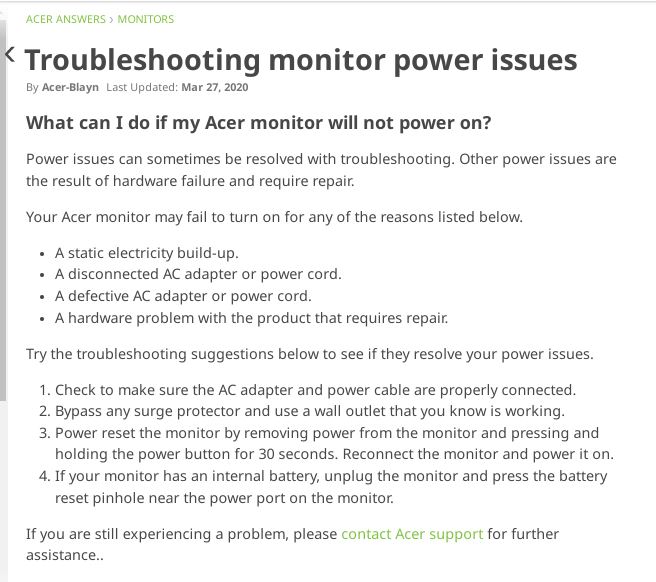
Top 3 Fixes for Acer Monitor Not Working
If the basic troubleshooting was no help, try the following technical troubleshooting steps.
Fix 1 – Restore Monitor Settings To Default
Some monitors have the OSD button; you can press it for a few seconds to reset your monitor to its default settings. Alternatively, follow the steps below to solve Acer monitor issues:
- Press and hold the Menu key.
- Head to System Setup.
- Click on Yes to restore your monitor to default settings.
Now check the Monitor; it is working or not.
Fix 2 – Manually Update Graphics Driver
Follow the steps below to update graphics card drivers on your Acer monitor manually:
- Press Windows+R keys together to open the Run dialog box, type in msc, or directly head to Start Menu and choose Device Manager.

- Now, head to Display Adapters and click on the arrow beside the expanded menu.

- Right-click on the available graphics card driver and click on Update Driver.
- You’ll see a new dialog box asking how you want to search for drivers. Click on ‘Search automatically for the drivers’ and wait for the process to complete.
Once finished, reboot your computer to apply changes. Now your problem should be fixed.
How can the Serial and SNID numbers of the Acer Monitor with no signal be found?
The SNID and the serial number of the monitor are printed on the label pasted on the backside of the Acer monitor. These numbers are used online to download drivers and other resources.

Fix 3 – Use Advanced Driver Updater To Update Drivers Automatically
Last but not least, we recommend you use robust driver updater software to automatically scan for outdated or corrupted drivers and update them all in one go. Here’s how to use Advanced Driver Updater to update graphics card drivers:
Last but not least, we recommend you use robust driver updater software to automatically scan for outdated or corrupted drivers and update them all in a go. Here’s how to use Advanced Driver Updater:
1. Download and install Advanced Driver Updater on your computer using the button below.
2. Launch the app on your device.
3. Click on Start Scan Now to begin scanning for outdated or corrupt drivers.
4. Wait for the process to finish.
5. Once done, click on Update All Outdated drivers, or you can choose to update specific drivers individually.

6. That’s it. After all your drivers are updated, restart your PC to apply changes.
Advanced Driver Updater is one of the best driver updater software programs that can help fix all driver anomalies on your system.
Update Faulty Graphics Driver & Fix Display Issues on the Acer Monitor
These were some of the best hacks to fix issues like the Acer Monitor not working, being unable to turn on the Acer monitor, the Acer monitor buttons not working, and more. Try these ways out, and let us know if you found the article helpful. In addition to these, we suggest checking the RAM, GPU, and power supply unit. If they are well connected and working fine, update drivers. Try Advanced Driver Updater, the trusted software to update drivers.
Please drop us a note in the comments section below for any queries or suggestions.
FAQ’s on Acer Monitor Problem
Q1. How do I reset my Acer monitor?
Any Acer monitor can be reset by using the physical buttons on the monitor. Press the Menu/OSD button and then use the arrow buttons to reach the Factory Reset option. Press the Menu button to choose the Reset option, and your monitor will go black and reset the settings to default. This will resolve issues like Acer flickering screen or Acer monitor black screen issues.
Q2. How do I fix my Acer Screen not turning on?
The first step to take if the Acer screen is not turning on is to check the power cable and ensure it is connected to your monitor and the socket. Next, make sure that the power socket is turned on and working properly. You could try another power source or a different cable if available.
Q3. Why is my Acer monitor plugged in but not working?
Sometimes, the Acer monitor that is plugged in does not work due to several reasons, like power cord damage or electrical socket damage. We recommend that you change the cord or plug the monitor into a different socket and ensure that the monitor is powered on.
Q4. How to fix the Acer monitor’s no signal issues?
If you are getting a no signal issue on your Acer monitor, then you must check if the CPU is switched on. If yes, then there must be issues with the cable connection between your monitor and the CPU. You need to check the cable and change it as wales inspect your monitor for physical damage.
Recommended : Fixed – Acer Aspire Series Sound Not Working











