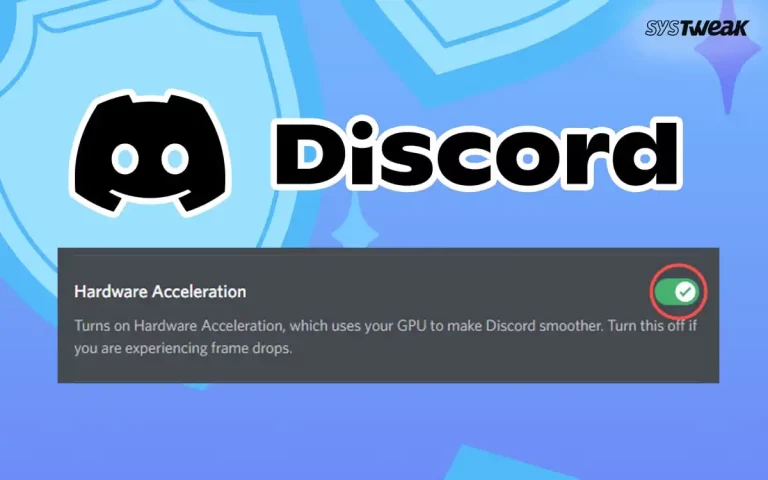Any hardware needs drivers to function properly and execute the commands given by software. This is possible only when updated and compatible drivers are installed on the PC. The C525 Logitech webcam is an amazing camera that offers great resolution and quality.
However, when this device is connected to the PC for the first time, it works with the generic driver provided by Microsoft. This may not bring out the full capabilities of the C525 webcam until a compatible driver is downloaded and installed. This driver guide will explain all about the four different ways you can update the C525 webcam driver.
Why Is It important To Update Drivers?
Drivers are small programs that are written in C and C++ programming languages and are then compiled into machine code for specific hardware interactions. When a user provides a command to the OS via the graphical user interface, the OS takes help from the specific driver to relay the command to the concerned hardware. This process also works the other way around. Without drivers, the OS will not be able to communicate with the hardware.
Microsoft provides basic drivers for almost all types of hardware. However, if the user uses these drivers, then he/she may only be able to use the basic functionality of the hardware. To utilize the full potential of the driver, one must use the most compatible driver provided by the OEM. If you install Logitech Webcam Software, you’ll also get extra features like zoom, pan/tilt, motion detection, and video effects, not just the basic driver.
What Are The Benefits Of Updating Drivers?
The hardware and software use a different set of programming languages, and the drivers bridge the gap between the two and ensure that the PC delivers optimal performance at all times. Here are a few benefits of updating drivers.
- Updated Drivers fix bugs and errors that were not discovered previously at the time of release.
- Driver updates help utilize the hardware to its maximum potential and deliver better performance, faster speeds, and improved stability.
- OS and App updates require updated drivers to ensure that the hardware works seamlessly with the latest OS versions. With outdated drivers, there are chances that the hardware may work with limited functionality or may not work at all.
- Driver updates also include security patches for vulnerabilities that are discovered over time.
- Driver updates support new features introduced by the manufacturer and help users take advantage of these features.
Different Ways To Update The Logitech HD Webcam C525
There are four different ways to update any driver, and the same is with the C525 Logitech webcam. We have explained all four ways below.
| Method | Pros | Cons |
| Download from OEM Website | Free, Most updated driver. | Difficult to identify the hardware and its corresponding driver from the website. This process is also Time-Consuming. |
| Update Windows | Free, easy-to-use. | The latest driver may not be available on the Microsoft Servers and is Time-Consuming. |
| Device Manager | Free | The latest driver may not be available on the Microsoft Servers and is Time-Consuming. |
| Advanced Driver Updater | An easy method that requires a few mouse clicks to automatically identify, download, and update the driver. Free for updating drivers one by one. | One-time license fee of $39.95 for updating all drivers at once. |
Method 1 – Download From OEM Website
The first method to update drivers on your PC is to manually search, download, and install updated drivers from the hardware manufacturer’s websites. This method is a bit difficult to execute as it requires good technical know-how, some effort, and considerable time, but it is guaranteed to be 100% successful. The steps for carrying out this method will be different for different drivers, but we have outlined the generic steps on how to execute it.
- Identify the make and model number of your hardware.
- Navigate to the official website of your hardware manufacturer.
- Under the downloads or resources section, search for the drivers available for your hardware. Make sure you enter the correct model number of the hardware in the search box.
- Once you find the driver, click on the download button, and the download will begin in your default downloads folder.
- Double-click on the file downloaded and follow the onscreen instructions to update your outdated drivers.
Note – All the drivers available on the OEM websites are updated to their latest version.
Method 2 – Update Windows
Microsoft also provides hardware driver updates to Windows users. However, this process is slow as the driver updates are first submitted to the Windows Team by the third-party manufacturers, where they are analyzed and then uploaded to Windows Servers. Here are the steps to update your drivers using Windows Update.
- Press Win + X to open the Windows Power Menu and choose Settings.
- Click on the Windows Update Tab in the left panel.
- Next, click on the “Check For Updates” button on the right side.
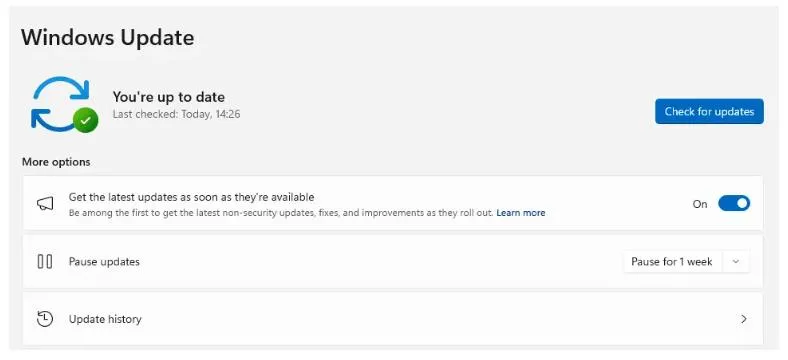
- Windows will automatically check for updates, download, and install them on your PC.
- Next, click on Advanced Options.
- On the new page, click on Optional Updates under Advanced Options.
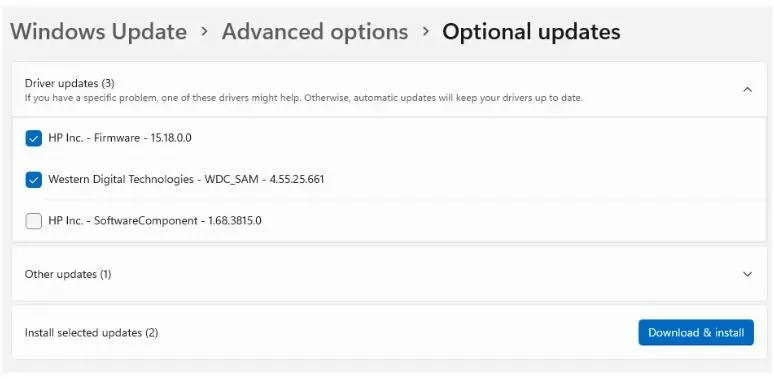
- Finally, click Driver Updates and check the box before the drivers you wish to update.
- Click on the Download & Install button and wait for the update process to complete.
- Restart the computer.
Method 3 – Use The Device Manager
If the above method does not work for you or seems too technical, you can use the Device Manager to update your drivers. Here are the steps:
Note: Before using this method, ensure the headset is connected to the PC.
- Press Win + X to open the Power Menu.
- Select Device Manager from the options.
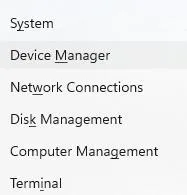
- Click on Cameras to reveal your Logitech Camera.
- Right-click on the Logitech C525 webcam and choose Update Drivers.
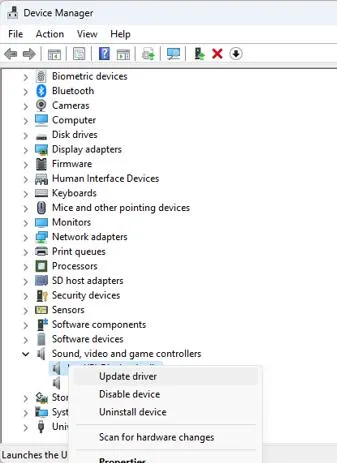
- Click the “Search Automatically for drivers” option and follow the instructions onscreen.
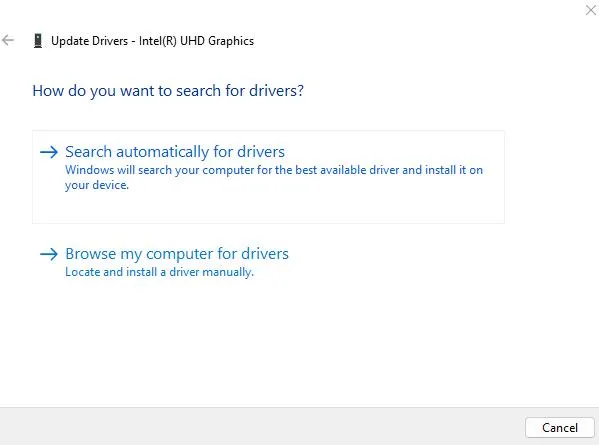
The update will be automatically downloaded and installed if it is added to the Microsoft database. However, if no latest version is available in the database, you will get the message best driver installed. But this doesn’t mean that there is no update available.
There is a chance that the manufacturer has released an update, but it has not been added to the database. In such cases, to cross-check, you can either visit the manufacturer’s website or use a driver updating tool with an updated database.
Method 4 – Update Using Advanced Driver Updater
This is the easiest method to update Logitech C525 webcam drivers. You do not need to identify the hardware or search for software. Just connect your C525 webcam and run this application to look for the most updated and compatible driver for your PC.
- Download and install Advanced Driver Updater using the button down below.
- Launch the app and click the Start Scan Now button.
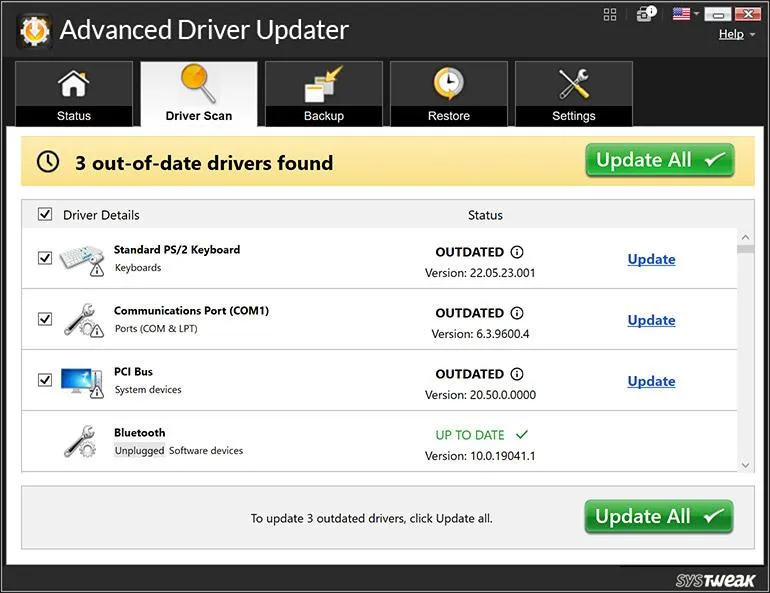
- Wait for some time to get the list of outdated drivers.
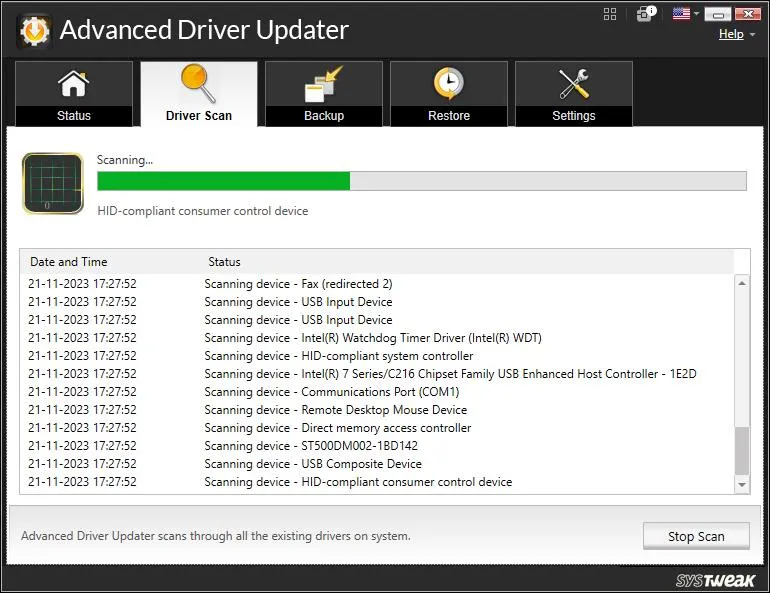
- Locate the headset driver and click the Update button next to it.
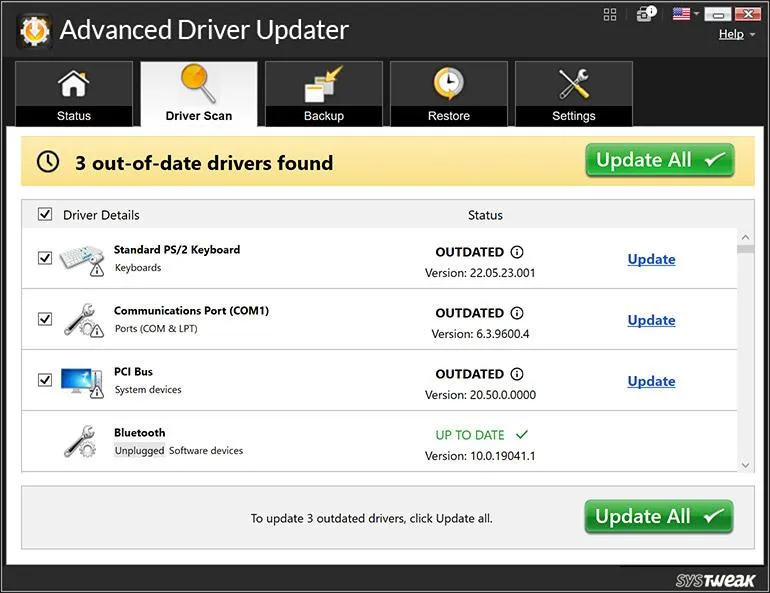
- Once the driver update process is complete, reboot your PC.
Have You Downloaded/Installed/Updated the Logitech HD Webcam C525 Driver?
We hope you have successfully downloaded/installed/updated the C525 Logitech webcam driver on your PC. With updated drivers, you can enhance your webcam experience on your PC. Do let us know in the comments section which method you choose and why.
Frequently Asked Questions
Recommended :