We’ve compiled a list of the best tips that will help secure personal data. Use them to secure personal data and stay protected against cybercriminals.
Keeping passwords and sensitive data safe from intruders is a top priority. Only a handful of us know how to protect such data. With an abundance of personal information online, it’s necessary to safeguard desktop, laptop, and mobile devices from hackers. How do you do it the right way?
In this post, we will use Advanced Identity Protector to secure personal data. Alongside will share certain tips to secure personal data help understand this and share tips to stay safe.
Check Here- How to Secure Your Computer from Unauthorized Access
What Is The Advanced Identity Protector?
As the name explains, Advanced Identity Protector is an excellent tool designed to secure your digital and sensitive information in an encrypted vault. Using this tool, you can stay protected from identity theft.
The software works in three simple steps. First, it identifies confidential personal information stored on the system. Second, you can select the area and type of scan. Lastly, you get to decide whether to delete privacy exposing traces or move them in a secure vault.

To get the tool, click the download button below:
Why use Advanced Identity Protector?
We use our system for almost everything, and half of the time we spend browsing the web. While doing so, we log in to different sites and even make online purchases, right? However, things aren’t this simple. We save these details to avoid entering login details each time we visit our favorite site. Moreover, we save credit card details, social security numbers, email addresses, and other confidential information on the system and in the web browser.
This saved information makes us vulnerable and prone to being attacked. The best way to stay protected and keep this information secure is to use Advanced Identity Protector. The tool will help save personal data in a secure vault and allow scanning the PC for detecting personal data saved on the PC.
Once Advanced Identity Protector detects the crucial data, you can either move it to a secure vault or delete all the saved personal information from the PC. The tool gives you complete control over the data you have forgotten about. To use this fantastic tool and personal information security, follow the instructions below.
See This- How Does An Antivirus Protect You Against Hackers?
Steps to Organize & Secure Personal Data on Windows PC Using Advanced Identity Protector
Step 1: Download and install Advanced Identity Protector on your PC.
Step 2: Run Advanced Identity Protector.

Step 3: To begin scanning the PC for privacy exposing traces, click the Start Scan Now button and wait for the scanning to finish. The tool will list all the sensitive information saved in the browsers and any traces in the Files and Registry.

Step 4: After reviewing the traces, you can protect the data. To protect data, go to the Identity Traces tab and click the Protect Now option safeguard data.
Step 5: You will now get three options:

- Move to Secure Vault (Recommended)
You are using this option to set up a Secure Vault with your credentials and a single master password.
- Remove Traces Permanently
This option comes in handy for those who forget things. Using it, you can recall the passwords and delete them securely.
- Add to Exclusion List
Make a note of complex things and add them to the exclusion list. This will help take the right step.
We recommend selecting the first option > click the Continue and create the vault.
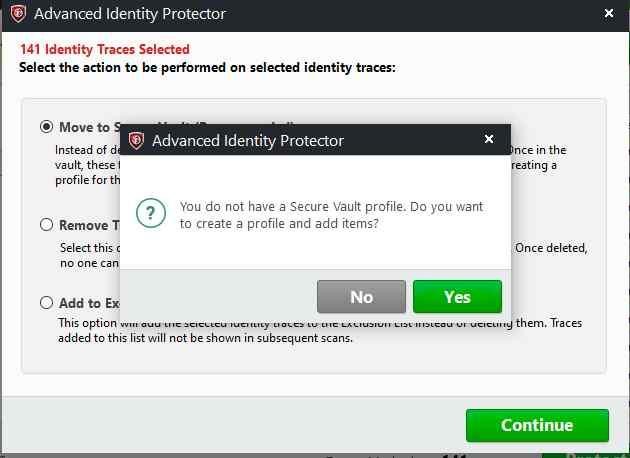
Step 7: Click Yes to proceed.
Step 8: Enter the details and create a new password. If you want to delete the details, click Skip to continue to delete the hyperlink.

Step 9: Next, select the browser to continue deleting your traces.
Step 10: Wait for the process to finish before pressing the Finish button.

Using these steps and the simple tool, you can secure personal information. In addition to this, keep these following tips in mind to secure personal data.
1. Always keep a backup of sensitive personal information.
2. Use 2 Factor Authentication.
3. Run an updated antivirus program like Systweak Antivirus
4. To generate strong and random passwords, use the TweakPass password manager.
5. Keep installed apps and Windows updates. For this, you can use Sytweak Software Updater.
6. Shut down PC when not in use
7. Never share passwords or save them in the browser or anywhere on the PC.
Must Read- 5 Tips to Protect Your Privacy in 2022- Windows 11,10
With the help of these tips, you can quickly secure personal information and can keep intruders away. The easiest way to keep things shielded is to use Advanced Identity Protector – the tool that scans saved passwords, usernames, credit card numbers, social security numbers, and other details.











