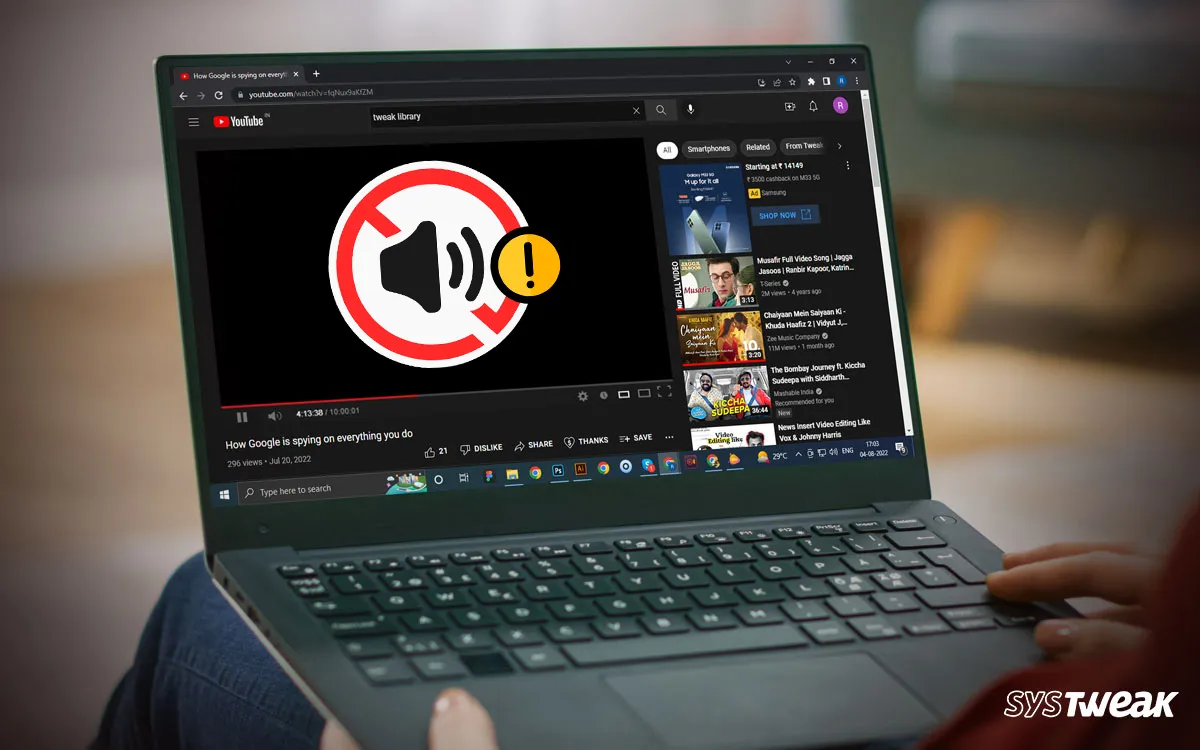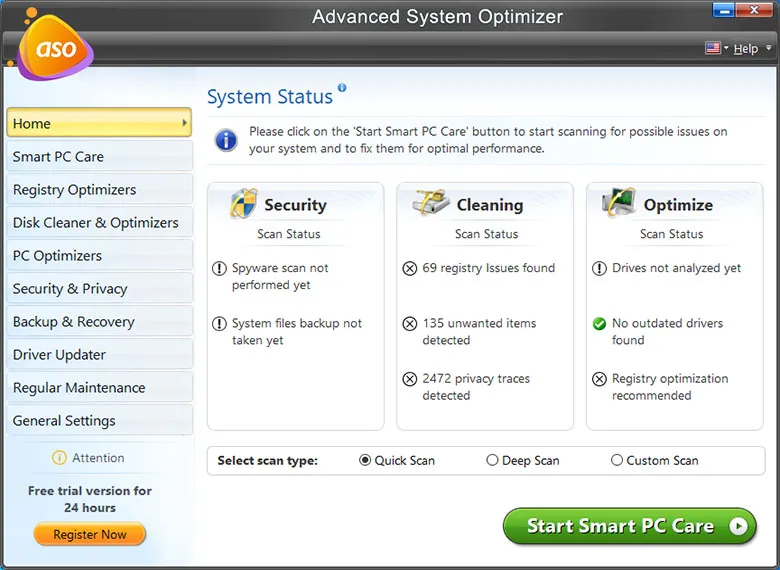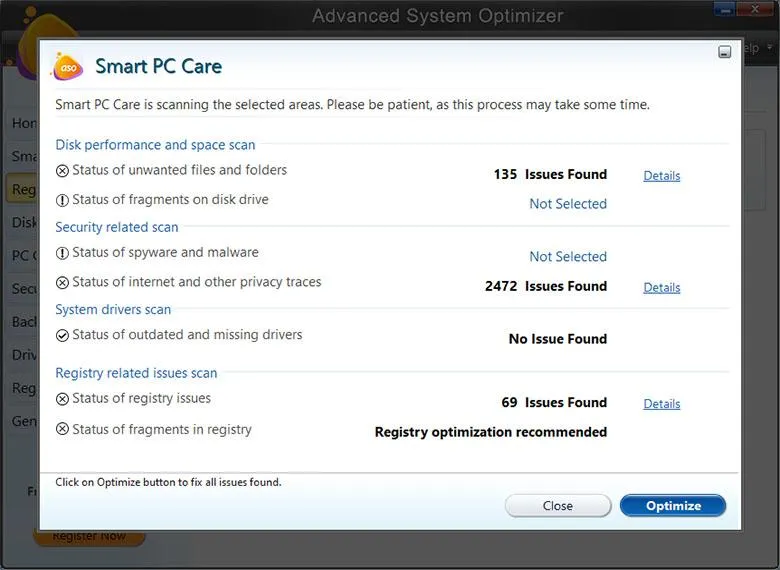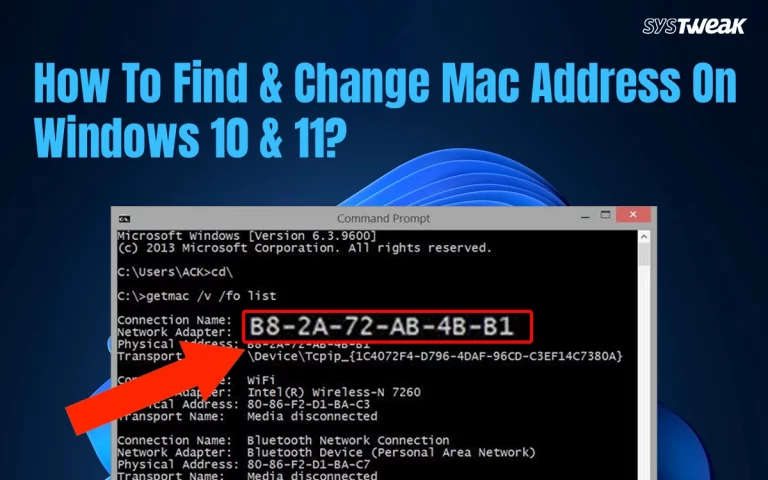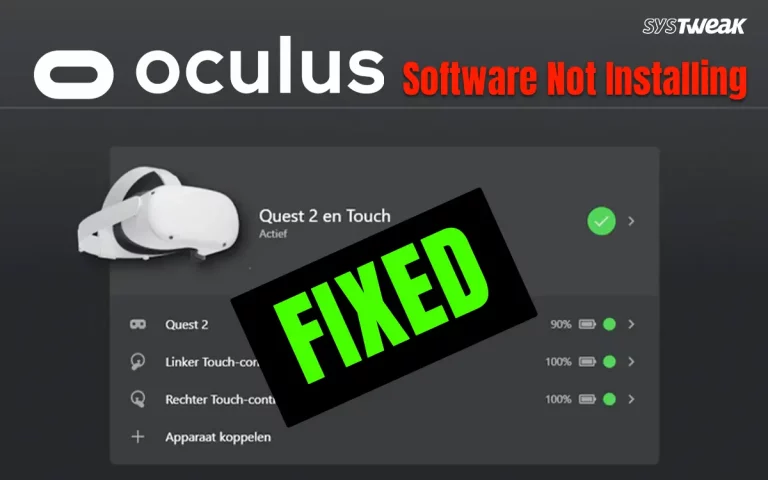YouTube is one of the best sources of entertainment today. Whether you watch shorts or live streaming, or full-length videos, YouTube is watched by billions of people of all ages across the globe. However, there have been reports that this popular app is not free from errors, and one such issue that spoils the fun is “No sound on YouTube videos”. In this blog, we will cover all possible troubleshooting steps that can help fix this issue.
Prerequisites Before Troubleshooting No Sound On YouTube Videos.
Restart The YouTube App & Device.
If you find that Sound is not working on YouTube, then this could be due to a temporary glitch. Close the YouTube app or browser and launch it again. It is recommended that you restart the device as well.
Try Playing A Short Or A Different Video.
There is a one in a million chance that the video you are trying to watch on YouTube does not have audio embedded into it. In this case you can try to play a different video just to confirm if the “No sound on YouTube videos” issue is with one particular clip or all videos. We recommend that you play a YouTube short as they are of smaller size and load faster than full length video.
Check Your Peripherals.
Finally, we suggest that if you are using a speaker, earbuds or headphones to listen to the audio, then ensure that your device is properly connected and working fine. You could try to plug them out and then back in or test them on any different device. For bluetooth devices you should toggle the Bluetooth feature off and then back to on through settings.
How To Fix Sound Is Not Working On YouTube?
After you have checked the prerequisites and ensured that your devices have been restarted and reconnected, we suggest you begin the troubleshooting methods. We have listed the easy and quick methods first followed by complex troubleshooting fixes. You must check your YouTube video after successfully completing each method. This way you can ignore the remaining methods after your issue has been fixed.
Fix 1 – Check YouTube Audio Settings

Look for the Volume icon on the YouTube video screen at the bottom. Ensure that the speaker icon is not disable and the volume bar is full at the top. You can also press the “M” key on your keyboard to Mute/Unmute the sound of the YouTube video.
Fix 2 – Check PC Audio Settings
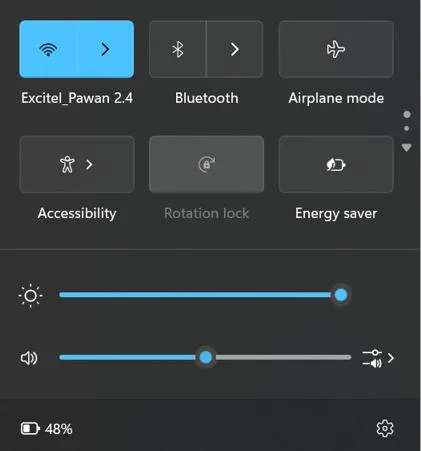
The No Sound on YouTube videos can aslo occur if the PC’s audio settings have been muted. Click on the Speaker icon in the right-bottom corner of your taskbar and ensure that the volume bar is towards right.
Fix 3 – Initiate Audio Troubleshooter
- Press the Windows key and type “Find And Fix Problems With Playing Sound”.
- Click on the search result under Best Match that displays as a Control Panel feature.
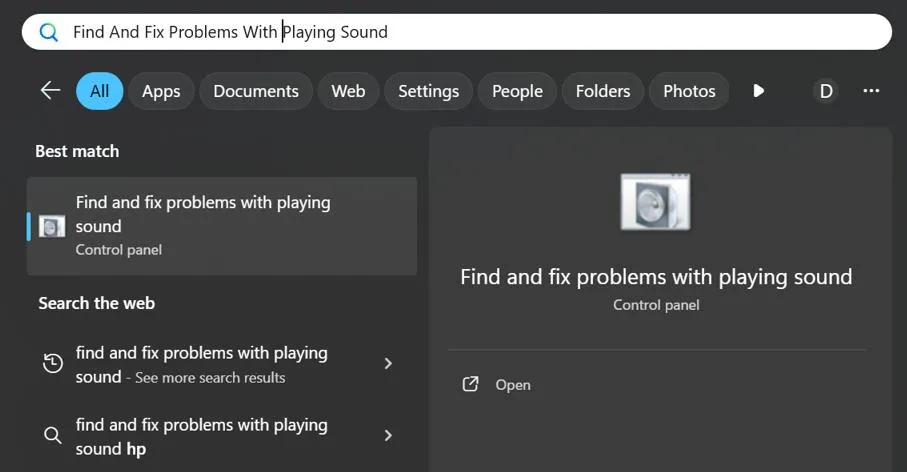
- A new box will appear on the screen where you have to click on the Advanced button.
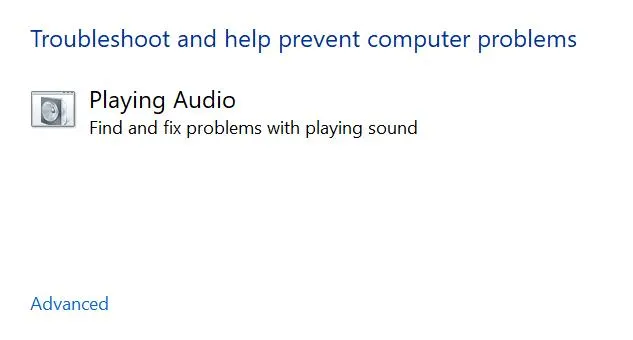
- Ensure that “Apply Repairs Automatically” is checked.
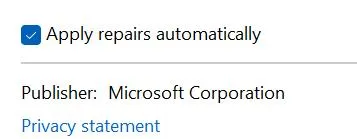
- Click on the Next button and follow the onscreen instruction to fix your Audio issues.
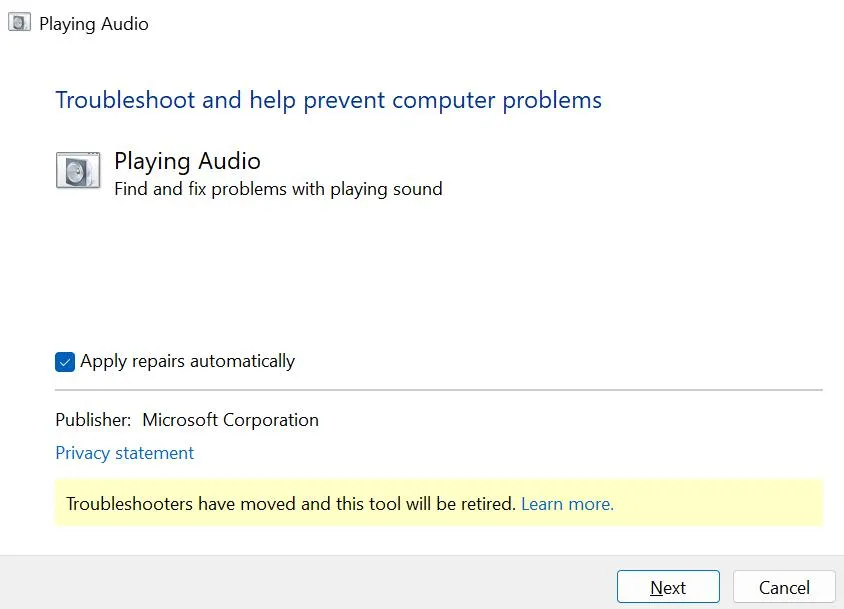
Fix 4 – Update Your Browser
Updating your browser will help fix major and minor issues by improving its compatibility and features. We have explained the update steps for four major browsers below.
| Chrome
➔ Launch the browser and click on the hamburger menu in the top right corner. ➔ Hover the mouse on Help and click on About Google Chrome. ➔ The Chrome Update will start automatically. |
Edge
➔ Open the browser and click on the three dots in the upper right corner. ➔ Hover the mouse cursor on Help and Feedback and choose About Microsoft Edge. ➔ The Edge update process will now commence. |
| Firefox
➔ Double-click the Firefox shortcut to open it, then click on the three horizontal lines. ➔ Click on the Help option in the dropdown menu and choose About Firefox. ➔ Click on the Restart to Update option, and Firefox will close to update. |
Opera
➔ Press the Windows key and type Opera. Click on the relevant result to open the browser. ➔ Click on the Opera logo in the top-left corner and choose the Update and Recovery option. ➔ Click on the Check for Update button in the new tab. |
Fix 5 – Clear Browser Cache
Brower cache files are temporary files that help speed up the browser’s performance. However, overtime these files are not deleted and may cause conflict within the browser. Here are the steps to clear the temporay files created by your browser.
| Chrome
➔ Launch the browser and click on the hamburger menu in the top right corner. ➔ Click on Delete Browsing Data, and a new box will open. ➔ Click on the Delete Data button.
|
Edge
➔ Open the browser and click the three dots in the upper right corner. ➔ Choose Settings and click on Cookies and Site Permissions in the new tab. ➔ Click on the Manage and Delete cookies… option and then click on Clear Browsing data on close. |
| Firefox
➔ Double-click the Firefox shortcut to open it, then click on the three horizontal lines. ➔ Click on the Settings tab, and a new tab will open. In the left pane, click on the Privacy & Security option. ➔ Scroll down in the right section and locate Cookies and Site Data. Click on the Clear Data button and then on the Clear button again. |
Opera
➔ Press the Windows key and type Opera. Click on the relevant result to open the browser. ➔ Click on the Opera logo in the top-left corner and choose the Settings option. ➔ Scroll down to the new tab that opens and click on Delete Browsing Data, followed by the Delete Data button. |
| Editor’s Tip: Clear Junk and Temporary Files from Your PC.
It is very easy to remove the cache and cookies from your browser using the manual steps above. But these steps take time and may not get rid of all the junk files on your PC. To do that you need to use a PC optimization software like Advanced System Optimizer that can not only remove browser cache but also other junk files on your PC. Here are the steps to use this app. Step 1: Download Advanced System Optimizer From the link provided below. Step 2: Open the software and click the Start Smart PC Care button.
Step 3: Wait for the scan to complete and find issues on your system. Step 4: Click on the Optimize button.
Step 5: Sit back and relax, and the Advanced System Optimizer will optimize your PC. |
Fix 6 – Disable Browser Extensions
Extensions are developed to add extra features on your browser. However, some extensions may interfere with the normal functioning of the browser. We suggest that you disable all the extensions and check if the issue has been fixed. If yes, then you can enable the extensions one by one to identify the culprit. If no, then move on to the next step.
| Chrome
➔ Launch the browser and click on the hamburger menu in the top right corner. ➔ Hover the mouse on Extensions and click on Manage Extensions. ➔ A new tab will open. To disable each extension, slide all the toggle buttons under it towards the left.
|
Edge
➔ Open the browser and click the three dots in the upper right corner. ➔ Click on the Extensions option, and a new box will appear. In this box, you must click on Manage Extensions. ➔ The new tab will display a list of extensions. Click the toggle button under each extension and slide it left to turn it off. |
| Firefox
➔ Double-click the Firefox shortcut to open it, then click on the three horizontal lines. ➔ Click on the Jigsaw Puzzle Piece icon in the top right corner and then click on Manage Extensions. ➔ Slide the toggle button towards the left to disable the extensions. |
Opera
➔ Press the Windows key and type Opera. Click on the relevant result to open the browser. ➔ Click on the Opera logo in the top-left corner, hover the cursor on Extensions, and click on Extensions. ➔ Click on the Disable button under each extension to turn them off. |
Fix 7 – Use A Different Browser
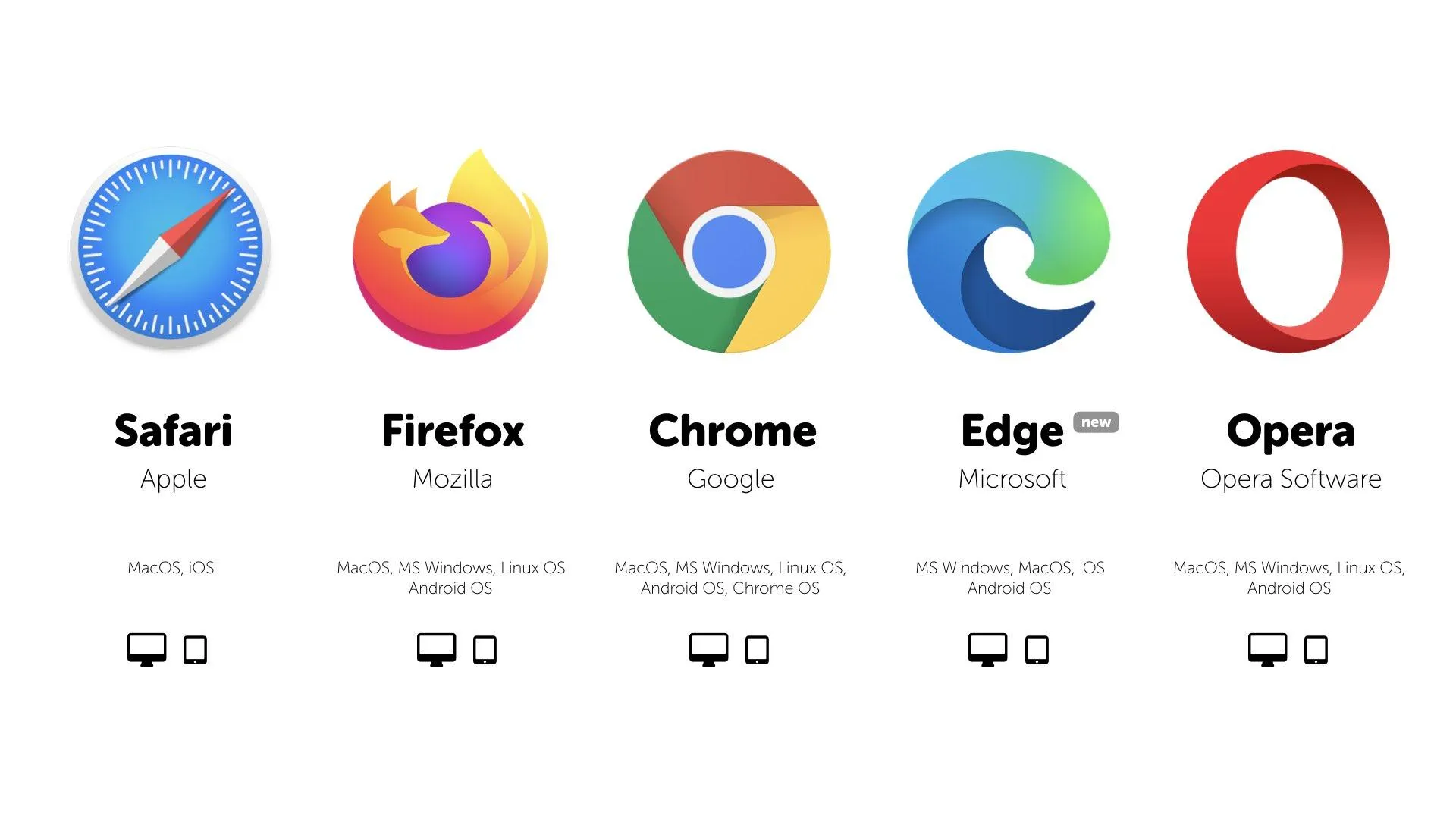
After you have completed the browser troubleshooting steps listed above, and are still facing the “No sound when playing video on laptop” issue, then we recommend that you use an alternate browser. You could opt for Mozilla Firefox that is built on its own platform whereas Chrome, Opera, and Edge are built on the same Chromium Engine.
Fix 8 – Update Sound Drivers
The final method to fix No sound when playing video on laptop error is to update the sound drivers. These driver can be updated in two ways – Device Manager & Advanced Driver Updater.
Update Sound Drivers Using The Device Manager.
The Device Manager is a built-in program on Windows OS that helps update drivers. Here are the steps to use this tool and fix No sound on YouTube videos issue.
- Press Win + X to open the Power Menu.
- Select Device Manager from the menu.
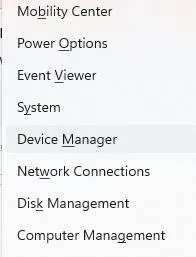
- Click on Sound, Video, And Game Controllers to unhide your headset.
- Right-click on your sound card and choose Update Drivers.
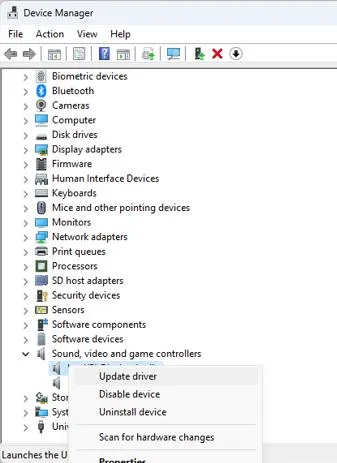
- Click the “Search Automatically for drivers” option and follow the instructions onscreen.
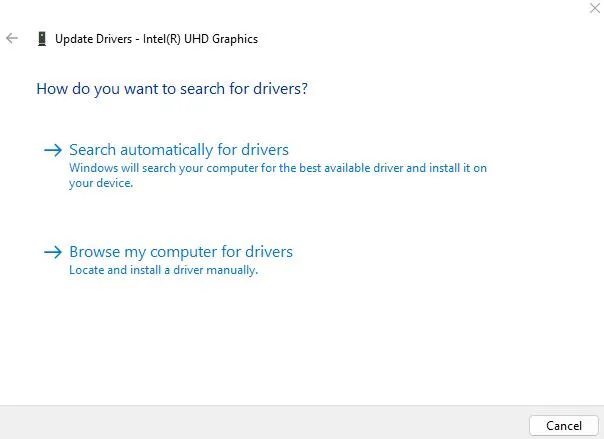
If the updated version of the driver has been uploaded to Microsoft servers, then this process will help download and install that driver for you. If not then you have to use a third-party driver updater software like Advanced Driver Updater to download and install it on your PC.
Update Sound Drivers Using The Advanced Driver Updater.
The Advanced Driver Updater is a driver management software that scan your PC and identifies driver anomalies like outdated drivers, missing drivers, corrupted and in compatible drivers. The user can then fix these driver anomalies with a few mouse clicks. Here are the steps to fix Sound is not working on YouTube issue.
- Download and install Advanced Driver Updater form the button down below.
- Launch the app and click the Start Scan Now button.
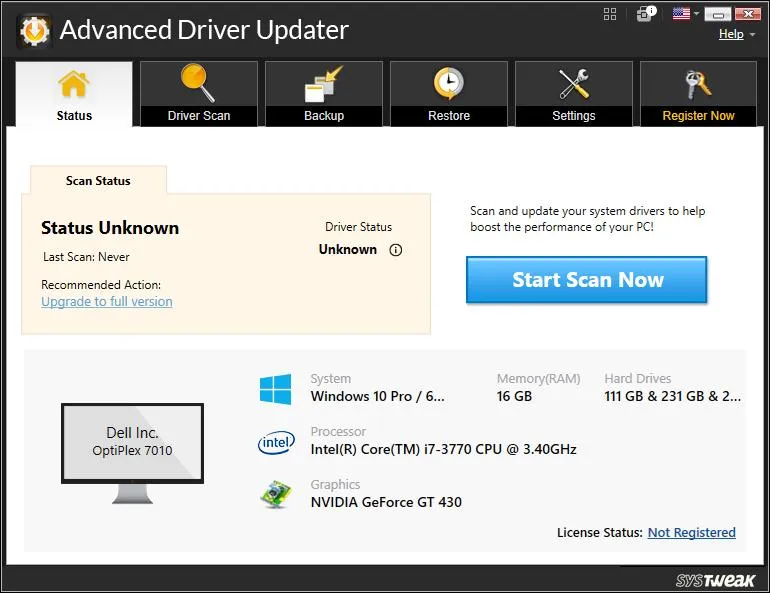
- Wait for some time to get the list of outdated drivers.
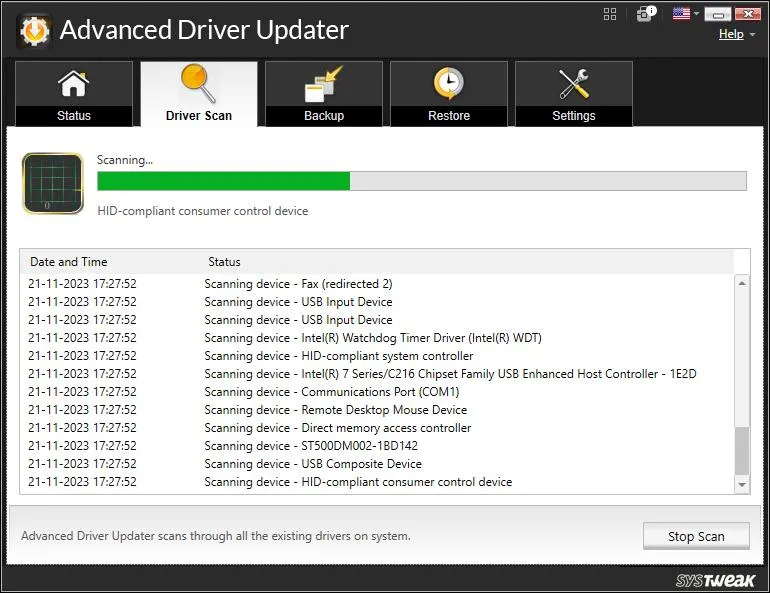
- Locate the Sound card driver and click the Update button next to it.
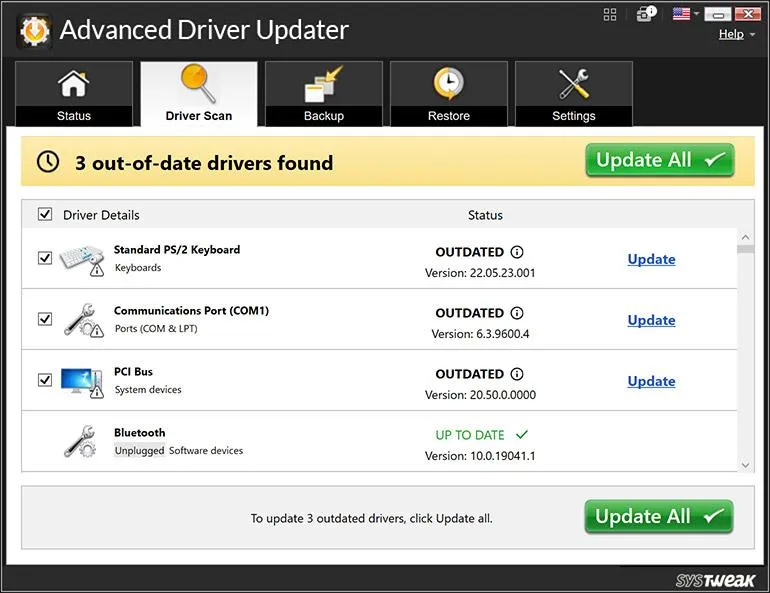
- Once the driver updation process is complete, reboot your PC.
Have You Fixed The No Sound On YouTube Videos Error?
We hope that the above troubleshooting methods have helped you fix no sound on YouTube error on Windows. We would like to hear about your issue and your experience on how to solve this issue in the comments section below. Make sure to highlight the method that fixed your issue.
Frequently Asked Questions
Recommended :