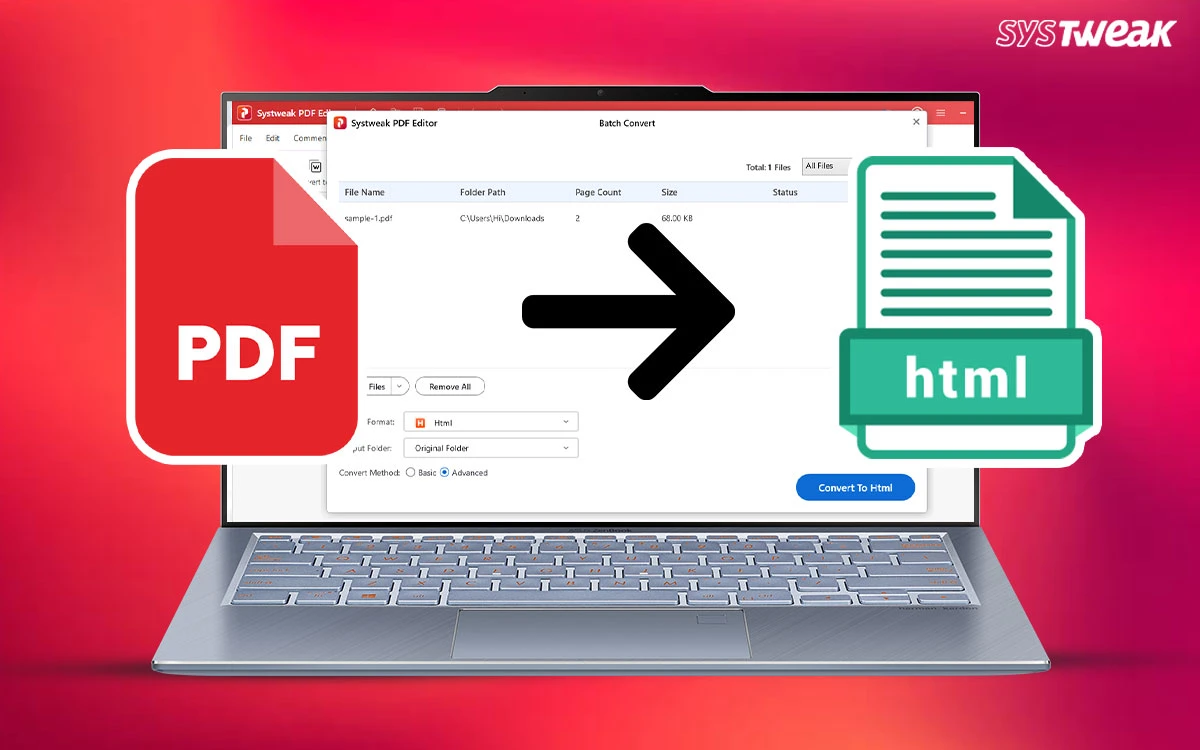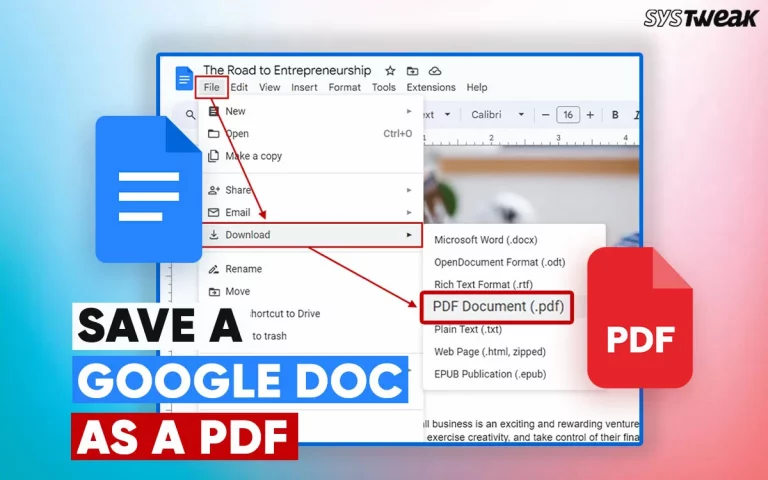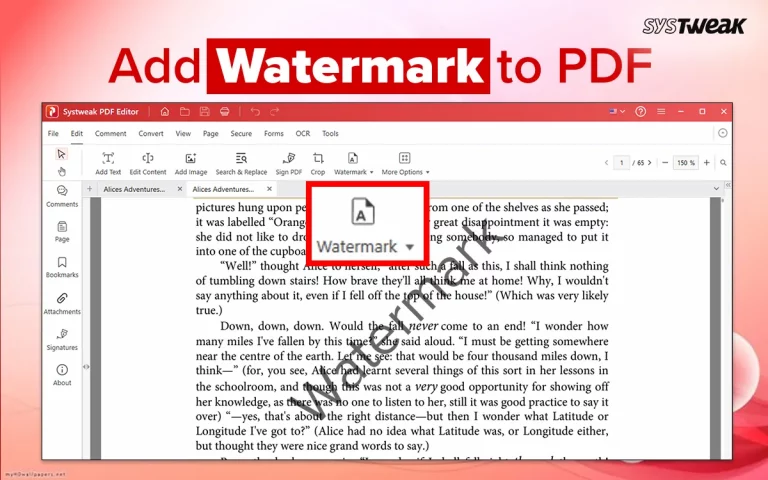PDF files are the most popular way to read, send, and receive digital documents. However, when speaking of the internet, the format of the pages used there is HTML. Both formats are efficient and have different uses as per the situational demand. This guide will help readers convert PDF into Web page and reduce the time and effort of recreating the content available in a PDF file to an HTML file.
Why Should you Convert PDF Into a Web Page?
There are many reasons why one must convert PDF to HTML. We have mentioned a few important ones below.
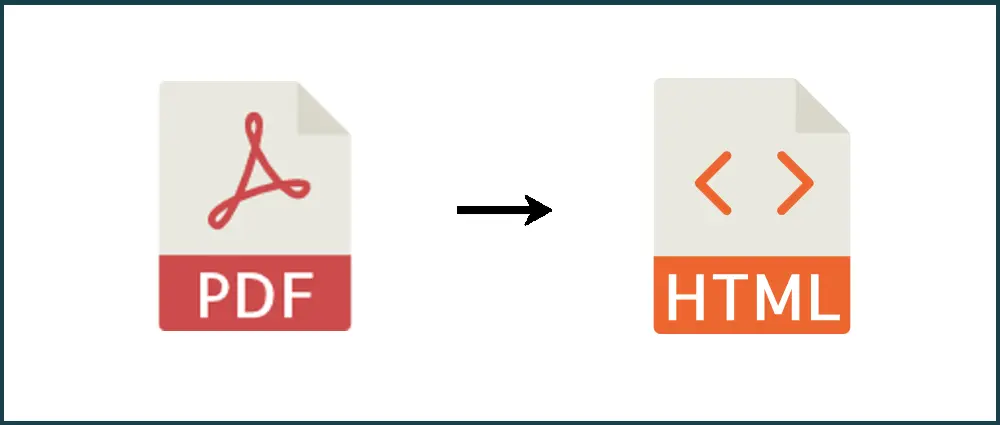
- Web pages are easier to access from any device with a browser.
- It can be viewed on phones, tablets, and computers.
- Search engines like Google can crawl and index HTML pages more effectively than PDFs.
- Web pages can be designed to automatically adjust to any screen size.
- Web pages typically load faster than large PDF files.
- Easy to share via URLs instead of bulky attachments.
- Users can open content instantly without waiting for downloads.
- Editing a web page is much simpler than updating a PDF file.
3 Methods to Convert PDF File to HTML
Method 1: Use Systweak PDF Editor
The Systweak PDF Editor is a complete PDF management software that can convert different files to PDF and vice versa. You can convert your PDF file into many different formats, like Word, Excel, PowerPoint, Image, and most importantly, HTML. We have explained the steps in detail below.
1. Download and install the Systweak PDF Editor using the Download button below.
2. Launch the software using the shortcut created on the desktop.
3. Click on Open PDF to open the PDF file that you wish to convert.
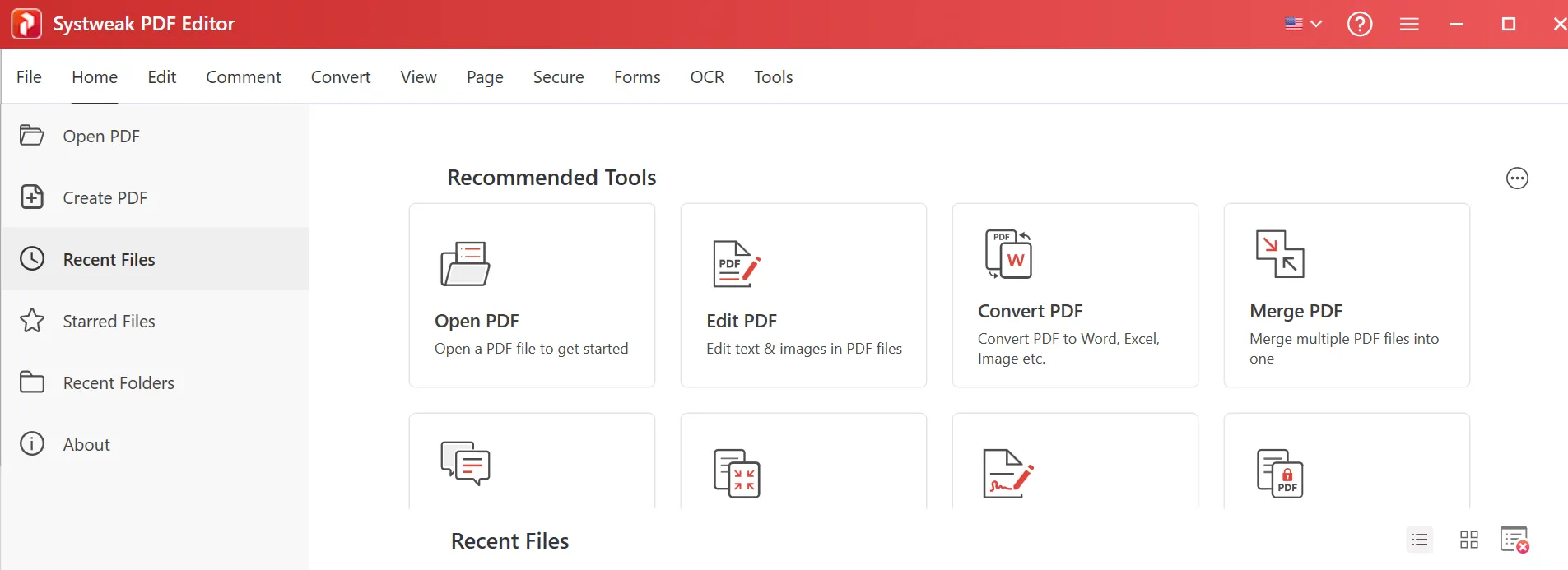
4. Once the PDF file has been loaded in the app, click on the Convert tab in the topmost ribbon.
5. Next, click on the Convert To icon to reveal the options and choose PDF to HTML.
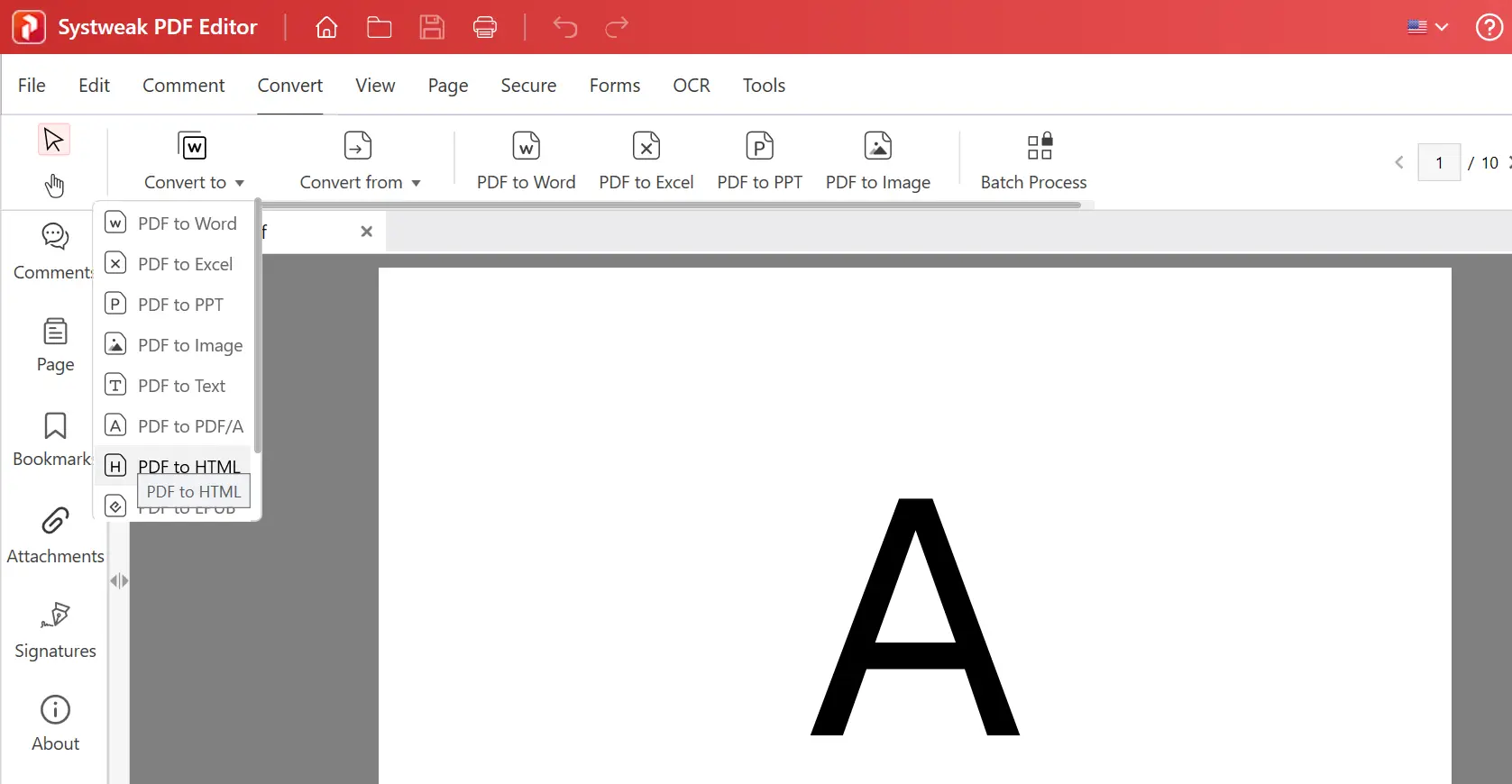
6. In the new window, choose where you wish to save the new HTML file and click on the Convert button in the bottom-right corner.
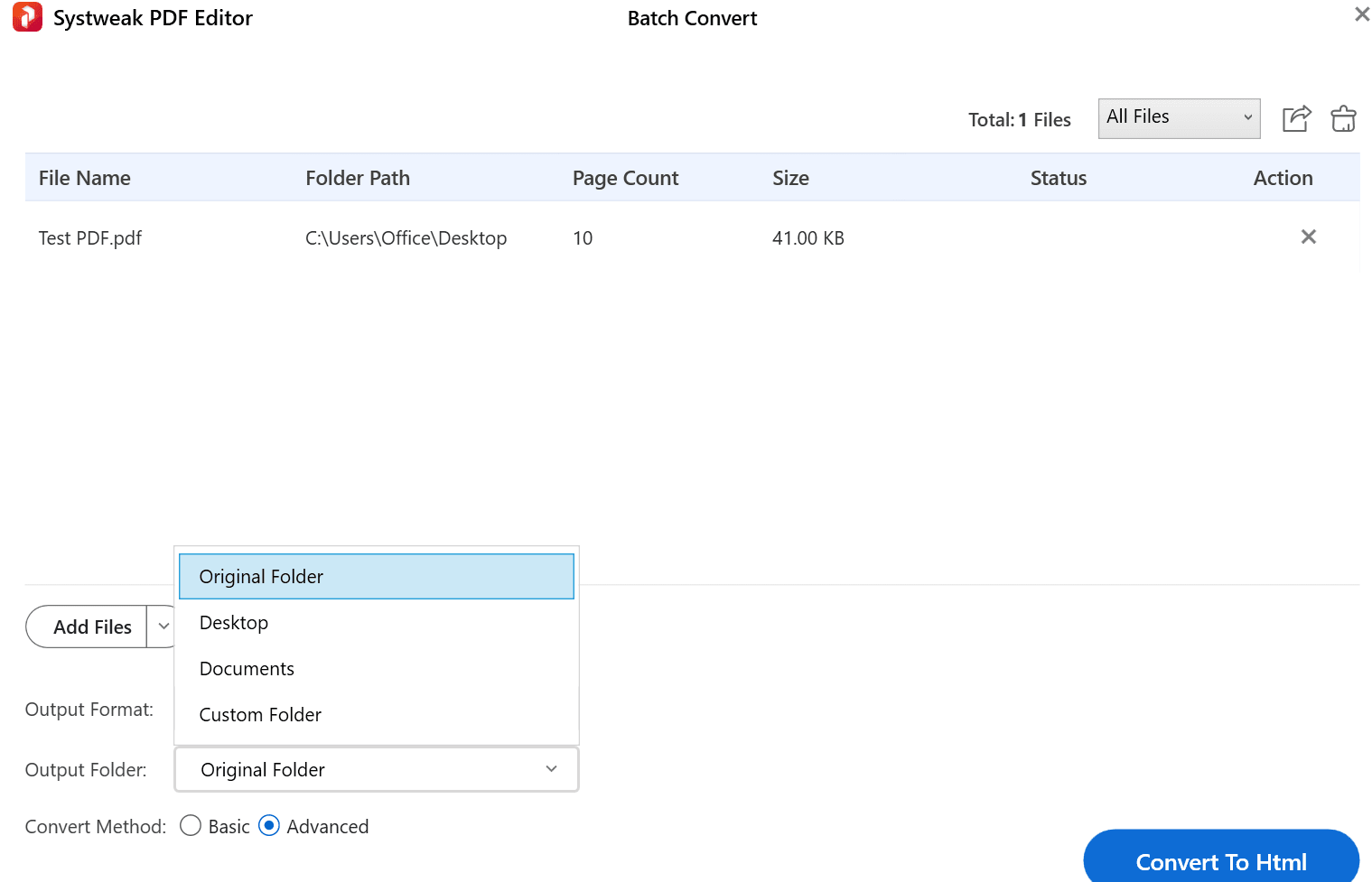
7. You can click on the Open button under Status that was not visible previously to open the HTML document. Alternatively, you can navigate to your saved folder and find your new HTML file there.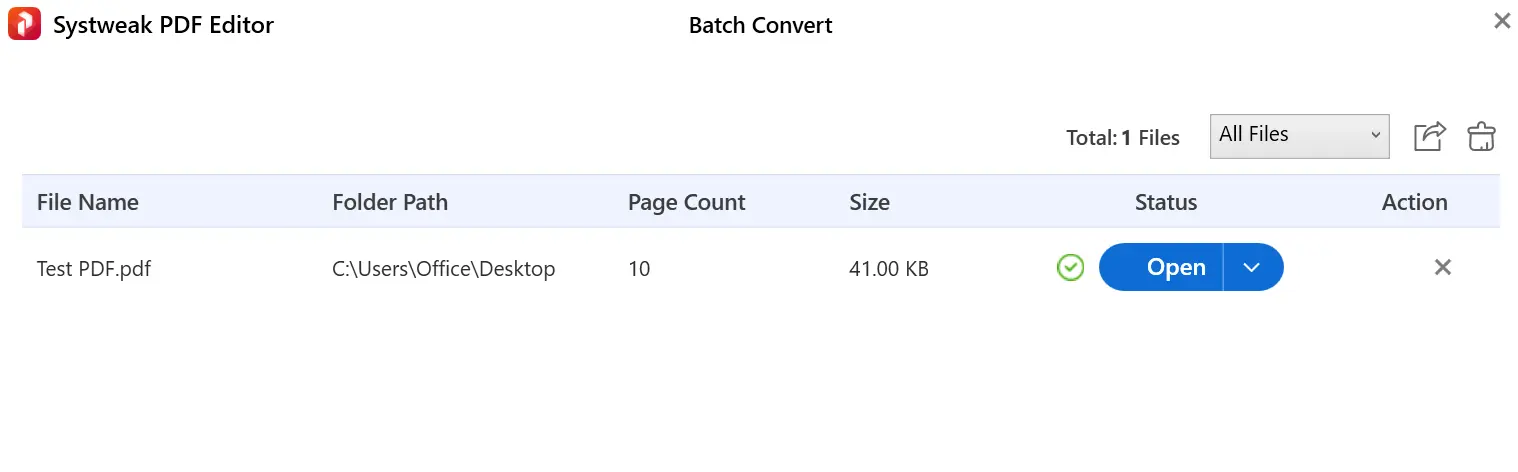
Method 2: Use Microsoft Word
If you have a licensed copy of MS Word or MS Office on your PC, then you can use this app to convert a PDF into a web page. However, the process is a bit lengthy and can result in the loss of the format of the PDF file. Here is what you need to do.
1. Open Microsoft Word and click on Open in the left panel.
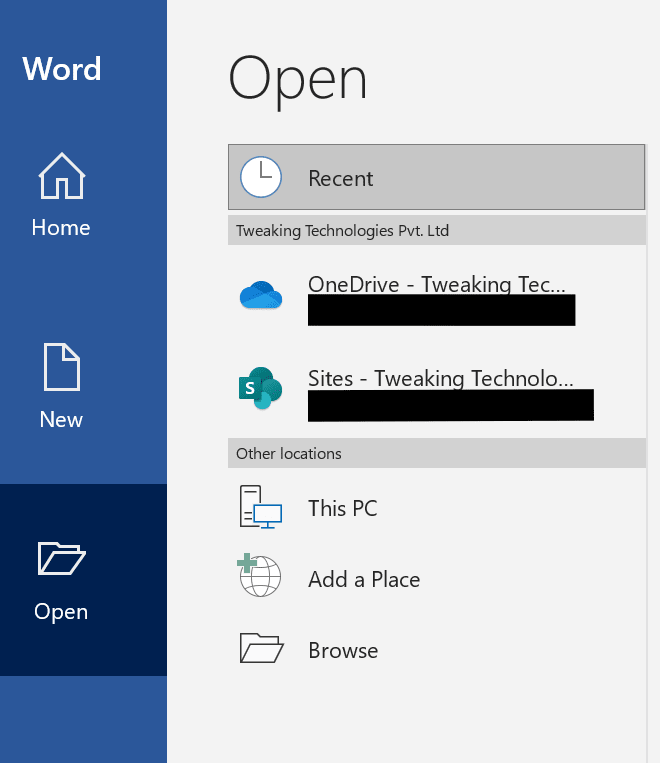
2. Then, click on Browse on the right side to open the file explorer window and select the PDF file you wish to convert.
3. The MS Word app will not convert your PDF to a Word document, which may lead to loss of formatting.
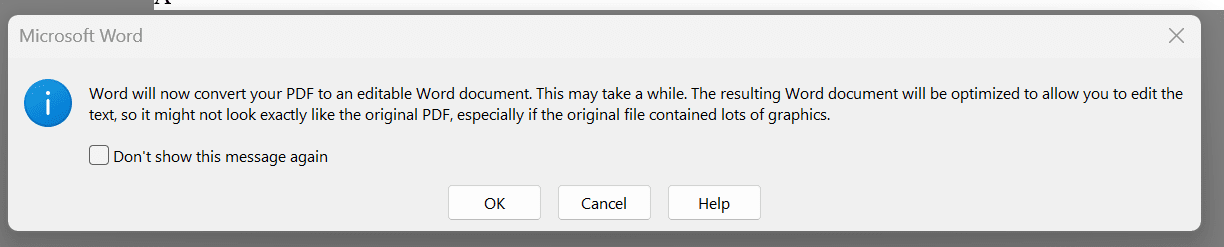
4. Check the Word Document completely and make the required corrections.
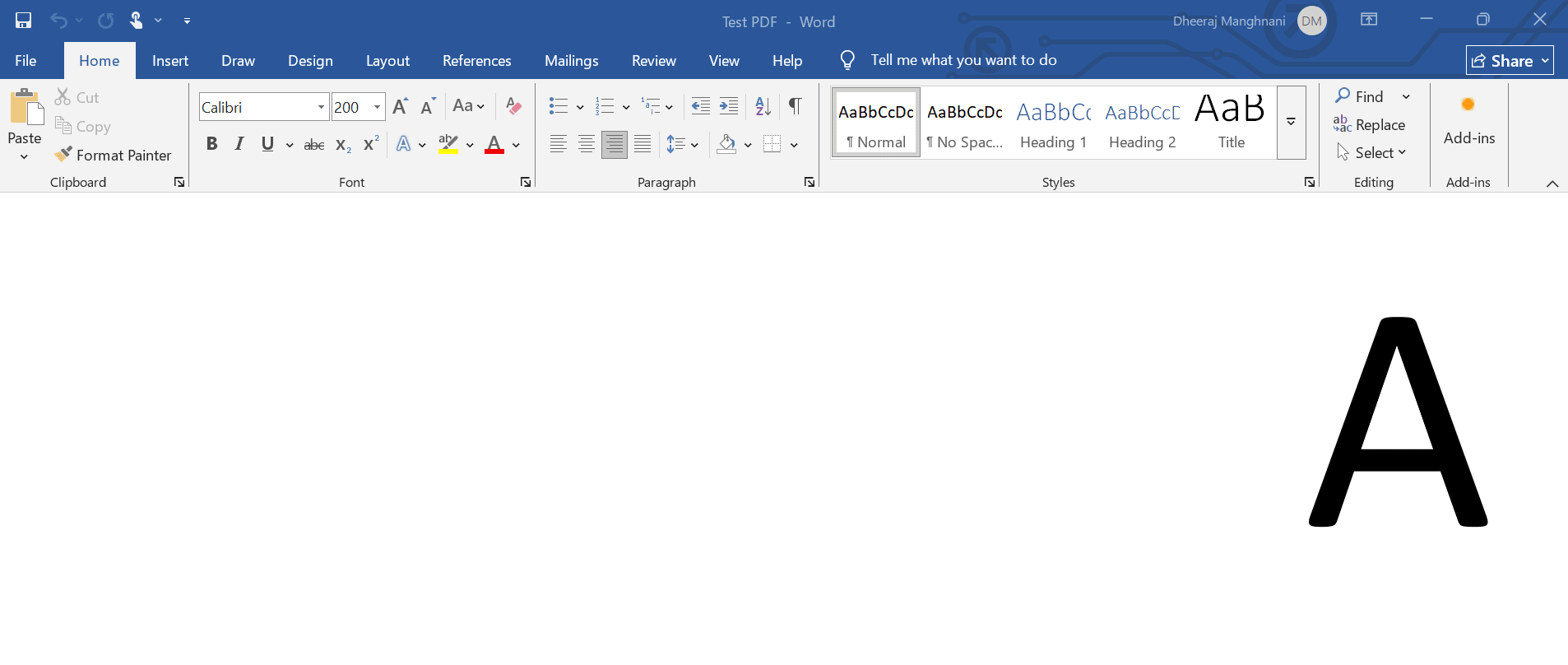
5. Once done, click on the File Tab on the top left corner and choose Save As.
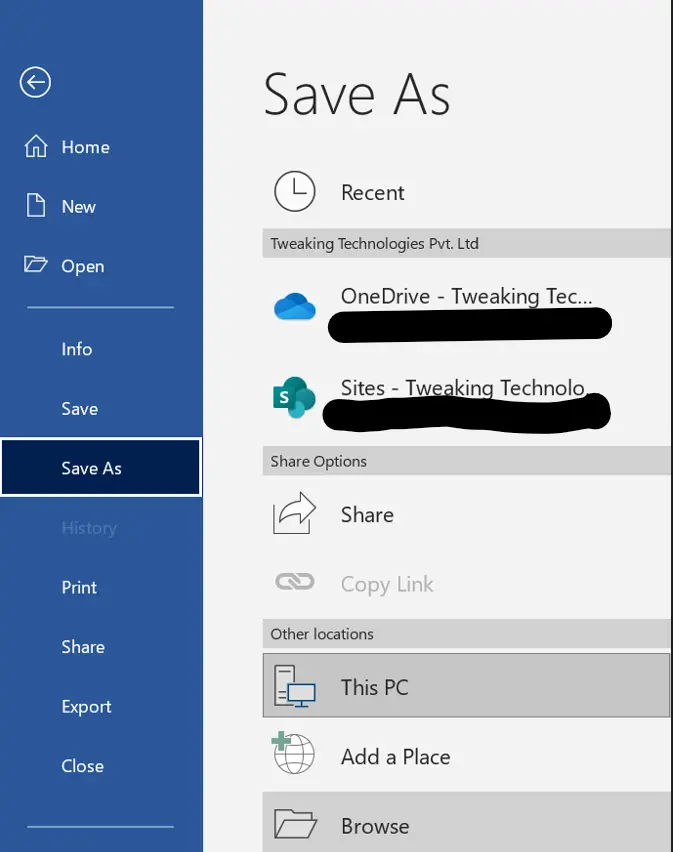
6. Then click on the Browse option.
7. Now, select the location where you wish to save this file and enter a new file name for your HTML file in the File Name box.
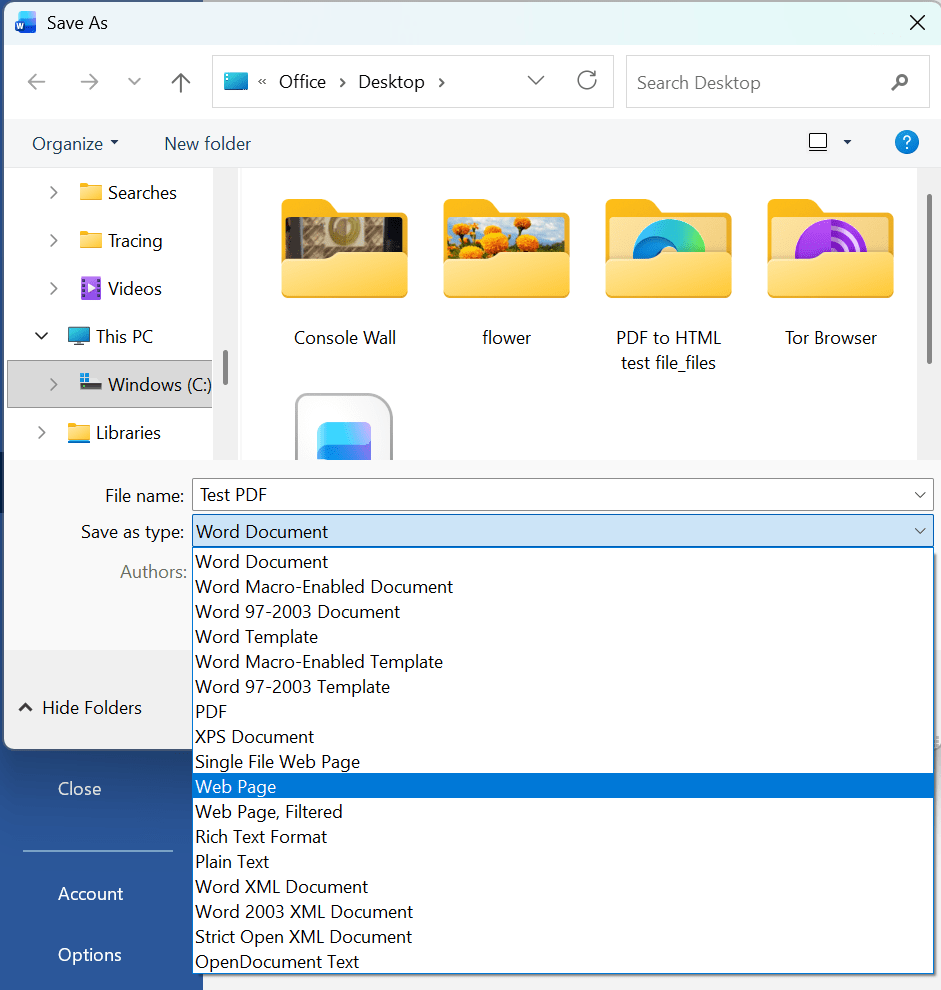
8. Click on the box labelled “Save As Type” and choose WebPage from the drop-down list.
9. Finally, click on the Save button, and your PDF will be converted to an HTML file and saved in your chosen location.
Read Also : MS Word Not Displaying Images – Causes & Fixes
Method 3: Use Online Tools
If you are looking for a Free PDF to HTML Converter, then you will have to use an online tool. However, we do not recommend these tools if the PDF document contains important and sensitive information. The process involves uploading a PDF file to the server of the tool, and there is no guarantee when or how your PDF file will be removed from the server. Nevertheless, if the file is not important, then you can use any online tool to convert PDF File to HTML.
There are many online tools that you can use to convert PDF into a web page.
- I Love PDF
- XODO
- Sejda
- PDF24
- Cloud Convert
- Zamzar
We have explained the steps using the PDF24 tool.
1. Navigate to the PDF24 website.
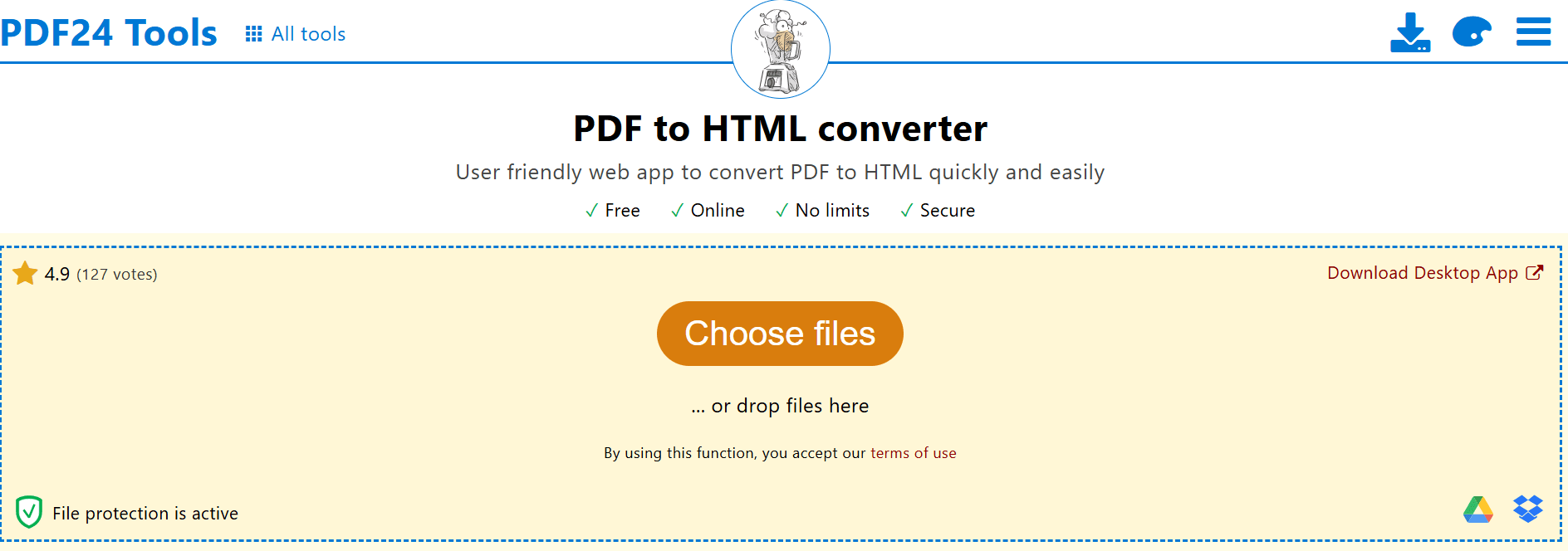
2. Click on the Choose Files button.
3. Click on the Convert button after the file has been uploaded.
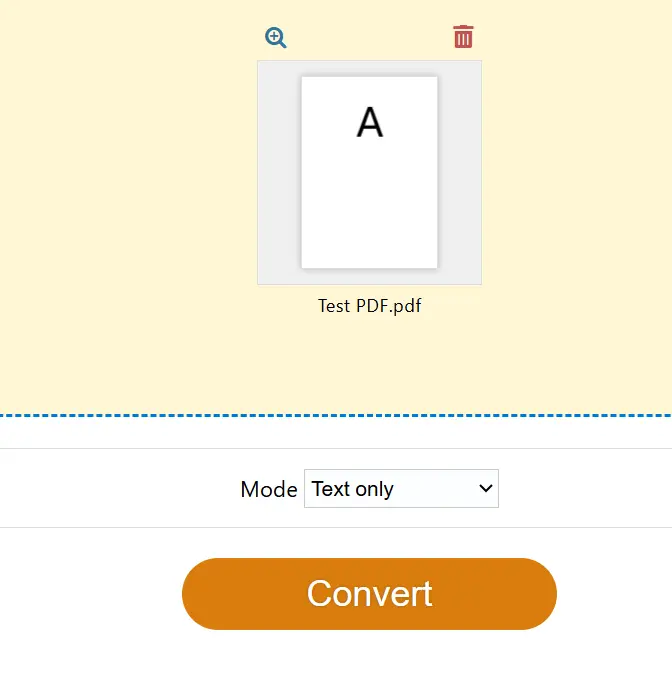
4. After the conversion process has been completed, click on the Download button.
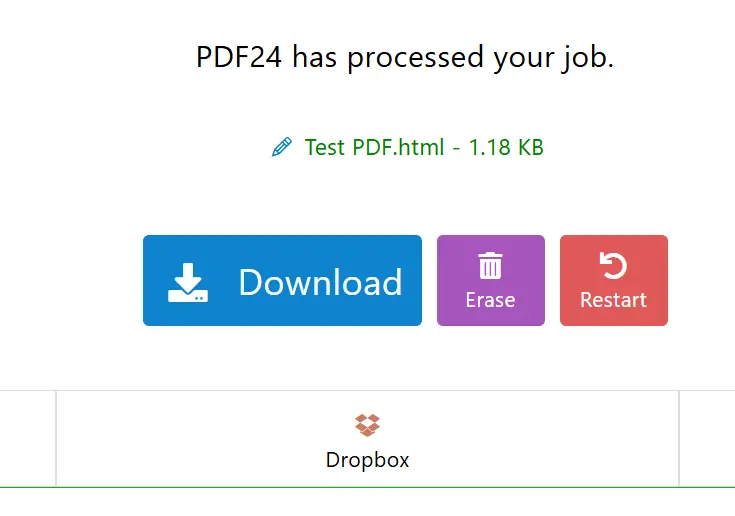
5. The HTML file will be downloaded to your default download folder.
This is one of the most effective free Converters available online. However, you may choose any of the other tools mentioned above. We have tested all of them and they are working 100%.
Conclusion: Are you able to Convert PDF to Web page?
We have explained 3 different methods on how to convert a PDF file to HTML. We do not recommend the online method if your PDF document contains valuable information. You may use Microsoft Word to convert PDF into a web page, but there could be a loss of formatting, as experienced by our team of experts. The best way to convert PDF to HTML is through Systweak PDF Editor, which does not include any hassles and does the job quickly and easily.
Do share your thoughts and which method you choose in the comments section below.
Recommended : Why You Need a PDF Editor: Benefits Beyond Basic Viewing