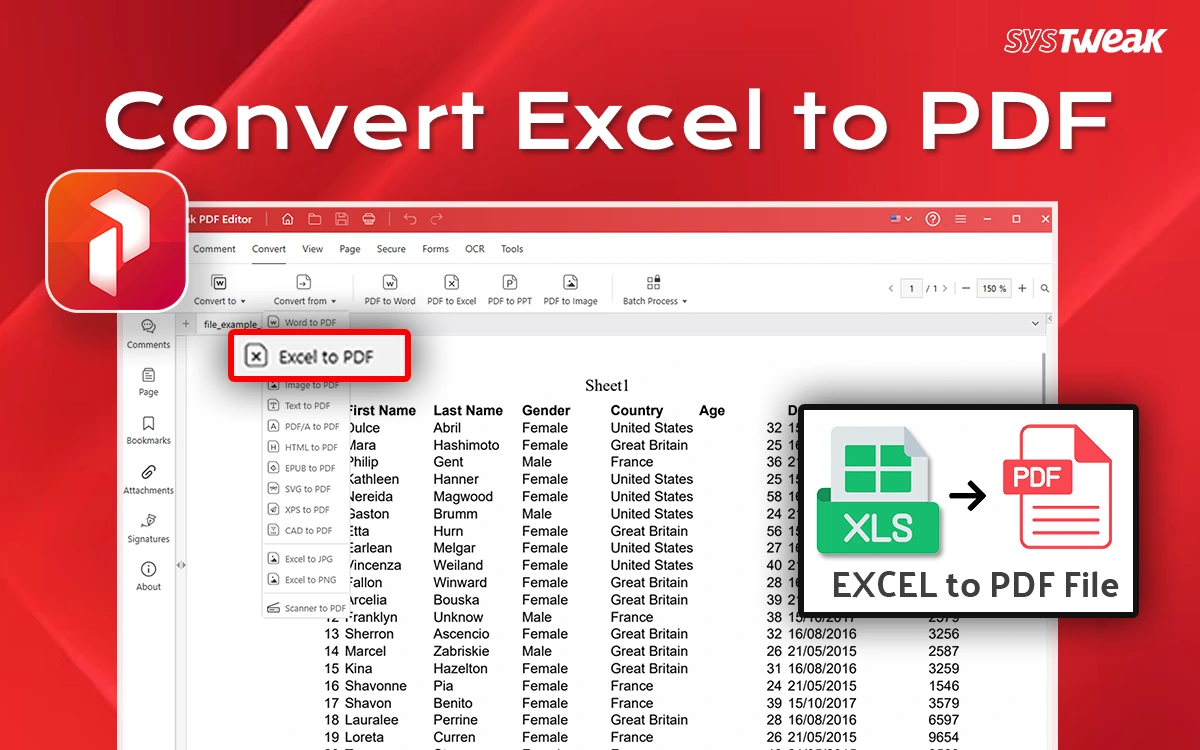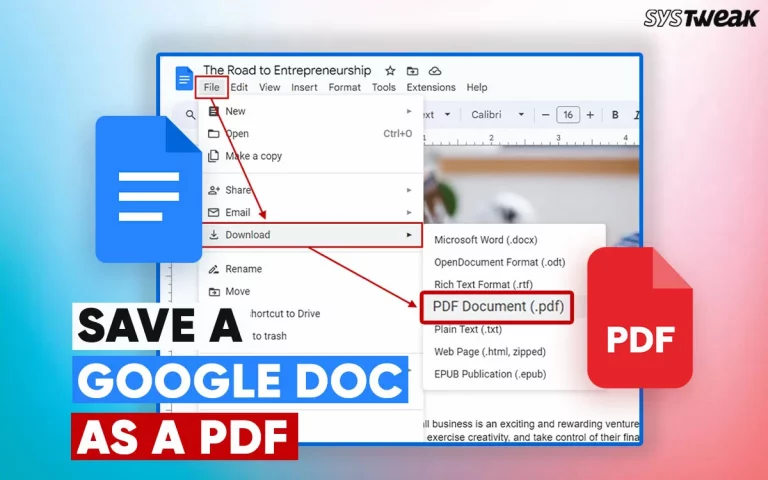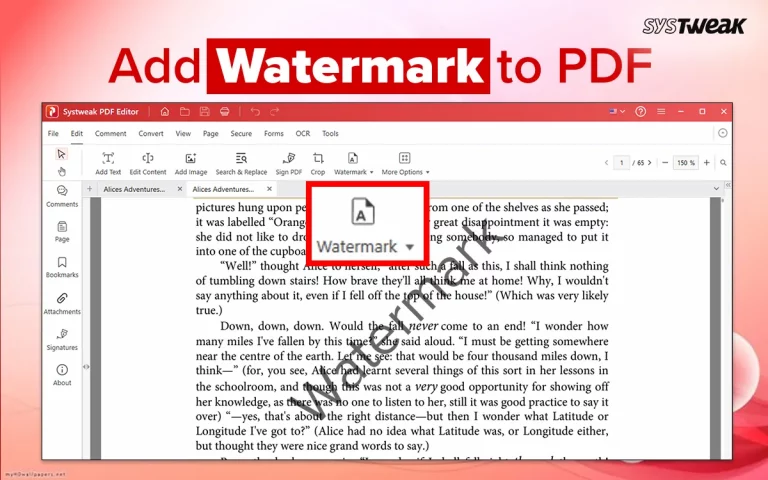PDF files are the best way to share documents online without losing the formatting. At the same time, all sorts of calculations can be handled properly in an Excel Worksheet. However, most of us do not have MS Excel installed or know how to read the data in a worksheet. The answer to this issue is the simplification of the data by converting an Excel worksheet to a PDF file. This guide focuses on many different methods on converting XLS File.
Why Should you Convert Excel to PDF?
- A PDF file locks your layout, making sure that the charts, tables, and formulas appear exactly as you want them to.
- PDFs are read-only files, which means that recipients can view your data but can’t change it.
- Almost everyone can open a PDF on any device or operating system without needing Excel or Microsoft Office installed.
- PDFs are printer-friendly. They maintain page breaks, margins, and scaling so your spreadsheet prints cleanly and professionally.
- PDFs can be compressed more effectively than Excel files, making them faster to upload, email, or share online.
- PDFs are easier to view on phones and tablets than spreadsheets.
Best Methods to Convert Excel Spreadsheets to PDF
Method 1: Using Systweak PDF Editor
The first method to convert Excel file to PDF is by using Systweak PDF Editor. Here is how you can do that.
1. Download and install Systweak PDF Editor.
2. Open the app and click on the Convert Tab at the top.
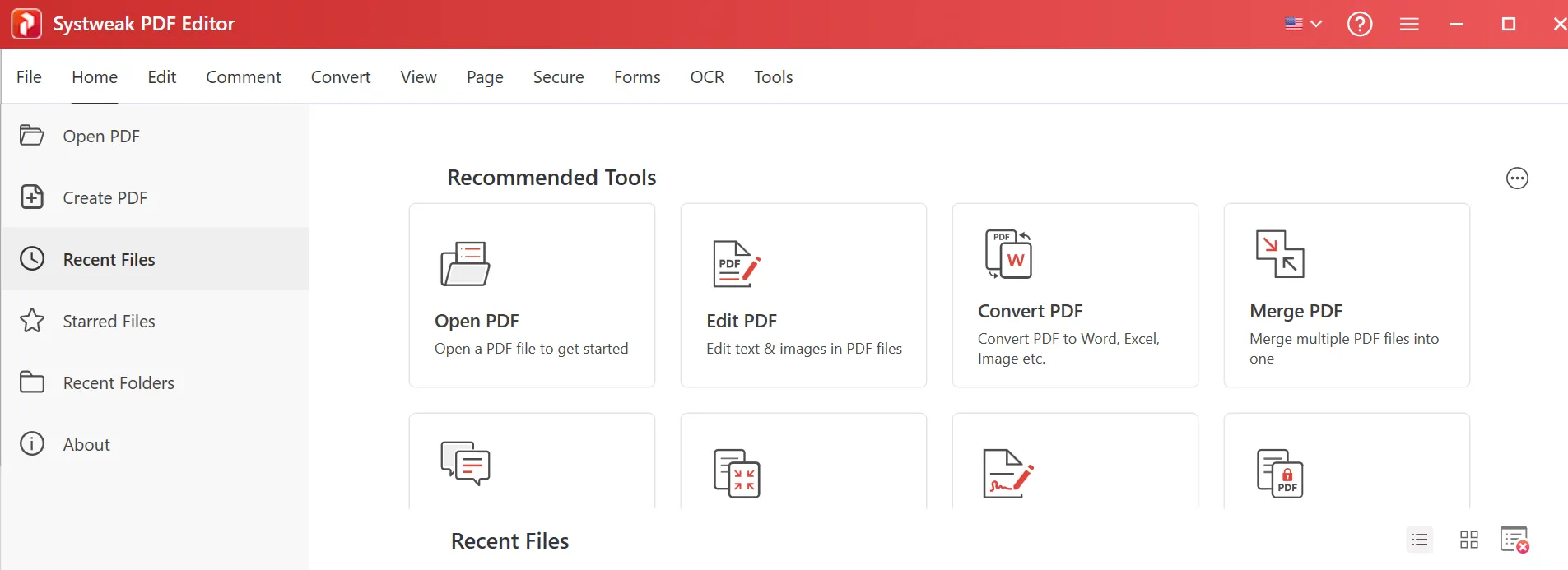
3. Next, click on the Convert From tab and choose Excel to PDF.
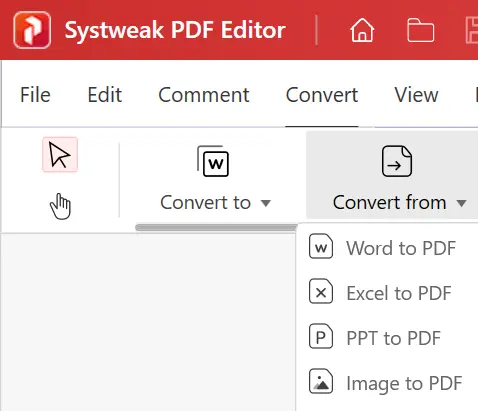
4. A new box will open where you have to click on the Add Files button.
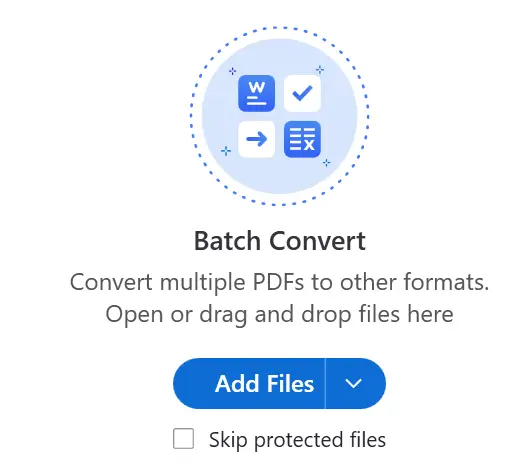
5. Choose the output folder.
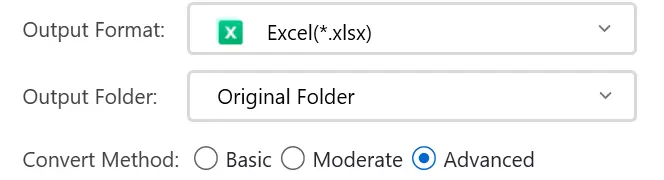
6. Click on the Convert button.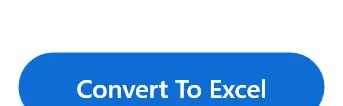
7. The Process will take some time and once it has been completed, click on the OK button.
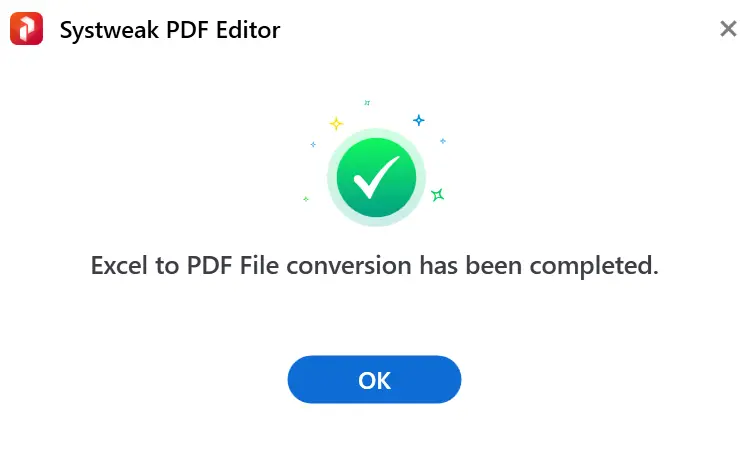
8. Finally, click on the Open button under Status and choose Open File.
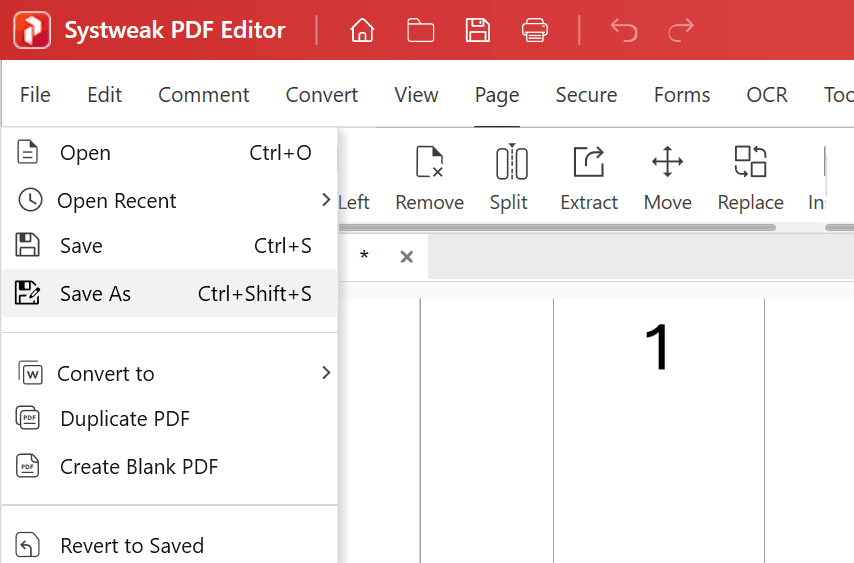
9. The Excel File will now open with the data from the PDF.
Read Also : How To Convert & Save Google Sheet To PDF (Online and Offline)
Method 2: Using Google Sheets
1. Upload your Excel file to Google Drive.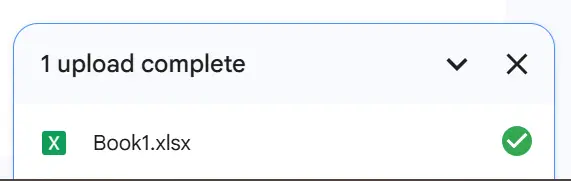
2. Open it in Google Sheets.
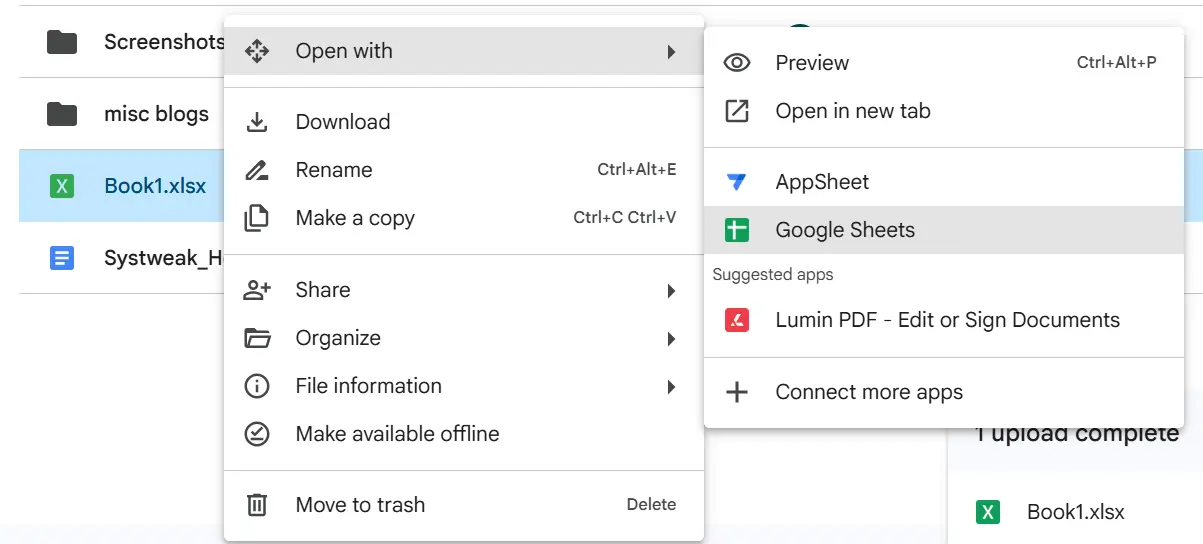
3. Go to File → Download → PDF document (.pdf).
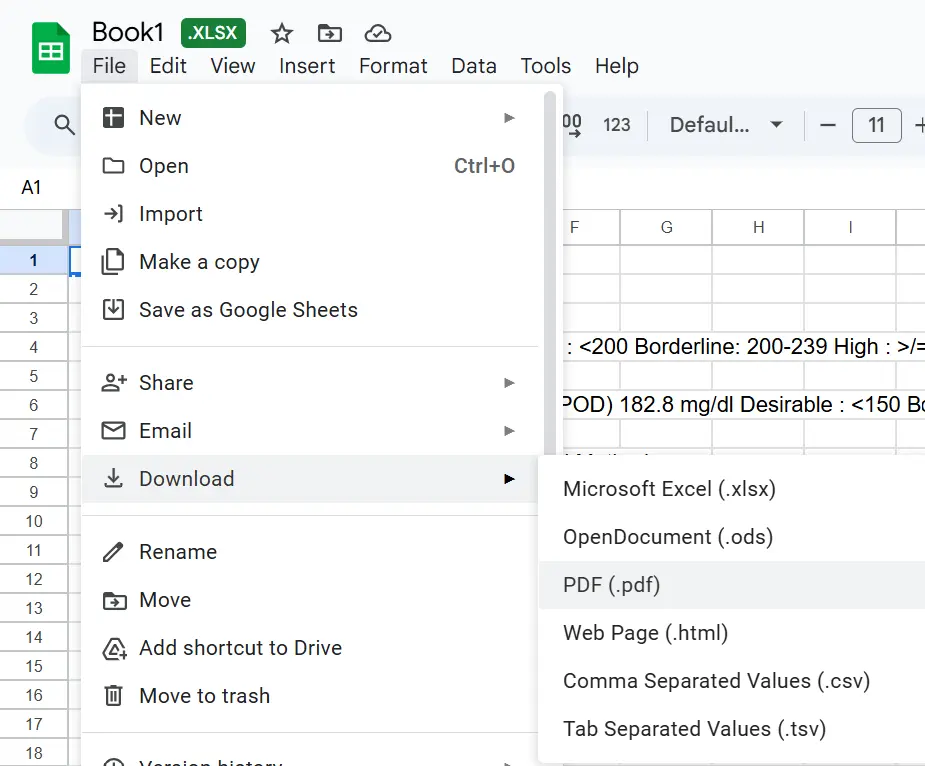
4. Choose your settings (page size, orientation, etc.).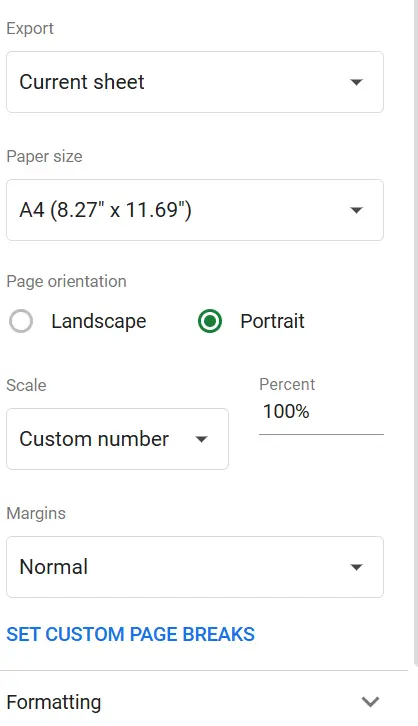
5. Click Export.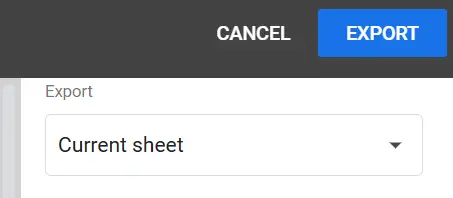
Method 3: Using An Online Converter
There are a few online Excel to PDF converters that can convert a worksheet to PDF file. Here is a list of those tools that we have tried and tested.
- SmallPDF
- ILovePDF
- Adobe Acrobat Online
We have demonstrated how to convert a worksheet to PDF using SmallPDF.
1. Click on the SmallPDF link to open the Excel to PDF converter page.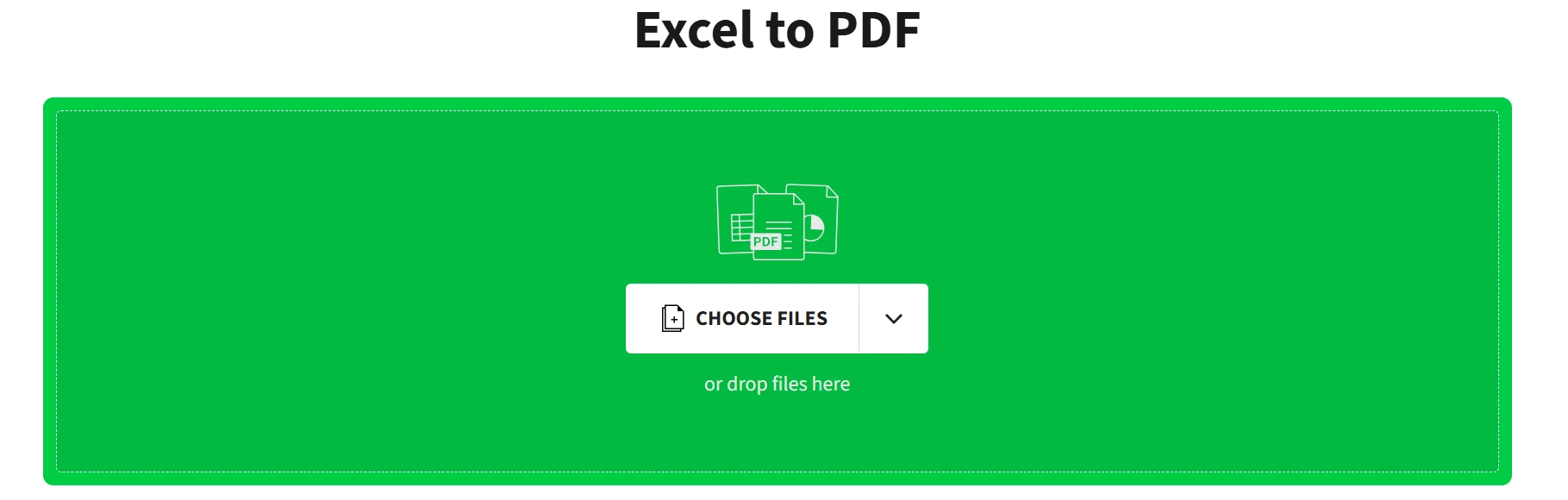
2. Click on the Choose Files button and upload the Excel file you wish to convert.
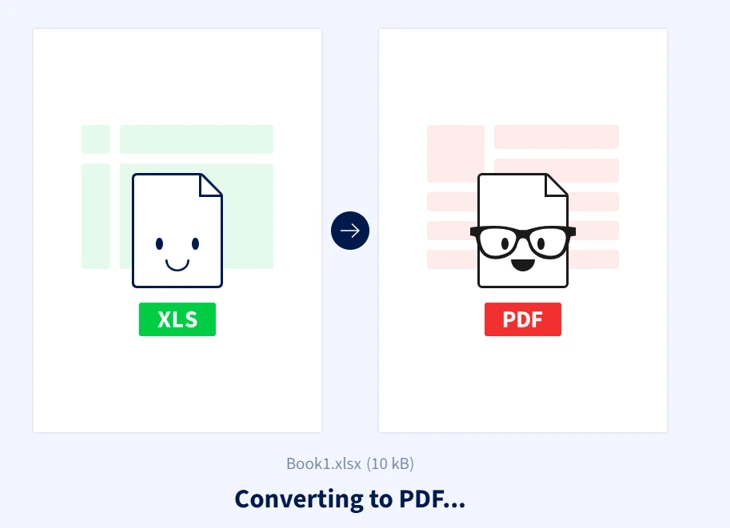
3. Next, wait for the process to complete.
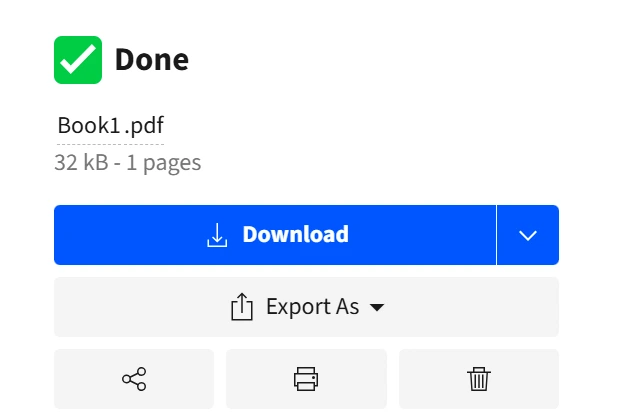
4. Finally, click on the Download button, and the PDF file will be downloaded to your default download folder.
Method 4: Using Microsoft Excel (Built-in Export)
1. Open your Excel file.
2. Go to File → Save As (or File → Export).
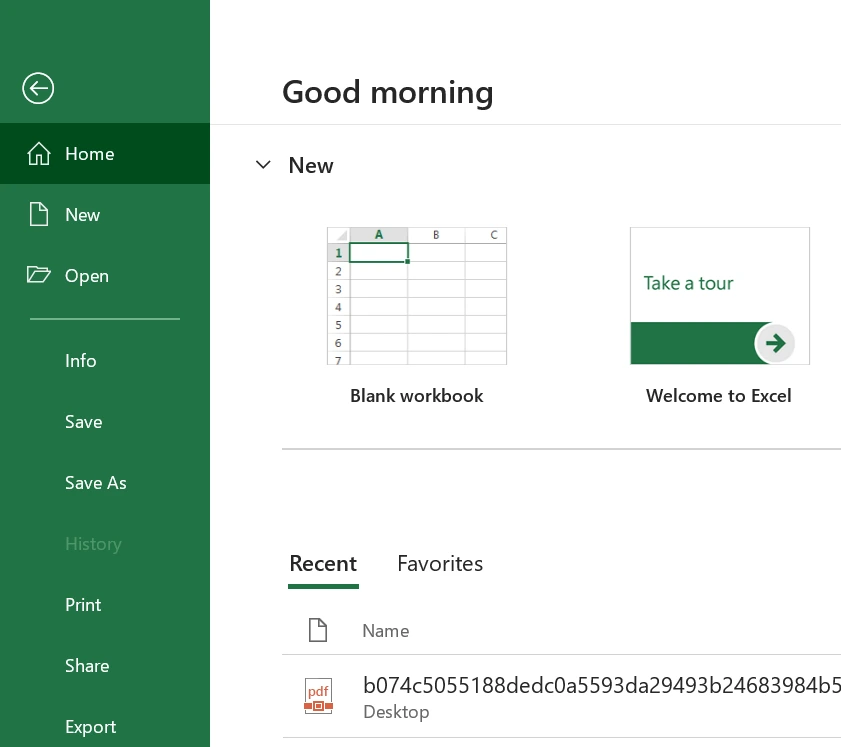
3. Choose the location where you want to save the file.
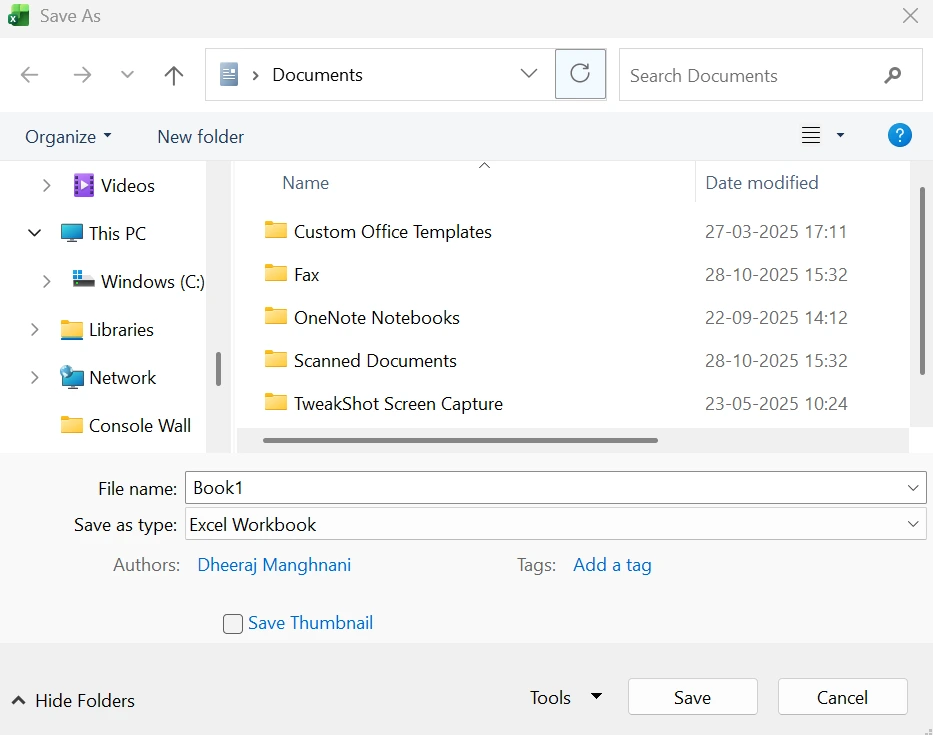
4. In the Save as type dropdown, select PDF (*.pdf).
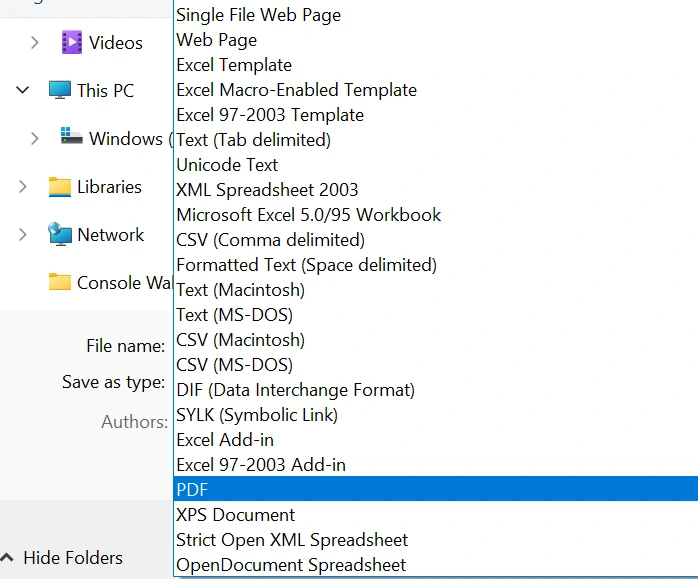
5. Click Options if you want to, like Export a specific sheet or selection and Adjust page layout.
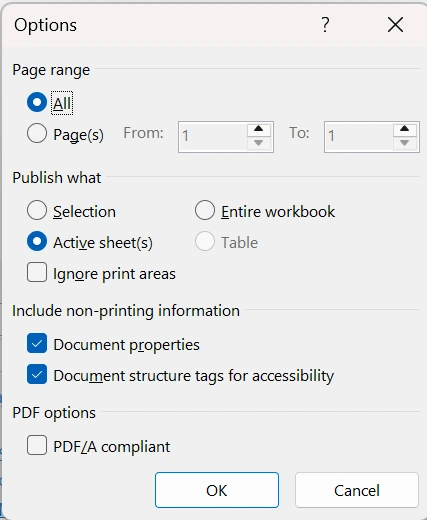
6. Click Save.
Conclusion:
We hope the above methods have helped you convert Excel To PDF. Do write to us in the comments section about which method you choose and share your experience while converting a worksheet to PDF.
Recommended :