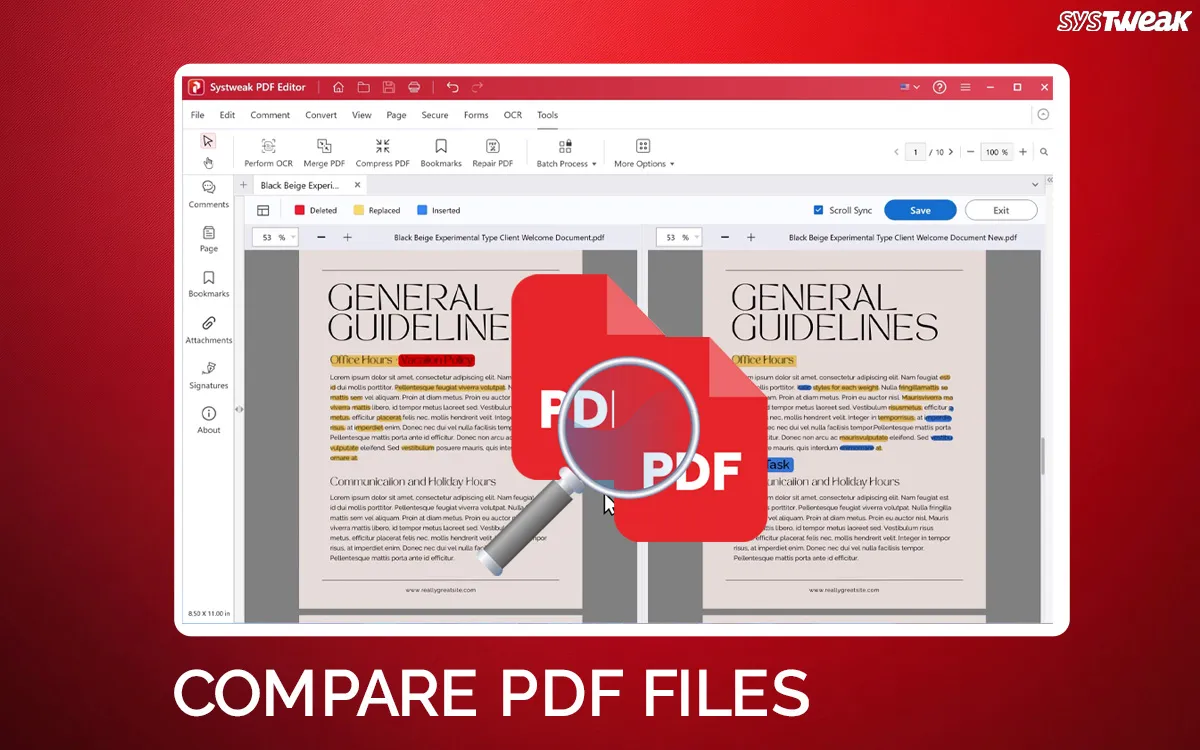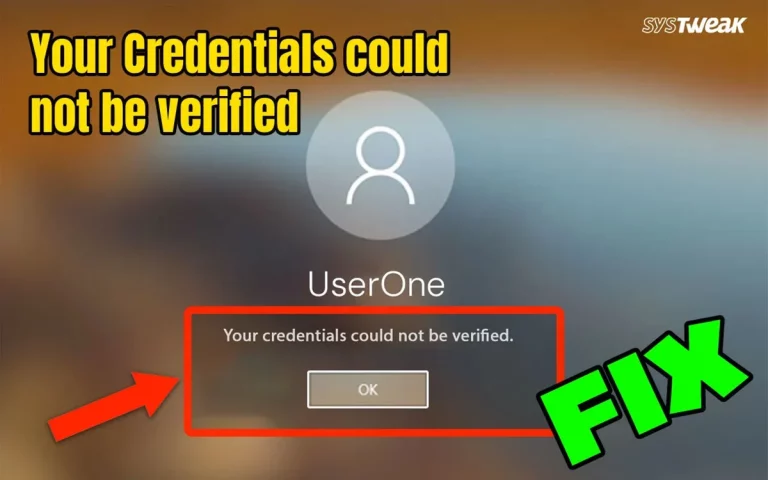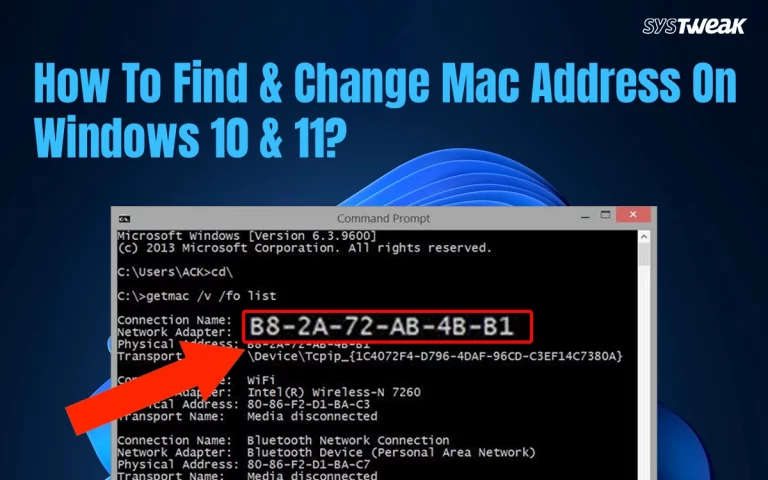PDF documents are the future of the digital documentation process. This file format is very popular as it appears the same on all devices and OS versions that support the PDF format. In this guide, we will explain how to compare two PDF documents so that you can identify the latest version and the correct document before sharing it.
Comparing two documents also allows users to identify the changes made and verify the integrity of the data contained within. Let us examine the two different methods to compare two PDF documents.
Why Do You Need to Compare Two PDFs?
There are many reasons why one would want to compare two PDF files, especially when comparing consistency, accuracy, and version number. Here are a few reasons listed below.
- Check the difference between the two versions of the almost-similar PDFs. This is done in cases of proposals, contracts, and reports.
- Detect errors like typos, missing information, or differences in formatting if any.
- Legal documents often need to be compared because the slightest change is not permitted between two identical PDFs. This is mostly done in regulatory and financial documents.
- If a PDF document is being edited by multiple people, then it becomes a collaborative document. These documents are compared to identify who has made what changes.
- The final PDF document is often compared with previous drafts to determine if the changes requested have been made successfully.
- When a PDF document, like a research paper, tech manuals, or specifications, contains figures, tables, and other references, it is necessary to ensure that the data has not been changed
How To Compare Two PDF Documents On Windows
There are two ways to compare PDF documents on Windows. You can use Microsoft Word or a third-party PDF management and editing software like Systweak PDF Editor. To use Microsoft Word, you must have a licensed version of the Microsoft Office software, and then you can convert the PDFs to the “.Docs” format before comparing them. However, Systweak PDF Editor allows you to compare two PDFs in the same app window without any sort of conversion.
Method 1. Compare Two PDFs with Microsoft Word
Microsoft Word supports comparing two PDF documents only after they have been converted to Word Format. Here is how to do that.
- Launch Microsoft Word and click on the Review tab in the top bar
- Next, click on the Compare button in the ribbon below.
- Now, select the Compare two documents… option
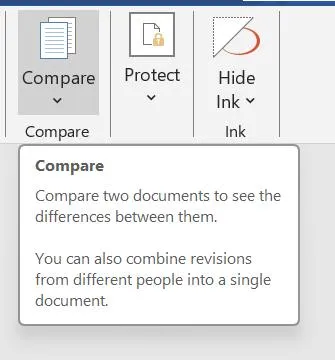
- Click on the Folder icon in the Original document section and browse through your PC to locate the Original PDF document.
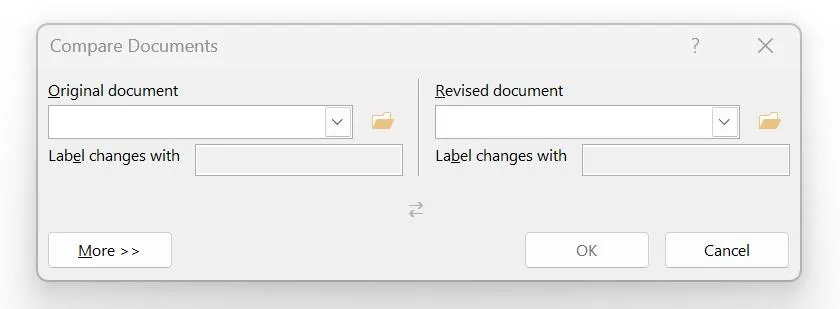
- You will get a prompt stating that your PDF will not be converted to Word Document format. Click on the OK button to initiate the conversion process.

- Repeat the steps under the Revised Document section.
- You will now be able to compare both documents.
Method 2. Compare Two PDFs with Systweak PDF Editor
Comparing two PDF documents has never been an easy task, but with Systweak PDF Editor, this difficult task has become quick and simple with a few simple mouse clicks. Here is what you need to do.
- Download & Install Systweak PDF Editor on your PC using the Download button.
- After the installation is complete, double-click on the shortcut to launch the software.
- First, click on the Open PDF button and choose the original PDF.
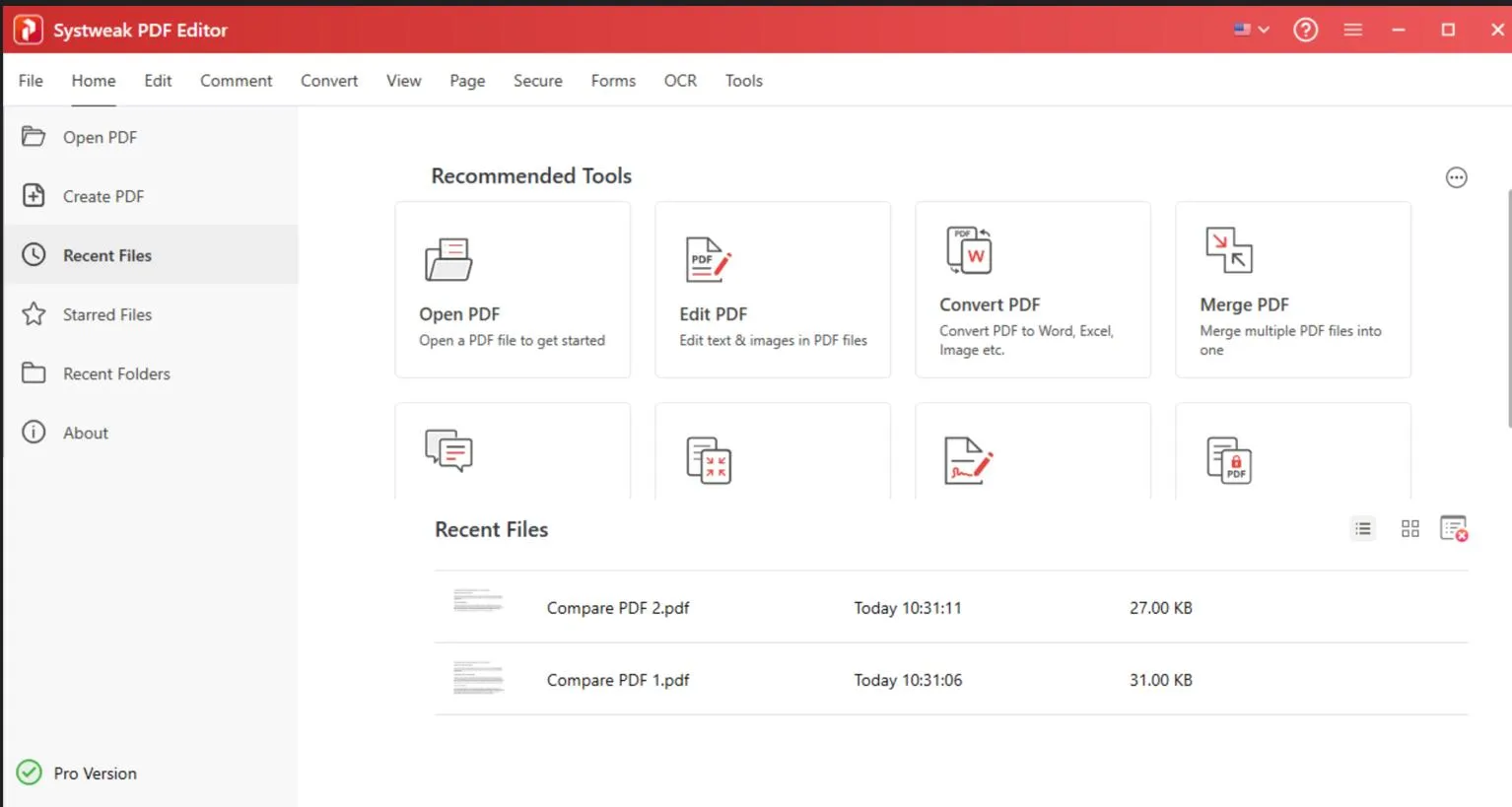
- Next, click on the Tools tab at the top, followed by clicking More Options.
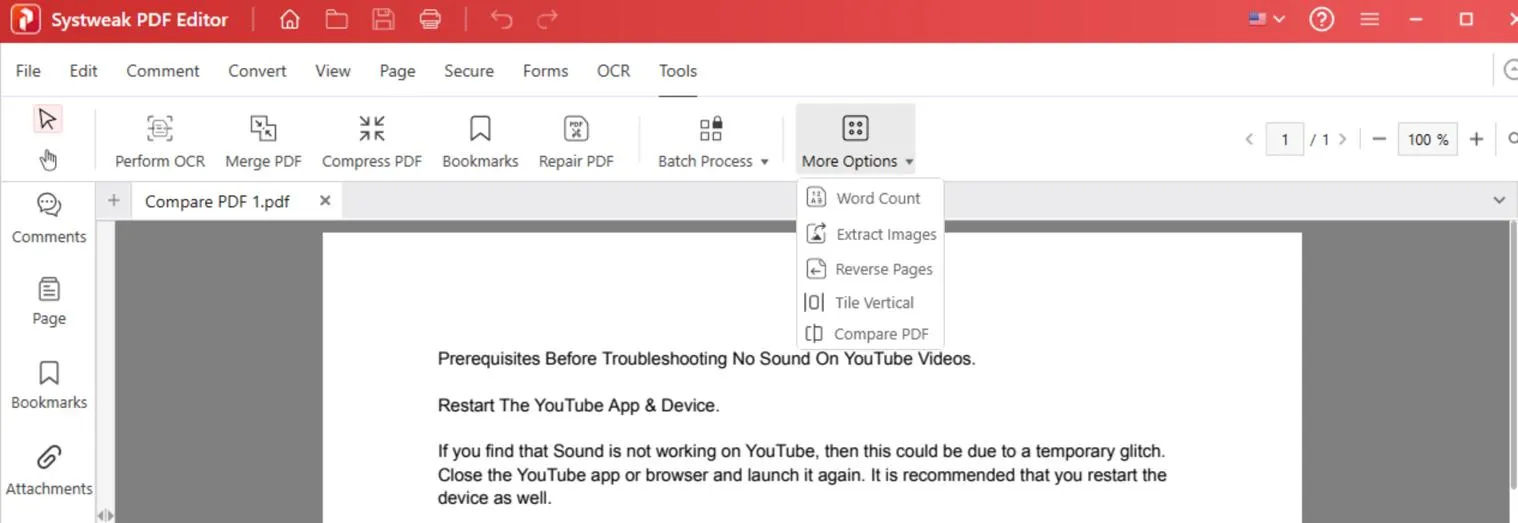
- Choose the Compare PDF option.
- Next, select the second PDF file that you wish to compare by clicking the “+” button under the New File section.
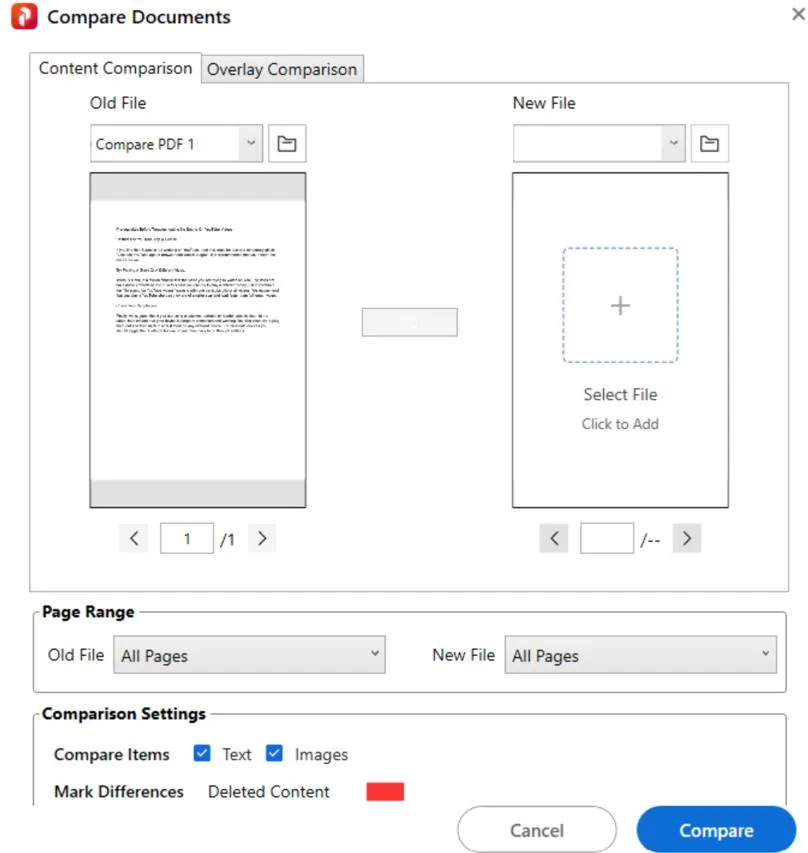
- Finally, click on the Compare button, and Systweak PDF Editor will open both PDF files side by side and highlight the differences.
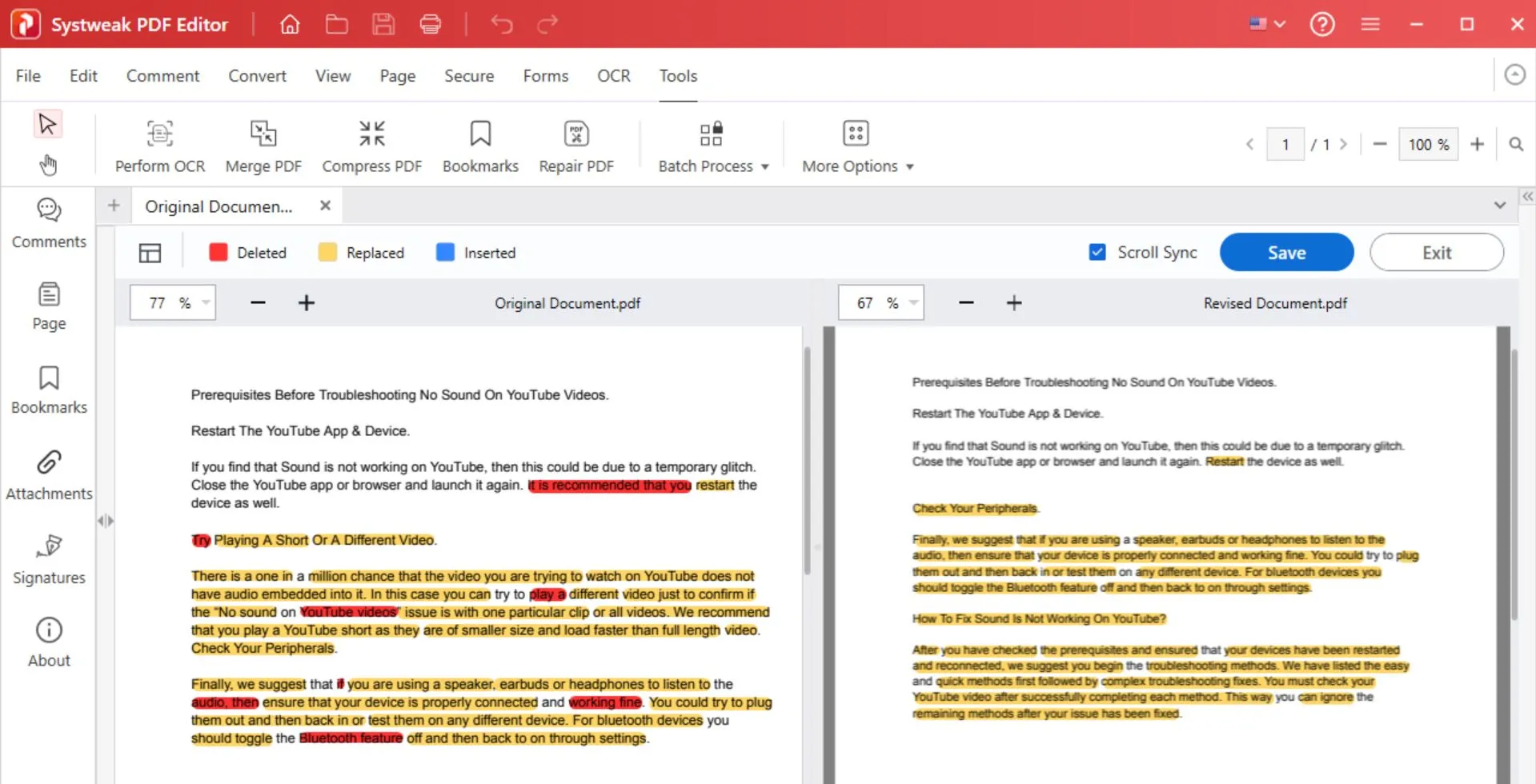
Systweak PDF Editor will highlight the content that has been deleted, replaced, or newly inserted between the two documents.
Conclusion – How To Compare PDF Files?
To summarize, there are two methods to compare your PDF documents. One is to use Microsoft Word, which requires a license, and you have to convert the PDF to Word document format, which may lose the formatting.
The second option is a PDF editor and management software like Systweak PDF Editor, which can compare two PDFs quickly and allow you to carry out any other editing or PDF management tasks. We recommend the latter option as it is more economical and better suited when working with PDFs.
Frequently Asked Questions
Recommended :
Best Offline PDF Editor For Windows to Boost Your Productivity