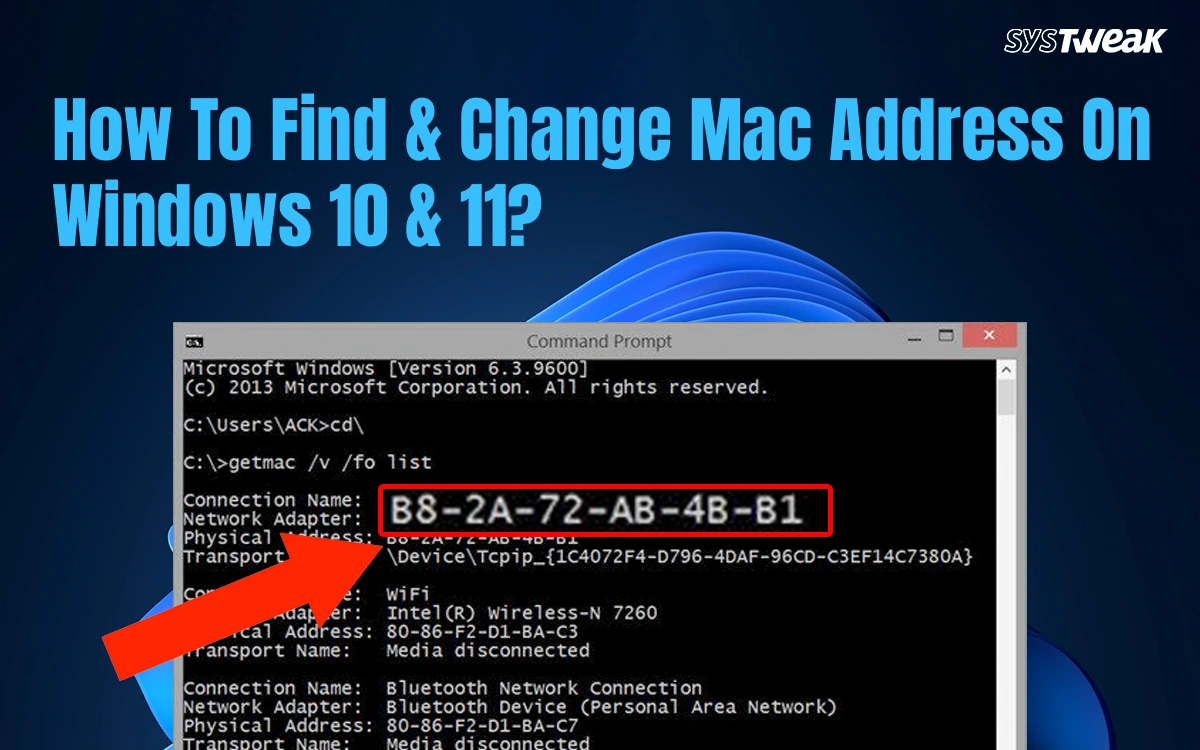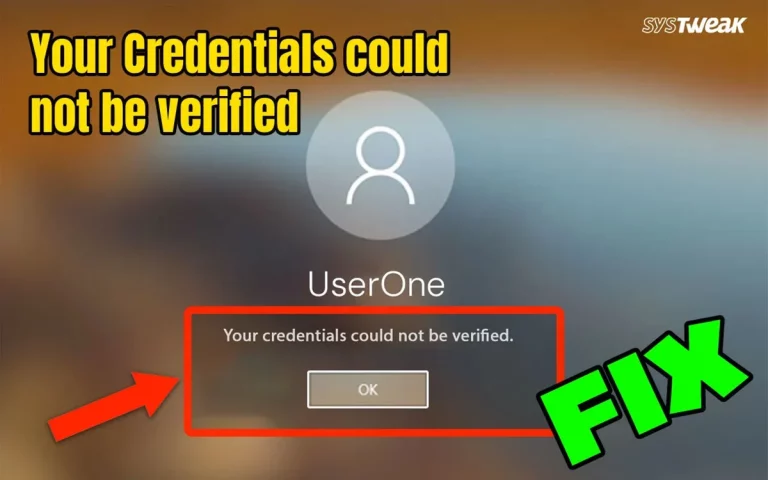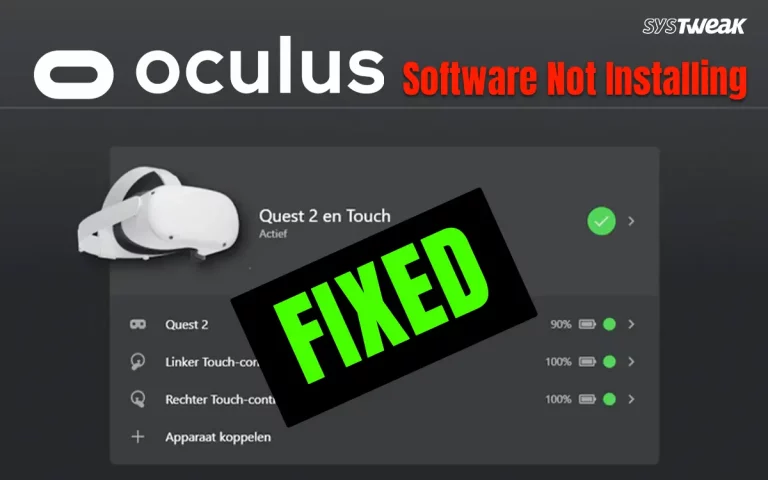A MAC address (Media Access Control address) is a unique identifier assigned to a network interface card (NIC)—for example, the Wi-Fi or Ethernet adapter in your computer, phone, or router. It helps to determine where data is sent on a local network. This guide has been written to explain how to change the Mac Address on Windows 11,10.
Why Should You Change The MAC Address?
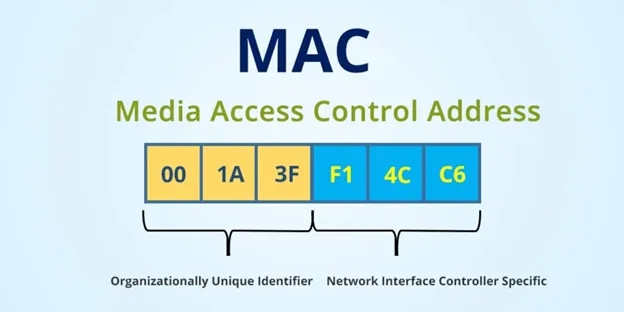
- Changing the MAC address helps to protect privacy.
- Some networks allow or block devices based on MAC addresses. Changing the MAC can help connect again.
- If a network has cached a bad association with your MAC address, changing it can help reset the connection.
- Network engineers or security testers often need to test how networks react to different devices.
- If a router or modem expects a specific MAC address, people sometimes change a new device’s MAC to match the old one so the ISP will accept it.
Things To Keep In Mind Before Changing the MAC Address
- Some drivers do not support this feature (MAC spoofing), so you may not find the “Network Address” option in Device Manager.
- Changing your MAC address can sometimes cause connection problems, especially on a network that relies on MAC addresses for security.
- The MAC address is an embedded hardware address, so some changes are software-based and may not be valid for all network security systems.
- Always follow local laws and network policies.
Different Methods To Change The MAC Address On A Windows PC
Method 1: Change MAC Address Through Device Manager
- Open Device Manager
- Press Win + X → choose Device Manager.
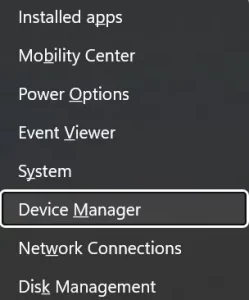
- Expand Network adapters.
- Right-click your active adapter (e.g., Intel(R) Wi-Fi, Realtek PCIe GbE, etc.) → Properties.
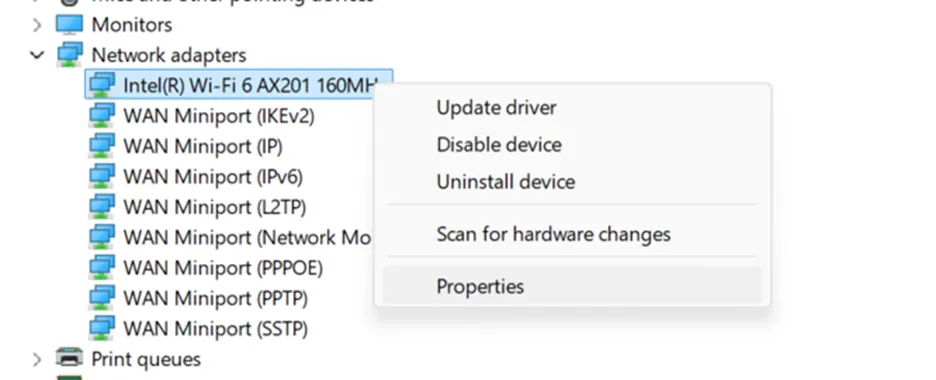
- Open the Advanced tab.
- Look for an entry such as Network Address or Locally Administered Address, or MAC Address
- Select it.
- Enable and enter a new MAC
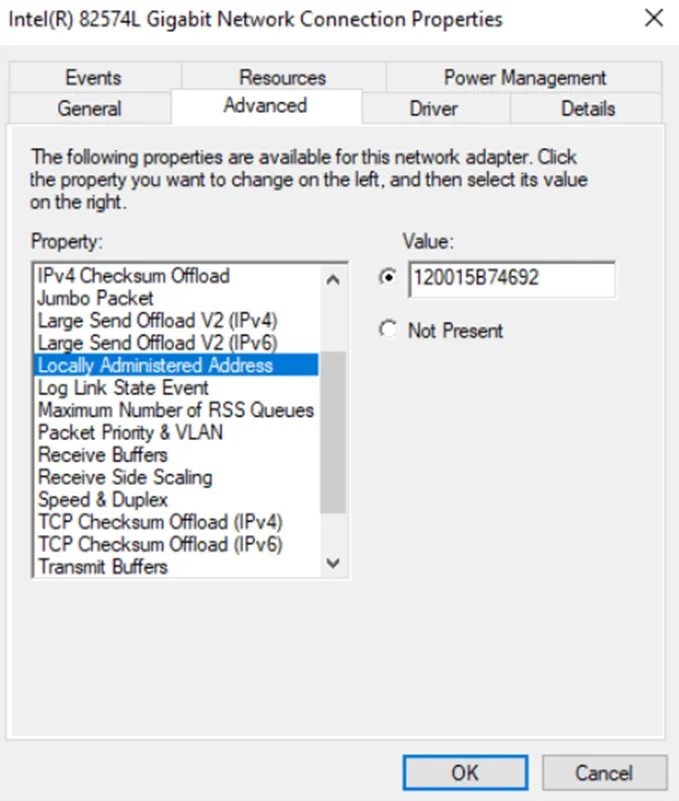
- Enter a 12-digit HEX value (0–9, A–F) with no separators, example:12A1B2C3D4E5
- Click OK.
- Restart your PC.
Method 2: Change MAC Using Registry (if Device Manager option is missing)
- Press Win + R, type regedit, and press Enter.
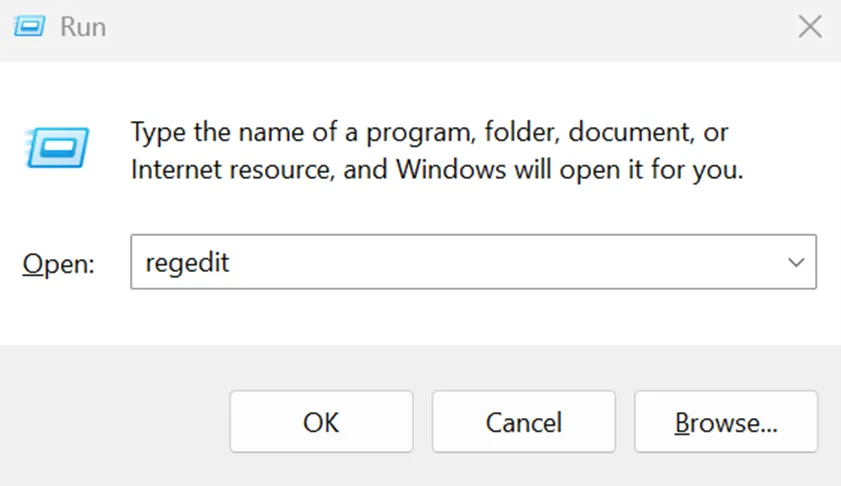
- Copy and paste the following path in the address bar of the Windows Registry app and press Enter.
HKEY_LOCAL_MACHINE\SYSTEM\CurrentControlSet\Control\Class\
{4D36E972-E325-11CE-BFC1-08002BE10318}
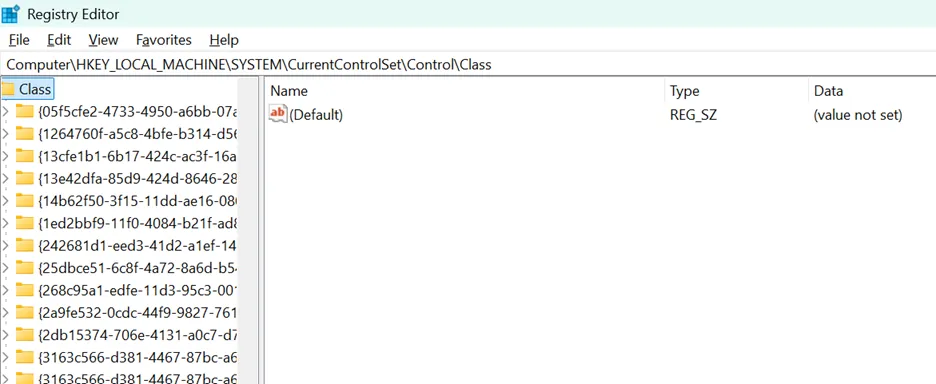
- Under this key, you’ll see folders 0000, 0001, etc.
- Open each and check DriverDesc to find your adapter.
- Once found, Right-click → New → String Value
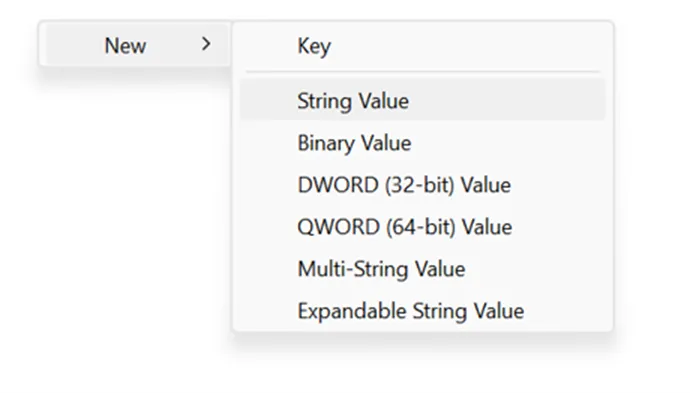
- Name it as NetworkAddress.
- Set the value to the 12-digit new MAC (HEX, no dashes).
- Exit the registry and restart your PC.
Method 3: Use The Command Line To Reset To The Default Settings.
If you want Windows to restore your hardware MAC address, then follow these steps.
- Run in Command Prompt (Admin) and type the following commands.
Set the new MAC
Set-NetAdapter -Name “Wi-Fi” -MacAddress “00-11-22-33-44-55”
(Works only if the adapter supports MAC spoofing)
To apply changes
netsh interface set interface name=”Wi-Fi” admin=disable
netsh interface set interface name=”Wi-Fi” admin=enable
To reset MAC back to default if needed:
Set-NetAdapter -Name “Wi-Fi” -MacAddress “”
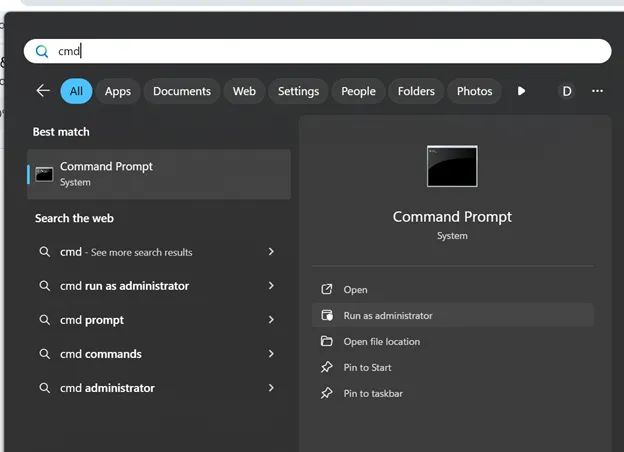
- Or remove the custom value from Device Manager / Registry.
Bonus – Keep Your Network Driver Updated.
After you have changed the MAC address, it is important to check if your network drivers are updated or not. The first way is to identify if the network card is integrated into your motherboard, or if you are using a separate standalone network card.
Method 1: Update drivers using the manufacturer’s website.
Visit the website of your motherboard manufacturer or network card OEM (If Standalone) and locate the drivers for your product. Download these drivers and install them to update the network drivers.
Note – You will always find the latest drives on the OEM website.
Method 2: Update drivers using the Device Manager.
Microsoft has provided all Windows users with an in-built tool to update drivers called the Device Manager. However, this tool relies on Microsoft Servers for the latest drivers, and hence, users may not find the latest drivers at all times. Here is what you need to do,
- Press Win + X and select Device Manager.
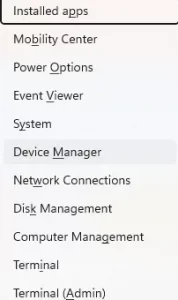
- Click on the Network Adapters to reveal all the items below.
- Right-click on your network adapter and choose Update Driver.
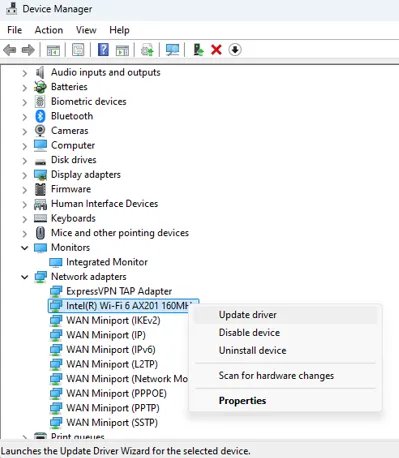
Method 3: Update Drivers using Advanced Driver Updater.
If you find the above two methods too technical, then we have another way of updating the drivers with a few mouse clicks. This is by using Advanced Driver Updater, which can scan, identify, download, and install the latest driver on your PC. Here are the steps to use this tool.
- Download & Install Advanced Driver Updater using the link below.
- Launch the app and click on the Start Scan Now button.

- After the driver anomalies are presented on the screen within the app interface, click on the Update link next to the Network drivers.
- Wait for the process to complete and reboot your PC.
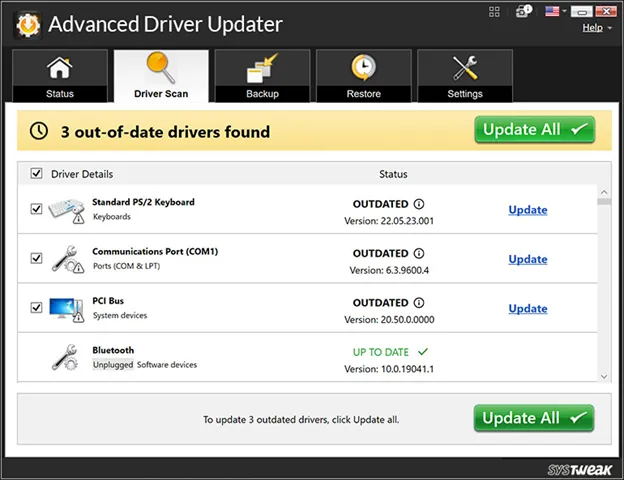
Conclusion – Have You Changed The MAC address On Windows?
We hope that the above methods have helped you change the MAC Address on your PC. After you have changed the MAC address, remember to update the network driver as well. Do share your experience and thoughts in the comments section below.