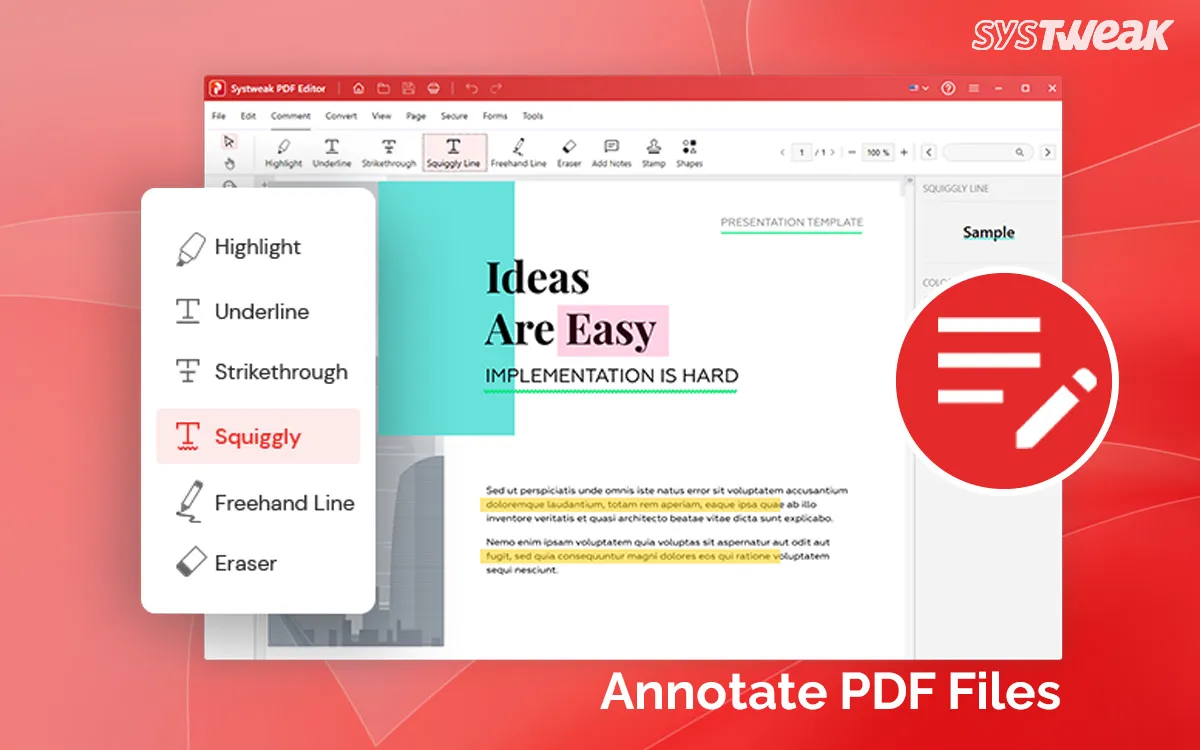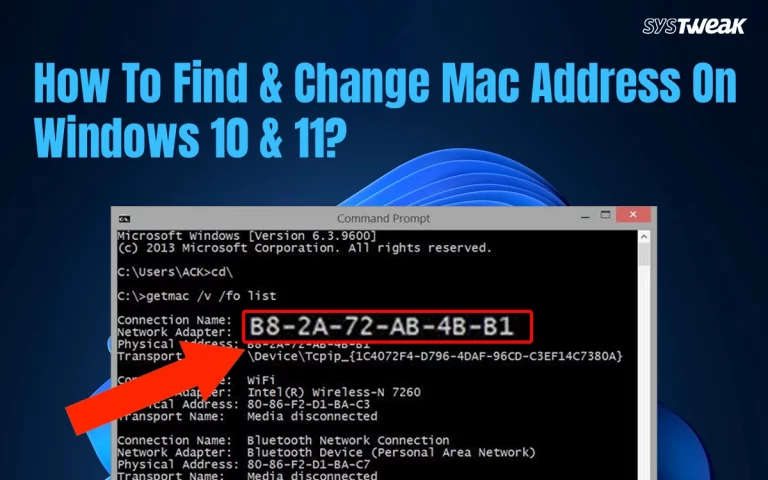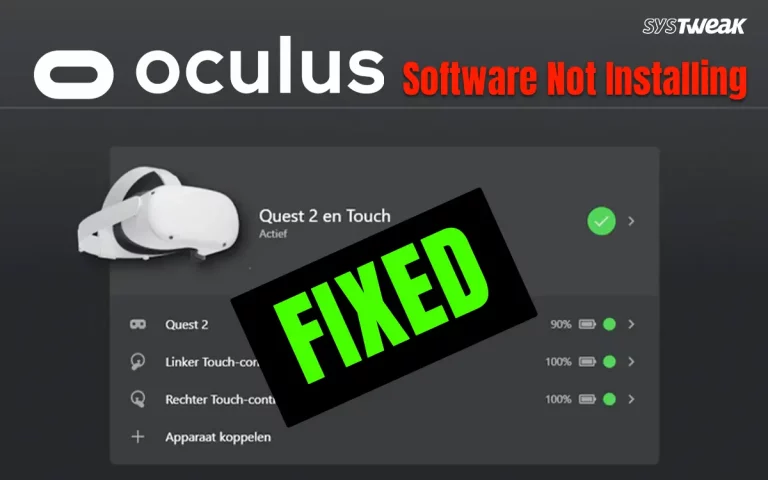Who doesn’t need PDFs these days? We all do, for literally everything that involves documents, be it for sharing documents or managing and securing important data altogether. And we all know that PDF is a great form for sharing documents, but they are not interactive until you start annotating them.
Whether you are reviewing a report , giving feedback on some documentation / design, or highlighting key points in study material, annotations can make your PDF more engaging and useful.
So, Have you ever annotated a PDF? If your answer is no and the reason behind it is, because you don’t know how to do that, then this blog is for you for sure. Here I’m gonna introduce you with everything you need to know, including the tool that simplifies this all.
Let’s start with,
What Does it Mean to Annotate a PDF?
To annotate a PDF means adding extra elements like:
- Highlights
- Underlines or strike-throughs
- Comments or sticky notes
- Shapes, arrows, or text boxes
Annotation is incredibly helpful for collaboration, editing, teaching, or simply organizing your own thoughts.
Why Annotate PDF Files?
- Review documents without printing
- Give visual feedback on presentations or reports
- Make notes for yourself while reading eBooks
- Collaborate with team members on projects
Which Tool is Efficient to Annotate a PDF?
Well honestly, there are a lot of tools available in the market that offer Annotation features, but for me it’s the Systweak PDF editor that has made my PDF management process very smooth. Be it Edit text, Annotate, Sign, Add images, Add or Remove watermark, Rearrange pages, perform OCR, convert it into another format or anything that you want to, this tool makes everything possible.
How to Annotate a PDF on Windows Using Systweak PDF Editor
Since Systweak PDF Editor is a powerful yet user-friendly PDF annotator built for Windows. It provides all the essential annotation tools without a steep learning curve.
Here’s how to get started:
Step 1: Download and Install Systweak PDF Editor from the button down below:
Visit the official site of Systweak PDF Editor and download the software for Windows. Install it like any other app.
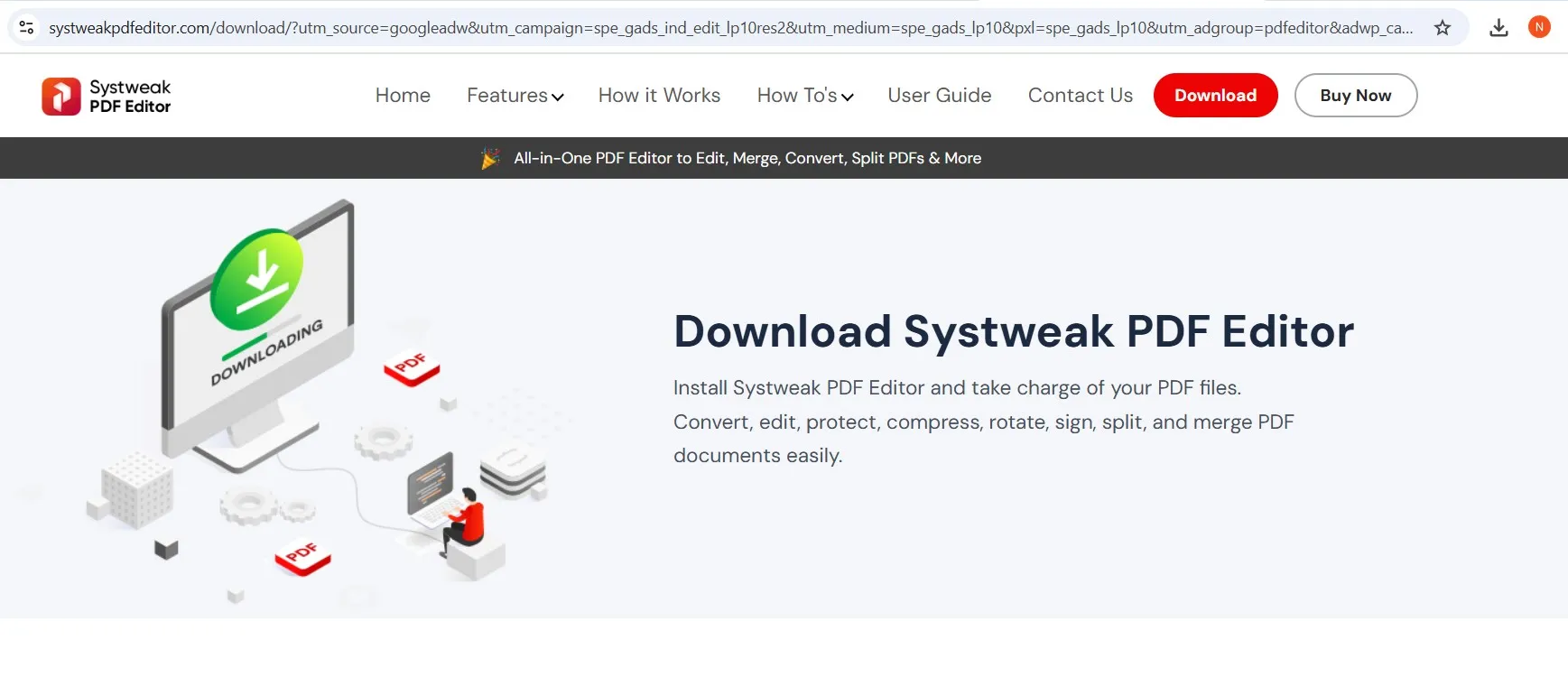
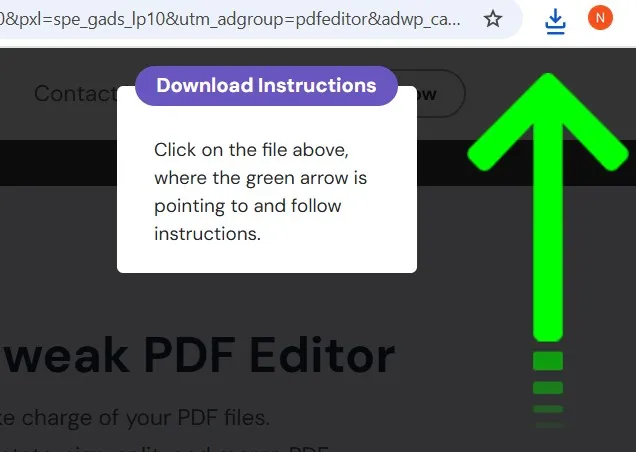
Step 2: Launch the program and Open your PDF
Click on “Open PDF” to load the file you want to annotate.
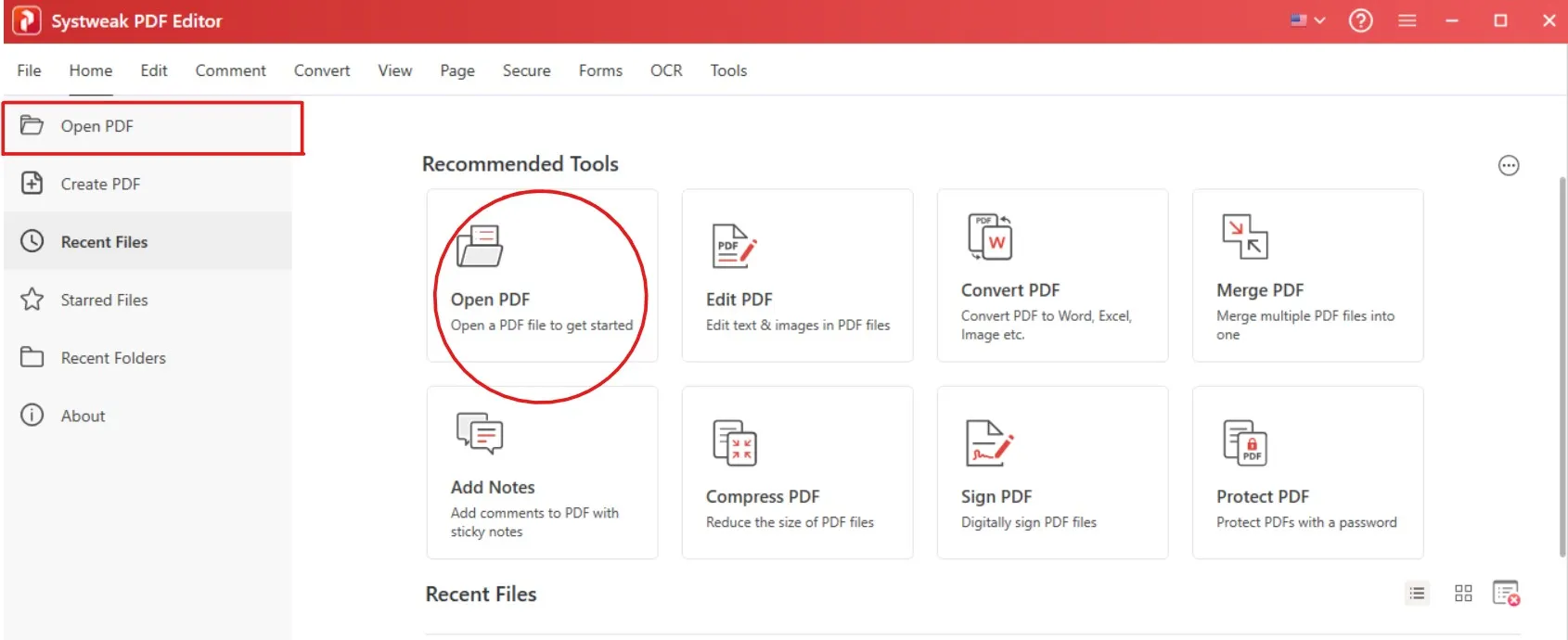
Step 3: Choose Annotation Tools
Head to the “Comment” tab in the toolbar. Here you’ll find everything you need:
- Highlight text: You can highlight the important part or the point that needs attention with this tool.(For students who likes to highlight the important topics and points can use this tool to specify their study material)
- Underline and Squiggly line: This tool allows the users to underline anything in the PDF document to mark it for any of their use.
- Add sticky notes: This tool is kind of a feedback tool that allows users to add comments and notes to connect with the collaborator. Or it can also be used for any personal reminder.
- StrikeThrough: This tool allows users to mark things that need to be removed from the PDF content, so with help of “strikethrough” users can cut the words or statements, or simply the whole paragraph.
- Draw shapes and arrows: This allows users to insert any shapes that they wish to.
- Use freehand drawing tools for sketches or custom marks: This is like a pencil tool that allows the users to draw or write anything they want to in the PDF document.
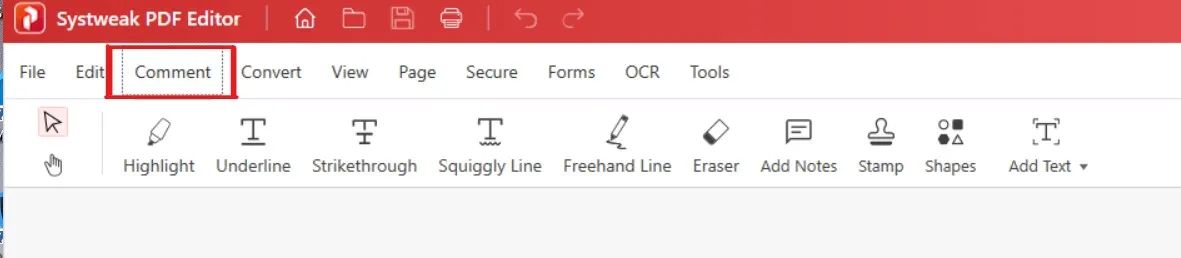
Step 4: Add and Save Your Annotations
- Click the tool you want to use
- Select the area or text on your PDF
- Start annotating
- Once done, hit “Save As” to keep both your original file and the annotated version.
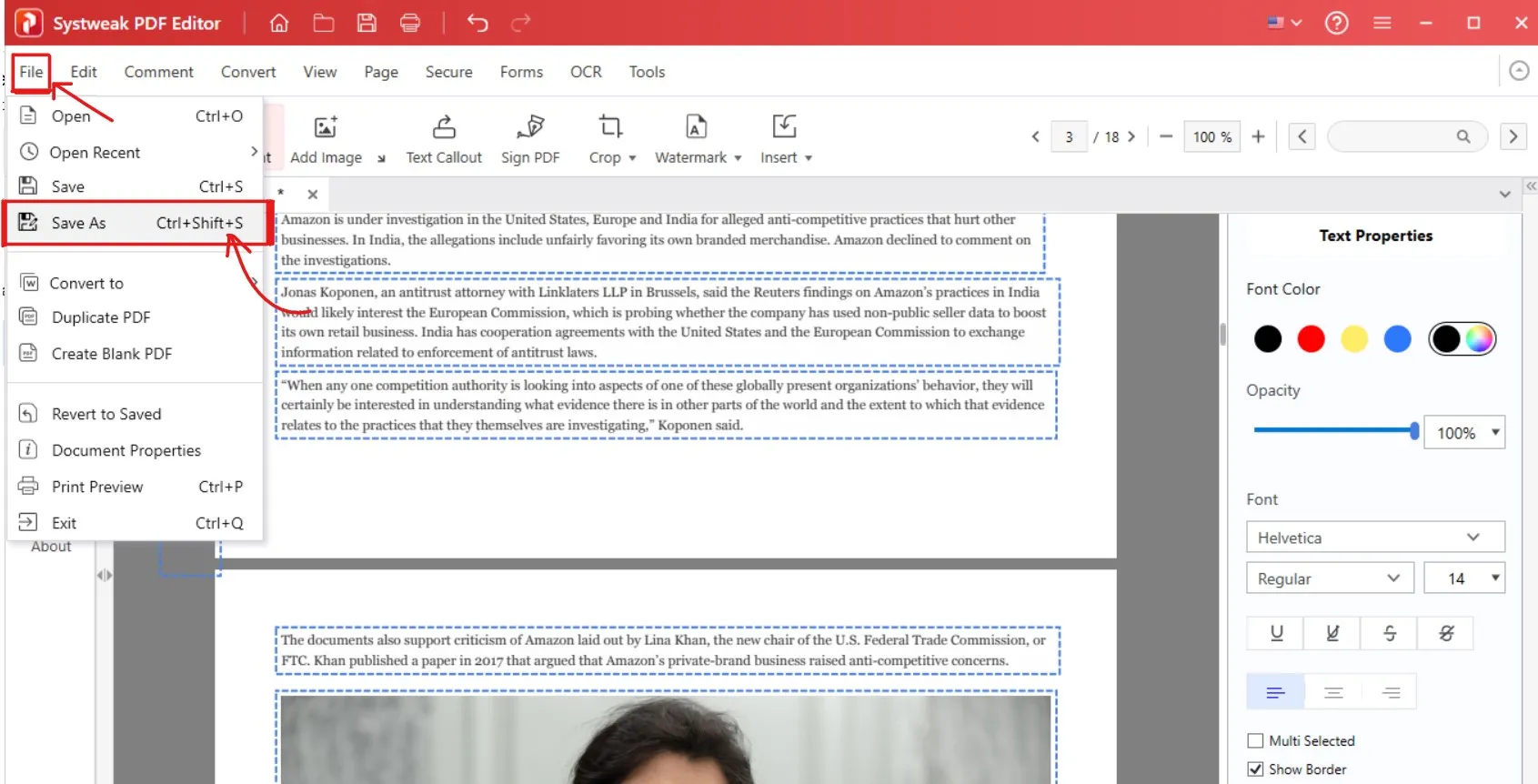
Pro Tips to Make Your Annotations More Engaging
- Use color coding for different types of comments (e.g., red for errors, green for suggestions)
- Keep comments concise but clear
- Highlight key takeaways in study material
- Use shapes to draw attention to specific sections
Why Use Systweak PDF Editor for PDF Annotations?
- Clean, intuitive interface
- Full suite of markup tools
- Lightweight and fast on Windows
- No need for advanced technical skills
- All-in-one tool: Annotate, edit, sign, and convert PDFs
Conclusion:
I think everyone who deals with PDFs should know how to annotate a PDF, because that can change how you interact with documents. Annotations not just make the PDF engaging and collaborative but also clearer and easier to work on. And if you have your documents ready to be annotated then Systweak PDF Editor is the right tool to start with.
Recommended :