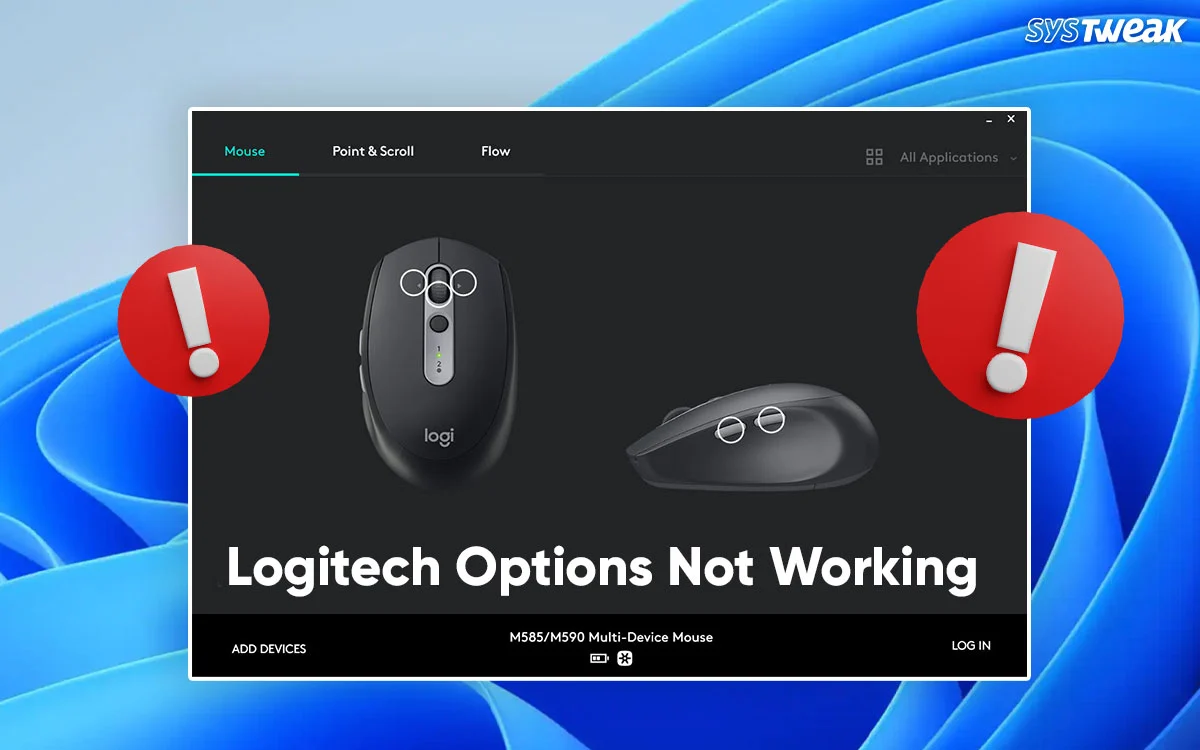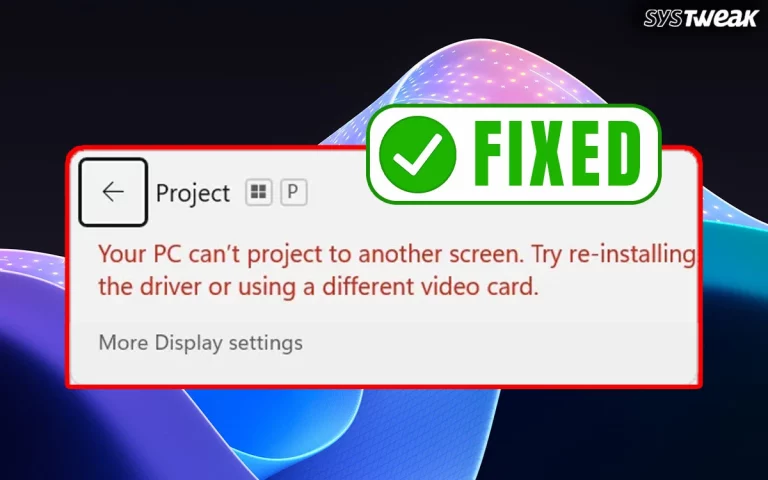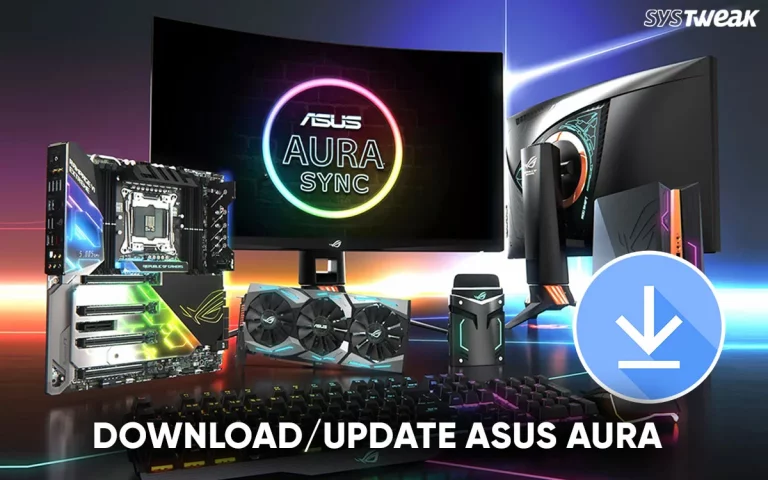The Logitech Options is a free software provided by Logitech hardware manufacturer to help users use Logitech products to control their devices. This tool allows users to customize the buttons, gestures, and other functions of Logitech Keyboards, Mice, and other devices. However, some users have complained that the Logitech Options is not working on Windows, which means that they are not able to control the lights and other features, like extra buttons. This guide has compiled the best troubleshooting steps to fix this issue quickly and easily.
Prerequisites Before Troubleshooting
- Reboot Computer : If there is a temporary glitch, then it can be resolved by restarting your computer.
- Reconnect Hardware : Disconnect the hardware and reconnect to rule out temporary hardware issues.
- Try a different port : Reconnect the device to a different port on your PC, in case one port is not working.
- Run Logitech Options as Administrator : Right-click on the Logitech shortcut and choose
“Run As Administrator” to grant this app all admin privileges.
Fix Logitech Options Not Working/Loading on Windows 11/10
Method 1 : Reinstall Logitech Options
1. Press Win + I to launch the Settings window.
2. Click on the Apps tab in the left panel.

3. Click on the Installed apps option in the right section.

4. A list of installed apps will appear on your screen.
5. Locate Logitech Options and click on the three dots next to it.
6. Choose Uninstall from the context menu and follow the onscreen instructions to remove the software from your PC.
7. Reboot the PC and navigate to the official website of Logitech to download the software and reinstall it.
Method 2 : Update All Drivers
Updating drivers can help bridge the communication gap between the hardware and software on your PC. Hence, it is recommended to keep your drivers updated at all times. There are two ways to update the driver, and we have listed the steps for both methods.
a.) Use Device Manager
The Device Manager is a built-in driver updater tool that helps Windows users update drivers from the Microsoft Servers for free. However, users have reported that this tool does not always find updated drivers and generally takes time for updated drivers to be uploaded to Microsoft servers.
1. Press Win + X to open the Power Menu.
2. Select Device Manager from the options.
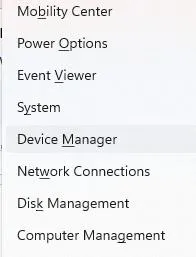
3. Look for Logitech devices like a mouse, keyboard, etc, with yellow exclamation marks.
4. Right-click on all Logitech hardware and choose Update Drivers.
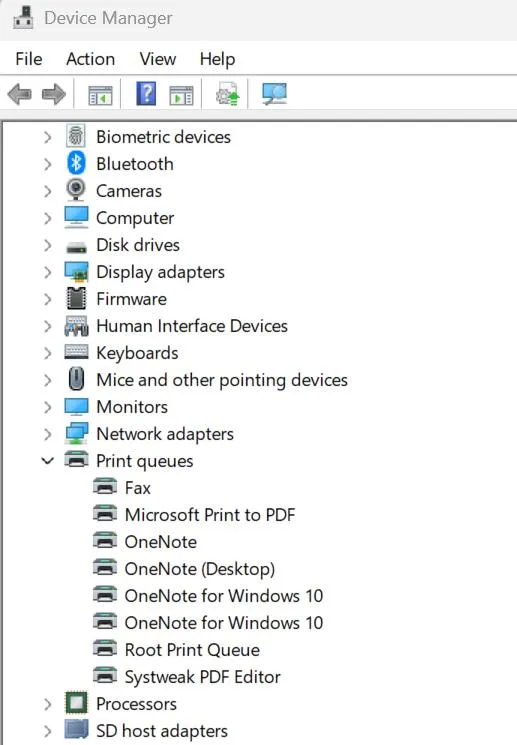
5. Click the “Search Automatically for drivers” option and follow the instructions onscreen.
b.) Use Advanced Driver Updater
The final method to update drivers is by using the Advanced Driver Updater. This software can update all the drivers on your system with a few mouse clicks. Here are the steps to update drivers using this software.
1. Download and install Advanced Driver Updater.
2. Open the software by double-clicking the shortcut.

3. Press the Start Scan Now button.
4. After the scan, a list of driver issues will appear on the screen.
5. Click on the update driver link next to Logitech devices.
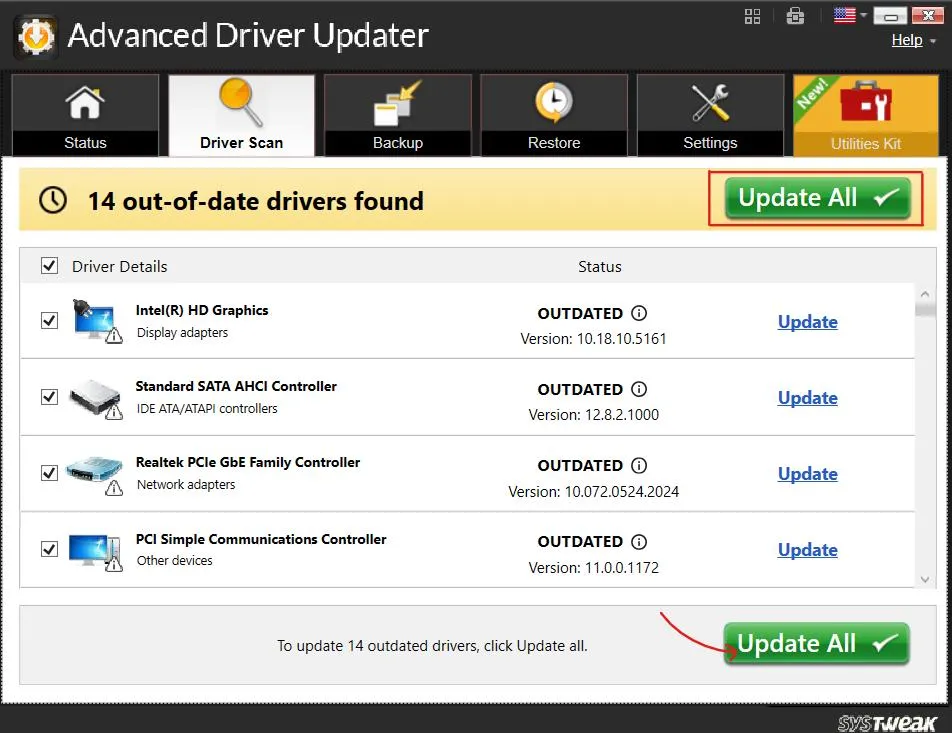
6. Restart the computer after all the drivers have been updated.
Method 3 : Install Older Software Version
Some experts have recorded that in a few cases, the latest updated version of a software might have certain bugs. Hence, they recommend that you can use the previous version of the app. Follow the steps listed in Method 1 to uninstall the newest version, and visit the Logitech website and search for previous versions of the software.
Method 4 : Perform A Clean Boot
A clean boot will help users remove third-party services from the startup. When the PC boots with basic services, we can identify which service was conflicting with Logitech options. Follow these steps to clean boot your PC.
1. Press Win + R to open Run dialog box, type “msconfig,” and then click OK.
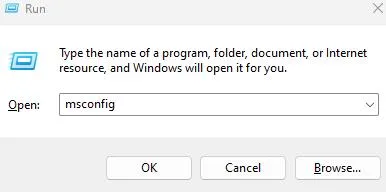
2. Click on the “Services” tab.
3. Check the box that says “Hide all Microsoft services”.

4. Click the “Disable all” button.
5. Click on the “Startup” tab.
6. Click on “Open Task Manager”.
7. Disable all startup items by right-clicking on each item and selecting “Disable”.

8. Close the Task Manager and return to the System Configuration window.
9. Click “OK” and then restart your Computer.
Read More : How to Perform Windows Clean Install? Everything You Need to Know
Method 5 : Update Windows
The Windows Updates are released by Microsoft engineers that include updated drivers, security patches, new features, and more. Updating your Windows OS is highly recommended, and it generally resolves many major and minor issues. Here is what you need to do.
1. Press Windows and I to open Windows Settings.
2. Click on the Windows Update tab in the left panel.
3. Next, click on the “Check For Updates” button on the right side.
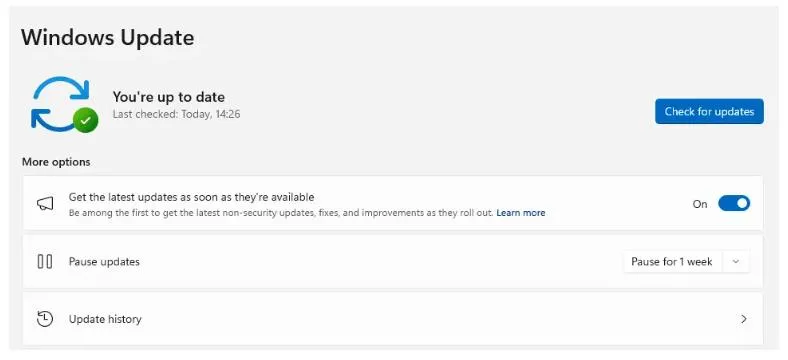
4. Windows will automatically check for updates, download, and install them on your PC.
5. Next, click on Advanced Options.
6. On the new page, click on Optional Updates under Advanced Options.
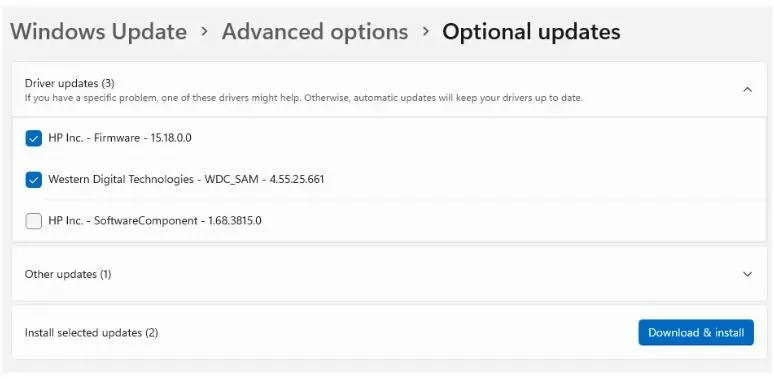
7. Finally, click Driver Updates and check the box before the drivers you wish to update.
8. Click on the Download & Install button and wait for the update process to complete.
9. Restart the computer.
Method 6 : Temporarily disable your antivirus/firewall
Although the chances are less but some experts have stated that the Windows Firewall and Windows Security might hinder the functioning of Logitech options.
Read Also : How To Set Up Proper Security and Firewalls on Windows
a.) Disable the Windows Security Antivirus
1. Press the Win + S and type Windows Security.

2. Click on the same name result under Best Match.

3. Click on Virus & Threat Protection.
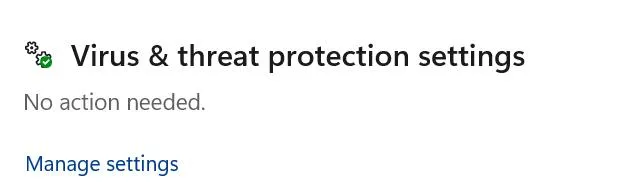
4. Click on Manage Settings.
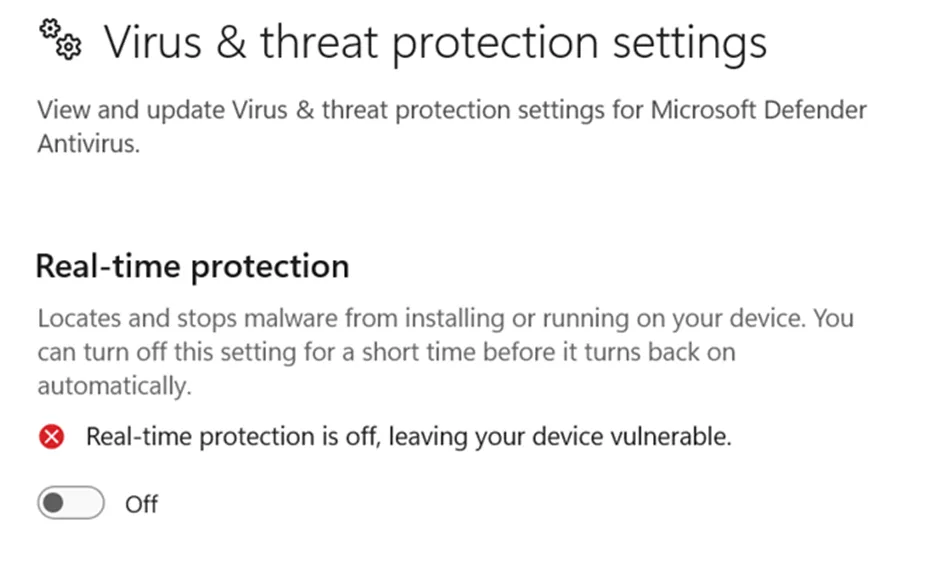 5. Shift the toggle button under Real-Time Protection towards the left to disable it.
5. Shift the toggle button under Real-Time Protection towards the left to disable it.
b.) Disable the Windows Firewall
1. Press Win + I to open Settings.
2. Click on Privacy & Security > Windows Security > Firewall & network protection.

3. Click on all network profiles (Domain, Private, or Public) one by one.
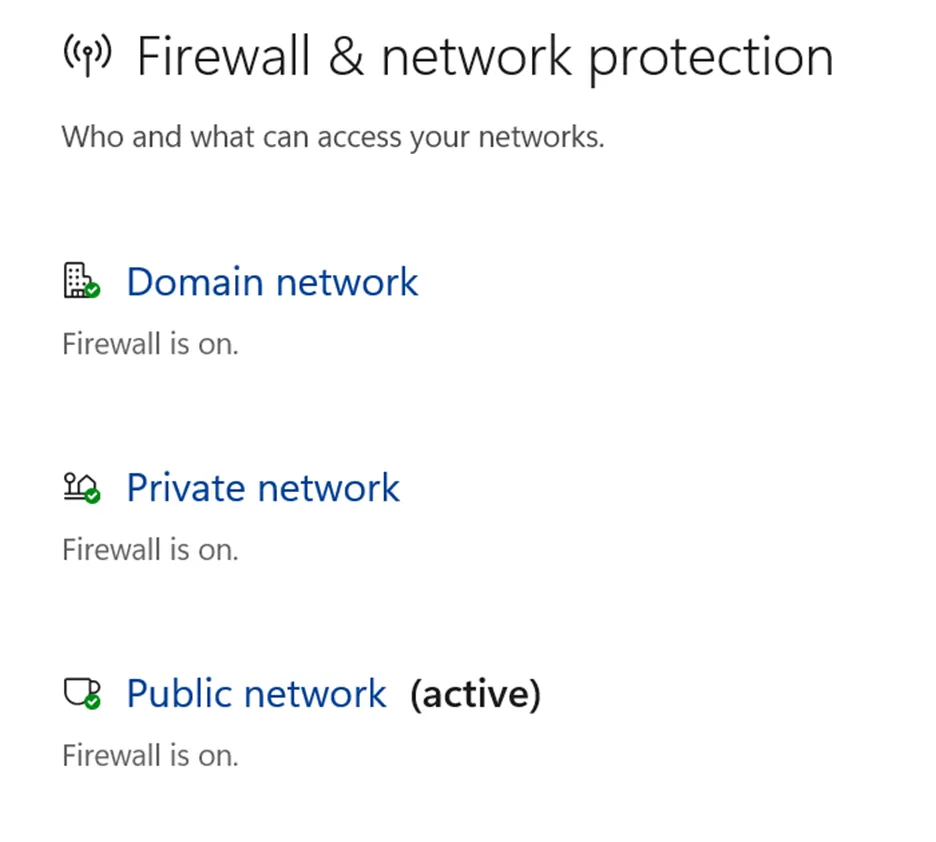
4. Under Microsoft Defender Firewall, toggle the switch to Off.
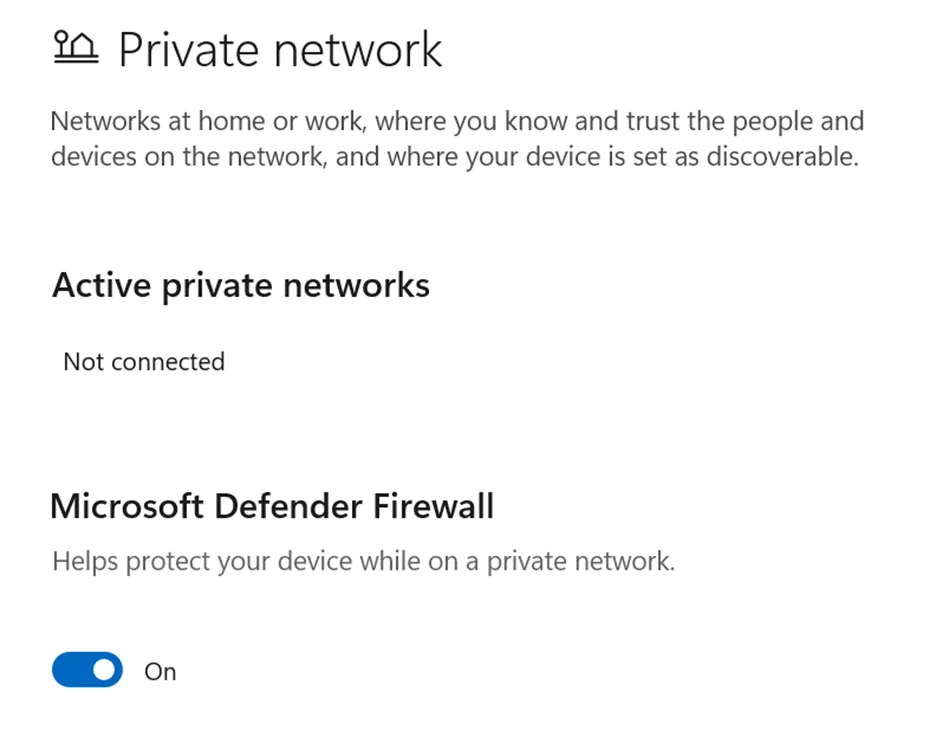
Note : Use the same steps to turn on the Firewall.
Method 7 : Restart Logitech Options and Background Services
1. Press Ctrl + Shift + Esc → open Task Manager.
2. Under the Processes tab, find and select:
LogiOptions.exe
LogiOptionsMgr.exe
LogiOverlay.exe
3. Click End Task for each.
4. Then, restart Logitech Options manually from the Start menu.
This often fixes the “Logitech Options not opening” issue after sleep or startup.
Read Also : How to Fix Logitech Unifying Receiver Not Detected on Windows PC?
Method 8 : Enable Logitech Options Service
1. Press Windows + R, type Services.msc, and press Enter.
2. Scroll down and find:
Logi Options Service
3. Right-click → Properties → set Startup type to Automatic.
4. Click Start → Apply → OK.
5. Restart your PC.
Method 9 : Clear Logi Options Cache (Fixes Blank or Frozen App)
1. Press Windows + R, type %AppData%, and press Enter.
2. Navigate to \Local\Logitech\LogiOptions
3. Delete the Cache folder.
4. Restart Logitech Options.
Method 10 : Pair Your Device Again
The final method is to choose the “Forget This Device” option and repair your device. Follow the on-screen instructions within Logitech Options to connect your device.
Conclusion:
The Logitech hardware constantly mostly of Plug N Play devices. Also, the Logitech Options tool is too simple to operate, and there are no issues in most cases. However, if you face not working or loading issues then you can follow the methods explained above, one by one, until the issue is fixed. We would like to hear how you fixed the issue in the comments section below.